Mac Black Screen, Fix
Yesterday I wanted to upgrade my Mac to the newest macOS, macOS Sierra. After the update, my Mac restarted, however, the computer booted to a black screen. The dark screen had an active white cursor. This article explains how I fixed this problem.
I was investigating this issue and I realized that many users were having this problem. Some of our readers stated that they experienced this issue with their Macs unexpectedly. Some users have also stated that they found their Mac like this in the morning after waking the computer from sleep or standby mode.
So it seems that even though my Mac went into a black screen after an upgrade that fails to successfully update; however it also looks like the Mac computers may stop working unexpectedly and display only a black screen.
Black Screen Fix
Please try each step until you resolve this issue:
First thing, you may want to back up your Mac.
- Even though, your screen is completely black and you can’t see anything, but still enter your password (or try entering your pass) then press enter. This may fix the problem. Entering my password is how I fixed this issue.
- Reset NVRAM (Non-Volatile Random-Access Memory), here is how:
- Steps are slightly different. If you own a a late-2016 MacBook Pro:
- Hold the power button until the Mac powers off
- Turn on your Mac and press and hold the Command-Option-P-R keys together as soon as you turn on the Mac
- Keep holding the keys for at least 20 seconds
- Then release the keys
- Other Mac models:
- Turn off your Mac
- Power on your Mac and as soon as you hear the boot chime, press and hold the Command-Option-P-R keys
- Once you hear the boot sound again, release the keys
- Steps are slightly different. If you own a a late-2016 MacBook Pro:
- Reset SMC (System Management Controller). Apple’s web site explains this nicely.
- Load your Mac in Safe Mode. Here is how:
- Shut down your Mac
- Start your Mac and press and hold the Shift key while it boots
- Release the Shift ket when the login window appears
- Then try restarting your Mac without pressing any keys.
- If you are still having the issue, then try the steps below:
- Start your Mac in single-user mode by following these steps:
- Turn off your Mac
- Press and hold the Command + S keys while turning on the Mac
- Now you are in single user mode. Now we will enter various commands. You have to enter them exactly as shown below (pay attention to the spaces):
- Now run a disk check by typing: /sbin/fsck -fy and press Return
- Then enter: /sbin/mount -uw / and press Return
- Enter rm /Library/Preferences/com.apple.loginwindow.plist and press Return
- Enter rm /Library/Preferences/loginwindow.plist and press Return
- Enter rm /private/var/db/.AppleUpgrade and press Return
- Now exit single-user mode by typing reboot then press Return
- Start your Mac in single-user mode by following these steps:
Hopefully, one of the solutions above will help you. Apple manufacture great computers. I never had any major problems with Mac computers. And troubleshooting a Mac is usually very simple.
Also see: Mac White Screen? and iPhone Black Screen


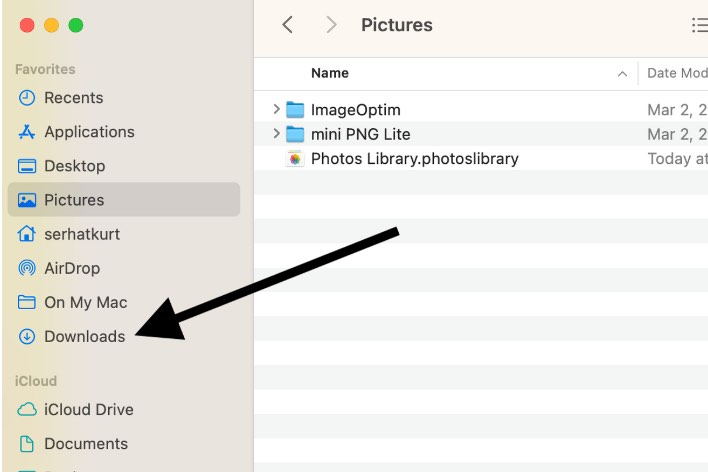
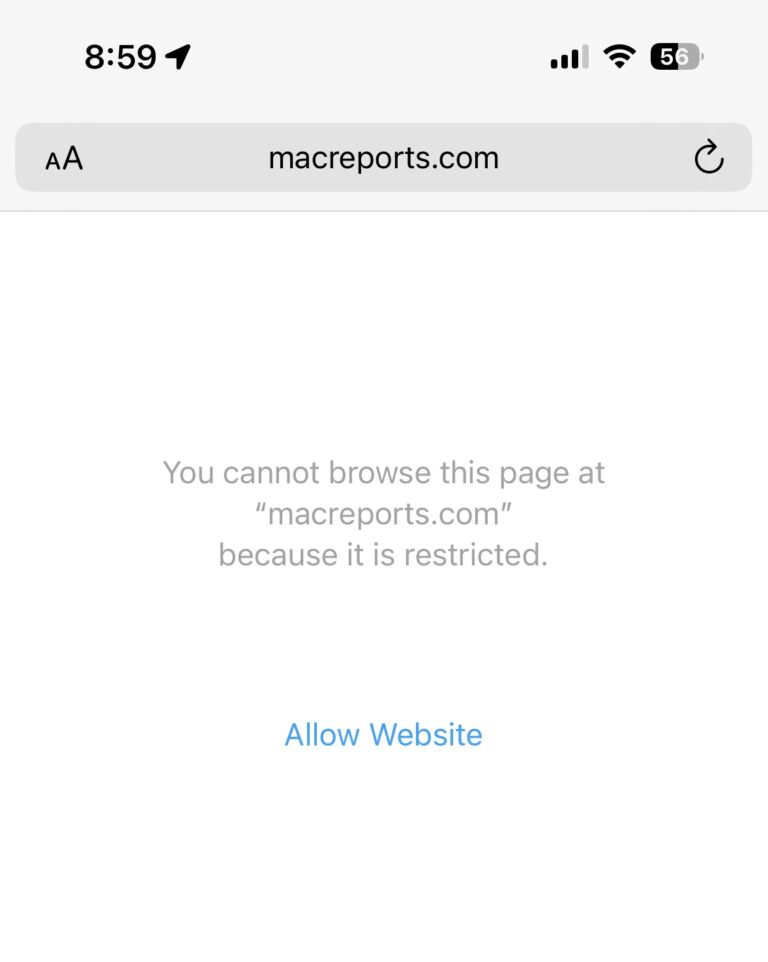
OMGGG STEP 5 worked!! Thank you!!!
Step 5 finally worked for us. We had tried everything else! Thank you!
In the hope that this might help someone else as I have no idea where I originally saw the info a year or two ago! My MacBook Pro has had this problem twice now, it goes between just the keys lighting up, or just a blue/grey screen, even a striped screen!!! No fix would work till I remembered I thought I’d had a similar problem before. I live in a house with pets and I think maybe that means there is more dust/hair sucked in than a normal home as I don’t seem to have seen this problem very often. The simple fix is to take the back off and give it a careful clean, I used a new makeup brush and carefully a pair of tweezers. I assume you could use that compressed air, but I didn’t have any. After spending 2 days trying to fix it and searching through many discussion boards, and turning my house upside down looking for the teeny screwdriver kit! It look less than ten mins to fix it and it is now happily working!
Thank you! Had blank screen after High Sierra Update! Waited an hour and nothing happening! I tried YOUR SUGGESTION to enter password on blank screen. That seemed to do it! Next thing I knew I had a message, Whooppee! “Installation continuing, another 16 minutes” (paraphrasing)
Hello there,
I have the same problem but with a slight difference: the black screen didn’t show up after a restart but after my mac fell from a mere 15 inches (argh). It fell on the thin side, where the computer splits open. Strangely enough, my iTunes was running before it felt, and when I opened my computer after the fall, the music was still playing, but I couldn’t see anything: the screen was black, but changed to in tones when I pushed the luminosity button. Seems like the hardware is ok, but the screen has a problem.
Is there anything I can do to restore the situation?
Thank you so much for your help.
Wow! Method #1 worked like a charm. Your description is very helpful. On a macbook pro, it was important to allow the power chime to come on before depressing Command-Option-P-R. It then cycled through 3-4 boots during the 20 seconds. When I let go of the keys, it re-booted as normal. Thanks!