Boot Camp Error “The Startup Disk Cannot Be Partitioned Or Restored To A Single Partition”
Boot Camp is a very useful macOS tool that can help you install and use Microsoft Windows on your Mac. Several users have reported that they are receiving the “The startup disk cannot be partitioned or restored to a single partition. The startup disk must be formatted as a single Mac OS Extended (Journaled) volume or already partitioned by Boot Camp Assistant for installing Windows” error (see the image below) when they attempt to use, install or remove Windows on Mac with Boot Camp Assistant. This article explains how you can troubleshoot this error.
If you are having this problem too, please try the following tips.
Please note that before trying anything, make sure that you have a full backup of macOS. You can back up your Mac with Time Machine. Note that Time Machine cannot backup Windows partition.
See also: This Item Is Temporarily Unavailable. Please Try Again Later; Fix
Boot Camp Error Fix
Please first, check for updates. On your Mac, go to Apple menu > System Preferences, then click Software Update.
To fix this problem, launch the Terminal app on your Mac (Applications > Utilities > Terminal) and enter the followings commands and press enter:
diskutil list
diskutil cs list
You will get a result like the one below:
#: TYPE NAME SIZE IDENTIFIER
0: GUID_partition_scheme 251.0 GB disk0
1: EFI EFI 314.6 MB disk0s1
2: Apple_CoreStorage Macintosh HD 201.3 GB disk0s2
3: Apple_Boot Recovery HD 650.0 MB disk0s3
4: Apple_HFS BOOTCAMP 40.6 GB disk0s4
/dev/disk1 (internal, virtual):
#: TYPE NAME SIZE IDENTIFIER
0: Apple_HFS Macintosh HD +201.0 GB disk1
Logical Volume on disk0s2
7D769077-39D6-4422-B73D-101B2C819B29
Unlocked Encrypted
As you can see, in this example, number 4 indicates that Boot Camp disk is disk0s4.
Now, in Terminal, enter the following command:
diskutil eraseVolume fat32 BOOTCAMP disk0s4
And now run Boot Camp assistant.
If you see more Windows, Bootcamp or Microsoft disks, like the one below:
#: TYPE NAME SIZE IDENTIFIER
0: GUID_partition_scheme *500.3 GB disk0
1: EFI EFI 209.7 MB disk0s1
2: Apple_APFS Container disk1 414.4 GB disk0s2
3: Microsoft Basic Data BOOTCAMP 84.6 GB disk0s3
4: Windows Recovery 471.9 MB disk0s4
/dev/disk1 (synthesized):
#: TYPE NAME SIZE IDENTIFIER
0: APFS Container Scheme – +414.4 GB disk1
Physical Store disk0s2
1: APFS Volume Macintosh HD 240.1 GB disk1s1
2: APFS Volume Preboot 22.5 MB disk1s2
3: APFS Volume Recovery 506.6 MB disk1s3
4: APFS Volume VM 2.1 GB disk1s4
/dev/disk2 (disk image):
#: TYPE NAME SIZE IDENTIFIER
0: GUID_partition_scheme +996.8 GB disk2
1: EFI EFI 209.7 MB disk2s1
2: Apple_HFS Cópias de segurança … 996.4 GB disk2s2
As you can see, number # 3 and number 4 indicate Microsoft data, if you see something like this then enter the following commands in Terminal (press enter after each):
diskutil eraseVolume jhfs+ BC1 disk0s3
diskutil eraseVolume jhfs+ BC2 disk0s4
diskutil mergePartitions jhfs+ BCMP disk0s3 disk0s4
diskutil list
You should now see only disk0s3, if this is the case:
Enter the following command in Terminal:
diskutil eraseVolume fat32 BOOTCAMP disk0s3
If you see three disks related to Windows data, like this:
/dev/disk0 (internal):
#: TYPE NAME SIZE IDENTIFIER
0: GUID_partition_scheme 121.3 GB disk0
1: EFI EFI 314.6 MB disk0s1
2: Apple_APFS Container disk1 71.0 GB disk0s2
3: Microsoft Reserved 16.8 MB disk0s3
4: Microsoft Basic Data BOOTCAMP 48.9 GB disk0s4
5: Windows Recovery 470.8 MB disk0s5
/dev/disk1 (synthesized):
#: TYPE NAME SIZE IDENTIFIER
0: APFS Container Scheme – +71.0 GB disk1
Physical Store disk0s2
1: APFS Volume Macintosh HD 62.2 GB disk1s1
2: APFS Volume Preboot 19.6 MB disk1s2
3: APFS Volume Recovery 506.6 MB disk1s3
4: APFS Volume VM 2.1 GB disk1s4
As you can see, diskos3, diskos4 and diskos5 are Windows data. If you see something like this, then enter the following commands in Terminal:
diskutil eraseVolume jhfs+ BC1 disk0s3
diskutil eraseVolume jhfs+ BC2 disk0s4
diskutil eraseVolume jhfs+ BC3 disk0s5
diskutil mergePartitions jhfs+ BCMP disk0s3 disk0s5
diskutil list
You should only see now disk0s3, if this is the case, then enter the following command in Terminal:
diskutil eraseVolume fat32 BOOTCAMP disk0s3
Then run Boot Camp.
See also:

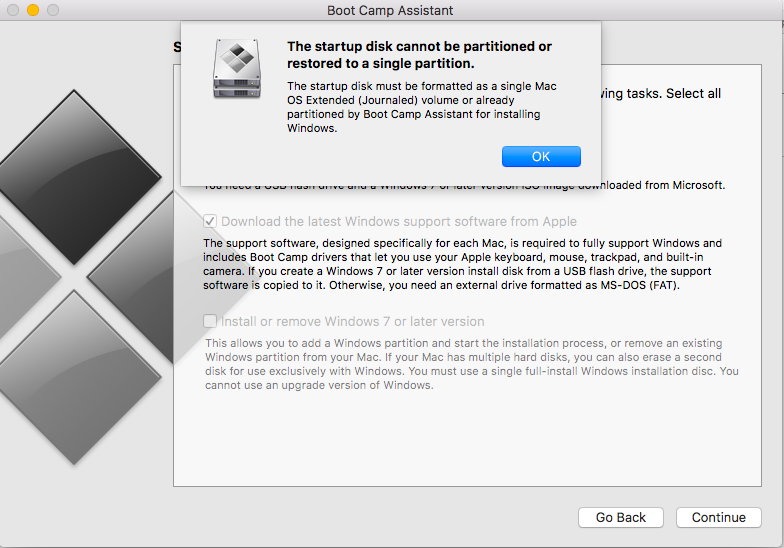
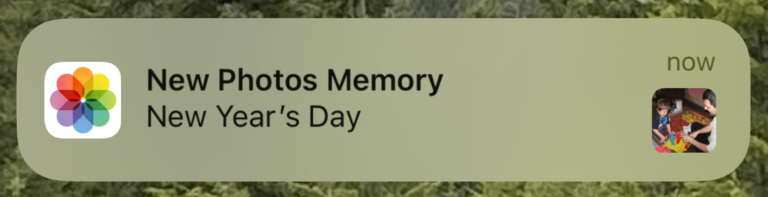
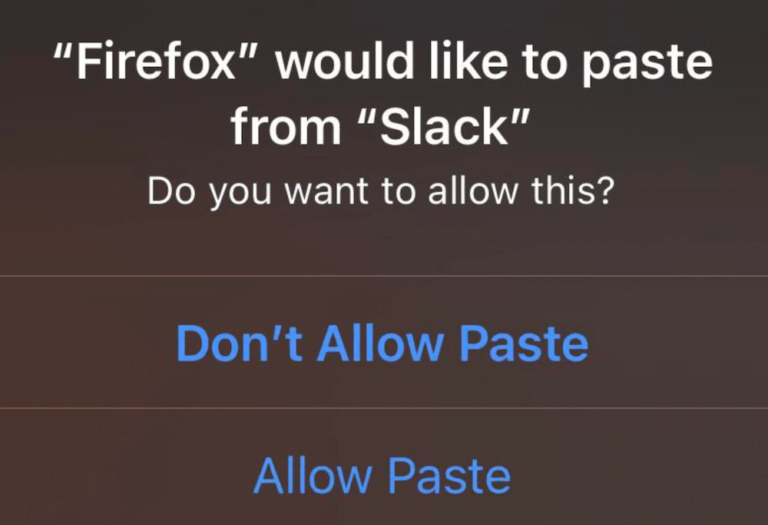
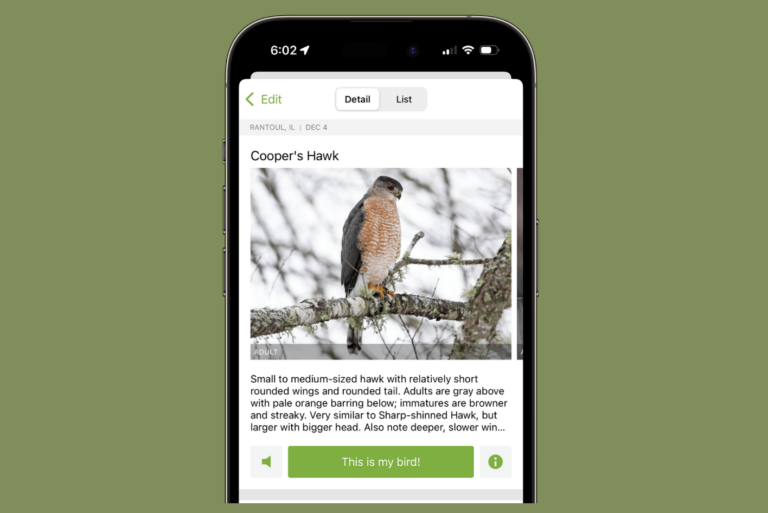
I have been trying to figure this out for 3 years… THANK YOU SO SO MUCH!!!
It works for me. Thank you for this post.
Yes. I made a backup up-front. But still…. I had my fingers crossed.
Anyway: it worked for me :).
A big thank you!
Some of you are looking to combine partitions on Mac. If that’s the case, try using this link, it may help you: https://skimfeed.com/blog/recombine-partitions-on-mac/
good luck! 🙂
Hey guys. I deleted BootCamp Partition using Bootcamp assistance but it showed me an error (i don’t remember it) and now “System” is taking about 130GB of my SSD. i can not see ant other partition except Macintosh HD.
Can anyone help me?
This was really helpful. However, I believe I made a mess.
Instead of
diskutil eraseVolume jhfs+ BC1 disk0s3
diskutil eraseVolume jhfs+ BC2 disk0s4
I did the following in Terminal:
diskutil eraseVolume jhfs+ BC1 disk0s3
diskutil eraseVolume jhfs+ BC1 disk0s4 — [note I should have typed BC2]
Then I typed:
diskutil mergePartitions jhfs+ BCMP disk0s3 disk0s4
Now, I have like no memory on my hard drive. Out of 2TB I only have a few GB left. Something from the above has taken all of this memory.
———————————–
Here is what distil shows now:
Last login: Mon Jul 15 21:44:47 on console
iMac:~ Michael$ diskutil list
/dev/disk0 (internal, physical):
#: TYPE NAME SIZE IDENTIFIER
0: GUID_partition_scheme *121.3 GB disk0
1: EFI EFI 209.7 MB disk0s1
2: Apple_APFS Container disk2 121.1 GB disk0s2
/dev/disk1 (internal, physical):
#: TYPE NAME SIZE IDENTIFIER
0: GUID_partition_scheme *2.0 TB disk1
1: EFI EFI 209.7 MB disk1s1
2: Apple_APFS Container disk2 1.7 TB disk1s2
3: Apple_HFS BC1 171.9 GB disk1s6
4: Apple_HFS BC1 171.2 GB disk1s3
/dev/disk2 (synthesized):
#: TYPE NAME SIZE IDENTIFIER
0: APFS Container Scheme – +1.8 TB disk2
Physical Stores disk0s2, disk1s2
1: APFS Volume Macintosh HD 1.6 TB disk2s1
2: APFS Volume Preboot 42.1 MB disk2s2
3: APFS Volume Recovery 509.7 MB disk2s3
4: APFS Volume VM 2.1 GB disk2s4
iMac:~ Michael$
HELP PLEASE???
I had a windows 10 bootcamp disk but its deleted?
Thanks man, you saved my MacBook. Works like a charm.
I have successfully installed the single partition after the above steps. But, still not able to install windows and getting the same error “The Startup Disk Cannot Be Partitioned Or Restored To A Single Partition”
same
Thanks!! I was pulling my hair out trying to fix the issue( oh wait, I’m already bald). Oh well
It works for me too, my friend thank u.
It works for me. Thank you for this post.