How to Fix ‘Slack Is Trying to Add a New Helper Tool’
If you have Slack installed on your Mac, you may have run into the problem of having a very annoying and persistent popup asking for permission to add a helper tool.
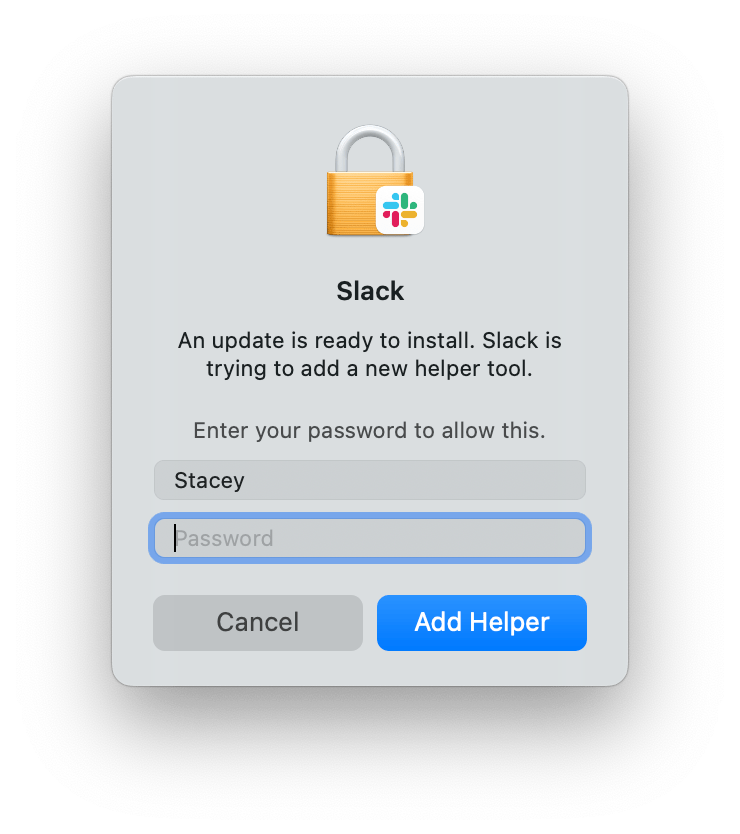
For those users experiencing this issue, the popup will reappear even after entering a password and clicking on Add Helper or clicking on Cancel.
The problem
Most sources on this problem claim that the error occurs because the app is owned by root rather than by the user. There are a couple of ways to fix this problem. You can either change the ownership of Slack, or you can uninstall, then reinstall the Slack app.
Change the app owner
- Open Terminal. (Command – Space Bar, then type terminal.)
- On the command line, type the following, then hit Return, replacing “stacey” with your username:
sudo chown -R stacey:staff /Applications/Slack.app- Enter your user (admin) password. Press Return.
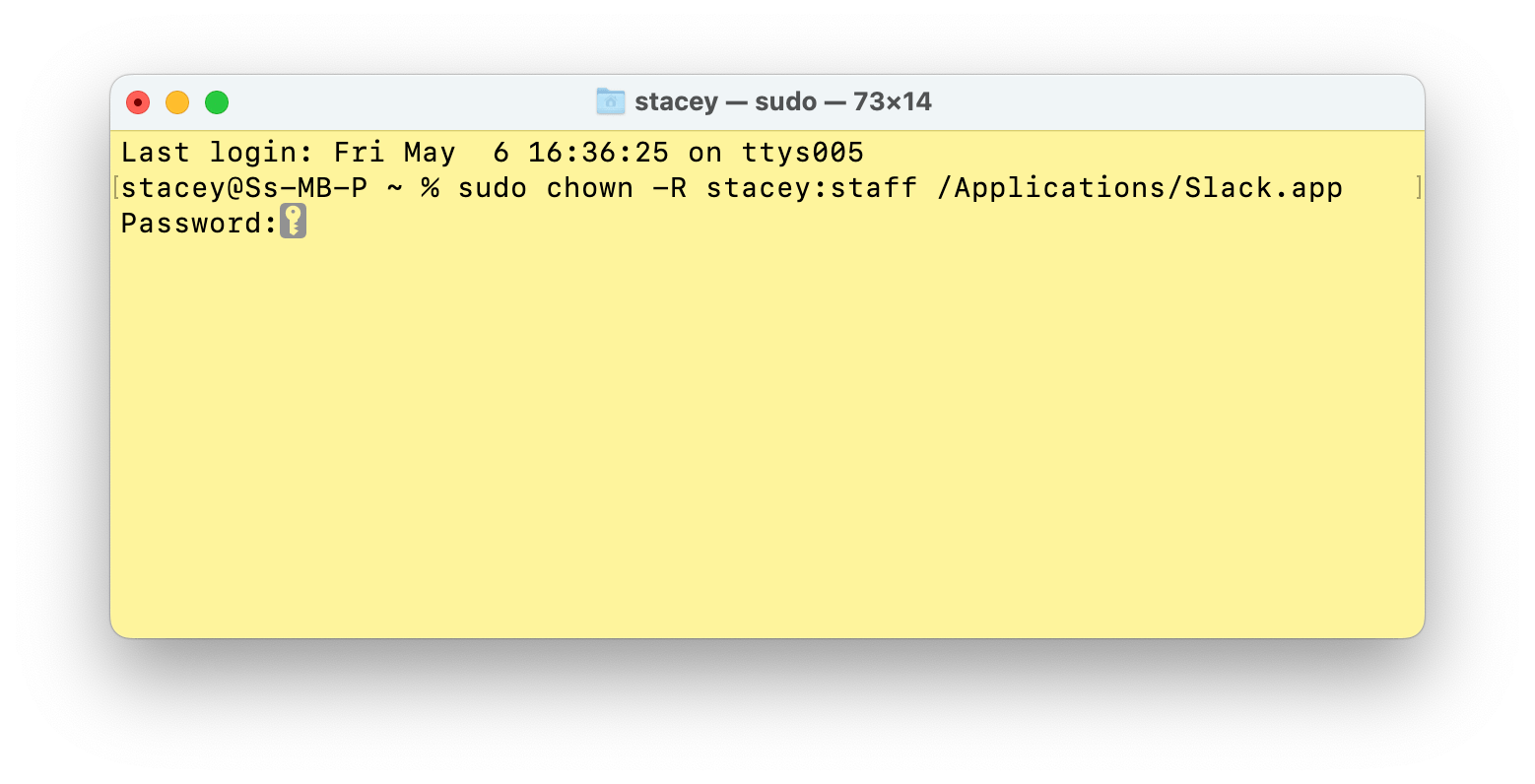
- You may need to enter your password one last time in the “Slack is trying to add a new helper tool” popup.
Notes about the command
sudolets you do things as a “super user.”chownis a command used to change ownership.- You can see who the current owner is by running:
ls -la /Applications/Slack.app.
Remove and reinstall Slack
You can remove your Slack app and then reinstall it. There is no need to worry about losing any data; all of that is saved in Slack’s cloud. You’ll just need to know how to sign back in.
Remove Slack
You can remove Slack by moving it to the Trash in Finder.
- Open Finder. (Press Command – Space Bar and type finder.)
- Click on Applications from the left side pane and find the Slack app. If you don’t see the Applications folder in the sidebar, go to the top menu and click on Go, then select Applications.
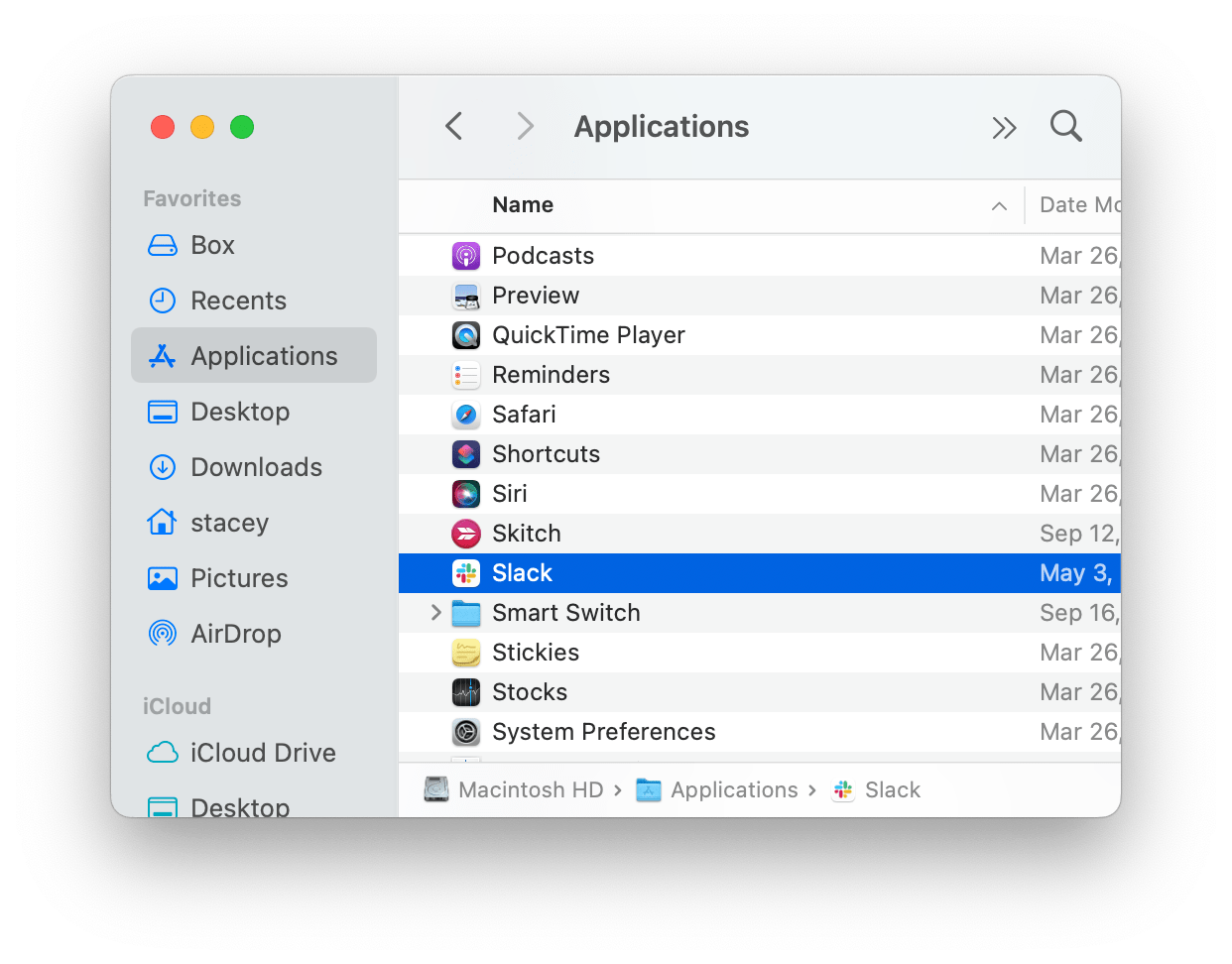
- Control – click on the Slack app in Finder to bring up a menu.
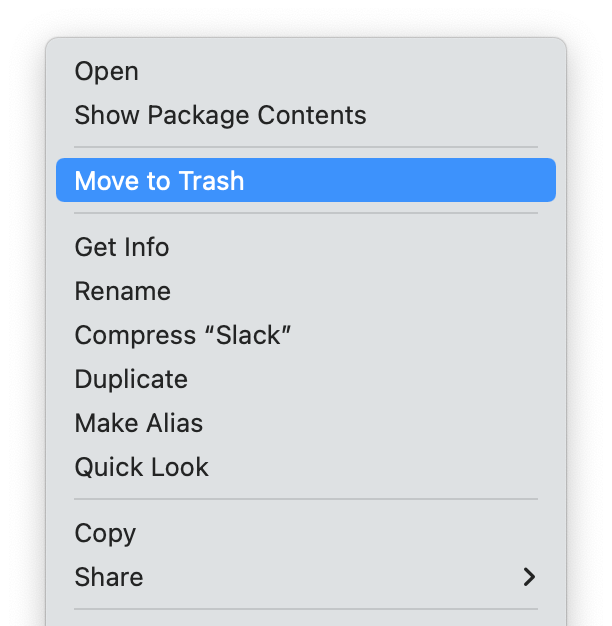
- Click on Move to Trash.
Reinstall Slack from the App Store
- Open the App Store. (Press Command – Space Bar and type App Store.)
- In the search field in the top-left of the App Store window, type slack and hit return.
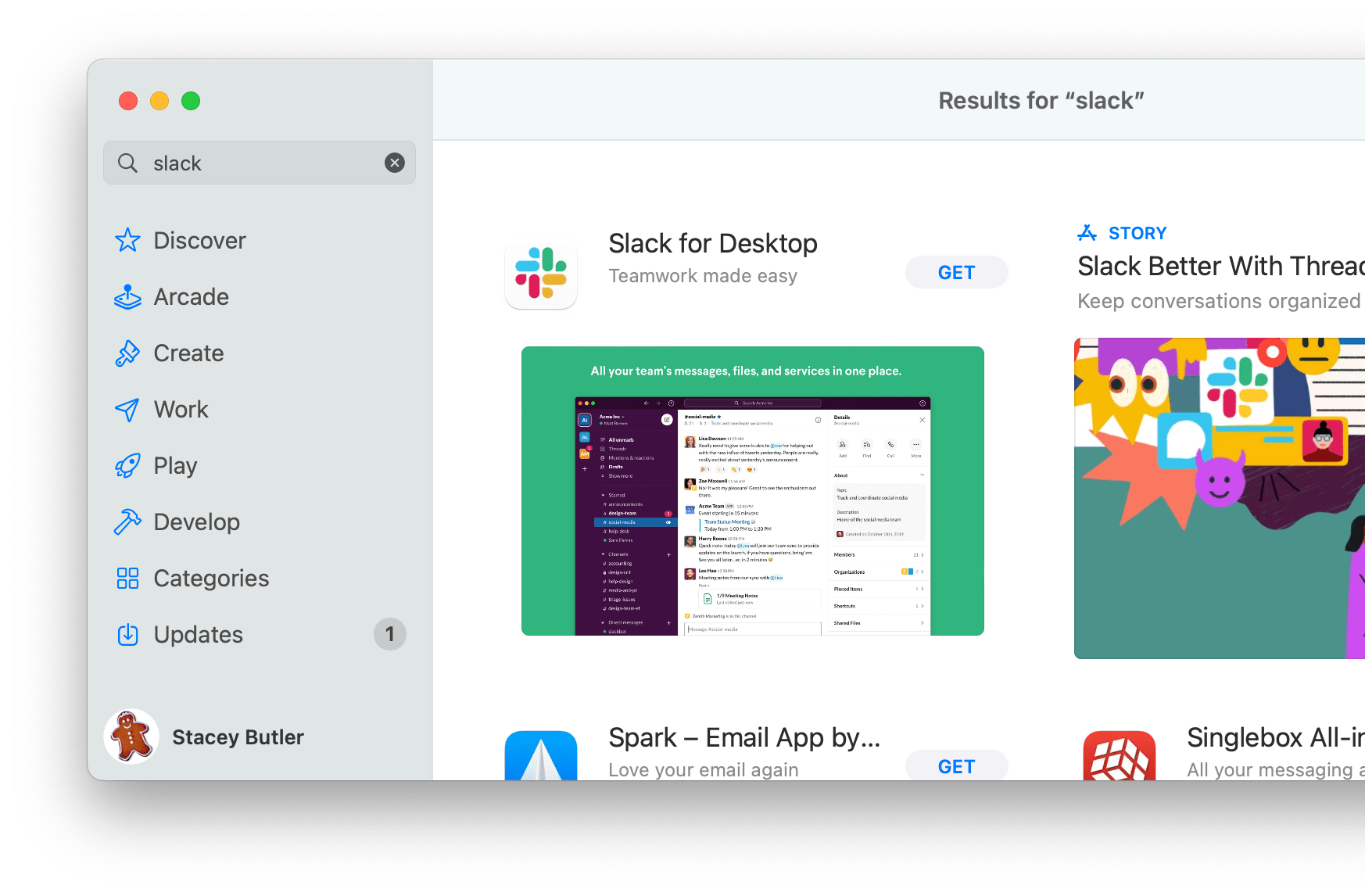
- Click on GET next to Slack for Desktop. After the download completes, you can find Slack in your Applications folder, in Launchpad, or you can use Spotlight search (Command – Space Bar).
Related articles

This popup is by design in some cases, and it should only appear once every time there is an update. It keeps the app from being updated w/o some kind of warning or notice.
If you find it keeps re-appearing over and over, then there is something afoot with the upgrade/update that is going on in the background. I find if you shutdown slack, and start it again, the download of the update will restart and then the dialog box will appear once, and when the administrator/logged in user enters the password, it will finish the install.
The ownership problem reverting to root is probably going to keep happening for those who have reported that, as the install sets permissions depending on how it is installed (MDM or by just user update)
After: “On the command line, type the following, then hit Return” – I can’t change anything (incl. “replacing stacy”).
Can someone help?
Very nicely written article; super clear instructions. Thank you.
Stacy, thank you for the complete and accurate post on this. I do not see many posts that really cover the subject and go into enough detail and explanation so readers who do not already know will understand what they are doing.
This is so annoying I agree Dan. I’ve reinstalled slack multiple times and this pop up keeps happening. Ugh. Sad face.
worked for me
I’m so grateful articles like this exist an can be found from Google, that had been driving me mad! Chown solution worked, my app was indeed owned by root
I have a user that this keeps happening on and this fix only works temporarily. It’s happened 3 times now over a 4-5 month period. They don’t have admin rights so I have to remotely connected each time and run the command.
The second time I fixed it (in June ’22) I added a chmod 555 to the file to see if that would prevent it being overwritten or changing, but it didn’t help, and the pop-up is back again.
Any longer term solutions?
The chown solution worked. Thanks