How To Reset Forgotten Notes Password
This article explains how you can reset your locked Notes password, if you ever forget your password. As we explained before, you can lock Notes with a password or (faceID or Touch ID) to keep your personal information safe. Sometimes, doing so might necessary so that your information will not be seen by others. So, what can you do if you forget your password.
When you lock a note, it will say “This note is locked.” And in order to view the note, you need to enter its password.
If you forget your original password, you can easily reset it. Resetting will allow you to create a new password for notes. Here is how:
iPhone or iPad
Please ensure that your iOS device is running the latest version of iOS software.
1-On your iOS device, tap Settings
2-Tap Notes
3-Tap Password
4-You will see a Changed Password option. You can change your password if you know the original password. The other option is “Reset Password”. Tap Reset Password.
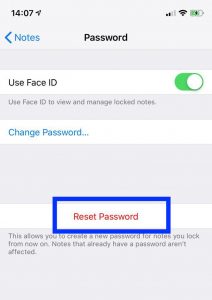 5-You will have to enter your Apple ID password and tap OK.
5-You will have to enter your Apple ID password and tap OK.
6-You will be asked to confirm. Tap again Reset password.
7-Now create a password and also enter a hint (if you think you may need it). This password will be used for all locked notes. Then tap Done.
Mac
1-Open the Notes app
2-Click Notes > Preferences
3-Click Reset Password
4-And now enter your iCloud Apple ID password and click OK.
5– And now enter your new password and then tap Set Password.
If you are having issues, you may want to contact Apple. Apple offers live chat. Also you may want to make a Genius Bar reservation.

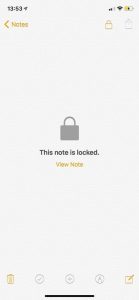
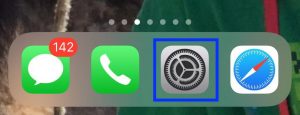
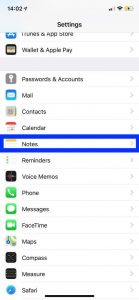
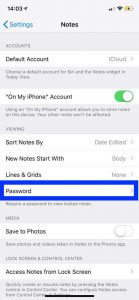
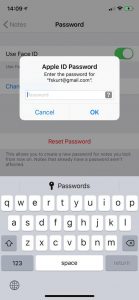
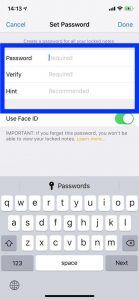
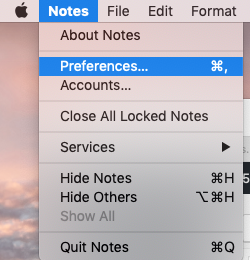
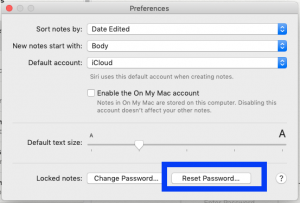
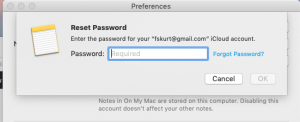

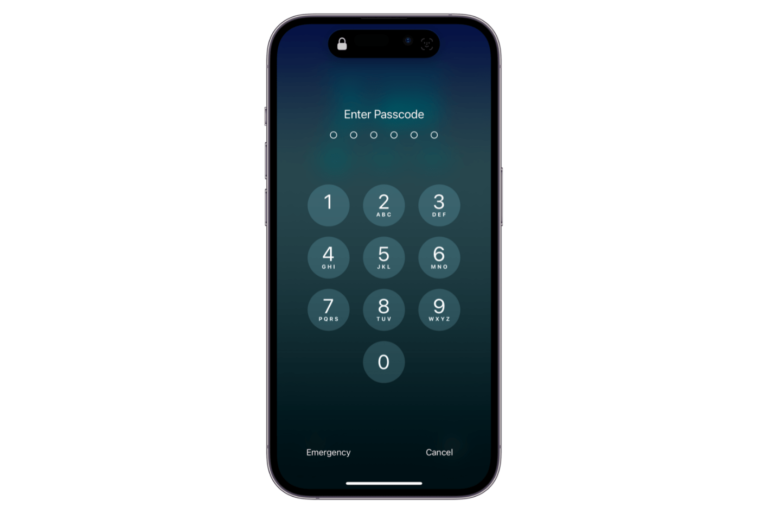
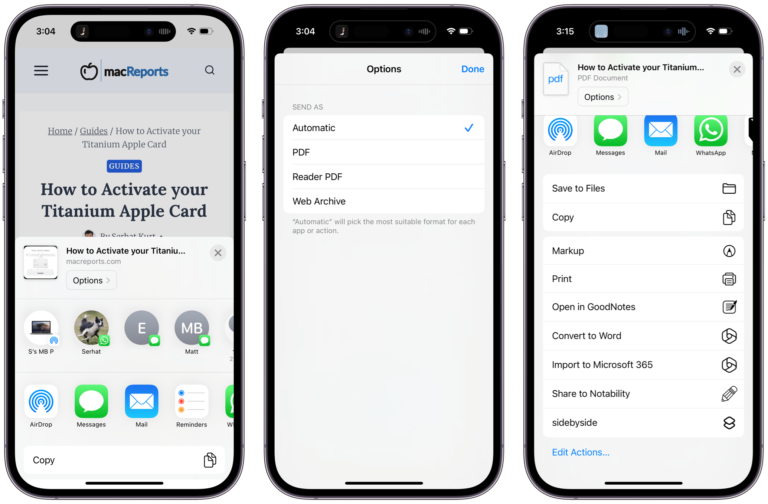
I tried the wrong password enough times and my Mac (running 10.13.6) asked me if I wanted to update all notes with my new password. After that and putting in the new password, it opened and Face ID worked on my phone after too!
Hello question, how many times did you try it (approx). Because I cannot access my notes and I need them 🙁
I have the same problem, may I ask how many you had to failed in order to ask you to update?
If the locked note was stored on your phone and not the iCloud and the old phone has been erased, once one tries to restore from the backup hoping to be able to use Touch ID, there is no way to use it because when the note was backed up it was backed up with the original password and the Touch ID does not work.
Any suggestions are really appreciated. Thanks
I too, have forgotten password for locked notes. The one I used that I noted was correct didn’t work.
That doesn’t work notes that already have a password are not affected
Same is happening with me.
This is so frustrating – I have many locked notes that I cannot gain access to. I have changed/reset the password but that only works for NEW notes – not the old notes. My old phone had the thumb print but this is the iphone 11 and does not have that option. There should be a way to retrieve and reset! I wish I had known this before I traded in the old phone.
Im having the exact same issue. I have important notes that are locked and no way of retreiving them
I will agree I have this issue
The notes have my passwords for important documents
Perhaps you could try and enable the Face ID feature in settings and then access your notes that way in lieu of typing in a password.
Followed the steps, made a new password and doesn’t unlock my note, but I only have one note that has been locked, all the others are not locked, how do i get into the one note that is locked
I have an iPad Air and when I follow these instructions, I am prompted to change my ICloud password instead. I don’t know my current iCloud password. Pls. Respond
How do I get into my Notes that I can’t remember the password to.
This helps resetting the password for Notes. for NEW notes, but I can’t get into my previous notes.
Help
I just upgraded to the iPhone 11 and I forgot my password to my notes. I was able to use my finger/thumb print to unlock the notes before, but I think I need to manually enter the password on the new phone before face id is activated. I don’t know if this will help you, but luckily I have an iPad with access to the locked notes and with the finger/thumb print recognition still active. So, I unlocked all my locked notes on my iPad with my finger/thumb print. Then, I removed the lock by tapping the rectangle with the arrow up icon at the top right of my iPad, and I tapped remove lock. Then, I was able to reset my password and re lock my notes with my new password that you better believe I will be sure to remember this time. Hopefully you still have an iPad or old iPhone that still has your stuff on it where the notes can be unlocked with your finger print or face id. Otherwise, apple really needs to make a password recovery option for notes.
Thank you very much. I was able to access my notes through my ipad and hence was able to replicate those notes with a new password
Thank you for posting this, it worked!
i’m having the same problem, i can’t get back to my old notes
All you have to do is turn on Use Touch ID and click on your locked note it’ll say use fingerprint or password then you use your finger it’ll open your old locked notes
No that’s not true I changed my phone as well and I’m automatically prompted to enter the password