This Accessory Is Not Supported By This Device, Fix
If you get a “this accessory is not supported by this device” while trying to use your iPhone or iPad, try these fixes.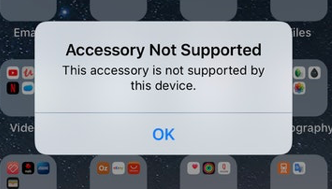
Your accessory may cause this error message because something went wrong when you tried to plug in and use this accessory. Likewise, you may get also “this accessory may not be supported”. Several accessories, e.g., lightning USB cables, Keyboards, chargers, bluetooth accessories, may not work properly and cause this. For example, iPad Pro Keyboard may produce this error. There can be several reasons for this error message:
- Your iOS device is not up to date
- The accessory you are trying to use is not MFI (Made for iPhone/iPod/iPad/Apple Watch) certified thus is not supported. You should only use accessories that are made by Apple or MFI certified.
- Your accessory is broken or dirty
This error message may cause your device to freeze and become unresponsive. It is highly likely that you are getting this error because your accessory is not Apple MFI certified. Non-certified, knock-off cables and accessories will cause this. There are probably thousands of accessories for iOS devices. And some of them may not be compatible with your iPhone or iPad.
You should not use this accessories because not only they will not work properly but also they may also damage your iOS device. You can easily check if your accessory is certified by searching on Apple’s website. Also look for MFI logos (sayin Made For label, like Made for iPhone, or Made for iPad etc) when shopping, as you can see below:
If you are sure that your accessory is made by Apple or MFI certified, then try the following fixes:
1–Update your iPhone or iPad to the latest version of iOS. You can do so wirelessly or via iTunes. You can see your device correct iOS version by going to Settings > General > About.
2-Clean your accessory. For instance, if this see this message when you want to change your device, it is possible that your lighting cable may be dirty. Or your cable may be failing because of corrosion. Try to clean it. You may have to replace your cable. You may also want to contact Apple or its manufacturer, especially if your accessory is still under warranty.
Furthermore, check the Lightning port for debris. You may want to try gently shaking the phone to get rid of it. You may also want to use a small, soft unused toothbrush to clean it. Lastly, you may want to use a can of compressed air . If you could not find a can of compressed air, you may just blow or small vacuum to remove dirt.
3-Unplug and plug your accessory. Try this a few times.
4-Unplug your accessory (turn it off if possible) and restart your iOS device and then reconnect again. You may turn off your iOS device by going to Settings > General > Shut Down. And then restart your device.
5-Inspect your accessory. Do you see any physical damage? If your accessory is damaged, you may want to replace it.
If you are still having this issue, you may want to reserve a Genius Bar appointment for inspection. You may also want to contact your accessories’s manufacturer.

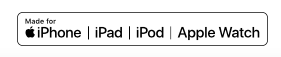

Smart Keyboard does not function