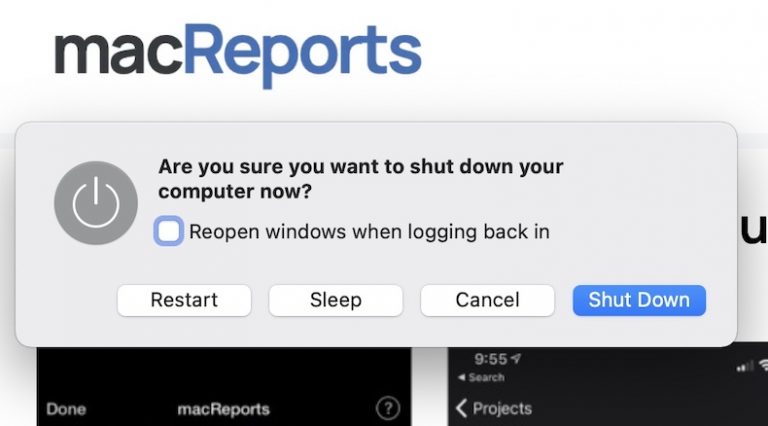How to Unpair and Erase Apple Watch
There are times when you may want to unpair and erase your Apple Watch, such as when you are going to sell it, give your watch to another family member, or when you are having trouble with your watch. When you unpair your Apple Watch, it is restored to factory settings. In this article, we will tell you how you can unpair your watch using your iPhone, and how you can erase it when you don’t have your phone.
How to Unpair your Apple Watch from your iPhone
Unpairing your Apple Watch will erase it and restore it to factory settings. Before your watch is erased, your iPhone will make a backup of your watch. If you are going to (re)pair a watch after unpairing it, you can use that backup.
- If you have a transit card in your Wallet app on your Apple Watch, remove that first.
- With your iPhone near your Apple Watch, open the Watch app on your iPhone.
- At the bottom of the screen, select My Watch – if it isn’t already. Tap on All Watches in the top-left part of your screen.
- Tap on the info button to the right of your watch’s name.
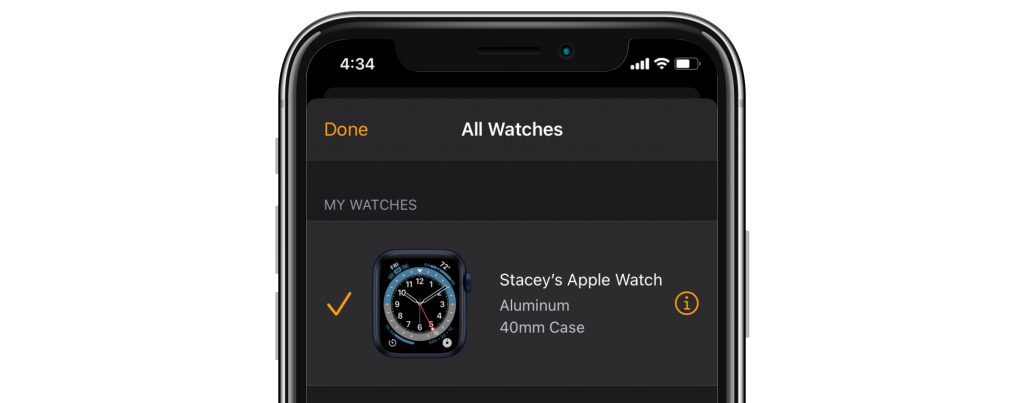
- Tap on Unpair Apple Watch.
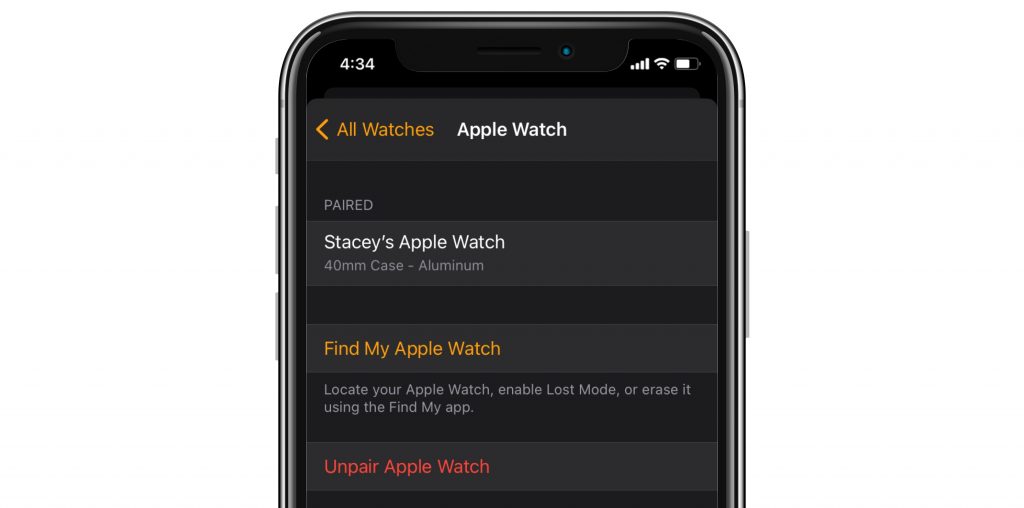
- If your Apple Watch has cellular, you will need to choose whether or not to keep your cellular plan. If you are going to re-pair your watch, keep your plan. If you are selling your watch, or not planning to pair it again, remove your cellular plan – you may need to contact your cell carrier to actually cancel your cell plan.
- Follow the onscreen instructions to finish unpairing your watch – tapping to confirm, and entering your Apple ID password, if prompted.
- Your Apple Watch will show a Start Pairing message when the unpairing is complete.
How you can Erase your Apple Watch without iPhone
If for some reason you need to erase your Apple Watch, but don’t have your iPhone available, you can still erase your watch. Erasing your watch without unpairing won’t remove Activation Lock. Activation Lock will prevent anyone else from using your watch.
If you don’t have access to your Apple Watch, but still want/need to erase it, see How to Erase your Device Remotely using Find My.
- On your watch, go to Settings > General. Scroll down to the bottom of the list and select Reset.
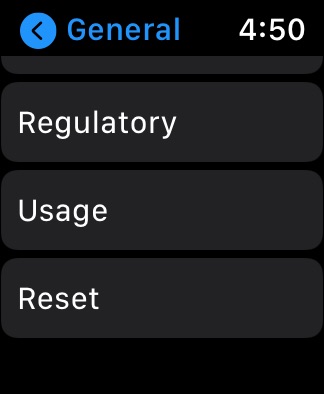
- Tap on Erase All Content and Settings.
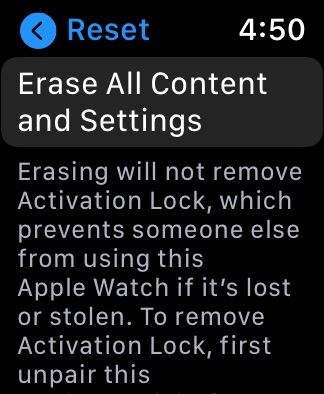
- Enter your passcode.
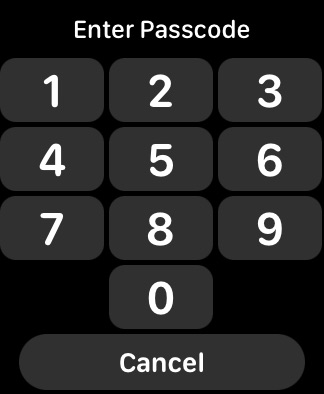
- If your Apple Watch has a cellular plan, you will need to choose to remove, or keep the plan. If you are going to re-pair your watch, keep your plan. If you are selling your watch, or not planning to pair it again, remove your cellular plan – you may need to contact your cell carrier to actually cancel your cell plan.
- Now tap on Erase All. Your Apple Watch will be restored to factory settings. It will not, however, have Activation Lock removed (see above).
Related Articles: