Apple Watch Not Getting Notifications From iPhone, Fix
This article can help if you don’t see notifications on your Apple Watch. More specifically, this article explains how you can fix when Apple Watch stops receiving notifications from your iPhone that it’s paired with. Following the tips below will fix common notification problems. For example, this article will help you when Apple watch:
- Does not show incoming calls including Facetime calls.
- Does not ring when you receive calls.
- Does not alert (e.g., vibrate) incoming messages.
- Does not show contact names on incoming calls.
See also: How To Reset Apple Watch Password When You Forgot
Apple Watch notification problems
Please try each step below. And after each step check to see if notifications start working.
If you don’t get notifications on your Apple Watch, before you do anything, make sure that your Apple Watch is connected. You can check your Apple Watch connection in Control Center on your watch. You can access Control Center by swiping up from the bottom of the watch face. Make sure that Bluetooth and Wi-Fi are enabled on your paired iPhone.
1. Restart your Apple Watch and your iPhone. Restarting your devices may bring the notifications back. Here is how:
- Restarting your Apple Watch: Press and hold the side button until you see the red slider. And then slide the slider. Wait until your watch to turn off. Then press and hold the side button until the Apple logo appears.
- Restarting iPhone:
- iPhone X, 11: Press and hold the volume up (or down) and the side button together until you see the slider. Then slide the slider. To turn your phone back on, press and hold the side button until you see the Apple logo.
- Other iPhone models: Press and hold the top or side button until you see the power off slider. Then slide the slider. Press and hold the side or top button until the Apple logo appears to turn on your phone.
2. There is an iOS feature called Do Not Disturb. This feature can be used to silence alerts and notifications. If this feature is enabled, your Apple Watch will not receive notifications from your iPhone. On your phone, you can go to Settings > Do Not Disturb to adjust your settings.
Also on your watch, go to Settings > Do Not Disturb > Make sure Do Not Disturb is turned off.
Another related setting is Cover to Mute. This also silences incoming alerts or notifications on the device. Turn this off too by going to the Watch iPhone app, and My Watch > Sounds & Haptics and then turn off Cover to Mute.
See also: Notifications Disappearing From Lock Screen? Fix
3. Do notifications work on your iPhone? For example, does your iPhone ring when you get a call? Do you get text notifications on your phone?
To see your notifications settings, go to Settings > Notifications.
Another important note is that your Apple Watch notifications settings mirror your iPhone notifications settings. You can change this setting as well by going to:
- Open the Apple Watch app > My Watch > Notifications > Phone and make sure that Mirror My Phone is selected.
Please note that your phone must be connected to a Wi-Fi or cellular network to receive notifications. If you are having network connection problems, you may try the following:
- Turn on Airplane Mode on your iPhone, wait a few seconds, and then turn it off.
- Reset your network settings by going to Settings > General > Reset > Reset Network Settings. (note that this will erase your network settings).
4. Make sure that software on your Apple Watch and on your iPhone is up to date.
- iPhone: Go to Settings > General > Software Update.
- Apple Watch: Settings > General > Software Update. You can also update your watch using your iPhone by going to the Apple Watch app > My Watch > General > Software Update.
5. If you are having notifications problems with Contacts on your Apple Watch, you may need to refresh the contacts data on your Watch. The reported problem is that Apple Watch is displaying phone numbers for incoming calls, instead of the contact names, even when the callers are in your address book. Here is how:
- On your watch, open the Apple Watch app, and then go to My Watch > General > Reset > and tap Reset Sync Data. Be patient. This may take a few minutes.

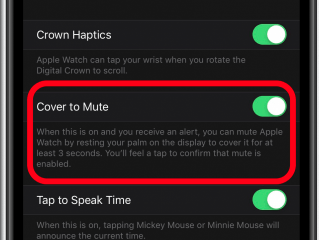
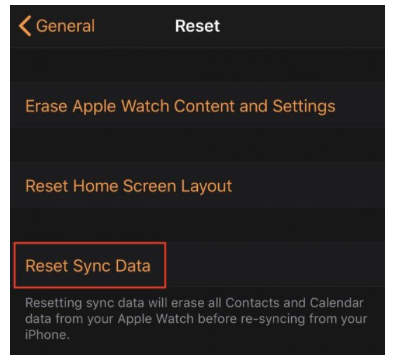
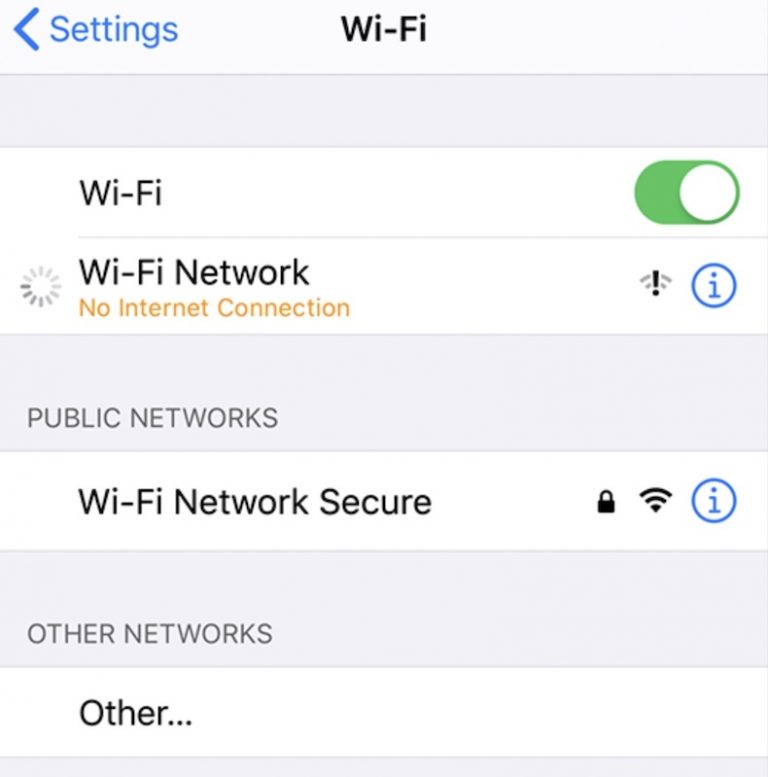
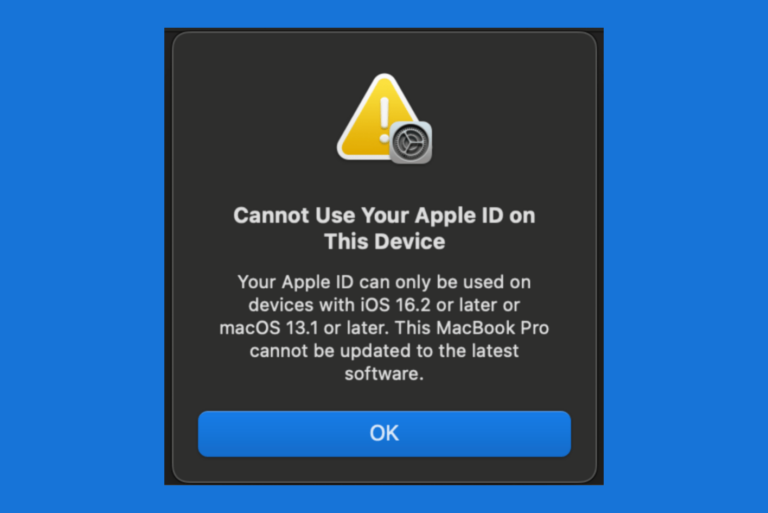
My Apple watch is not getting phone calls. There are no green/red dots on the face when my iphone rings. I have checked all of the above. Cellular is on and everything else works except email. I have not been able to get that to work also, even tho my ISP insists it’s an Apple problem. I really need to get the phone working…primarily.
I am having the same issue. Apple replaced my phone and watch and still having the same problem.
I am having the same issue and it’s really aggravating. If you have figured out what is going on please let me know.