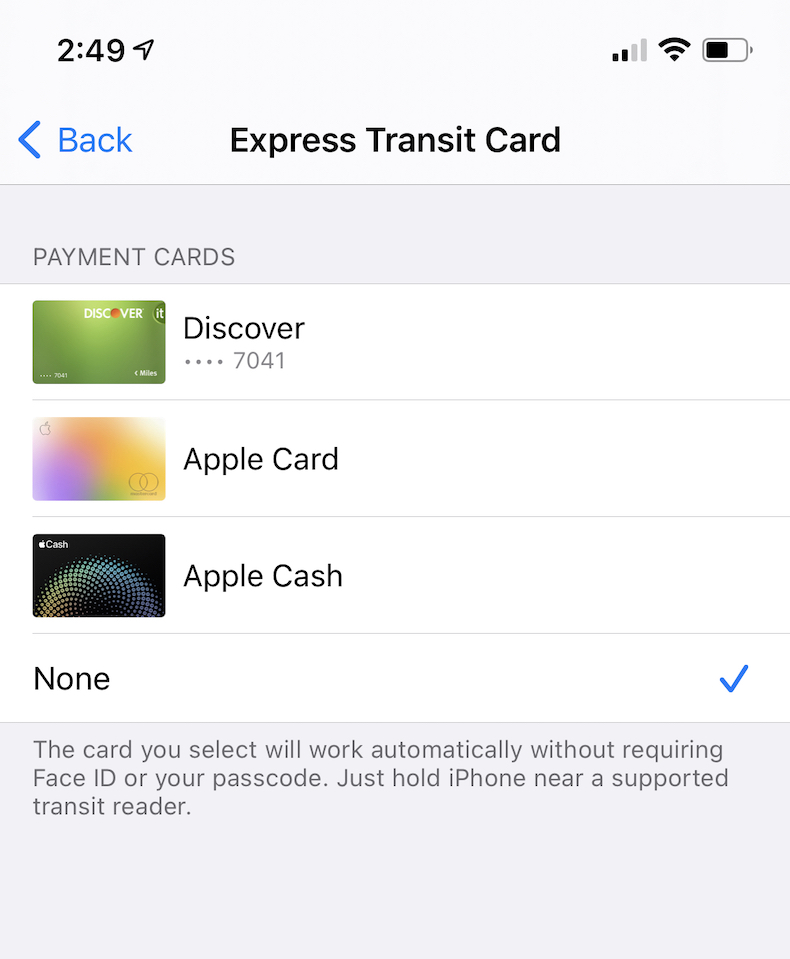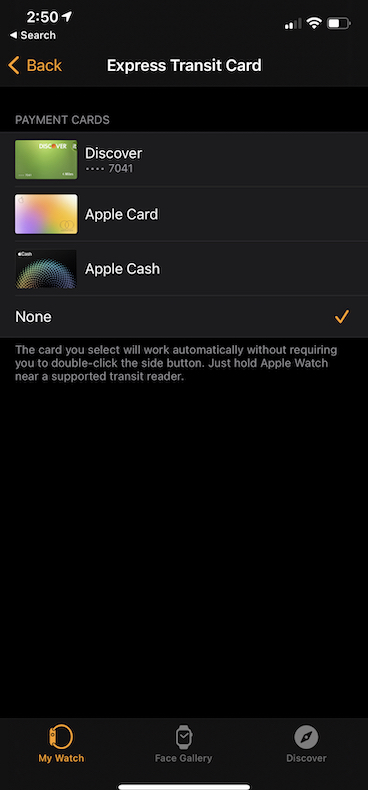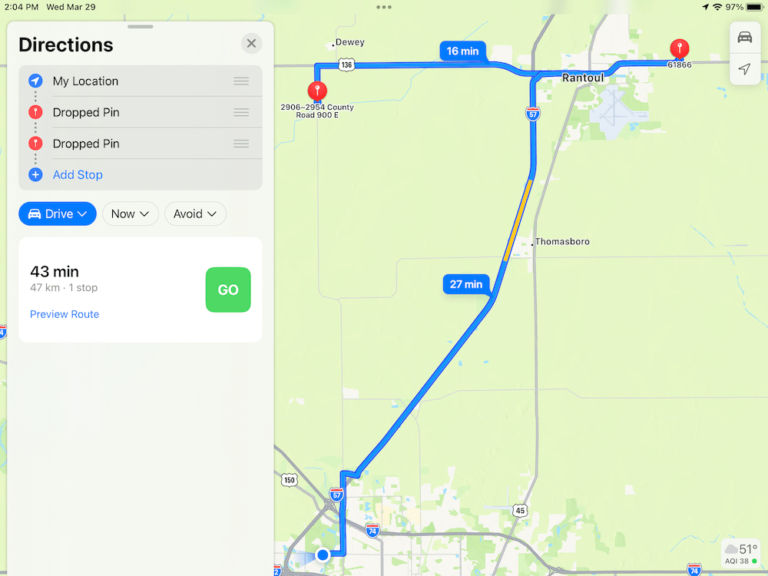How to Use Express Transit Mode with Apple Pay without Face ID, Touch ID, or Passcode
You can pay with Apple Pay in a lot of participating places such as restaurants, retail stores, gas stations, etc. For example, a lot of users use their iPhones and Apple Watches to pay for rides with Apple Pay. And if you enable the Express Transit Mode on your iPhone and Apple Watch, you can quickly make a payment at a transit gate without having to authenticate with Face ID or Touch ID, or your passcode. And you can use your iPhone and Apple Watch.
You can use Express Transit in places that support this feature. Apple lists the countries and places where you can use this. When you enable this feature, you can ride transit using Apple Pay without having to wake or unlock your device. This article explains how you can set up Express Transit with Apple Pay on your iPhone and Apple Watch. This feature is turned off by default. You can set up a credit, debit, or prepaid card for this.
What do you need?
To set up and use this feature, you need the following:
- Ensure that your iPhone or Apple Watch is compatible (iPhone 6s or later and Apple Watch 2 or later).
- Ensure that your iPhone and Apple Watch have the newest version of iOS and watchOS. You can go to Settings > General > Software Update on your iPhone and Apple Watch to check if you are using the latest version. If not, you can update your device.
- Ensure that you are signed in to iCloud using your Apple ID.
- Ensure that you are using an eligible card in Wallet to use for Express Transit.
Set Up Express Transit on iPhone
- Open Settings.
- Scroll down and tap Wallet & Apple Pay.
- Find the Transit Cards section and tap Express Transit Card.
- You will see a list of your payment cards.
- Tap one to select it. Default is None. Then authenticate your device using Face ID, Touch ID, or your passcode.
Set Up Express Transit on Apple Watch
- Open the Watch app on your iPhone.
- Tap My Watch.
- Scroll down and tap Wallet & Apple Pay.
- Tap Express Transit Card.
- And select one.
- Then you will need to enter your passcode on your Apple Watch to set “your card” as an Express Transit card.
Add a new transit card in Wallet
You can also add a new transit card. Here is how:
- Open the Wallet app on your iPhone.
- Tap the add (+) button in the top right corner.
- Tap Continue.
- Tap a transit card. if you are unable to see your location’s transit card, go to Settings > General > Language & Region > Region and ensure that Region is correct.
- Then you will need to add money, select an amount and tap add.
- Then follow the onscreen instructions.
- Then ensure that you turn on Express Transit for this transit card by following the steps above.
See also:
- Apple Pay Disabled on Mac Because Security Settings were Modified, Fix
- Could Not Set Up Apple Pay, An error occurred while setting up Apple Pay, Fix
- Using Apple Pay: How to Avoid Scams and Dispute Charges
- How to Find Places That Accept Apple Pay
- Apple Pay Not Working? Fix
- How To Remove, Update Or Change Your Apple Payment Method