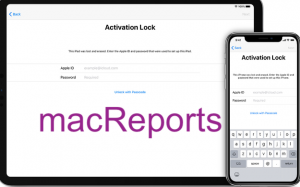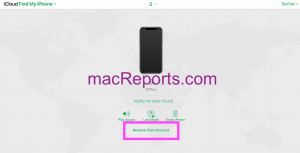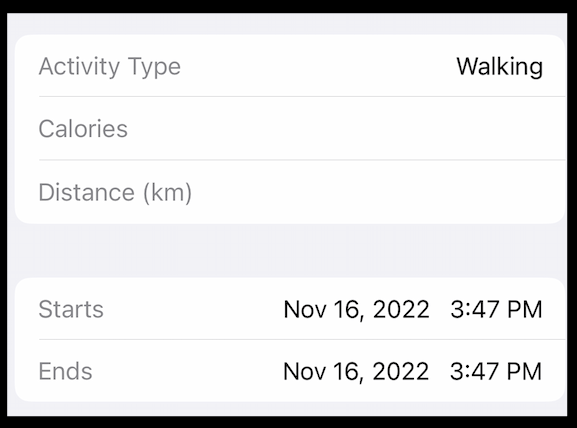How To Turn Off Activation Lock On Your iPhone, iPad, Apple Watch and Mac
This article explains how you can disable activation lock on your iPhone, iPad, iPod touch, Apple Watch or Mac. This process involves removing your device from Find My (device). The Activation Lock feature is a part of Find My.
Activation Lock is automatically enabled when you set up Find My. Activation Lock is available on the iPhone, iPad, iPod touch, Apple Watch, and some Mac models. Activation Lock is designed to prevent anyone else from using your device. For example, if you turn on Activation Lock on your device, your device cannot be used without your Apple ID and password.
In some cases, you may want to disable Activation Lock. For example, if you want to sell your iPhone, you should turn off Activation Lock, otherwise, the new owner cannot use the device. You can even turn off Activation Lock even if you have no longer have the device. Here is how:
Turn off Activation Lock for Devices You Have
If you currently possess the device, here is how:
- On iPad, iPhone or iPod touch: Tap Settings > [your name] > Find My, then turn off Find My iPhone (or iPad etc). You will have to enter your Apple ID password to turn this off. Enter your password and tap Turn Off.
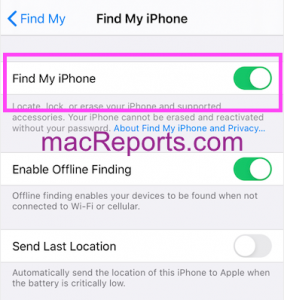
- Mac: On your Mac, click the Apple menu > System Preferences > Apple ID > iCloud > then deselect the box for Find My Mac. Again you will have to enter your Apple ID password.

- Apple Watch: You can turn off Activation Lock on your watch via the icloud.com web site (see the next section to learn more).
Turn off Activation Lock for devices you no longer have
If you do not have the device anymore, you can still do this via the icloud.com web site. It is possible to remotely turn off Activation Lock. This can be useful if you, for example, bought a phone with Activation Lock enabled. You can ask the previous owner to follow the steps below:
Here is how:
- Open a web browser such as Safari.
- Visit iCloud.com.
- Enter your Apple ID username and password to log in to iCloud.
- Click Find My iPhone and All Devices.
- Select a device from the list that you want to disable its Activation Lock.
- Click Erase iPhone (or Erase iPad). Please note that if the device is offline, you may directly remove it from the account without erasing it.
- And when your iPhone or iPad has been erased; then click the Remove From Account button.
Please note that Apple Support may disable the Activation Lock feature for you. You will need to present Apple proof (like proof of purchase) that you are the legal owner of the device.
See also: Can I Unlock My Device From a Previous Owner’s Apple ID?