iPhone Not Connecting To a Car Stereo Using Bluetooth, Fix
Can’t connect your iPhone with your car stereo via Bluetooth?
Several users have stated that they are unable to connect with the iPhone from Bluetooth car audio systems.
Reported problems:
- iPhone would connect for phone calls but not for music
- Can’t pair your iPhone with your car
- Can’t use handsfree functions
- Bluetooth is not working as expected
- Other issues
If you are having this issue, you may see one or more of the following error messages:
- Network error
- iPhone stopped
- Can’t connect
Here is what to do when Bluetooth paring fails?
Please try these tips if you are unable to connect or pair:
- On your iPhone, make sure that Bluetooth is on (Settings > Bluetooth)
- On your iPhone, go to Settings then Bluetooth and disable Bluetooth and turn back on. Can’t turn on Bluetooth?
- Restart your iPhone.
- Restart your car’s audio system
- Update your device. Go to Settings > General > Software Update. And if there is an update, update your iOS device.
- Remove your car’s old Bluetooth connection from your iPhone and then rediscover it. On your iPhone, go to Settings > Bluetooth and tap the Information (i) icon then tap Forget This Device. Then try to re-connect.
- Force restart your iPhone by pressing and holding the Sleep/Wake and the Home buttons together until you see the Apple logo.
- Try using another iOS device (like your iPad). If you can connect this new device successfully, this means that the problem is with your iPhone, so keep reading. If you cannot pair this device also, that means the problem is with your car’s stereo.
- Reset Network Settings by going to Settings > General > Reset > Reset Network Settings. Note that this will reset all your network settings, like your Wi-Fi passwords will be removed.
- If nothing helps, contact Apple. You may also want to contact the maker of your car stereo.
Also make sure that you read your car’s manual.


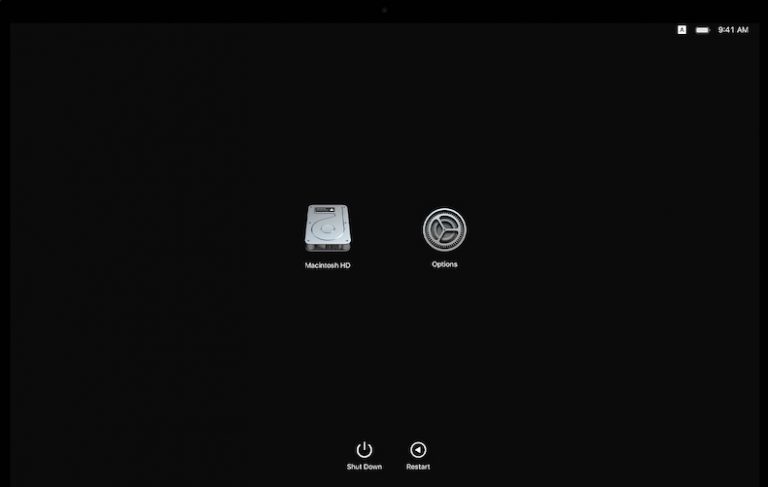
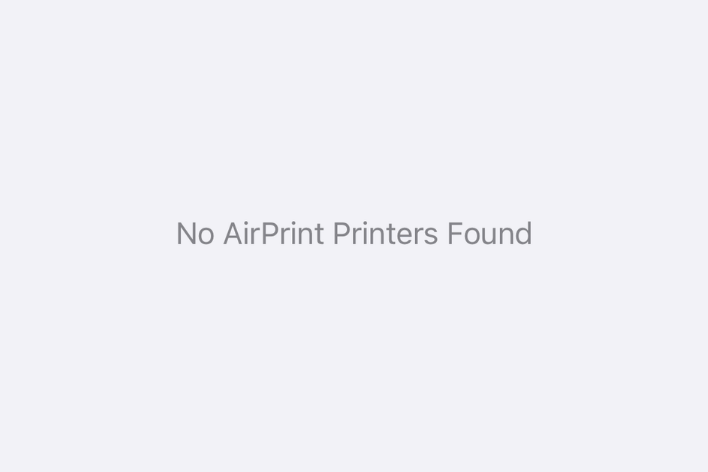
I have a new iphone SE and when a call comes in when connected to car stereo the sound is low volume and left side only. Car is 2017 Mitsubishi Pajero. Previous iphone 5 & 6 worked fine. The Mitsubishi Dealer tried with a Samsung and worked fine. Was there a change in the Iphone bluetooth system as later model Iphone do the same thing.
regards
Jeff
I also faced this problem that the calls are connecting via Bluetooth in my car with my new iPhone 11 Pro Max but music was not playing. I was able to play music with my old iPhone 6. The difference I noticed that my old iphone had some audio files in it so I added few audio files to my new phone and now I am able to play music via Bluetooth with my new iPhone as well. I hope this helps others too…
I have exactly the same issue , my previous phone played via apple music on my car stereo however if I connect a friends Iphone it also plays but not my phone. it just say’s can’t connect although I can make phone calls via bluetooth through the stereo.
My phone connects to car stereo head unit.
The phone works ok.podcast works fine.
I can play music from music app with songs I downloaded on another iPhone then transferred to new iPhone 14 pro.I cannot play newly downloaded music on new phone.