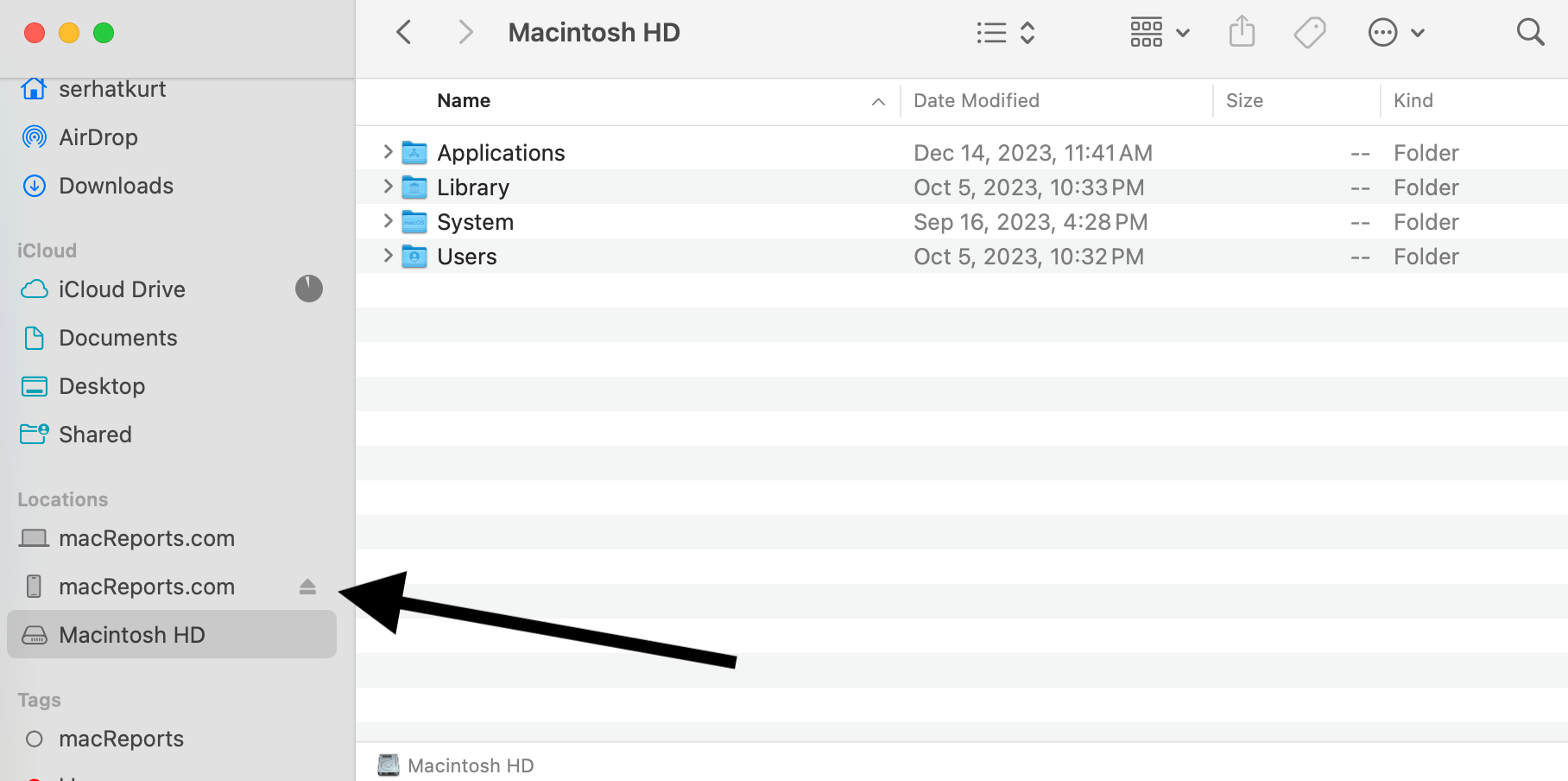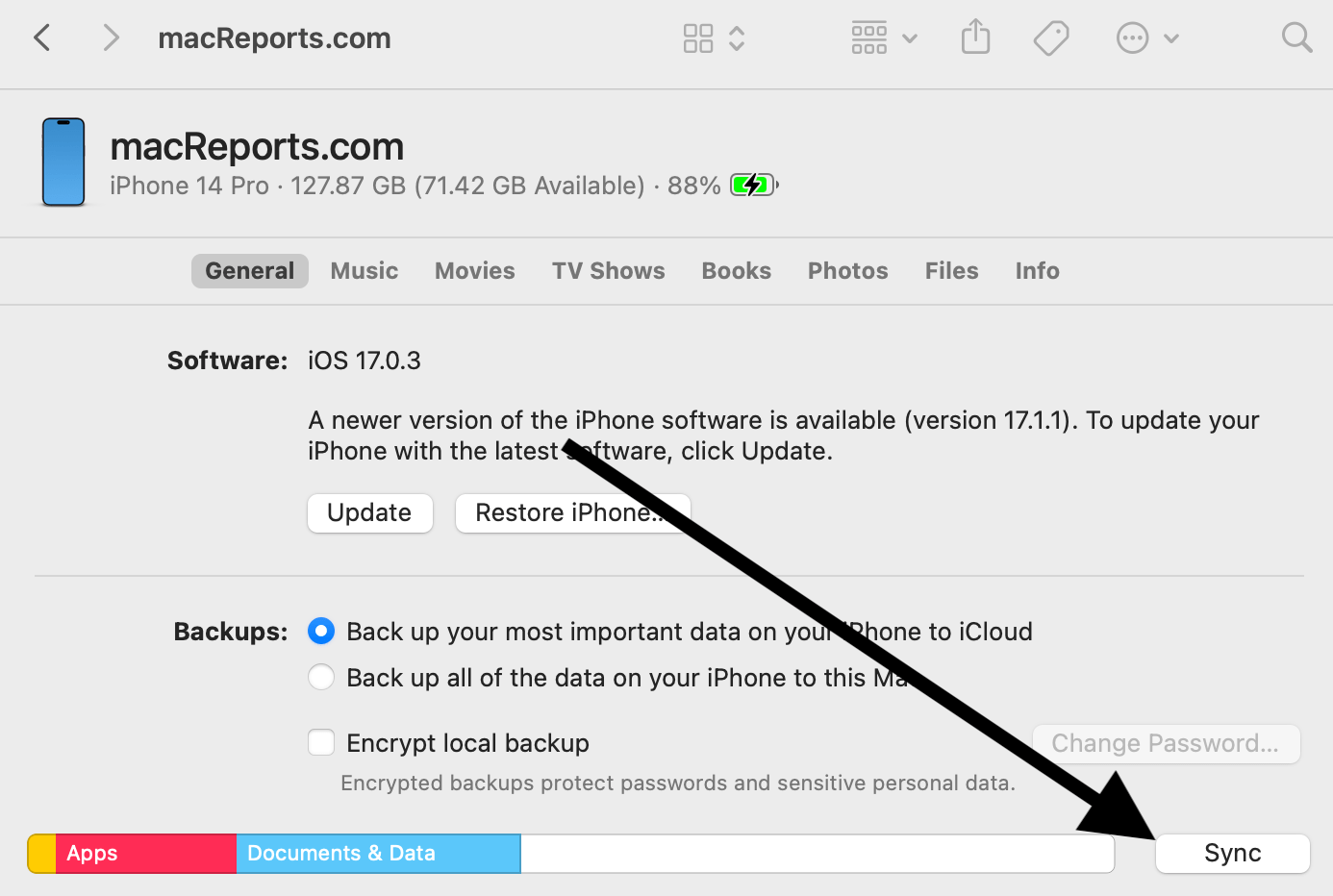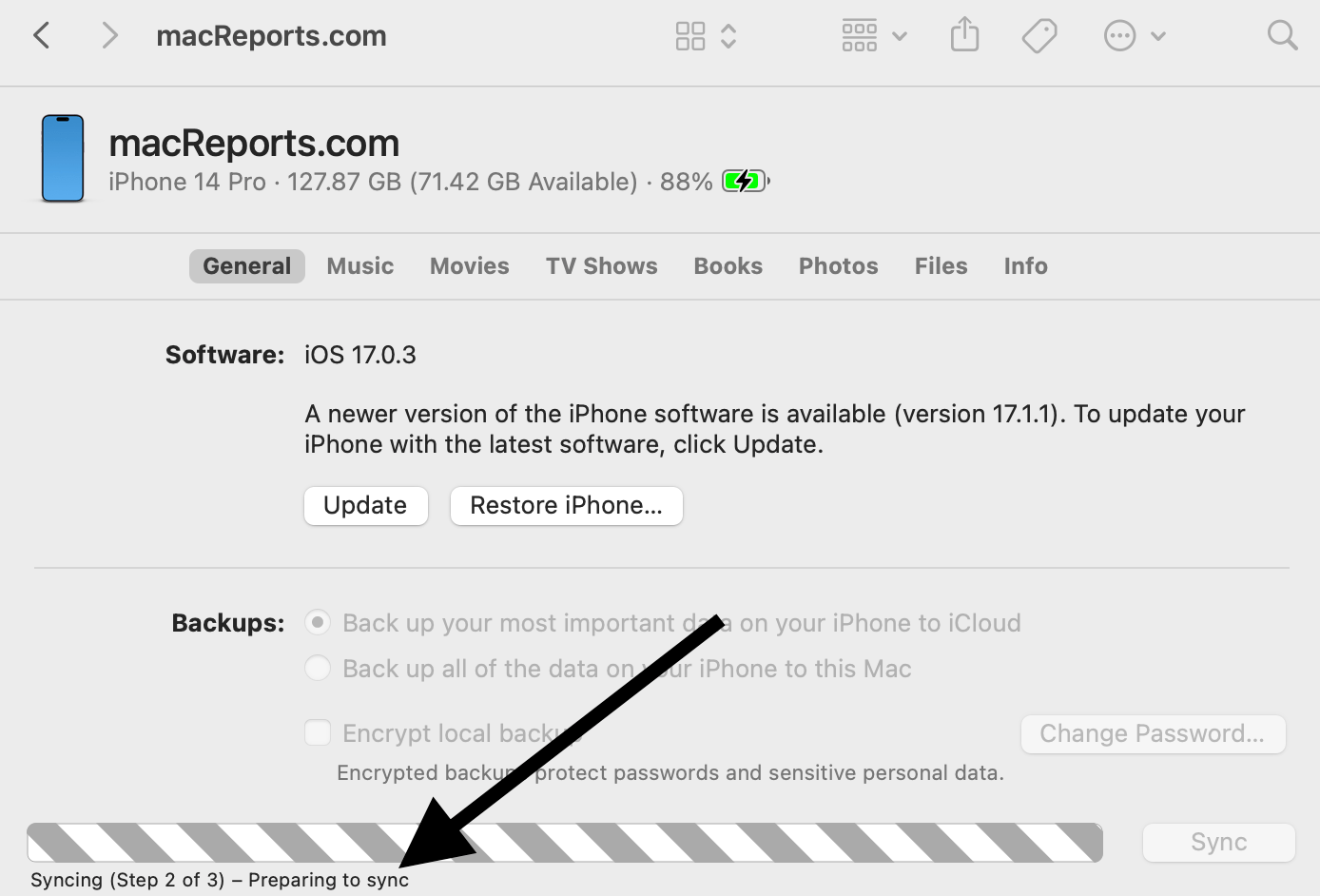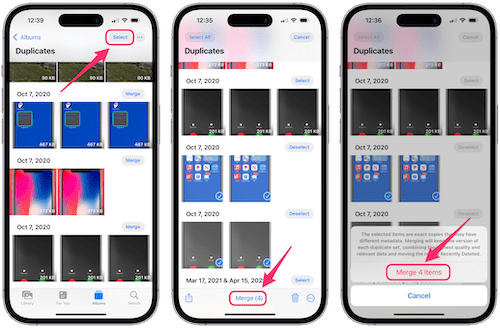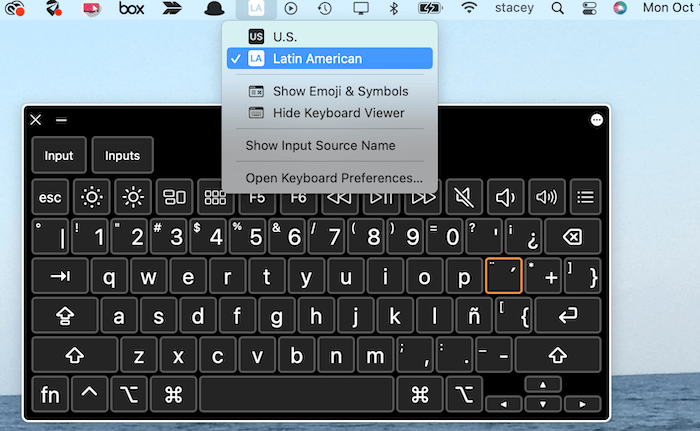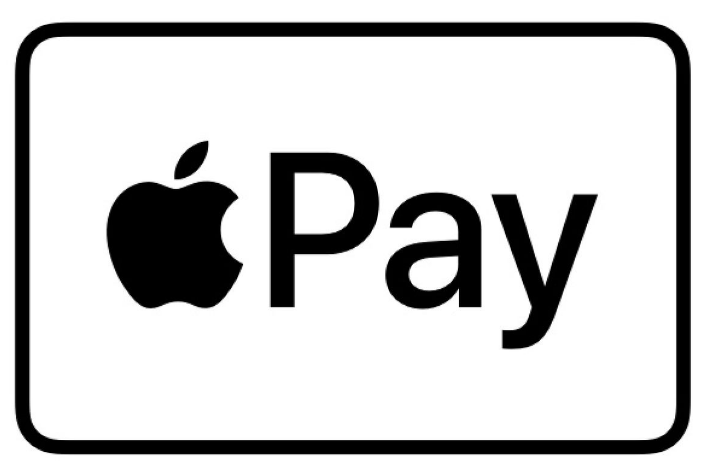How to Fix Finder Stuck in ‘Preparing to Sync’
You can transfer content between your Mac and your iPhone or iPad so that your content, including your photos, movies, books, or music, stays up to date on all of your devices. This is called syncing. You can do this by connecting your iPhone or iPad to your Mac with a USB or USB-C cable. This can also be done over Wi-Fi.
Once you connect your device to your Mac with the USB or USB-C cable, your iPhone or iPad will appear in Finder’s sidebar under the Locations section.
To start syncing, simply click the device and then click Sync.
Your Mac completes the syncing process in a few steps. This may take several minutes to complete. One of the steps is called Preparing to Sync, as you can see in the screenshot below:
Sometimes, an issue occurs where Finder is unable to complete the syncing process. The sync may be stalled and stuck in the Preparing to sync step, causing the process to hang. Here is how to fix this problem.
Preparing to sync problem on Mac
With this particular issue, Finder sees and recognizes the iPhone or iPad. Syncing may start successfully, but the “Preparing to sync” message sits there for a very long time.
First, ensure that everything is up to date; your Mac, iPhone or iPad should have the latest version of macOS, iOS or iPadOS. Here is how you can do this:
- iPad or iPhone: Tap Settings > General > Software Update.
- Mac: From the Apple menu , click System Settings. Choose General in the sidebar, then click Software Update.
If your issue continues, force quit the MDCrashReportTool process. Here is how you can quit this process.
- Open Activity Monitor on your Mac. You can find it in the Utilities folder, which is in the Applications folder. You can just press Command–Space Bar and type “activity monitor.”
- Begin typing “mdcrashreporttool” in the search field, then select it from the list of processes using your mouse or trackpad.
- Click the quit (X) button at the top of the window.
- A popup will appear saying, “Are you sure you want to quit this process?”
- Select Force Quit.
Open Finder, and you should see that syncing is proceeding as expected.
You may wonder what this MDCrashReportTool does, and if force quitting it may cause any issues. When your iPhone or iPad syncs to your Mac, and Finder detects new crash reports, a tool known as MDCrashReportTool transmits these reports to Apple. Subsequently, Apple may send the reports to the respective app developer’s account so that they can address the issues.
Related articles