‘iTunes Has Stopped Working’ Error, Fix
Several users have reported an issue in which iTunes is crashing when used in Microsoft Windows computers. I also had this problem recently. I was able to launch iTunes successfully but could connect to the iTunes Store on my Windows computer. I was receiving the following error:
“iTunes has stopped working”
You may find this article useful, If you are having similar issues, like:
- ‘iTunes will not open’
- ‘iTunes does not respond’
- ‘iTunes quits unexpectedly’
Here is how I fix this problem;
Try each step until you are able to successfully use iTunes.
First thing you should do is to make sure that you have the latest version of iTunes. You can download the latest version of iTunes:
1-On your computer, go to C:\Program Files (x86)\Common Files\Apple\Apple Application Support; here, look for a file with the name QTMovieWin.dll; when you find it, copy this file and paste this into this location: C:\Program Files\iTunes (32-bit) or C:\Program Files (x86)\iTunes (64-bit).
2- Go to Control Panel > Add or Remove Programs > Bonjour > Repaid (Windows XP) or Programs and Features (later) > Bonjour > Change > Repair. Repairing Bonjour may fix your issue.
3-Open iTunes. Click on the Edit menu > Preferences > Advanced > Reset Cache. Then sign out of the iTunes store and then sign in.
4-Completely remove iTunes and reinstall. Go to Control Panel > Add or Remove Programs (Windows XP) or Programs and Features (later) and uninstall the followings:
- iTunes
- Apple Software Update
- Apple Mobile Device Support
- iCloud, if present
- Bonjour, if present
- Apple Application Support 32-bit
- Apple Application Support 64-bit
Then, restart your computer. Now download iTunes (see the links above) and re-install.
5-Open C:\Program Files\iTunes (32-bit) or C:\Program Files (x86)\iTunes (64). Look for a file named iAdCore.dll, if you find this, just delete this file. Now repair iTunes by going to Programs and Features (Windows Vista or later) > iTunes > Repair or Add or Remove Programs (Windows XP) > iTunes > Change > Repair.
6-Disconnect your iOS devices from your computer. If removing your devices fixes your problem, you may need to update your OS. Please see this documentation.
7-Try removing iTunes plug-ins. To do this, go to C:\Documents and Settings\[username]\Application Data\Apple Computer\iTunes\iTunes Plug-ins (Windows XP) or C:\Users\[username]\App Data\Roaming\Apple Computer\iTunes\iTunes Plug-ins (Windows Vista and later), if you have files in this folder, move them to your desktop. Now launch iTunes and check to see if your issue is fixed.
Also see: OS X El Capitan: iTunes Not Working? Fix

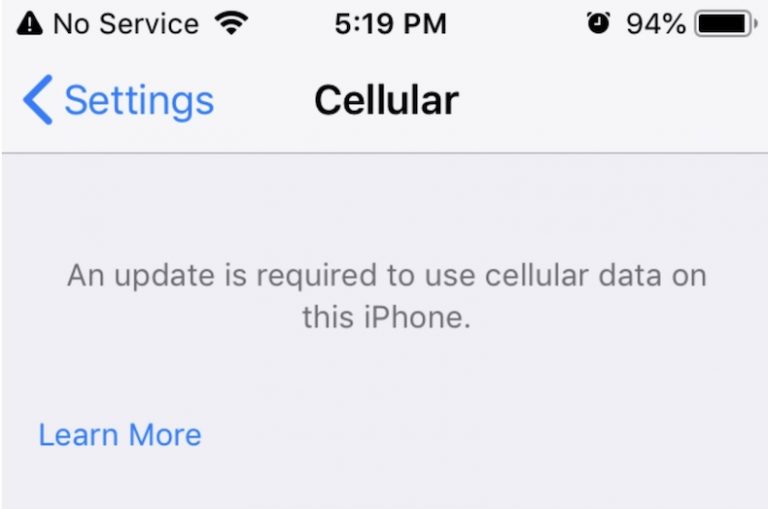
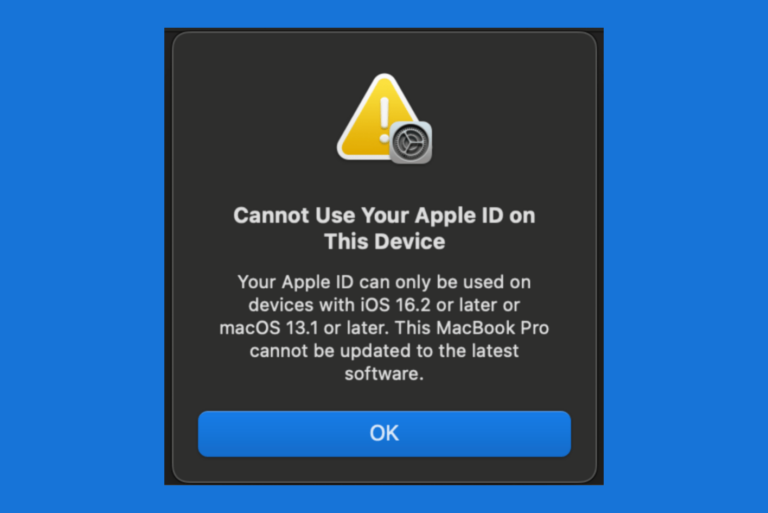
I have same problem after upgraded to iTunes 12.7 and there is no useful solution. If you disconnect from network itunes works fine.
BUT YOU CAN TRY SAFE MODE
hold SHIFT+CTRL and double click iTunes. You will be asked for admin credential but iTunes works then.
I’d done so but it didn’t work.
I asked my uncle then he suggested me download ‘DirectX 9 or beyond’ .
I did so and expected for nothing but it did WORK!
The absolute last thing I’d do is make sure I had the latest version of iTunes. Any version beyond iTunes 10 is horrible and it will be a sad day in this house when I have any hardware that requires a newer version.
I have the same issue. iTunes is now useless on my Win 10 machine. Has Apple acknowledged the seriousness and persistence of this bug? Is there a fix coming? I’m stunned that I have had an unusable version of iTunes for weeks now. Uninstalling and resinstalling doesn’t work.
I am so very frustrated here.
Try disconnecting your computer from the Internet. I tried it and iTunes worked perfectly.
1. Disconnect your computer from the Internet. For example, turn-off WiFi or unplug your ethernet cord.
2. Open iTunes.
Whoa Jen FTW!
I read all these complicated fixes and saw Jen’s and thought, Yeah whatever, okay.
Tried it anyway as I have nothing to lose and BAM! Itunes just came back on. I wasted a WHOLE DAY trying to fix this.
Thanks Jen you rock!