WhatsApp Calling not Working after iOS 14 Update
After updating to iOS 14, some users report having problems with their WhatsApp. The issue is that although text messaging seems to be working, video and audio calls are not working in the app. Users may see a message asking them to switch from 4G to Wi-Fi.
See also: Wrong Caller ID Showing on iPhone iOS 14
Many people use WhatsApp to communicate with their friends and colleagues via text messages, voice only or video calls. It is especially convenient for calling someone located in another country because WhatsApp doesn’t use your phones voice plan. It instead uses data or Wi-Fi. It is free to use and works on Android, iPhone, Mac and PC.
See also: Wi-Fi Weak Security Message on iPhone or iPad: WPA/WPA2 (TKIP) Not Considered Secure
If you are experiencing difficulty making calls with WhatsApp, here are some things you should try:
See also: Your iPhone Won’t Connect to Wi-Fi? What To Do
Turn on Local Network
Local network privacy provides added transparency when apps connect to devices on a person’s home network. It is one of the security and privacy features in iOS 14. If an app interacts with devices using local networking protocols, you must give it permission to find and connect to devices on your local network.
See also: WhatsApp Push Notifications Not Working on iPhone, Fix
The first time you make a call using WhatsApp, you will see a pop-up asking for permission to use the local network. If you did not allow the permission then, you may need to change this in Settings.
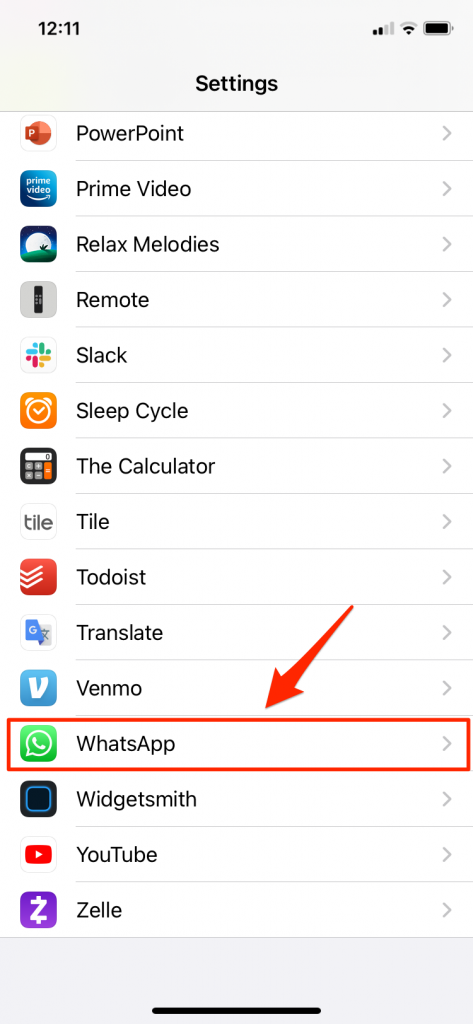
- Go to Settings. Scroll to find WhatsApp and select it.
- Toggle the Local Network to ON. If your Camera or Microphone aren’t ON, switch these to the ON position as well.
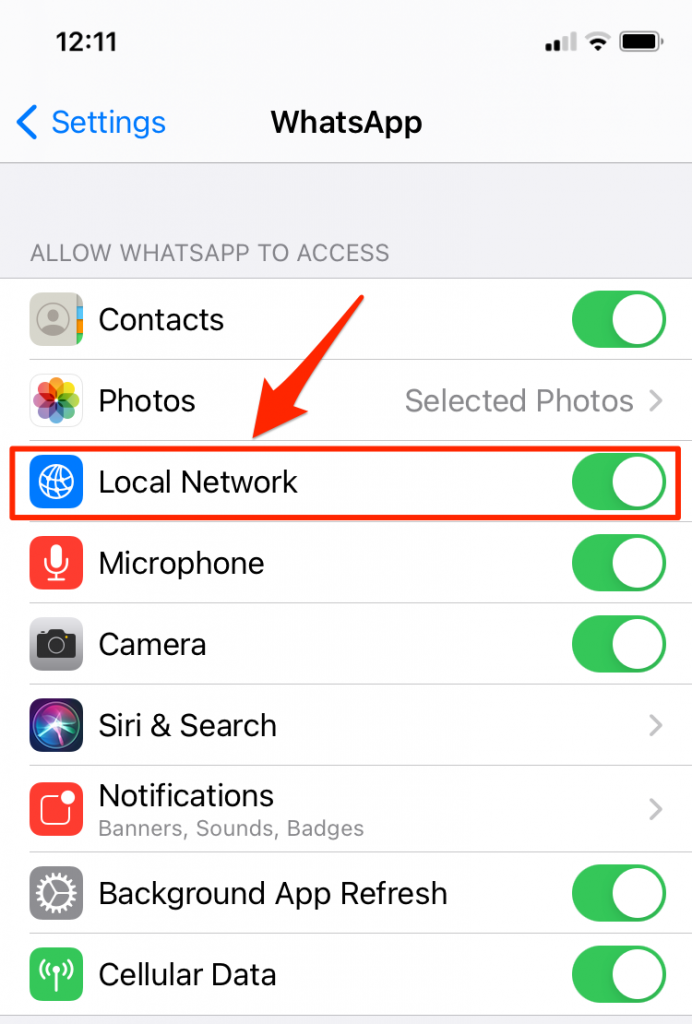
See also: iOS 14: Where is the Up Next Widget? The Favorites Widget?
Airplane mode
Try turning Airplane Mode off, then on again.
- Go to Settings.
- Find Airplane Mode near the top of the settings list. Toggle it to the ON position. Wait 10 seconds.
- Toggle Airplane Mode OFF again.
See also: Wi-Fi Won’t Turn On On iPhone or iPad
Restart your iPhone
The simplest fix for many problems is a basic restart.
See also: iPhone Says: Spam Risk, Fraud, Scam Likely: What Do They Mean?
For iPhones with Face ID
Do one of the following to turn off your iPhone:
- Use the physical buttons on your iPhone.
- Press and hold both the side button and either volume button until the slider appears on the screen.
- Drag the slider.
- Use the Settings menu.
- Go to Settings > General > Shutdown.
- Drag the slider.
Now, turn your iPhone back on by pressing and holding the side button until the Apple logo appears.
See also: How To Know If An iPhone Is Unlocked or Locked
For iPhones with a Home Button
Do one of the following to turn off your iPhone:
- Use the physical buttons on your iPhone.
- Press and hold the side button or the Sleep/Wake button on the top of your phone (depending on your model).
- Drag the slider.
- Use the Settings menu.
- Go to Settings > General > Shutdown.
- Drag the slider.
Now, turn your iPhone back on by pressing and holding the side button or the Sleep/Wake button on the top of your phone (depending on model) until the Apple logo appears.
See also: Why is there an Orange or Green Dot on my iPhone?
Update your iPhone
If you are not currently running the latest version of iOS on your phone, you should update your iPhone. Updates often include bug fixes. See How to Download and Install the iOS 14 Update & Troubleshoot Common Problems for more information on how to update your iPhone.
See also: iMessage Read Receipts, How To Enable Or Disable On iPhone, iPad, and Mac
Force Restart
A force restart can be useful for clearing up many of the issues that you may experience with your iPhone. This includes situations where your phone is frozen and unresponsive.
See also: How To Install Apple Apps Removed From iPhone, iPad or Apple Watch
Force Restart an iPhone with Face ID, iPhone SE (2nd gen), iPhone 8 or 8 Plus
- Quickly press the volume up button followed by the volume down button.
- Press and hold the side button until the Apple logo appears.
Force Restart and iPhone 7 or 7 Plus
- Press and hold both the volume down button and the Sleep/Wake button on the side of your phone.
- Release both buttons when the Apple logo appears.
Force Restart iPhone 6s, 6s Plus or iPhone SE (1st gen)
- Press and hold both the Sleep/Wake button on the side or top of your phone and the Home button.
- Release both buttons when the Apple logo appears.
See also: iOS Apps Stuck Loading on iPhone or iPad, How To Fix
Update WhatsApp
To update your apps, you can either turn on automatic updates, or manually update your apps.
Turn on Automatic Updates
- Go to Settings.
- Scroll down and select App Store.
- Toggle the App Updates switch to ON.
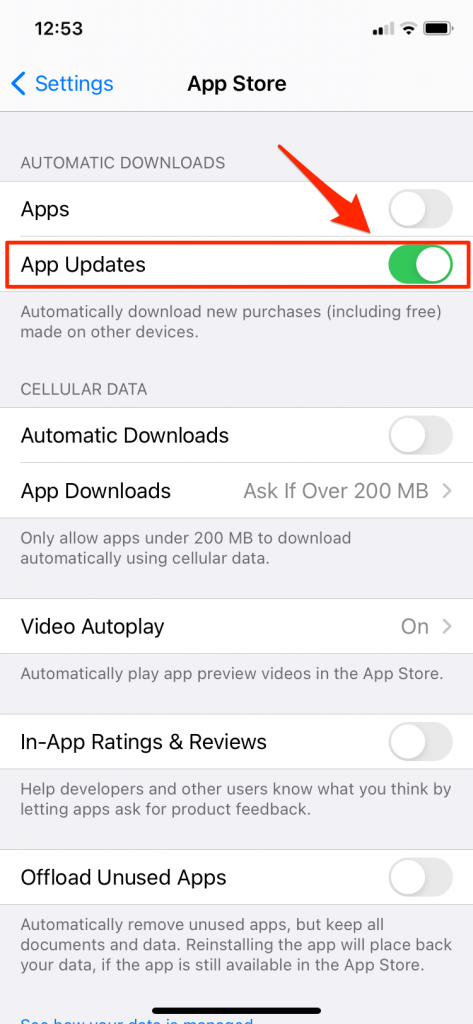
Manual Update
- Open the App Store. Select Today at the bottom of the screen.
- Tap your profile icon near the top-right of your screen.
- Scroll down to see your Available Updates. Tap Update next to the WhatsApp update.
Uninstall and then Reinstall WhatsApp
Offloading WhatsApp will uninstall the app, but will keep the the app’s data for when you reinstall.
- Open Settings.
- Tap General.
- Tap iPhone Storage.
- Scroll down to find WhatsApp and select it.
- Select Offload App. Tap Offload App again to confirm.
- Wait until the Reinstall App option appears, then tap Reinstall App.
See also: Cellular Data For Apps Keeps Turning Off On iPhone, Fix
Reset Network Settings
This will reset Wi-Fi networks and passwords, cellular settings, and VPN and APN settings that you’ve used before.
- Go to Settings.
- Select General.
- Select Reset.
- Tap Reset Network Settings.
See also: How To Reset Network Settings On Mac

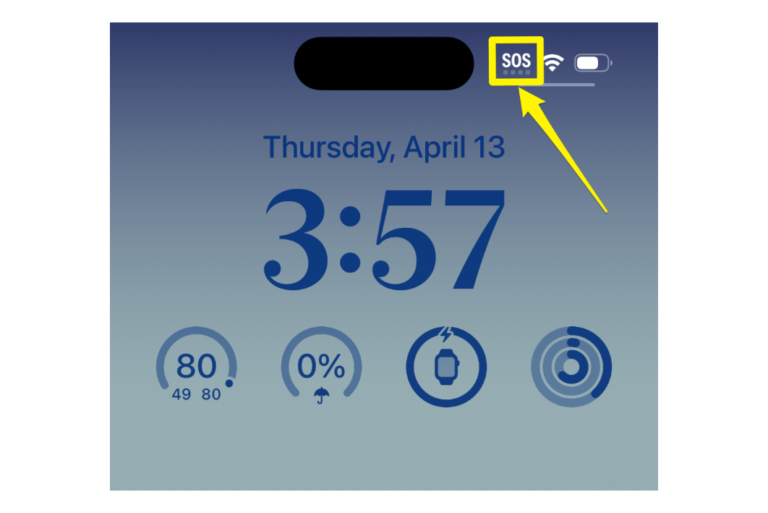
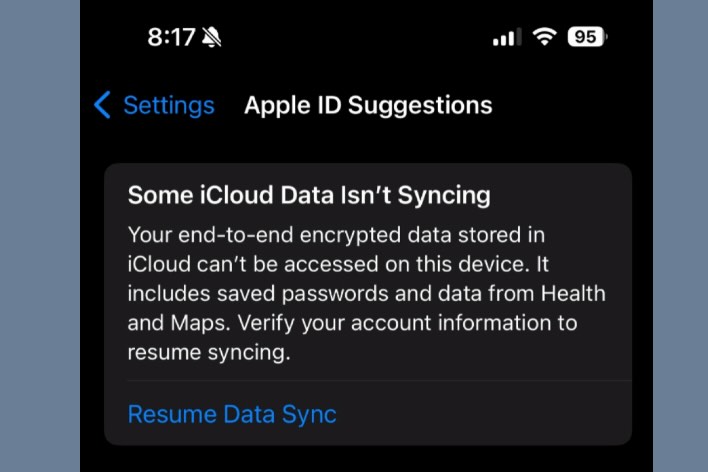
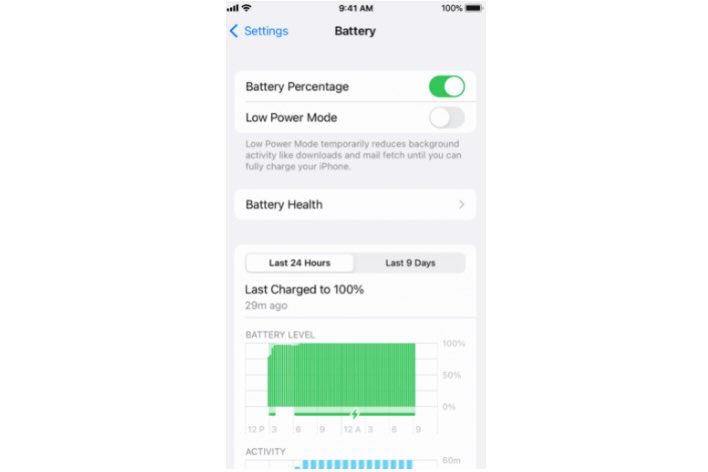
Whatsapp also not working properly after IOS 14 update on iPhone 6S. Probably intentional on Apple’s side to force upgrade but will be happy to be proven wrong
Agreed. I did the exact same thing accidentally!! Not happy with Apple at all. Went to Apple Store and told me they will have to send it somewhere since only can spend 30mins per person in the store.
WhatsApp still doesn’t work after offloading and ReInstalling. IOS 14 is the worst, whatsapp not working is only one of the things not working since the so-called update. And the fact I’m not allowed to downgrade is stupid and upsetting. I’m very sorry I ever did press on that update button.