How To Fix Your iPad Pro With Unresponsive Screen
This article explains what to do when your iPad Pro screen stops responding to your touch. The problem you are having could be:
- The touchscreen of your iPad Pro stopped working and nothing happens when you tap or press any buttons.
- The touchscreen is not working how you would expect (e.g., touchscreen lags etc).
- The touchscreen responds inaccurately.
- The touchscreen freezes.
- Apple Pencil problems.
See also: iPad Pro Smart Keyboard Says “This Accessory Is Not Supported By This Device”
If your touchscreen isn’t responsive or not working as expected, here is what you can do:
After you try each step below, please check to see if your problem is fixed.
1. Charge your iPad Pro. Simply connect your iPad Pro to a wall charger and let it charge for a while. It is possible that your device battery is critically low. If you are unable to change your iPad, see this article. Furthermore, if you are using an Apple Pencil, charge your Apple Pencil also.
2. Clean your screen. Some dirt covering the display may cause touchscreen problems. Use a soft, lint-free cloth to clean the screen.
3. Download and install the latest iOS software version on your iPad Pro. Here is how:
- Tap Settings
- Tap General
- Tap Software Update
- Tap Download and Install
- And follow onscreen instructions
4. Force restart your iPad Pro. This is also called hard reset. But do not worry, this won’t erase the content on your device. Here is how:
- Press and release the Volume Up button
- Press and release the Volume Down button
- Press and hold the Power button, keep holding the Power button until your iPad Pro resorts (until you see the Apple logo)
5. Several users have said that turning on the “Touch Accommodations” helped them with the touchscreen problems. You can also try this. Here is how:
- Tap the Settings app
- Tap General
- Tap Accessibility
- Tap Touch Accommodations (under the Interaction section)
- Turn on Touch Accommodations (do not change any other sub-options)
6. On your device, go to Settings > Privacy > Analytics and then disable “Share iPad Analytics”.
7. This tip may sound bizarre but it seems to be working. Several users suggested that touchscreen performance and reliability improves when iPad casing is touched with hands.
8. Delete, update problematic apps, if you screen becomes unresponsive in certain apps. If this is the case, the problem is the app, not the screen. First, open the App Store app on your device to check to see is any updates available for the problematic apps. Try to update them. If updating does not solve your problem, you may want to delete them by touching and holding the app until it jiggles. And then tap the (x) sign (upper left corner) to remove the app.
9. Free up space. iOS requires enough space to function properly. On your iPad go to Settings > General > Storage. You may want to delete apps you do not use or need. You may also want to remove media files, such as photos or movies.
If your touchscreen still doesn’t work, you may want to contact Apple and provide feedback to Apple.


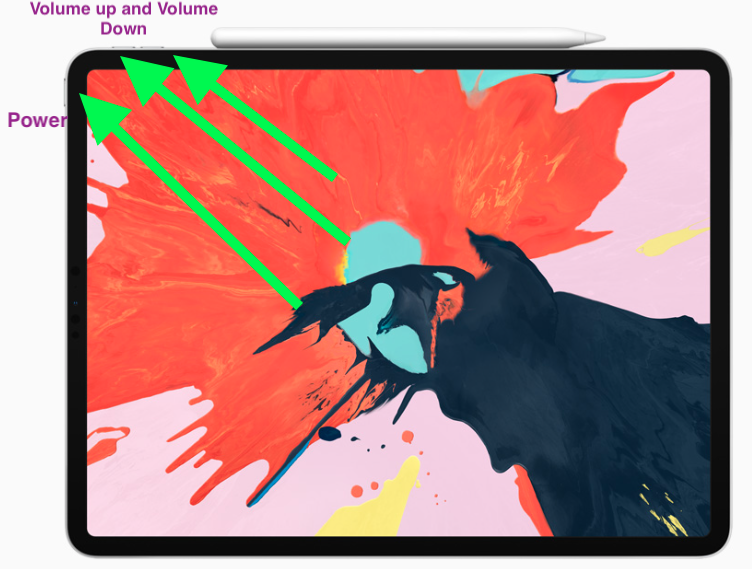
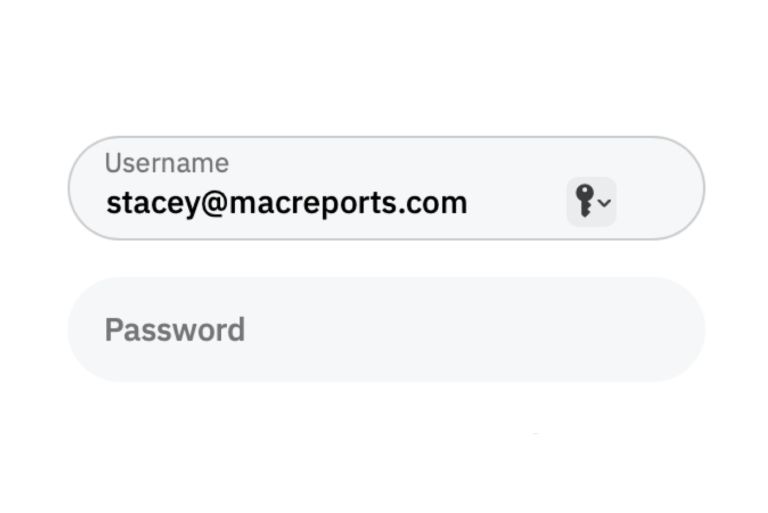
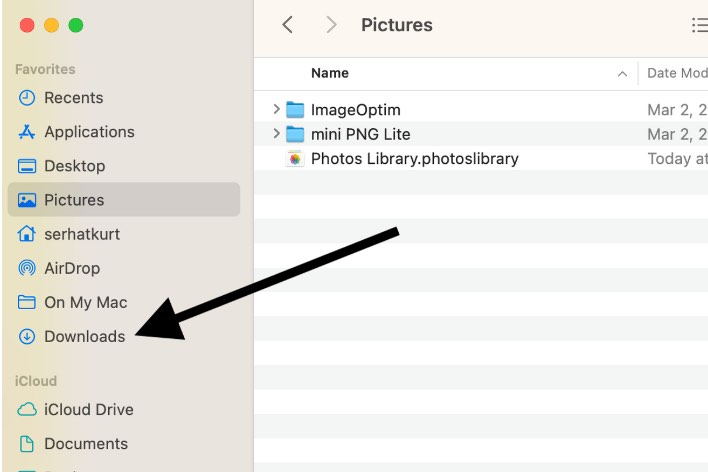
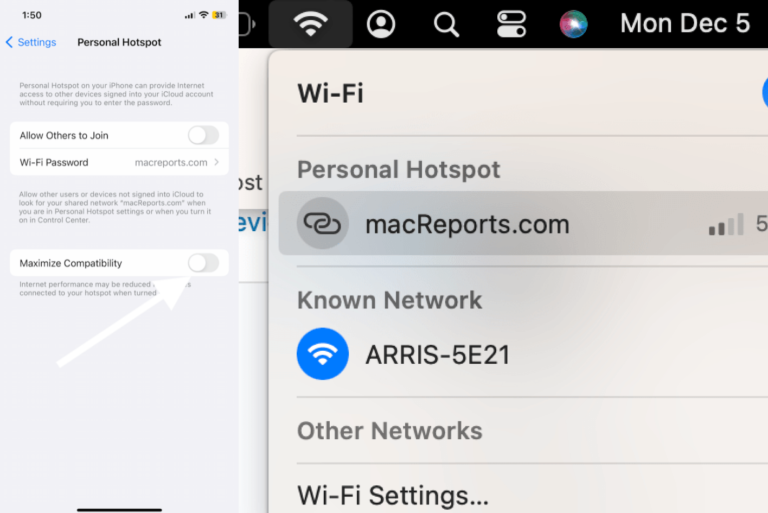
The issue is unresponsive screen, and the instructions given here involve tapping on the screen, how do we suppose to do that?!
Same deal here with IPad Pro 12.9 2017, sporadic response with digitizer regardless of within or outside of app, settings, or anywhere. tried all solutions here as well as elsewhere so I decided to try something. I shut down the system and grasped the unit’s left and right sides and gently twisted the screen back and forth several times. In addition, the same procedure was performed on the top and bottom of the unit. Restarted the system, and all seems to be fine and responding as designed. Let’s see how long that works.
This worked for me. The problem seems to be related to connections inside the iPad which may have a slight connection problem
I read in one of the forums to go to Settings>Accessibility>Touch and turn on AssistiveTouch. No other changes are necessary. While this isn’t a perfect fix it does improve the issue greatly. There is obviously something wrong somewhere. I’ve been using the iPad since version 1 and have never had such a problem. Apple really needs to look into this.
Ipad pro 10,5” 2017 –
With two flat neodymium magnets [8 mm x 1mm] on the back of the protective cover my touchscreen reacts reliably again. I fixed the magnets with tape near the lower edges in landscape view. [ and ^25mm ]
Don’t you just love these repair solutions? they all seem to copy one another without ever realizing what they write is idiotic! For God’s sake if the touch screen doesn’t work how the hell is one suppose to go to settings? Then there is the one about installing the latest version of IOS. Again how the hell is one suppose to do that if the screen does not work?
Thank you, I thought just the same. I’m stuck
This is my problem exactly. I can’t go to settings, or anywhere! Anyone get a different solution?
Exactly! If no response how can you go anywhere?
I’ve tried all of these with no success on my 2017 iPad Pro 12.9. Touch responsiveness comes and goes, sometimes right away, other times I get full responsiveness for a period of time before it goes. I’m near an Apple store but fear the sales push for a replacement as that’s the only resolution they’ve come up with so far. Any other ideas out there?
I had a major issue with my 2018 iPad. Variable keyboard responses making typing impossible. After 3 phone calls and 2 visits to an apple store my iPad has been replaced. There is a test they can do for screen sensitivity and it highlighted the issue perfectly! Good luck.
Try Settings>Accessibility then disable Tap to Wake
it worked for me
I was having terrible trouble with “unresponsiveness” when I noticed my iPad Pro appeared warped. The case I had purchased was very tight and difficult to install. I removed the case and noticed immediately that the iPad looked more flat. More importantly, since removing the case I HAVE NOT HAD A SINGLE INSTANCE OF A NON RESPONSIVE SCREEN.
I conclude that Apple’s success in reducing the thickness has made the iPad Pro very sensitive to the effects of a tight case.
I had and did the same thing. When I removed the case the iPad Pro worked like new again. Very weird, but great to know it’s not an iPad issue, just the case.
I just had the same result. I’ll have to find a looser case.
Early days but:
You. Are. A. Lifesaver
Me too!!! (iPad Air 3)
Problem was definitely case too tight around the sides!!!
Seem like turning on “Touch accommodations” was the problem solver for me too. I’ve had this problems for months, without finding any solutions, other than basics like restarting, charging, checking memory, etc which didn’t do any improvement at all. (This text was actually written without any keyboard lagging / unresponsive… first time since forever!)
I finally used a microfiber cloth and wiped away a layer of finger grease buildup. Simple solution try this first… 🤷🏻♂️
I never had ipad pro and i received on for work, way different from all other apple products i use and i do not like this, the ipad pro screen is blank and not sure how to fix it, i cannot connect o mac because of different connectors either
Turning “Touch Accommodations” on worked for me.
(Also the force restart instructions did not work for me. I only saw the normal “slide to power off” screen.)
You must press and hold power button and home button in the same time
Thank you, press and holding the power button and home button worked.
Thank you Thank you Thank you – this worked! To all you folks saying to go to settings or the app or anywhere else you do realize the issue is you CAN’T ACCESS THE SCREEN!
Thank you so much. I just got my I pad working again. I am so happy. Thanks Ebrahim.
Thanks fixed now I guess I saved a few bucks.
Me too and since the screen is unresponsive I cannot slide the bar! Frustrating.
Thank You this worked for me as well.
I’ve not had any trouble with mine for a little over a week now. I’ve been using it the same way in the same place and everything is working properly. It does start to act up on occasion and I have a little bottle of anti-static spray That you spritz on the front of your shirt in your hand and the problem goes away. I believe the issue is static electricity. From what I’ve read of users with problems, most are using them in their lap. When you’re arms and the iPad are touching the same cloth is where I notice the problem, I believe our fingers are becoming static neutral. If you don’t want to get and use static spray, next time it happens hold the iPad up in the air with one hand take the other hand and lightly rub around the metal perimeter of the iPad with the other hand. And then start to use it again and see if that works.