Mail App Keeps Crashing & Won’t Open; Fix
Several users have reported that the Mail app on iPhone (or iPad) will not open. More specifically, when some users attempt to open the Mail app to check their email messages, immediately after it launches, it quits. Some users say they see blank screen before it crashes.
Are you having this problem too? Are you unable to check your email because of this issue? Here is what you can do to fix. Please try the steps below if you are having problems with the iOS Mail app if it keeps crashing, hangs and stops working, or if it won’t open at all:
Repair Mail if it crashes or won’t open
1-It is possible that your iPhone or iPad may have run out of memory, and can’t start the Mail app. You may want to free up some space. First check the storage on your iOS device by going to Settings > General > iPad’s or iPhone’s Storage. You may also want to delete some of your apps, videos, photos etc that you no longer use or need to free up some storage, if space gets tight on your iPhone or iPad.
See also: Your iCloud Storage Is Almost Full?
What else you may want to do is to manually offload and reinstall the Mail app without losing the app’s data. Tap Settings, and General > iPad Storage (or iPhone Storage) then scroll down and find the Mail app and tap Mail and then tap “Offload App”. Note that offloading the Mail app will delete it but it will keep its data. Then tap again to confirm “Offload App”.
Once the mail app has been deleted, simply reinstall the app. To reinstall you may go to again Settings > General > iPad Storage > Mail now you will see: Reinstall App:
Also since the Mail is an built in app, deleting it will not remove from the home screen. You will still see its icon. And tapping the icon will also reinstall the app.
2-Restart the Mail app. Close the mail app (force quit) and reopen again.
3-Remove (sign out) your email account or accounts then re-add them. To do that, go to Settings > Accounts & Passwords and then select your account scroll down and tap Sign Out. Then go to Settings> Accounts & Passwords and tap Add Account.
4-Restart your iOS device to see if it fixes the problem.
5-Make sure that your device is running the latest version of iOS software. Go to Settings > General and then Software Update.
6-If Fetch New Data is on, turn off to see it it is working as expected. Go to Settings > Accounts & Passwords and Fetch New Data.
Trying the steps above should fix your problem if you are unable to open the Mail app. If not, contact Apple support.
See also: Email Stuck In Your Outbox? Unable To Send & Delete? Fix


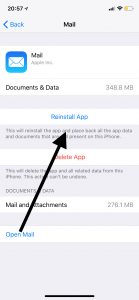
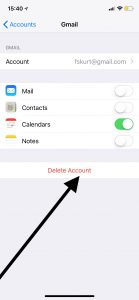
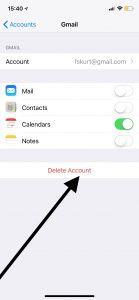
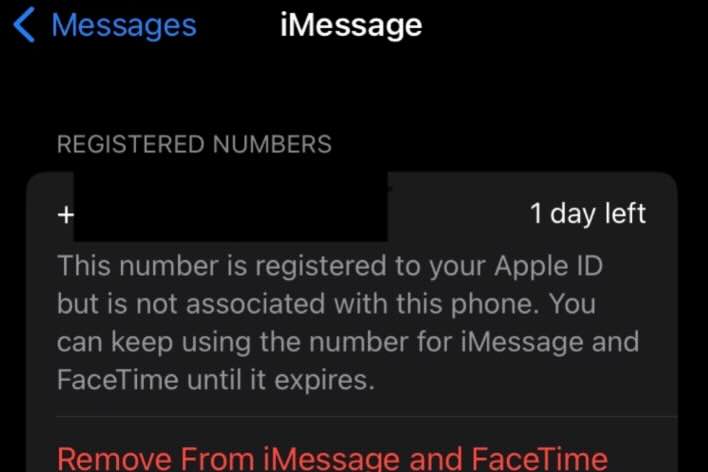
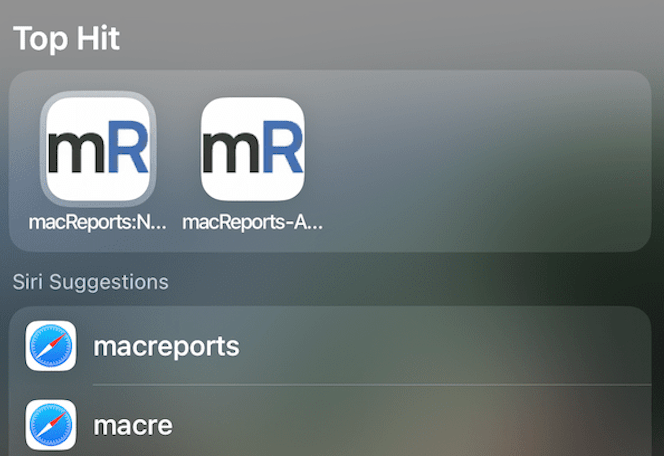
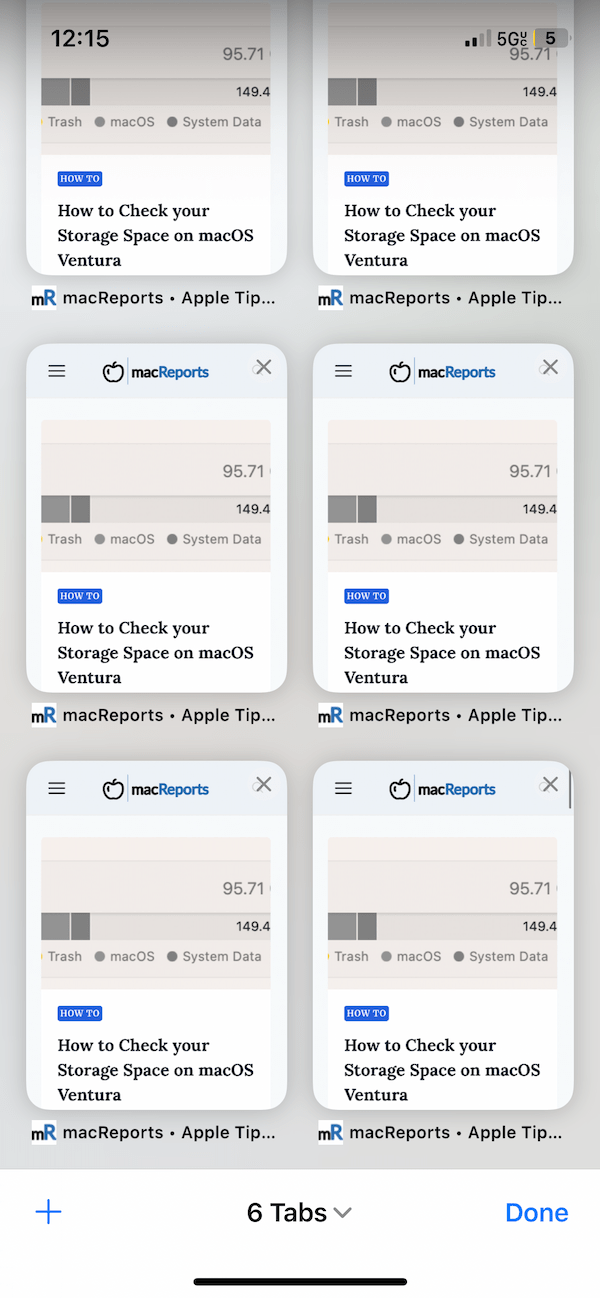
I use an iPad 3 and this does not work for me
I have tried deleting the account (on my i pad) and re adding but keeps crashing .
Any suggestions??
Deleting the email account and adding it afresh resolved the problem on my ipad 2.
What email account did you add back in. I have not found one that works with Ipad 2.
I was using yahoo.
Thank You so much! I had to turn off the fetch new data thing and now it working perfectly again!! I’m moving tomorrow, so this definitely was a scare. Again, thank you so much!!
I found it was an issue with a google mail account. Removed the account, restarted the iPad, re added the device. Worked a treat.
Have the same issue, finally gave up and using third-party mail app 🙁 Did everything possible including factory resetting and restoring from backup. No go. Apple probably wants me to get a new phone. Not happening!
I have tried to offload and load when the app kept crashing, then deleted the entire app, it is still crashing now I do not know what to do, this is a problem. Then the I cloud is playing up.
I think my iPad may be older than the one you describe because after tapping Settings > General, I don’t see anything about Storage.