Notifications Disappearing From Lock Screen? Fix
Summary:
Notifications can appear on Lock screen. Some users, however, have reported that they are missing their text notification alerts because they say notifications are disappearing from the lock screen.
Related article: Notifications not working?
Article:
A notification is a message banner that provides the users with reminders, communication from other people etc. Users are supposed can see all of their notifications on their Lock screen. But users having this problem are unable to see all of their notifications on the Lock screen.
This issue can be very annoying because let’s say you rely on your iPhone’s or iPad’s lock screen to tell you if you have a text message or any other kind of notification, if notifications don’t show on the lock screen, then you would not think you have one.
It seems that the majority of people who have this issue text message notifications problems meaning text alerts are disappearing within seconds and sometimes within minutes. Some users have further stated that this issue happens only when text messages are received while the iOS device is turned off.
See also: How to mute notifications
If you are having this issue, here is how you can troubleshoot:
Notifications
1- There are two types of notifications. First one is temporary and the second one is persistent. Temporary notification alerts will go away itself automatically after a short period of time. Persistent alerts stay there until you act on them. You can change your settings by going to Settings > Notifications then tap any app there to change the notification style: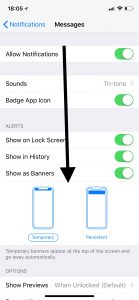
2- Update your iOS device. Latest version of the iOS version may have addressed the issue. Thus updating your device may fix it. Simply go to Settings > General > Software Update.
3- Some users have said that turning off the “show in history” option fixed the issue for them. You may want to try this also. Simply go to Settings > Notifications and select the app that you are not seeing its notifications, e.g., Messages, then switch off “Show in History”.
4- Restart your iPhone or iPad. You can turn off your device by going to to Settings > General> Shut Down. And after that simply turn on your device.
5- Toggle off and on Notifications for a specific app, Messages, FaceTime, Mail etc, that is not working properly. Go to Settings > Notifications > Select the app and toggle off “Allow Notifications” and wait a few seconds and then turn it back on.
6- Lastly make sure that Do Not Disturb is turned off. Go to Settings > Do Not Disturb.
If you are still having this problem, please contact Apple support.

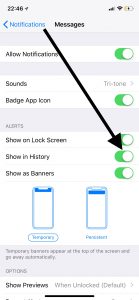
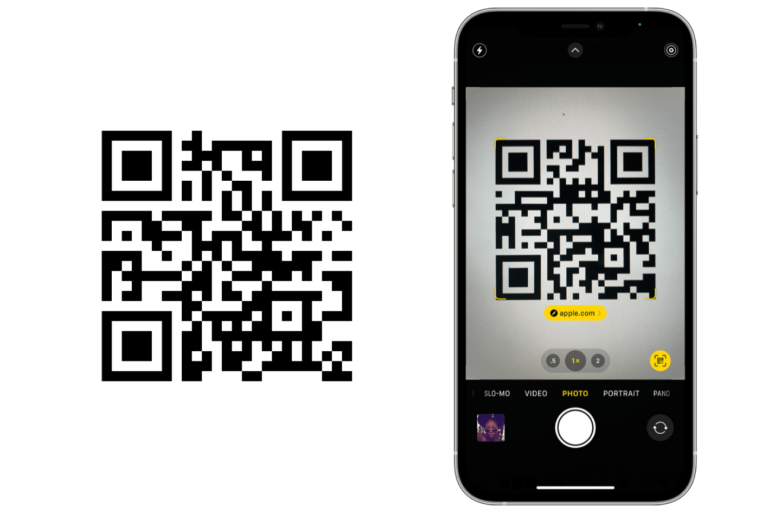
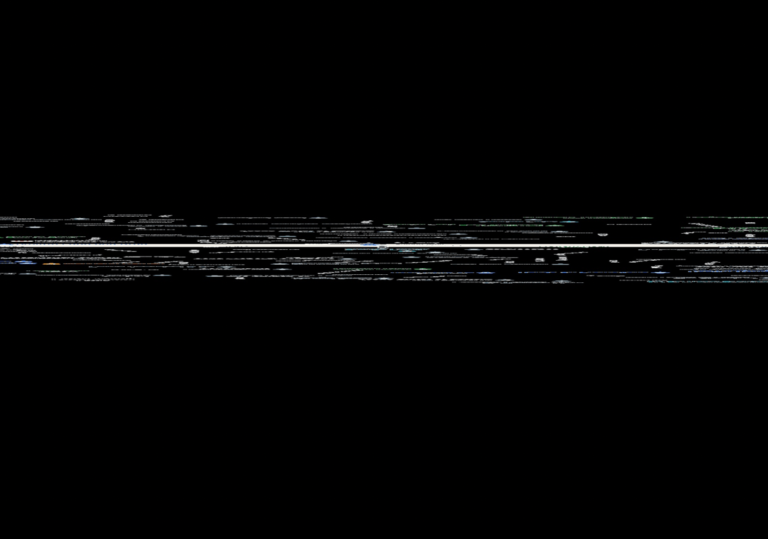
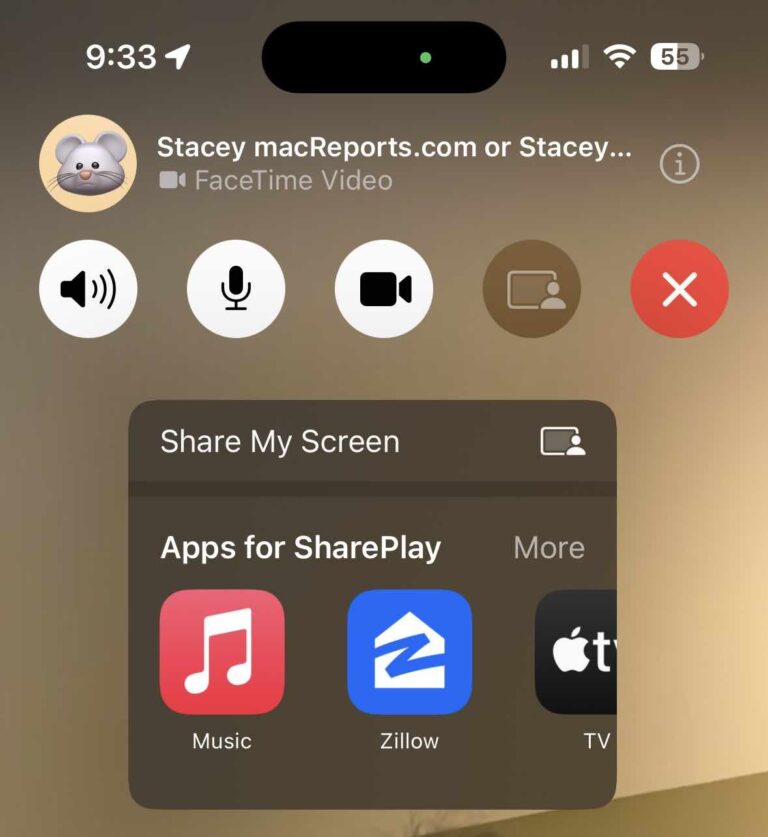
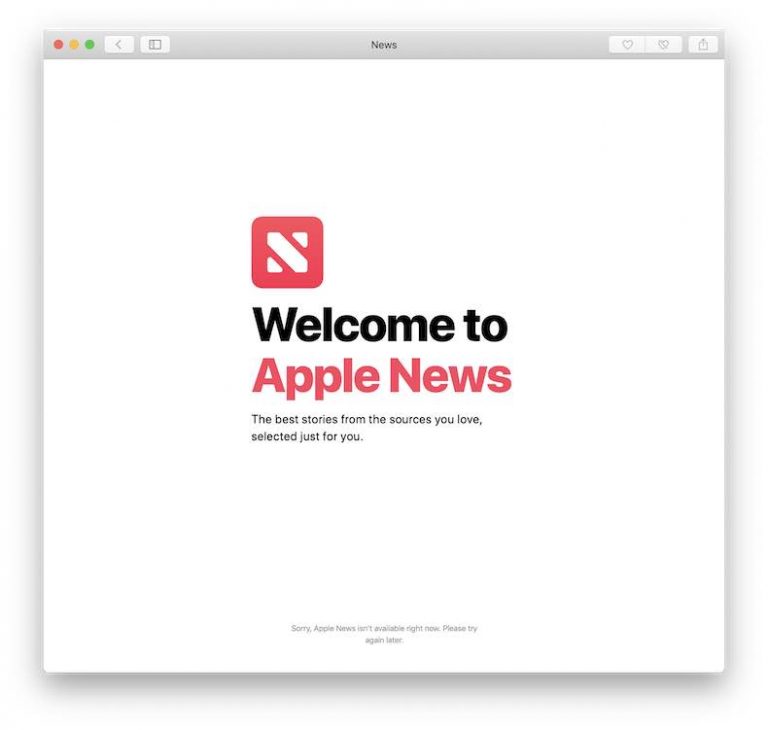
Does anyone have the issue of the clock disappearing and reappear while you make a call either on messenger or using the phone? Makes me think my phone is tapped
Like Zack above, I see no “Show in history” button anywhere.
Same here
And this is why I will never buy another iPhone.
Hahaha. Yeah android works flawlessly. With not a single exploit or virus to be found.
I have a Huawei and my messages pop up on the lock screen like “1 notification” I can’t fix it however I have enabled lock screen notifications
Why does my notifications look like it’s being duplicated but pulled away it looks like The notification is being copied,Or it looks like a ghost duplicate Love the notification is been taken and since somewhere … this is it kind of weird situation I know it sounds funny but it happens a lot on my lock screen.
I have the exact same thing, any update on this ?
I don’t know what iOS you were using at the time of the article, but there are is no “show in history” button. Just Notification Centre.