Email Stuck In Your Outbox? Unable To Send & Delete? Fix
Yesterday, I tried to send an email on my iPhone. But it seemed that my email was stuck in my outbox. My email would not go. For some reasons, the iOS mail app could not reach the email server to send my mail. I wanted to delete it and resend again. but I could not delete the email because the “Edit” button was grayed out.
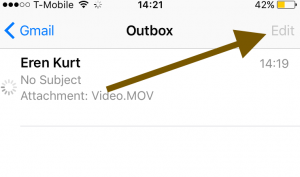
This short article explains how you can clear a stuck email in your outbox.
There may be many issues stopping the mail from being sent; such as:
- A bad connection
- Offline mail server
- Corrupt messages
- Too large file (videos, pictures etc) attachments for your email server to handle
- Wrong password for the email account
- Wrong email address
Also note that iPad, iPod touch and iPhone users may experience this problem. If you think that your email sending process takes too long on your iOS device, here is how you can troubleshoot:
How to clear stuck emails
1-Turn on Airplane mode (Settings > Airplane Mode)
2-Restart your iPhone or iPad by pressing and holding the on/off (sleep/wake) button until you see the red slider. Slide the read slider. Wait a few seconds. Then again press and hold the on/off button until the Apple logo appears.
3-Do not turn off Airplane Mode
4-Launch the Mail app
5-If you have more than one email accounts, select the one you are having problems with, e.g., iCloud, Gmail etc
6-Tab Outbox. Note if you do not see an Outbox, this means that your email was already sent successfully.
7-Now you can tap Edit as you will see this option is no longer grayed out or dim.
8-Select the stuck email message in the Outbox and then tap Trash
Now you can turn off Airplane mode. You may want to resent this email again.If your cannot send the email again, you may want to do the followings:
- Contact your email provider
- Make sure that your email account settings are correct
- Remove your email account and add again by going to Settings > Mail, Contacts, Calendars > Your Email Account > Delete
See also:
Did these tips work for you? Let us know.

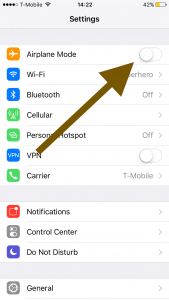
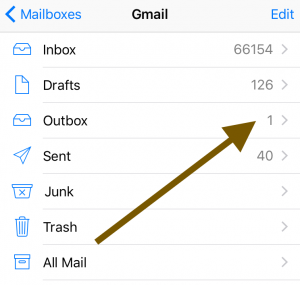
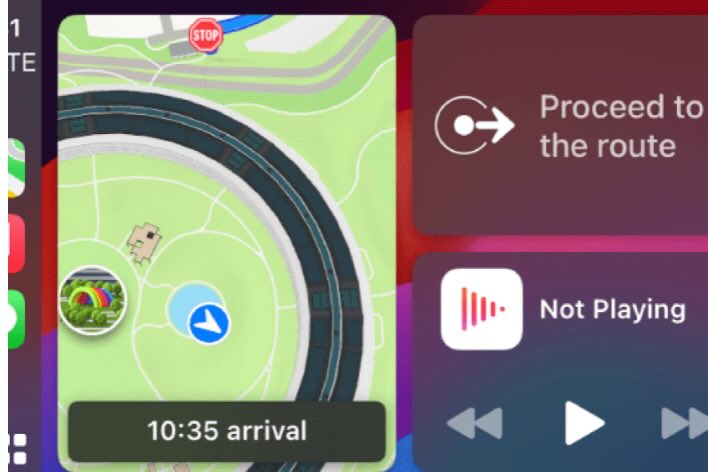
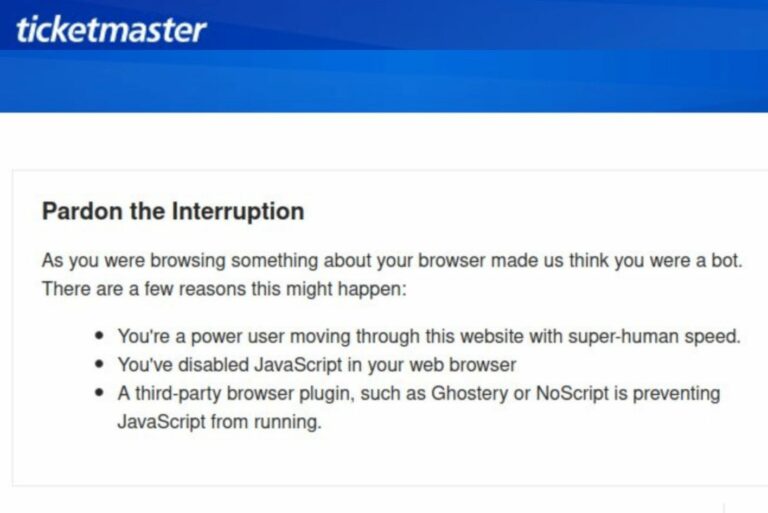
Help! This fix did not work for me. When I get to the Outbox screen and see the spinning symbol, there is nothing to choose that says “edit”. So, I can’t delete the stuck e-mail.
It will allow me to search for an e-mail or write a new one. No edit option.
i had the same found a very easy way, remove the email addres you wanted to send to, then cancel message. IOs will ask do you want to remove the message or keep it as a concept. Just remove, done
Thank you very much!! Perfect.
This worked perfectly.
Easy when you know how 🙂
Thank you
Thank you SO much. Your tip worked! Very grateful!
This worked perfectly, Thank you
Airplane mode did not work for me. Any other suggestions.
This works. Thank you, thank you!
Thank you. Great solution
Sadly, this trick did not work for me. I’m on IOS 12.1.2. Any other ideas, please?
This is the ONLY thing that worked!
Thought this was going to do it. Loved the visuals, thank you.
Unfortunately, when I launch the mail app in ios 9.3.5, all I get is the white page before the app closes itself.
Tried airplane mode suggestion.
Any further ideas are welcomed!
Thank you.
Don’t work, tried everything any other suggestions?
I had an email that just kept trying to send and I didn’t even know it. I followed the advice here and it worked great. Thanks.
fantastic, thank you so much. im computer stupid so love exact step by step instructions. thank you very mucu
FANTASTIC!
First time I’ve ever had this issue and it worked, THANKS!
You are the best!!!! Thank you
Many thanks for the tip, worked a charm!
FINALLY a “solution” that worked (iPhone 7)!!
Fantastic – great solution!! Thank you
Awesome! Thank you for helping me fix this!
Sorry this did not work for me as I was prompted to turn off Airplane mode prior to accessing my e-mail outbox. I deleted the e-mails but once airplane mode was turned off in settings the mails appeared again. Any ideas?
Thank god! Ive been trying got two days. THIS WORKED!!! Thank you!
Thank you that worked!
Thanks a lot! It was working for me!