Messages: “Number Changed to Primary” Notification, Fix
You can send texts, pictures, and videos messages from the Messages app. When you send or receive messages (iMessage or SMS/MMS), you may see a notification saying “Number changed to Primary” (see below).
So, what does that mean? And how can you remove it? Here is what and how:
Newer iPhone models (Phone XS, iPhone XS Max, iPhone XR etc) support dual SIM feature (nano SIM and eSIM). This will let you use two phone numbers. And this dual SIM capabilities are causing this problem.
See also: Notifications Disappearing From Lock Screen? Fix
After you try each tip below, please check to see if your problem is fixed.
1-Update your iPhone to the latest version of iOS software. You can do so wirelessly by going to Settings > General > Software Update. You may also want to turn on Automatic Updates. Software update failed?
See also: iOS Message Notifications: Contact Names Missing
2-Please try the following steps:
- On your iOS device, go to Settings > Cellular > Cellular Plans > and tap “Primary” and and turn off the”Turn On This Line” option. This will disable your Primary line.
- Now open the Messages app and choose a conversation that is showing this “Number changed to Primary” message.
- Send another message by going to the bottom of a conversation.
- Now the notification should say “Number changed to secondary”
- Now again go back to Settings > Cellular > Cellular Plans > Primary and enable this.
- Disable Secondary line
- Now open the same conversation
- Send another reply
- Now it should say “Number changed to Primary”
- And now enable the Secondary line.
See also: How To Create and Manage Group Messages on your iPhone or iPad
3-Please try these:
- On your device, go to Settings > Messages > and find the Send & Receive option, enable only your phone number
- Go to Settings > Messages and turn off iMessage and wait a few seconds and then turn it on.
- Now restart your phone.
See also: Text Messages Are Disappearing? Fix
4-Turn off iMessage and turn it back on by goıng to Settings > Messages > iMessage and wait a few seconds and then turn it back on.
5-Turn FaceTime and iMessage off and wait a few seconds and turn them back on. Here is how:
- iMessage: Settings > Messages turn it off
- FaceTime: Settings > FaceTime and turn if off
- Wait a few seconds
- And now enable both
6-Are you having thıs problem with only just one contact? If this is the case, delete the conversation that display this message. You can do that by opening the Messages app, tap the Edit button, select the conversation and tap Delete.
Then go to Settings > Messages and turn off iMessage, wait a few seconds and then turn iMessage back on. Now try to send a new message to this contact to see if the issue is fixed.
See also: iMessages and Text Messages Out Of Order?
7-Do the following steps:
- On your iPhone, go to Settings > Messages and iMessage and then remove your phone number.
- Now go to Settings > Messages > Send & Receive and then tap your Apple ID. This will display your iMessage account. Simply tap Sign Out.
- Now go to Settings > FaceTime tap your Apple ID and tap Sign Out.
- Now sign in to your iMessage and FaceTime accounts.
- Now delete every conversations that show this “Number Changed to Primary”
8-Try removing the country code (+1 for USA, for example). To do that, go to Settings > Phone > My Number and remove the area code and tap save. And then check to see if this fixes your problem. If not, re-add the country code.
9-Check your time and date settings and make sure that they (e.g., time zone) are correct. Simply go to Settings > General > Date & Time and check. You may want to turn on the “Set Automatically” setting.
10-Hard reset your iPhone. This is also called force restart. Do not worry, your content or settings will not be removed. Here is how:
- Press and release the Volume up button
- Then press and release the Volume down button
- Now press and hold the sleep/wake button (side button) until the Apple logo appears, then you may release the side button.
If you are still having this problem, you may want to contact Apple support.

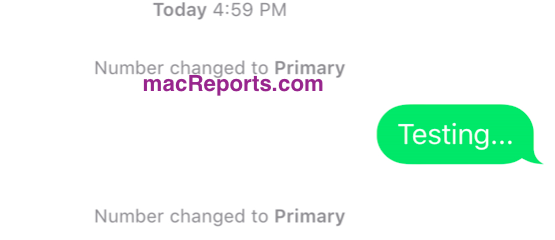
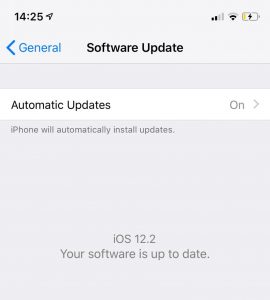
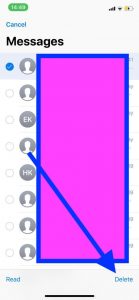
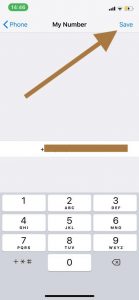
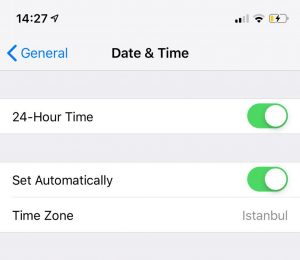
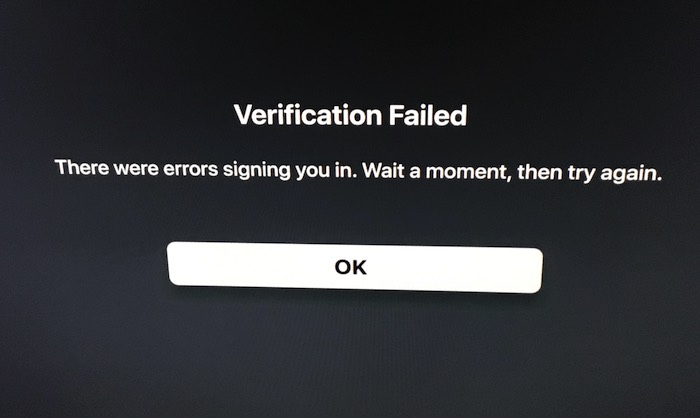
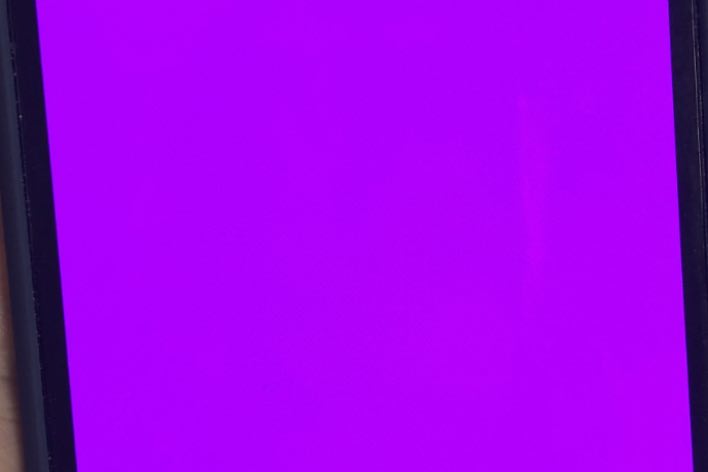
I hope that apple will update its software and fix this issue that gives the user a choice to set what number to use to reply to messages. For example, they have an option for cellular data what number / plan to use and has the option if you want auto switch that uses two plans or just fixed to one number. Same goes to cellular call.. but in messages section it automatically change to the number to reply that receive the sms message.
Example you have two plans from two different networks. One plan let say plan 1 has free sms to all networks then the other plan which is plan 2 does not. So you just want plan 2 to be able to receive incoming calls / messages but all replies will be sent using plan 1. So i hope apple can fix this issue and have a setting that let the user choose what plan number he wants to set to return sms and calls or if he wants auto change reply like with existing setup that is only available..
This just started for me today!! I just got the XR on Tuesday. Now when I call certain people it goes straight to voicemail they can call me I can’t call them. COME ON APPLE!!!!!
Any other suggestions? I have tried all the “fixes” and “hacks” and nothing works. Didn’t have this problem until i updated to iOS 12.4 like Jessica. Was going to try Jimmy’s suggestion, but i have no one on my favorite list.
Just take contact out of Favorites and problem solved on my XR
I am trying to fix the number changed to primary issue, but nothing has worked. I was told that the software update would fix the issue but it did not. What do I need to do to get this corrected.