Some Features May Not Work on This Network, How to Fix
Sometimes you may see an error message when you try to use AirPlay and Personal Requests on your HomePod. You may see the following error message, also shown in the screenshot below:
“Some Features May Not Work on This Network. HomePod features like AirPlay and Personal Requests may not work on “your network name” because it does not support peer-to-peer connections.”
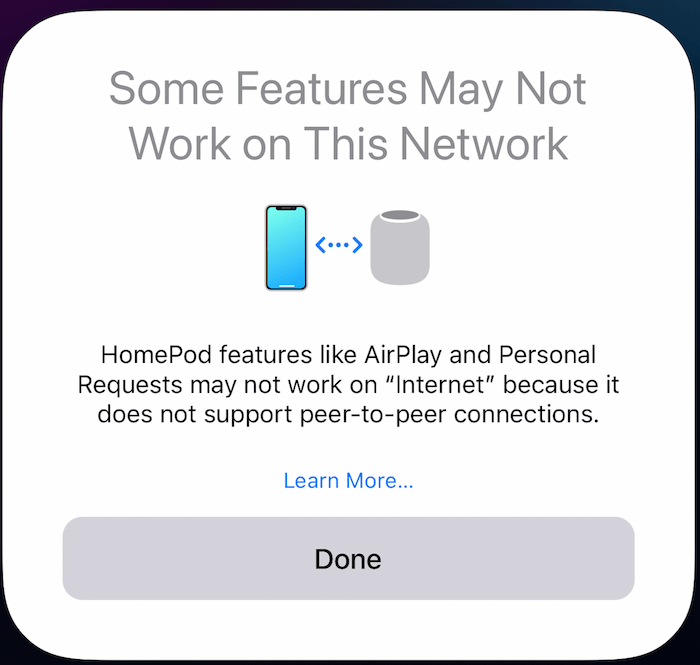
The error message also includes a “Learn More…” link. When this link is tapped, you will be taken to this Apple Support document: https://support.apple.com/en-us/HT209643.
You may also see this message when you first set up your HomePod. As the error message indicates, something on your network is preventing your HomePod from working properly. Peer-to-peer connectivity on the HomePod is used to link devices and thus lets you connect your devices to your HomePod.
You can address this problem by doing the following:
Update
Make sure all of your devices are up to date:
- Ensure that your iPhone, iPad or Mac is running the latest version. Go to Settings > General > Software Update on your iPhone or iPad. On your Mac, go to System Preferences > Software Update.
- Open the Home app and tap on the Home tab (at the bottom of the screen on iPhone, in the left sidebar on Mac). Tap on the House icon. Select Home Settings, then Software Update.
- Also ensure that the firmware on your router is up to date. This is usually done via logging in to your router’s web management page. You may want to check your manual or manufacturer’s website to learn more.
After ensuring that you have the latest software, there is not much you can do on your actual HomePod to troubleshoot. The next step is to review your router’s settings that may cause this problem. Your router’s settings can be accessed via your router’s web interface if your router supports it.
Check your firewall or security software
Do you have a third-party firewall or security software installed? If your computer or Wi-Fi router has these, they may be blocking HomePod because peer-to-peer traffic is sometimes blocked by firewall or security software. Disable them and try again.
Turn off 20/40 MHz Coexistence on your router
You may have the 20/40 MHz Coexistence settings on your router enabled. Usually, this setting is enabled by default. You should check to see if it is enabled, and if it is, disable it. According to Netgear, here is what having the setting enabled does:
Enable 20/40 MHz Coexistence – Disabling this option allows your 2.4GHz wireless to stay in supporting the max speed. Enabling this option may reduce the max speed of your 2.4GHz wireless to half when there is another wireless network detected in your environment; this is to avoid interference between wireless networks and to get along with other wireless networks in the environment.
Netgear
Open your router’s settings, find this option and disable it. After disabling it, check your HomePod again. Does it work? If not, see the next step.
Turn on MU-MIMO on your router
If disabling the 20/40 MHz Coexistence setting does not help you, ensure that MU-MIMO is enabled. Please note that your router may not have this setting because it may not support this technology. Enabling this will allow your Wi-Fi router to communicate with multiple devices simultaneously. Enabling this will also speed up your network. Find this setting on your router and enable it.
Disable Wireless Isolation
Disable Wireless Isolation for your main Wi-Fi account if you also have guest Wi-Fi accounts. Having this setting on will cause HomePod to stop working as it is incompatible with HomePod. But keep this on for your guest accounts. Again, open your router’s settings and find this option. Different manufacturers may have different names for this setting. They usually call this Wireless Isolation, but if not, the word Isolation is usually in the name.
Related articles

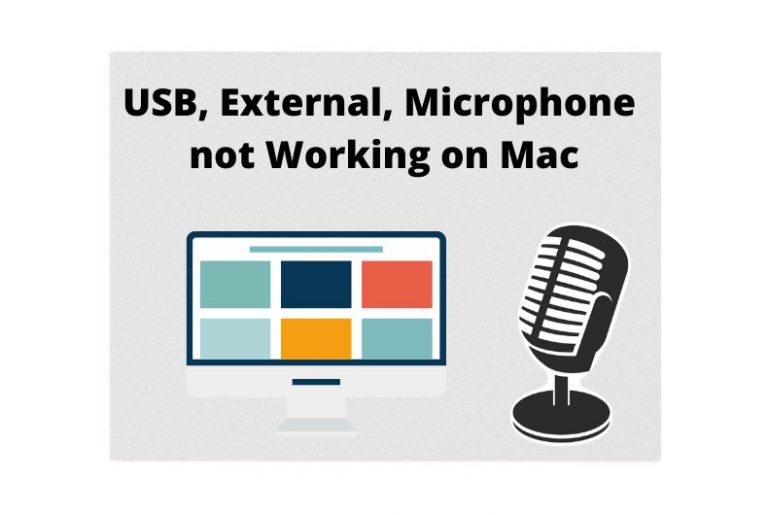
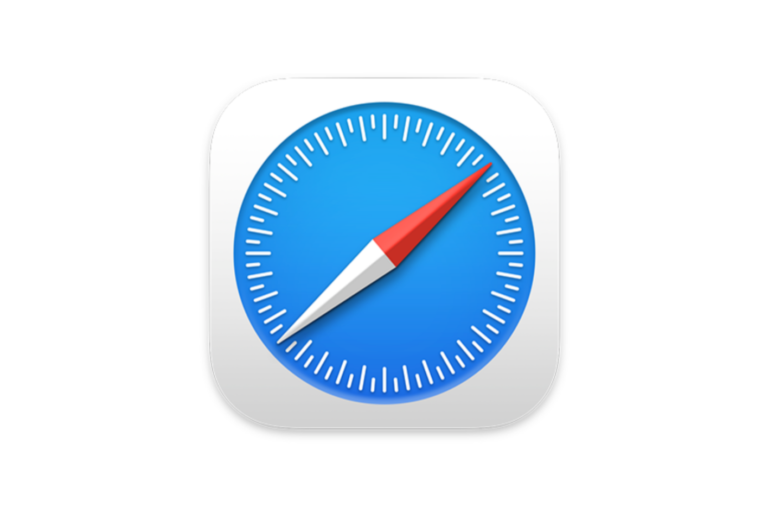
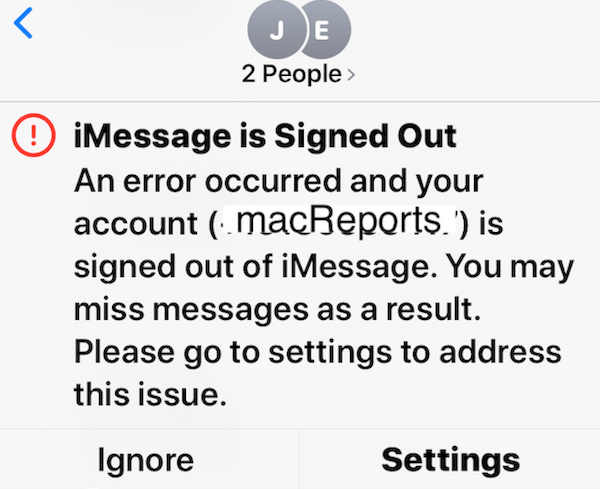
Man, you saved me a weekend of trial and error (I just wish I had found your post _before_ I reset my Apple TV, Home Kit and HomePods). Thank you again, this solved my exact issue. And like you said, the router prevented peer-to-peer traffic which cut the communication between my HomeKit devices, thus the Apple TV wouldn’t speak to my HomePods). I just don’t know why all of the sudden, maybe an iOS and Apple TV update caused that? Cheeeeers