Can’t Remove iOS Apps (No ‘X’ Button)? Fix
So you have a lot of apps because it is super easy to download and install new apps. You may want to delete the apps you do not need anymore. Or you may want to clear out some space. Deleting apps from your device is also very simple.
If your iPad or iPhone is running iOS 10 (or newer), you can even delete some of the built-in apps (pre-installed on your iOS device). The following built-in Apple apps can be deleted:
Calculator, Calendar, Compass, Contacts, FaceTime, Find My Friends, Home, iBooks, iCloud Drive, iTunes Store, Mail, Maps, Music, News, Notes, Podcasts, Reminders, Stocks, Tips, Videos, Voice Memos, Watch app, Weather
How to delete iOS apps
- Tap and hold any app on your home screen until it jiggles
- You will see that deletable apps have a little X at the top corner.
- Simply tap X and Remove.
What if all apps on your home screen jiggle but you do not see X
If you do not see the little X button, there are two possibilities:
- Some pre-installed apps cannot be deleted. For instance, the Phone app on the iPhone can not be deleted. The following apps can not be deleted: Settings, Phone, Camera, Photos, Messages, Clock, Health, Wallet, Safari, Find iPhone (Find iPad), and App Store.
- It is likely that you or somebody else prevented the deletion of apps by activating Screen Time or Restrictions. If this is the case, you will not be able to delete apps from your device. On your iPhone, go to Settings > Screen Time > Content Privacy & Restrictions > iTunes & App Store Purchases (enter your Screen Time password if you have one) > and then ensure that Deleting Apps is set to Allow. Please note that if you are running an older version of iOS, go to Settings > General > and tap Restrictions. If it is on, you need to enter the passcode to view your restriction settings. Make sure that ‘Deleting Apps’ is not disabled / restricted.
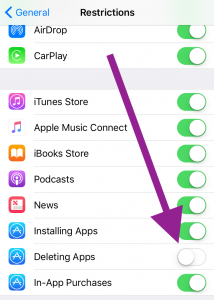
- If nothing works, try this. Go to Settings > General > Storage & iCloud Storage and Manage Storage. Now find the app you like to delete and tap the red Delete App button.
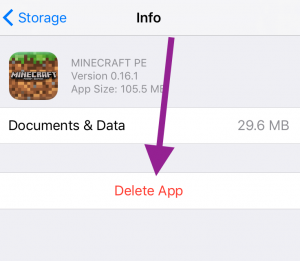
- You may also want to try restarting your device. Simply press and hold the sleep/wake (on/off) button until you see the red slider. Then slide the slider. Wait a few seconds. Then restart again.
How to re-download the apps you deleted
You can easily download and install apps you removed. Here is how:
- Open the App Store app
- iPhone: Tap Updates and Purchased; iPad: Tap Purchased
- Find the app
- Tap the cloud icon to re-install the app. (App Store buttons grayed out?)


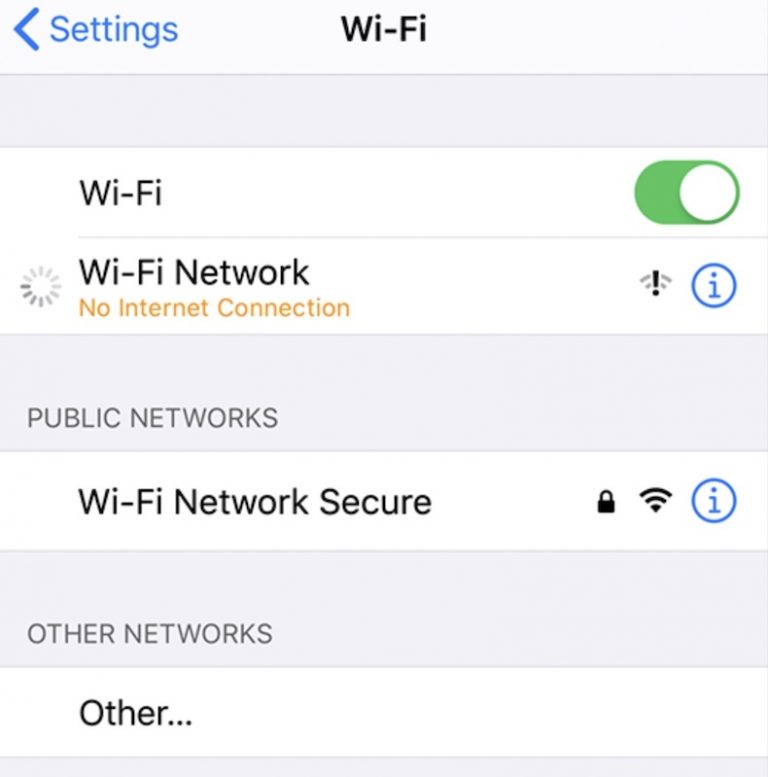
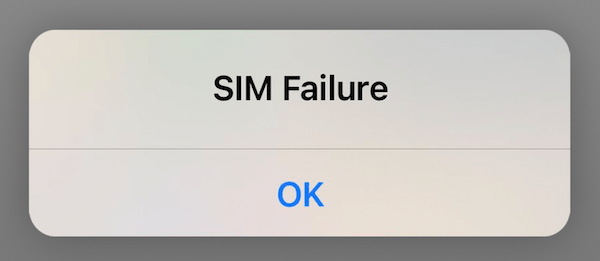
No “restrictions” app wise – yet my, ‘mobile device management’ software does set or restrict some things. There is no option, I could find to disable, “screen time” on IOS13 – not sure why anyone would wan to disable – since it only measures screen and app time …
Same as above. iPad doesn’t have restrictions .
Goto Screen time and disable it and you should be able to see the X to delete
I have same issues. Anyone find out how to fix, getting ready to slam phone into wall?
My phone under settings/ general has no restriction listed to tap on to see restrictions or not
My phone doesn’t have restrictions either. Did you find something that worked for you?
Turn off screen time and it works!!!