The System Administrator Has Set Policies to Prevent This Installation, Error Fix
This article explains how you can fix the “The system administrator has set policies to prevent this installation” error, when trying to install software, like iTunes on a Windows computer, even though no such policy has been set by the system administrator.
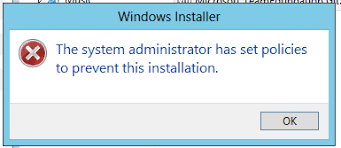
If you receive this error message on your computer when you attempt to install iTunes for Windows or QuickTime for Windows, here is what you can do. Do not worry, fixing this problem is really simple. You will not be able to install iTunes or Quicktime on your computer until you resolve this.
See also: Open, Edit & Create a Keynote File (.Key) In Windows & Microsoft PowerPoint
You may experience this issue when the User Profile have lack of administrator privileges, it may also occur if you are using Standard account.
1– Go to Apple’s website and download and save a copy of iTunes on your hard drive. If you have a copy already, still download again. You can download iTunes by clicking here. Please make sure that you download the correct version for your computer: 32-bit or 64-bit. If you do not know this, you can easily find out.
2-Save the iTunessetup.exe or iTunes64setup.exe file on your computer.
3-Important, do not click and run the installer, because doing so will produce the same error.
4– Instead, now right click on the iTunessetup.exe or iTunes64setup.exe (or tap and hold)
5-And select “Run as administrator”.
Now you should be able to install iTunes without any problem on your Windows computer.
See also: iTunes Backup Password: What Is It? How Can You Change It?

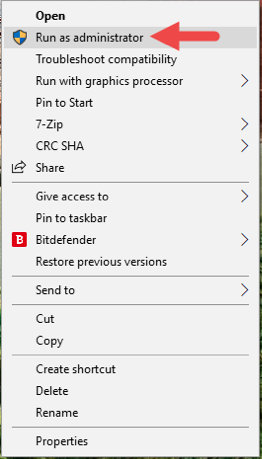
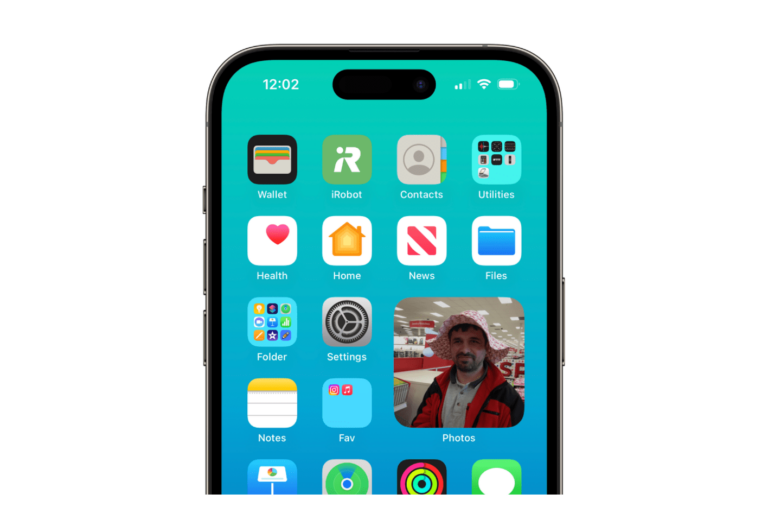
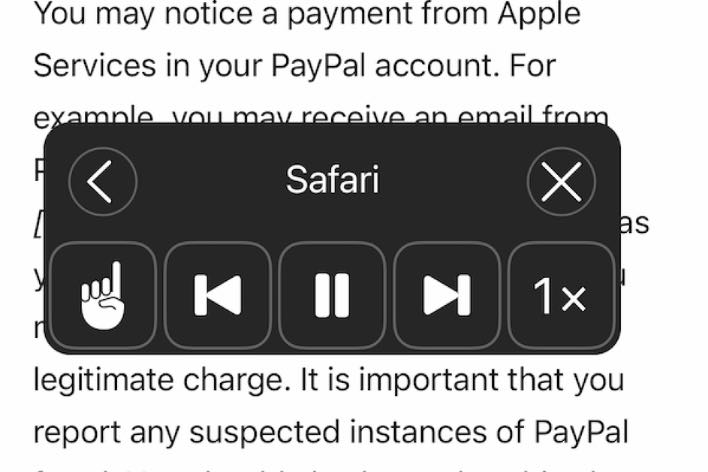
Ahh thank you! This issue has plagued me for weeks and I am so glad to have finally found a solution for installing iTunes on Windows.