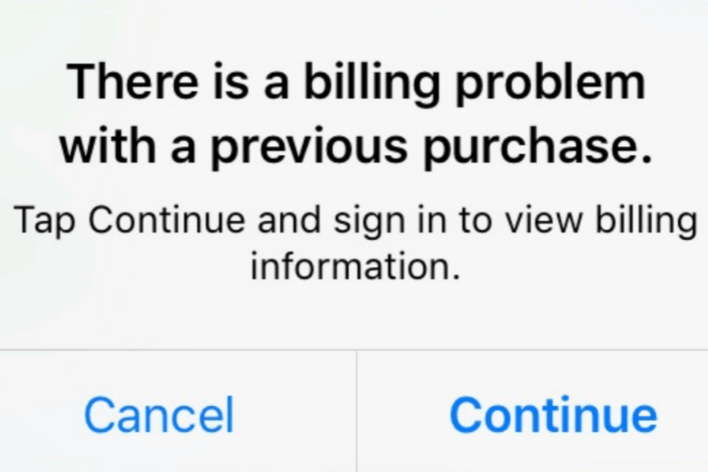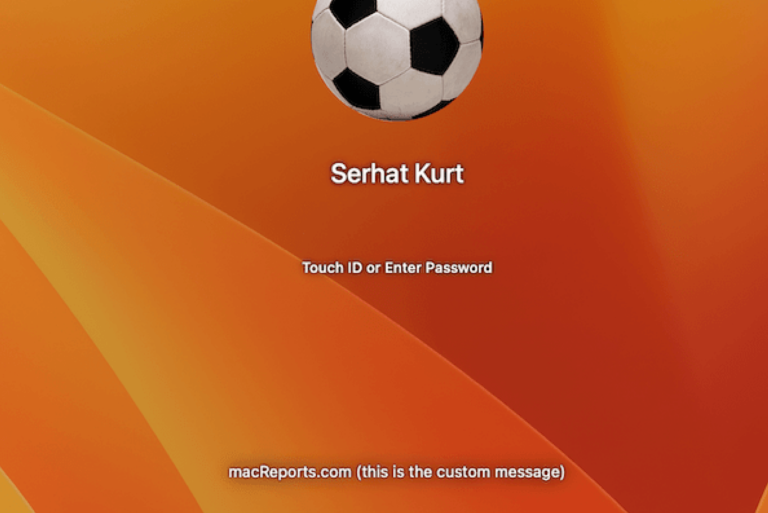How to Merge Two Folders on Mac
There may be times when you may want to combine the contents of two folders into a single folder. This can be an important step when organizing your folders. Sometimes you may have two different folders that share the same files or items along with their own files and folders. Sometimes two folders may have files with identical names but have a different time associated with them. Merging is a little different than replacing. I will explain this below.
How to merge folders on Mac
You will need to have two folders with the same name so that you can merge them. If you want to merge folders with different names, just create a temporary folder. Here is how it works:
- I will merge two folders. One of them is named macreports.com1 and the other is named macreports.com2. Since their names are different, I will create a temporary folder and put macreports.com2 in this new folder. Then, I will rename macreports.com2 to macreports.com1 so we will have two macreports.com1 in two different locations. So, to summarize, at the end of this step we have two different folders named macreports.com1 in two different locations. The idea is that during the next step, we will merge them by moving one macreports.com1 into the same location (folder) as the other macreports.com1.
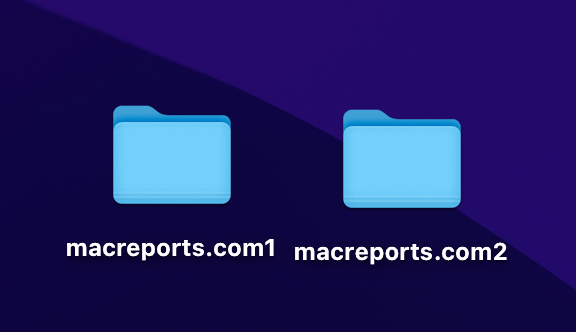
- Now press and hold the Option key and drag the first macreports.com1 folder to the location (folder) that includes the other macreports.com1 folder.
- A dialog box will appear asking you if you want to Stop, Replace, or Merge.
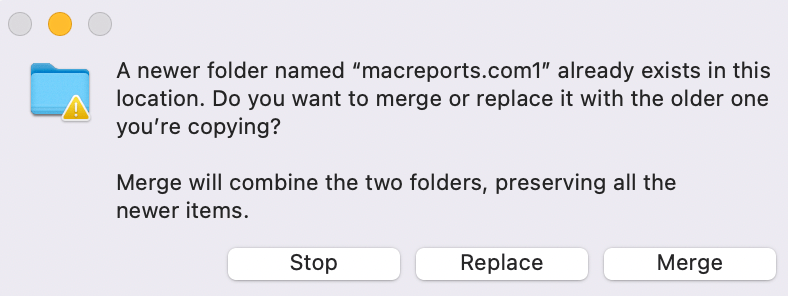
- Select Merge. Stop will cancel this action and Replace will overwrite the existing files. Merge, however, will combine the folders but keep the newer items if there are items with identical names.
What is the difference between Replace and Merge
There are differences between Replace and Merge:
- Replace: This option will overwrite all files on the target that are copied from the source folder. This will replace the version in the destination folder with the file being dragged in, if they share the same name.
- Merge: This option will add files from the source that don’t exist in the target folder and will deal with identically named files by keeping the newer one.
Do you not see the Merge option?
Sometimes you may only see the Replace or Stop option when you want to combine folders. If you do not see the Merge option when you drag the folder to merge, this means that you don’t have any files in one of the folders that aren’t present in the other. In other words, if both folders have the same files (possibly different versions), the Merge option won’t appear. Instead you will only see the Stop and Replace options.
Related articles