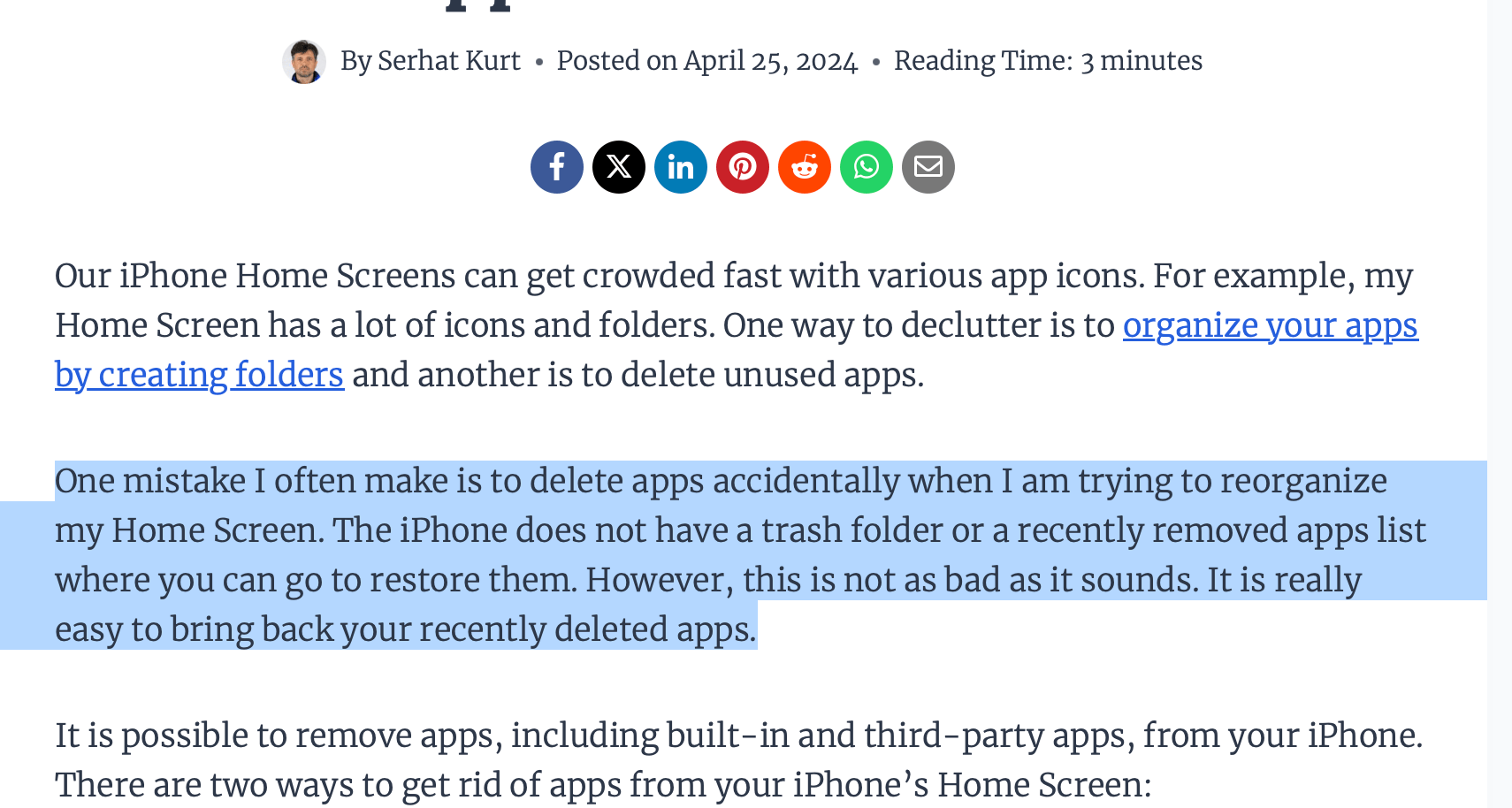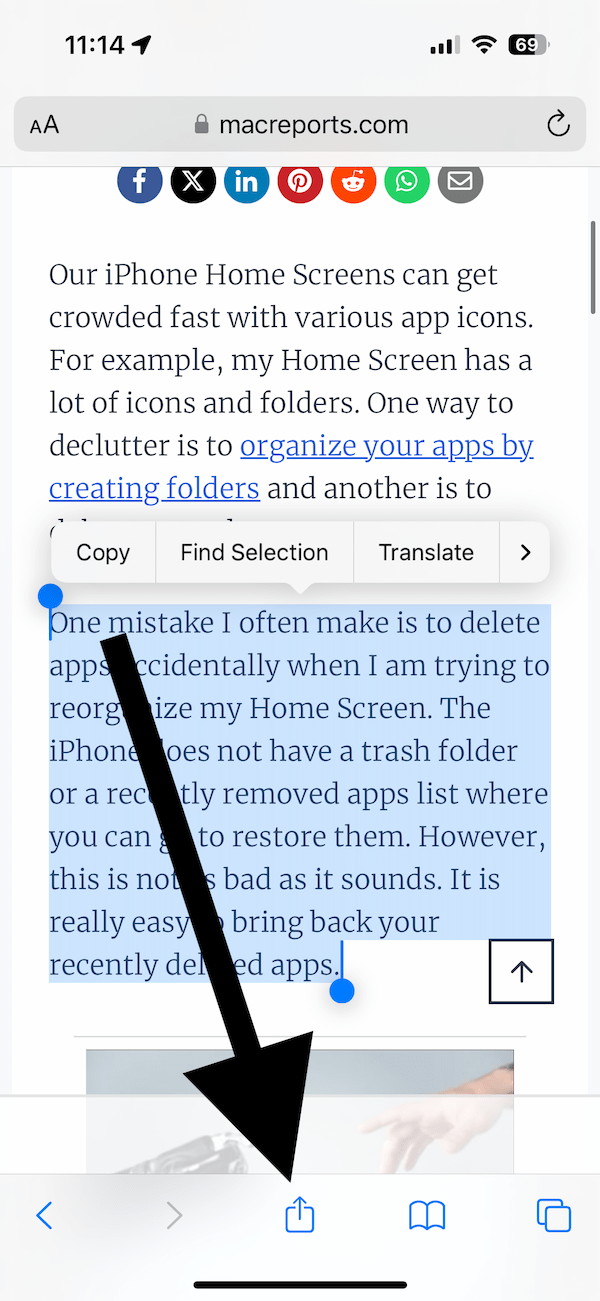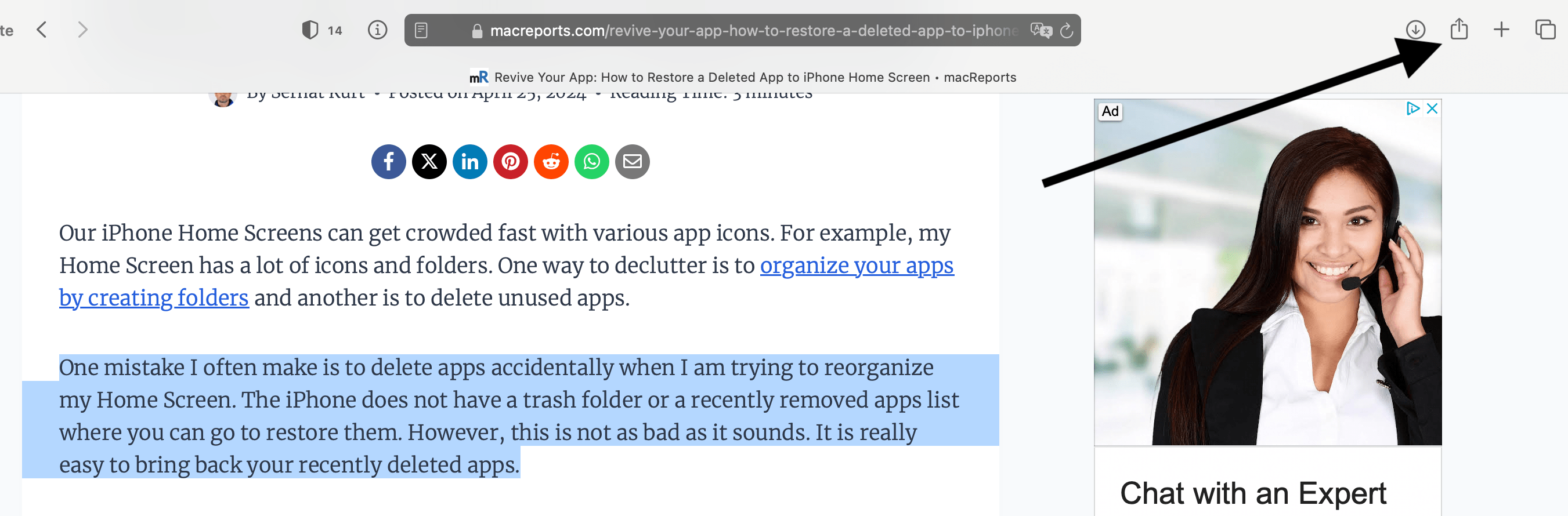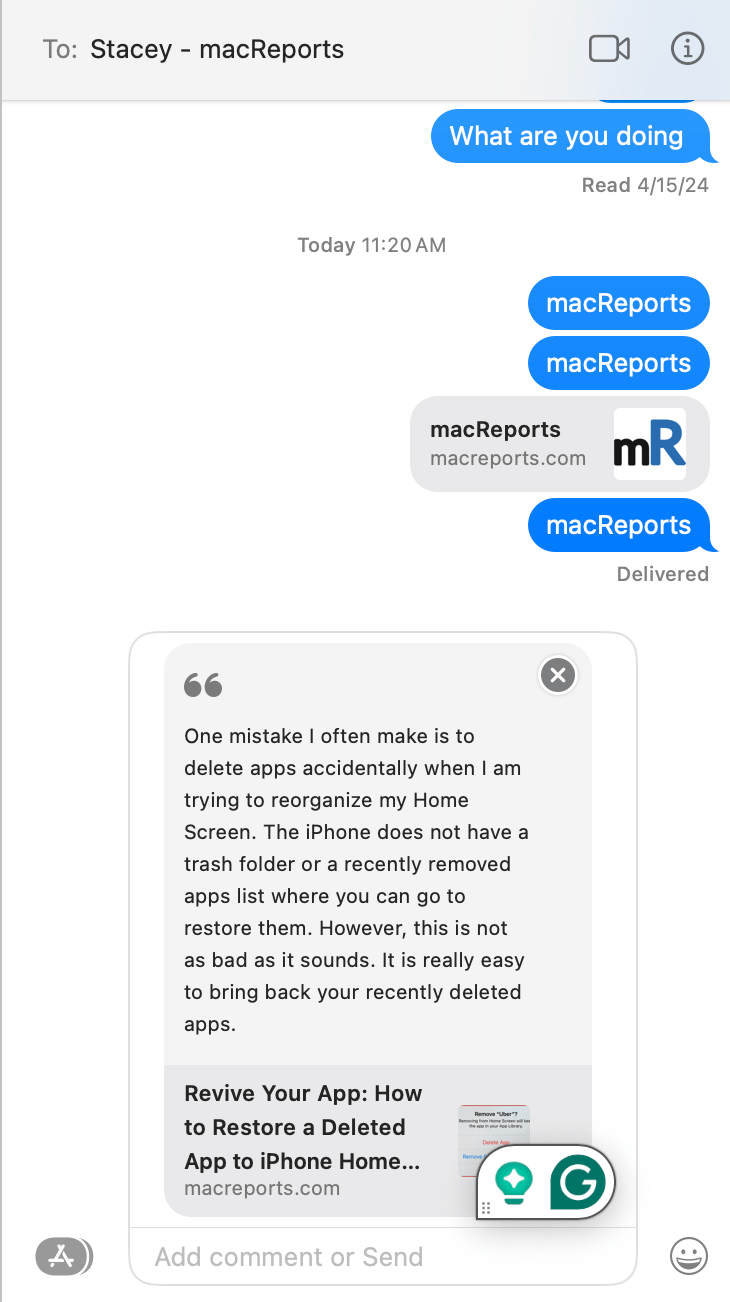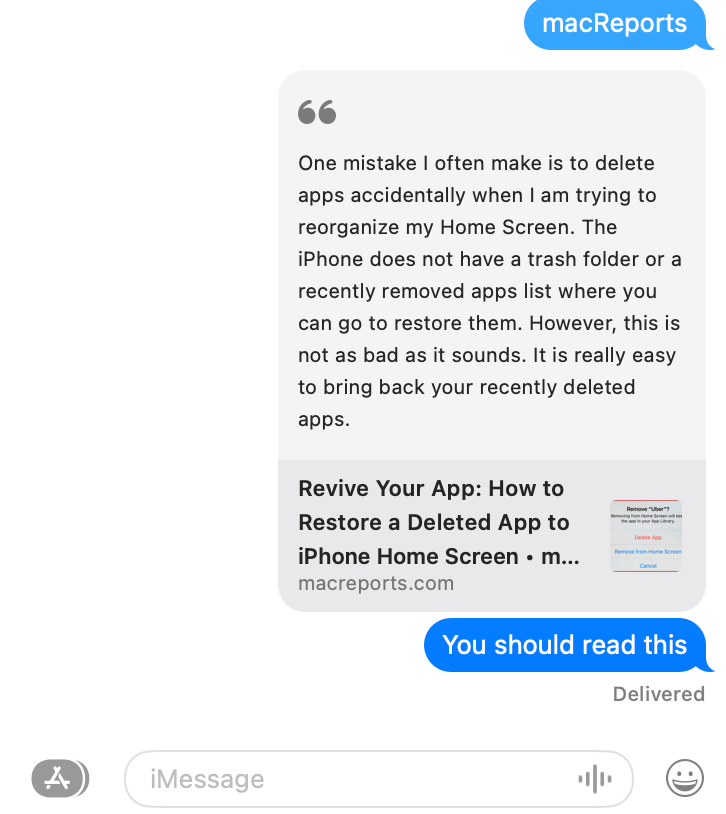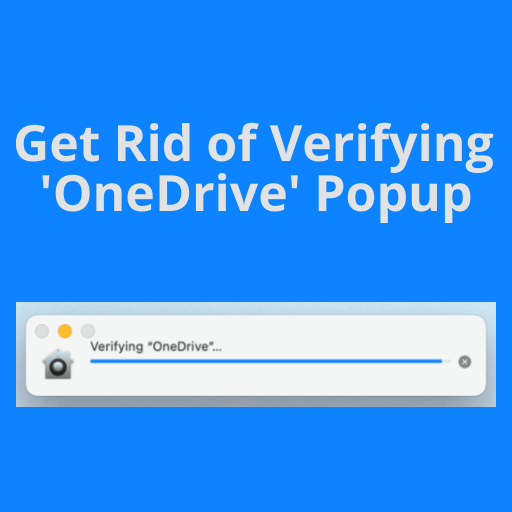Use Messages to Share a Quote from a Website with a Link to the Source
Have you ever found a sentence or selection of text you really liked on a website and wanted to share it with someone? You can easily share it with Messages. Sharing a quote from a website can add credibility and provide context. You could copy the text and paste it into the Messages app, but it’s not a great way to share the text; it doesn’t include the source details unless you add those details separately. The Messages app provides a better way to share quoted text that includes a link to the source.
This tip works with the Messages app on iPhone, iPad, and Mac. I will explain the steps for each type of device below.
- On your iPhone, iPad or Mac, go to the website with the text you want to share. In this article, I will share a text from macreports.com with Stacey.
- Using your mouse, finger, or trackpad, select the text you want to share. As you can see below, I am trying to share a paragraph from one of our articles:
- Now click the Share icon that resembles a box with an arrow pointing upwards. Below, you can see where the Share icon is on Mac and iOS:
- From the Share options, select Messages, then select the recipient and hit Send. Before sending, you can add a comment if you prefer, or you can just send it without any comment.
The message will be delivered and will include the selected text, a link to the website, and any comments you have written. The message will indicate that the text you selected and sent is a quote.
Related articles