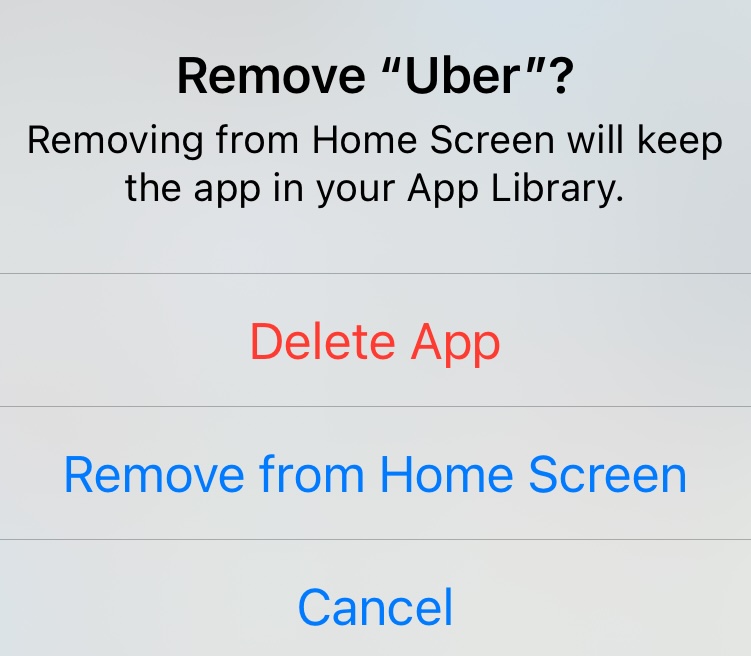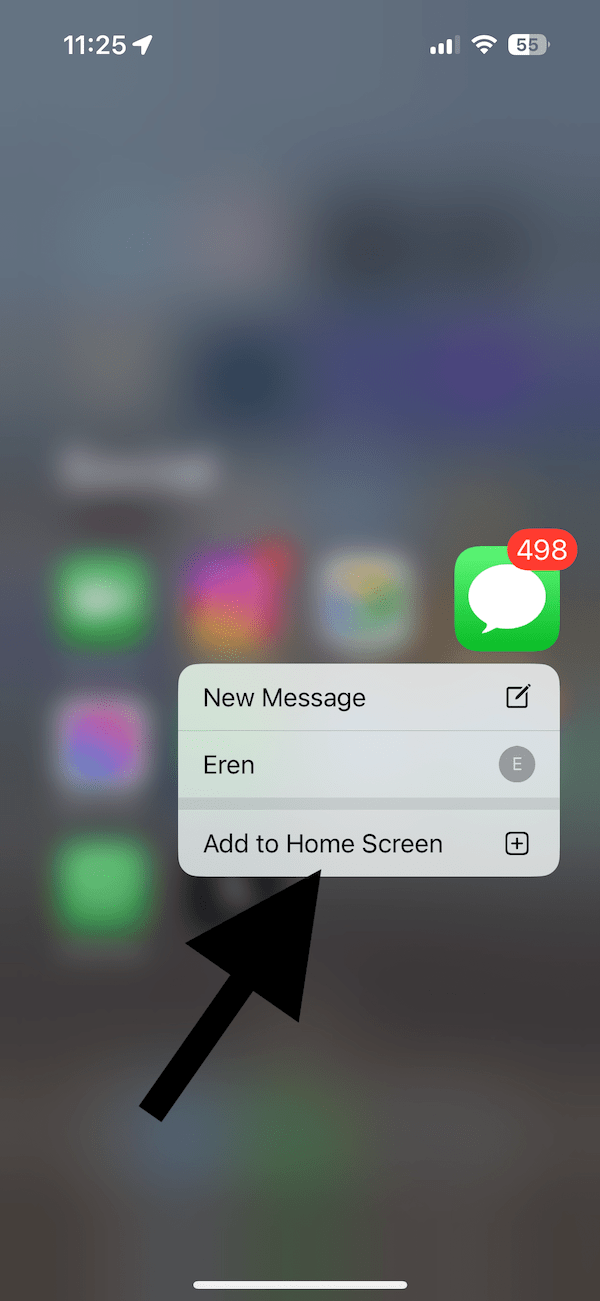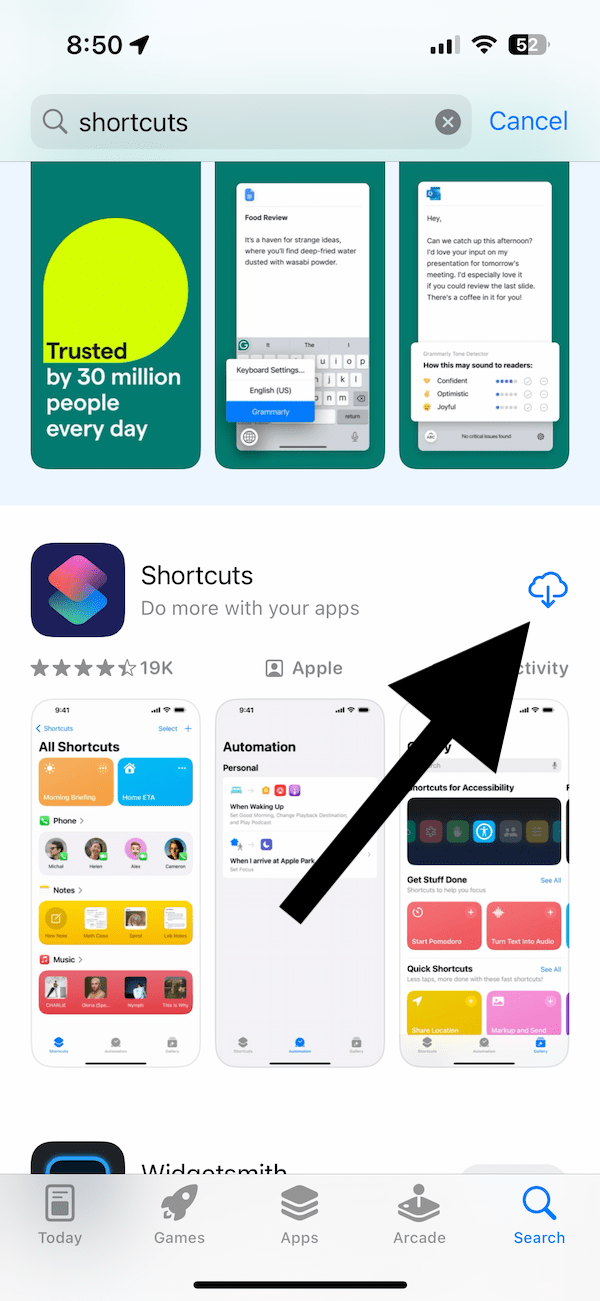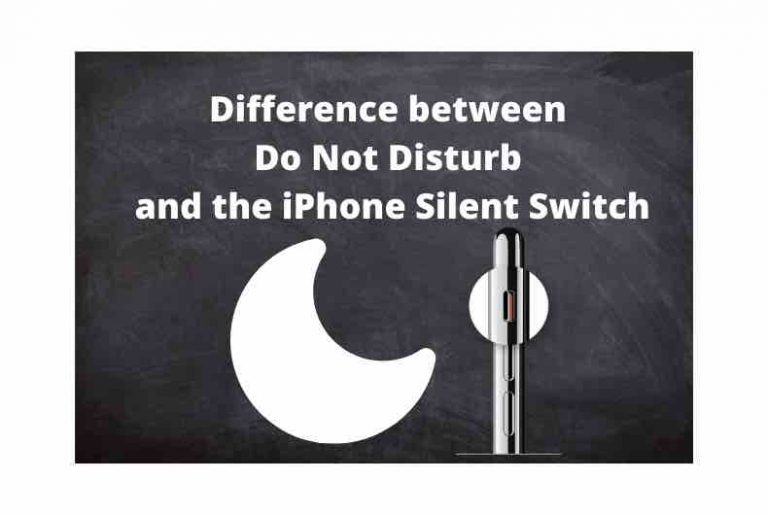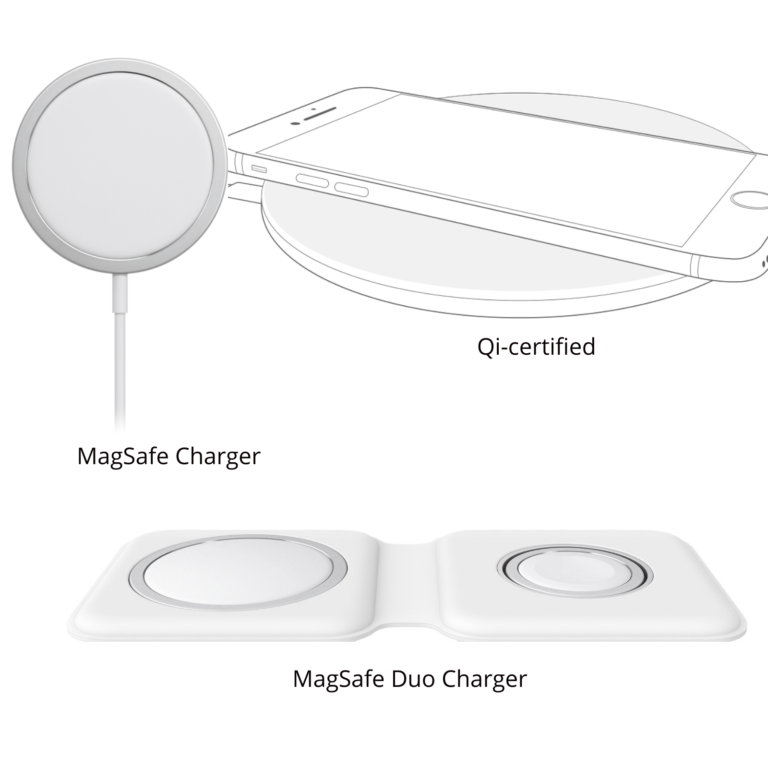Revive Your App: How to Restore a Deleted App to iPhone Home Screen
Our iPhone Home Screens can get crowded fast with various app icons. For example, my Home Screen has a lot of icons and folders. One way to declutter is to organize your apps by creating folders and another is to delete unused apps.
One mistake I often make is to delete apps accidentally when I am trying to reorganize my Home Screen. The iPhone does not have a trash folder or a recently removed apps list where you can go to restore them. However, this is not as bad as it sounds. It is really easy to bring back your recently deleted apps.
It is possible to remove apps, including built-in and third-party apps, from your iPhone. There are two ways to get rid of apps from your iPhone’s Home Screen:
- Remove: This will remove the app from the Home Screen and place it in the App Library. All apps can be removed.
- Delete: This will delete the app and remove it from the Home Screen and the App Library. Not all apps can be deleted; a few built-in apps can only be removed.
To delete or remove an app, simply touch and hold the app icon, and then select either the Delete App or Remove from Home Screen option.
Regardless of which option you used to get rid of an app, you can bring it back.
Restore an accidentally deleted app to iPhone Home Screen
- If you have removed an app, it probably exists in the App Library. The App Library is located on the last screen on your iPhone, and you can reach it by swiping right-to-left past all of your other Home Screens. Look for the deleted app there; the App Library is organized into different categories, and you can also use the search function located at the top. Once you find the app, touch and hold it and then tap Add to Home Screen.
- If you cannot find the app in the App Library, it has probably been deleted. You can bring it back by redownloading it if the app still exists. It is rare, but the app may have been removed from the App Store. Open the App Store app, search for the app, and then tap the Redownload button, which looks like a cloud with an arrow. The app will be downloaded and installed again, and then you can see it on the Home Screen.
Related articles