Stuck on Downloading Messages from iCloud, Fix
If you own more than one Apple devices (e.g., iPhone, iPad, Mac Pro etc), you can set up iCloud Message Syncing, aka, Messages in iCloud. What this means is that you can use iCloud to keep all of your messages updated and available across devices by using Messages in iCloud. This will even help you save space since attachments (e.g., photos), are stored in iCloud. This feature can be turned on by going to Settings > [your name] > iCloud and then turn on Messages. On your Mac, you can turn this on by clicking Messages > Preferences > iMessage and then enable Messages in iCloud.
I turned this feature on last night for the first time. At first it looked like it is working perfectly. Then I realized that I could not find all of my messages on one of my devices; my iPhone. There was a loading bar that was saying “Downloading Messages from iCloud” (see the image below). And after more than 15 hours, it was still saying the same message. It was stuck. This article explains what I did to resolve this problem.
Messages in iCloud Stuck, Fix
Note that download messages may take several minutes. This is normal especially if you have many messages, devices. But it should not take several hours, definitely it is not going to take days. If you are having this problem too, please try the following tips to resolve:
- It is possible that Apple’s servers are experiencing issues temporarily. Potential issues with Apple’s iCloud servers may lead to this issue. You can quickly and easily check to see if Apple services are down. Go to Apple’s system status website (https://www.apple.com/support/systemstatus/). Locate iCloud services to see if they are available or not.
- Update your iOS devices to the latest version of the iOS software by going to Settings > General > Software Update.
- Update your Mac to the latest version of the macOS software. You can do that by opening the App Store on your Mac and then clicking Updates.
- Make sure that on all of your devices you are signed with the same Apple ID.
- Restart all of your devices.
- Disable iCloud in Messages and enable again. Here is how:
- iOS: Settings > Your Name > iCloud > Messages and toggle of Messages and wait a few seconds and enable again. Please note that when you are turning this off, a warning popup will say “Messages have not been fully downloaded” tap Disable and Download Messages.
- macOS: Messages > Messages (from the menu items) > iMessage > and uncheck “Enable Messages in iCloud”. And wait a few seconds and turn it on again.
- On all of your devices, sign out of iCloud and wait a few seconds and sign back in. Here is how:
- iOS: Settings > Your Name > Scroll Down and tap Sign Out. And then sign back in.
- To log out of iCloud on your Mac, go to System Preferences > iCloud > Sign Out.
See also: Text Messages are disappearing?

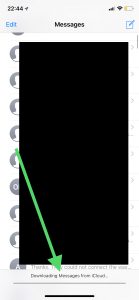

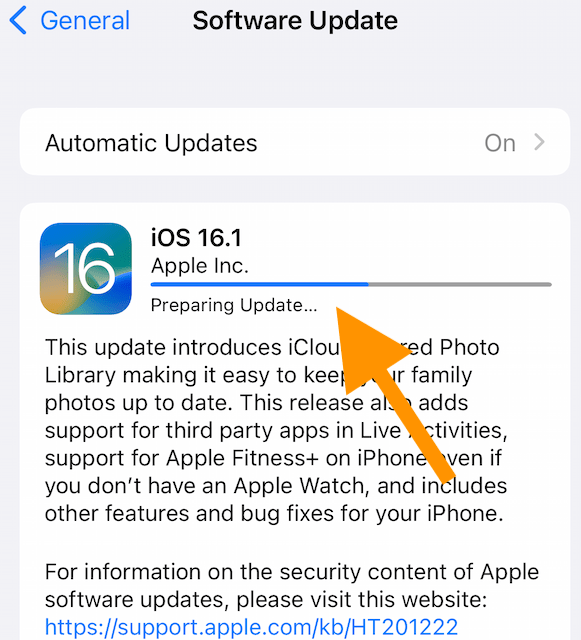
I iPhone 8 and iPad finally seem to be synchro up, but the downloading messages from iCloud bar shows at the bottom of each and has NO PROGRESS whatsoever.
I used your methods and I’m not sure what the issue is.
Every time I toggle iCloud messages off and back on it goes back to the same empty status bar…
I accidentally deleted a important message thread and have tried everything to get it back. Any suggestions on what I can do to get it back?
I’ve had the same issue and contacted Apple. They now have engineers on the problem as they are equally as puzzled
Thank you for contacting them. I am having the same issue with a new iPad. I have one iPhone X and four iPads of various sizes and ages. I did not have this problem when I added any of those. The messages all downloaded from the cloud seamlessly on them.
did you ever figure out? I just got an XR and still having this problem
I signed out of iCloud and did the enabling messages step and when I signed into iCloud again it said that messages could not be backed up because the iclouds were not the same
I am having this same issue
Your instructions for 6.2 for a MacBook should say choose Message>Preferences… to open the Preferences dialog box. Then click the iMessage tab and uncheck Enable Messages in iCloud. In the Disable Messages in iCloud? dialog box click Disable All. Next click the Enable Messages in iCloud checkbox again, and then click the Sync Now button.
The bat showing downloading messages disappear after following all the steps you wrote nothing happens. Messages are not still syncing.
I’m having the exact same issue.
I was transferring my messages from iPhone 8 to iPhone 11. My Apple ID is logged into 2 laptops, 1 iPad, 1 Apple Watch and both iPhones. I followed the steps and only logged out of 1 laptop and both phones. I logged back into the laptop and iPhone 11. ALL the messages and up to date are appearing on the iPhone 11. SO IT DOES WORK!
I just turned off the iMessage on my iCloud storage and turned it back on now it’s Telling me that the iMessages are downloading messages from my iCloud
Thanks.
A week after getting a new iPhone,
continuous ‘downloading’ started
on my MBP.
Your technique worked.Bob
I just got an XR and the “downloading messages” never appears so does not seem to be syncing. I have not had any issues with my old iPhone 6, iMac or iPad. I’ve tried everything I can think of. Any suggestions?
Did you figure it out? I’m having the same problem with my 11 pro