‘This content can’t be played on this Apple TV’ Error Fix
Do you get this error message when you want to watch something:
This content can not be played on this Apple TV.
Some users have reported that they were unable to download or stream movies or TV shows purchased from iTunes. You may also experience this problem and get this error message when you attempt to watch your content on your iPad or iPhone.
If you are having problems streaming purchased video content (e.g., iTunes purchases) to Apple TV, follow the steps below.
Furthermore, If you are unable to watch video content from third party apps (e.g., Netflix etc), following the tips below may also resolve your issue.
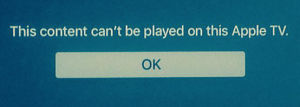 If you encounter this issue with your Apple TV, here is how you can troubleshoot:
If you encounter this issue with your Apple TV, here is how you can troubleshoot:
- Go to Settings > Apps > iTunes Movies & TV Shows > turn off Quick start
- Restart your Apple TV. To do this simply go to Settings > System > Restart.
- If you are having issues with your PC or Mac, make sure that you authorize your computer in iTunes. Also note that some users have reported that previous iTunes updates may have deauthorized your computer. Simply:
- Launch iTunes
- Sign in (your Apple ID and password)
- And then go to Account > Authorizations > Authorize This Computer.
- Turn off Wifi and turn back on again. Simply go to Settings > Network.
- Restart your router and modem.
- Unplug your Apple TV from its power source and with a few seconds and plug back in.
Another thing you may want to try is to update your Apple TV’s firmware. Simply go to Settings > System > Software Updates and Select Update Software and then select download and install.
If nothing above helps you with your problem, you may want to reset your Apple TV. Note that this will remove all information and restore your device to its factory settings. Here is how:
- Simply go to Settings > System > Reset.
You may also want to contact the video content providers (e.g. Netflix, Amazon Prime) if your issue persists. If this is an iTunes issue, then contact Apple.
See also: AirPlay Now Working?

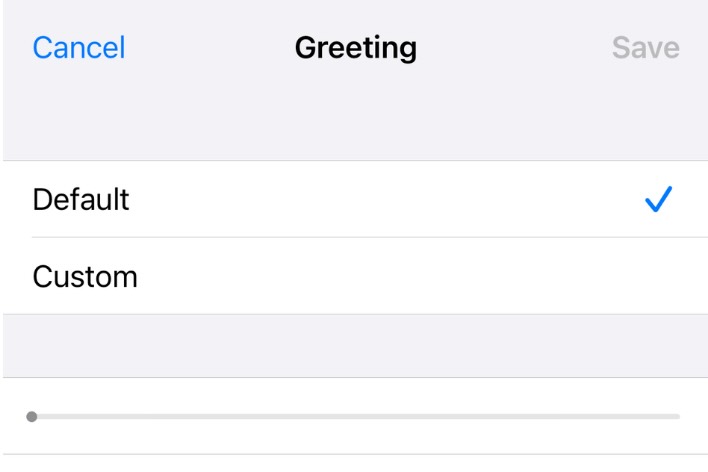
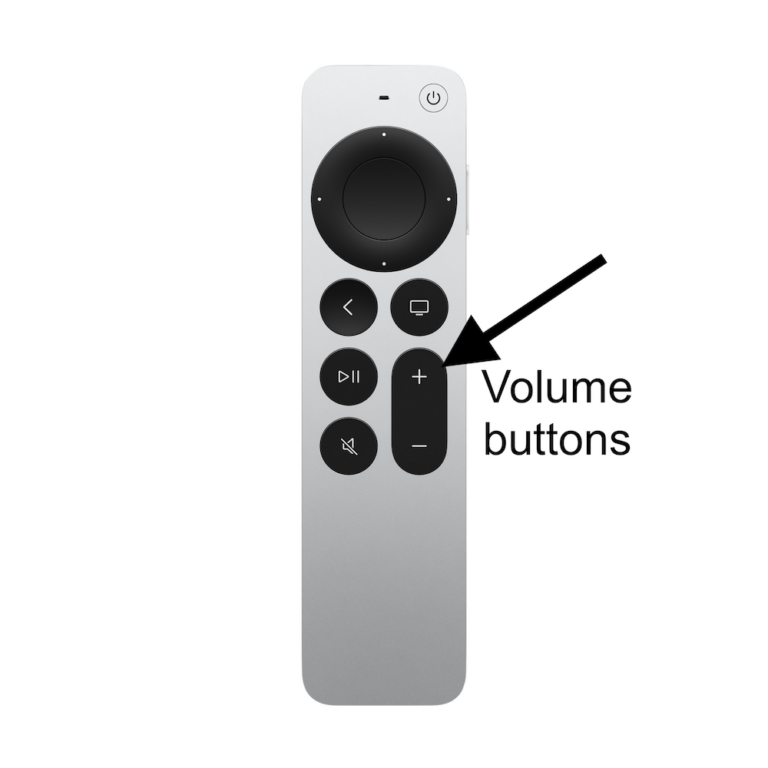
Der sir please feedback your service i don’t Tv the device please help remove all
Tried all this before coming here except for turning off Quick Scan. None of it worked. I am perfectly able to stream video from my TV app on Apple TV, but am no longer able to stream the same video that is downloaded to my library on the Mac. This all worked before they decided to “get rid of” iTunes
Having same issue. I did download a copy of one of my purchased movies from iTunes and it seemed like it was working, then it started acting like it was buffering. Still can’t get this to work smoothly.
That worked. Thank you!
Thank you love!! So glad you enjoyed!