This Message Has Not Been Downloaded From The Server, Fix
This article explains how you can fix when you encounter the ‘This message has not been downloaded from the server’ error message while attempting to check your emails on your iPhone or iPad. Some users report that they see this message when they want to open an email message with an attachment.
It seems that this issue is affecting both POP and IMAP email accounts.
If you see “no sender” or “no subject”, see this article.
This is a known issue. Sometimes the Mail app on the iPhone or iPad may refuse to download and show new email messages even though the message was received fully and successfully. If you see this message, this means that the mail message you want to see has been interrupted when trying to download the email from the mail server.
Here is how you can address this problem. Make sure to check your device after each step to see if the Mail app starts working.
See also: How To Delete Spam & Trash (Instead of Archiving) Fast in iOS (Gmail)
Restart your iPhone or iPad
Simply restarting your device may fix your problem. Here is how you can restart your device:
iPhone X, 11, or later and iPad with Face ID models
- Press and hold the volume up (or down) and the side buttons together until you see the power off slider.
- Drag the slider. And wait about a minute.
- Press and hold the side (or top) button until you see the Apple logo.
Other iPhone models and iPad with a Home button models
- Press and hold the side or top button until you see the red slider. Then slide the slider.
- Wait about a minute.
- Press and hold the side or top button until you see the Apple logo.
Check your connection to the Internet
You may experience this problem if you do not have a connection. Make sure that your iPhone or iPad is connected to a Wi-Fi or cellular network. You can easily check this:
- Open the Safari app on your iOS or iPadOS device (you may also use any other browser).
- Visit macreports.com.
- If nothing loads, then you may have a connection problem.
If you are experiencing this problem, you may try the following troubleshooting tips:
- Restart your Wi-Fi modem and router. Just unplug them and wait about a minute and then plug them back in.
- Restart your iPhone or iPad.
- Try a different Wi-Fi network.
- Turn on Airplane Mode and wait about a minute and then turn it off (Settings > Airplane Mode).
- Reset your network settings by going to Settings > General > Reset > Reset Network Settings. Note that this will erase your network settings such as your Wi-Fi passwords etc.
- Contact your carrier or network provider. It is possible that issues with your carrier or account might affect your service.
Update
Update your iPhone or iPad to the latest version of iOS. You can do so easily by going to Settings > General > Software Update.
You can also have your device update automatically by going to Settings > General > Software Update > Automatic Updates.
Update your mail settings
On your iOS device, go to Settings > Accounts & Passwords > Fetch New Data. And then:
- Turn off Push.
- Set Fetch Settings to Automatically. If it is already Automatically, change it to Manually.
- Change all accounts to Fetch.
- Now restart your iPhone or iPad.
Quit the Mail app
You may want to quit the Mail app and then restart it. Here is how:
- If your device has a Home button, double press the Home button. If not, swipe up from the bottom of your screen. This will reveal the most recently used apps.
- Find the Mail app.
- Swipe up on the Mail’s icon preview to close it.
- Reopen the Mail app and check to see if your issue is fixed.
Delete your mail account and then readd
You may be having this problem because your mail settings may be wrong. You may just want to delete and then add it again. Here is how:
- On your device, go to Settings > Passwords & Accounts.
- Find and tap your email account and Tap Delete Account.
- Now you will need to add your account again.
- Go to Settings > Passwords & Accounts > Add Account and follow the onscreen instructions.
Forward the message
This is not a solution but a trick so that you can view the message. Here is how:
- Open Mail and find the message that you are unable to see
- Click the Forward button
- Click Yes when you are asked, “Download the rest of the message first?”
- And you will be able to see the message.
Please note that you can also use the webmail versions. For example, if this is an iCloud email account then you can go to icloud.com to check your emails.
If nothing works for you, then you might need to contact Apple Support for further assistance.
See also: Gmail won’t load

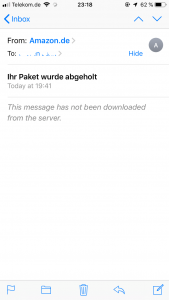
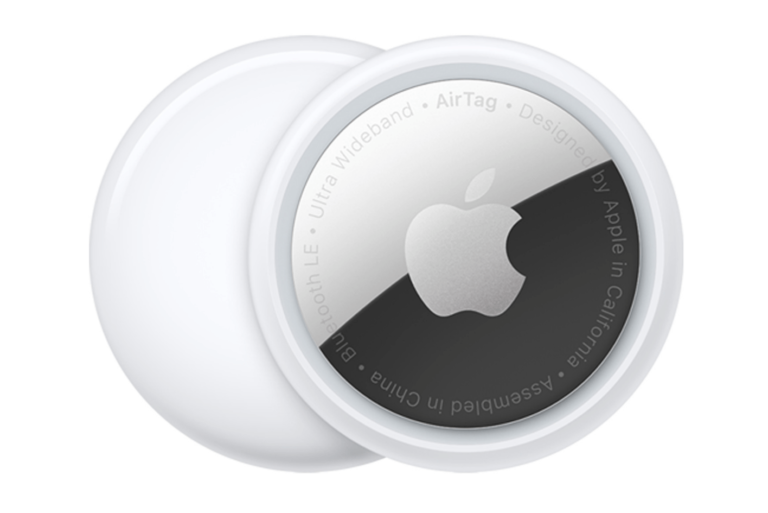
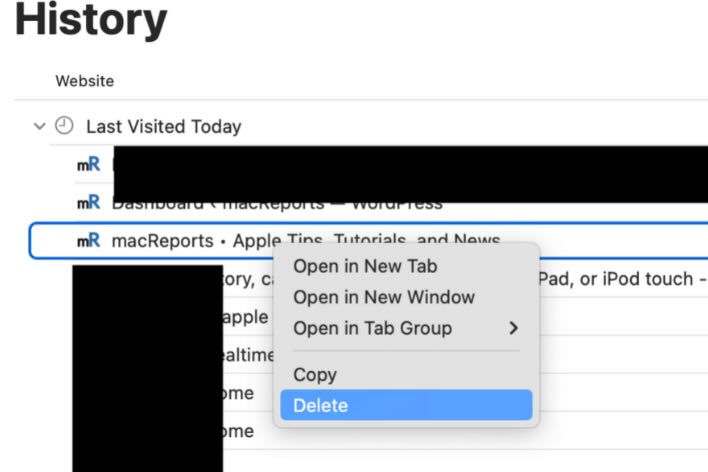

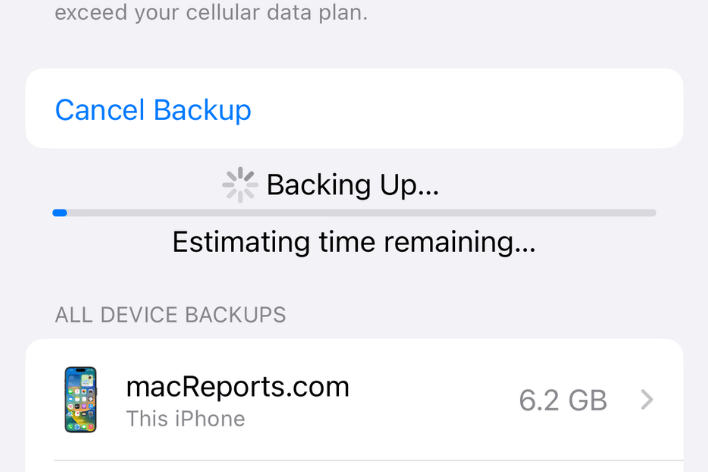
Can’t get e-mail. “ this message has not been downloaded from the server“
Can’t get emails. “This message has not been downloaded from the server”
Can’t get emails it says this message has not been downloaded by server
I have this issue please let me know how to fix this issue
Can’t get emails. “This message has not been downloaded from the server”