AirPods Sound Volume Issues, Fix
This short article provides information on how AirPods sound volume issues can be fixed. Users usually report two common issues:
- Sound from your AirPods is low
- One AirPod is louder than the other
In fact, I was having this problem also. I noticed that my left AirPod was louder than the right. Are you having this problem too? Are your AirPods not working properly on one side or both? Do you think that you do not get good sound quality? Or do you think that you hear low sound from your AirPods? Here is how you can fix it.
Please note that you can use Siri to control it or you can go to Bluetooth settings for the AirPods to adjust the volume level.
See also: AirPods Are Connected But There Is No Sound
Resolution
- The first thing is to go to Settings > General > Accessibility and scroll down and find the “Hearing” section. This section lets you to set a left/right audio balance. Do this step if you think one pod is quieter than the other. It might be this setting. The AirPods are supposed to have the same volume level unless the balance is changed. You can adjust the volume level for each pod.
- Restart your iOS device or other connected device.
- Turn off Bluetooth and wait a few seconds and turn back on. On your iPhone or iPad, you can do this by going to Settings > Bluetooth.
- While using your AirPods (e.g.; listening music), turn down the volume to zero, on your device, go to the Bluetooth settings (e.g.; if it is iPhone or iPad: Settings > Bluetooth) and disconnect your AirPods. To do that, tap on the blue “i” icon next to your AirPods and tap Disconnect (just disconnect, do not unpair). On your iPhone, launch the Music app and play some music. And turn the volume all the way down to zero. Then reconnect your AirPods and turn up the volume.
- AirPods are updated automatically. Apple releases updates on a regular basis. Perhaps there’s a firmware update available. To make sure that your AirPods are updated, do the followings:
- Place your AirPods in the charging case
- Make sure that you plug in the charging case
- Make sure that your connected iOS device is connected to the Internet and not too far from the charging case
- Is one of the pod is getting quieter? Or do you hear muffled sound? Perhaps it is time to clean it. As you wear your AirPods, your skin cells and ear wax may block the openings. This gunk can also get inside the AirPods speakers and cause these problems. Apple explains how you can clean them. What we recommend is that clean your AirPods with a soft, clean toothbrush. Brush the larger opening (sound opening) of your Airpods and remove any debris. Be careful, do not brush too hard. This can and will push debris and wax inside. Then “suck” on the opening. Suck until you could feel air flowing through. Then carefully brush and wipe again.
Hopefully, one of the tips above will help you fix your low volume problem. If not, you may be having a hardware related problem. You can make a Genius Bar reservation.
See also: Can’t Adjust The Sound Volume Level, Fix



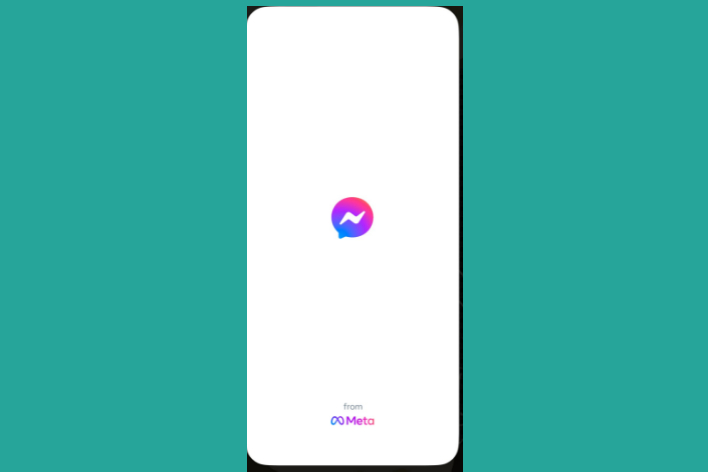
I have a problem when the AirPods disconnected with Mac I can change the volume but when it is connected I can’t…pls help☹️
My airpods sound is not coming from the part that goes In your ear its coming from the speaker in the back can someone help me????
#6 was my fix. Several good sucks, lightly tooth brush, wipe out wax. Good as new. Cheers
When on facetime, i go really quite sometimes when I have my airpods in, why is this?
My AirPods’s sound too low what can I do?
This worked! I did everything but it didn’t work. It might sound nasty, but the one with the toothbrush and the sucking worked!
I tried all this and it unfortunately didn’t work for me. 😞 thanks anyway!
I didn’t work for me 🙁 tried them all! But i was in the bus and all of the sudden they both went to 50% of the volume and that is what i hear now if i put the volume to 100%. Cause of covid the apple stores are closed but i will call apple support. Thanks for all the tips! They are amazing!
That’s from the reduce loud sounds setting in sounds, turn it off and that won’t happen
Hi,
Got the same issue, did you maneged to get a solution for it?
this actually worked for me too. i thought maybe i was losing hearing in one ear; happy to discover i simply have dirty ears.
This worked for me also, thank you so much.
this actually worked !!!!
In my case I made all the process more than twice and did not work. The right pod has lower volume than the left. Noticed that it improved when adjusting the position of the pod in the ear, but to make it work, the “leg” of the pod had to be exposed and not seated correctly and may come loose if a slightly more sudden movement happened. It’s a hardware problem for sure. I have two sets of airpods (mine and my son’s pods) and mine is working great compared to the my son’s one. So, the same adjust for both and only one works fine. I will take it to a an authorized Apple Service Center.
I am having the exact same issue. When I adjust the leg forward or backwards the sound gets louder.
Exactly same issue for me
I had a problem where my left AirPod was louder than my right and i couldn’t figure out why for maybe a year and a half. I Would always clean my AirPods with a paper clip end and then I used a q tip especially my right airpod. I then looked at all the steps on this page and tried a couple out but then I saw that I should suck on the airpod. Thinking it won’t work but then thought what the heck I’ll try it . Sure enough sucking on my right AirPod (No homo Lol) was the remedy of making my sound back to normal!
This worked!!! Holy sugar honey iced tea
Thank you ITS HELPED ALOT! OMG THANK YOU SO MUCH and for people who don’t understand go on Mono Audio and switch it on
Thanks! The last one worked for me + turning off sound check 🙂
This really helped. My left AirPods been pretty quiet for a few months and couldn’t figure out what was wrong so I just stopped using that one.🤦♂️ Saw this today and tried out a few of the methods and now it works. Forever grateful.🙏
Ditto. Worked like a charm.
My AirPod volume will not go down, it is all the way up and no matter how much I press on the volume buttons it will not adjust
So the main trick to work It out Is weird but you should do It to make your both AirPods play the same audio!!
The trick: Suck your AirPod that Is having low volume and clean the area that you sucked with Johnson’s Bud or any other one, and take a paper clip and clean the area that you see the derbis and reconnect your AirPods and you are ready to go!!
Have fun with your AirPods with rich, clear, and amazing sound quality!!
I tried all of the above, but it didn’t work for me. What work for me was just adjusting the Airbods in my ear slightly outside the ear canal and that seemed to activate the volume a whole lot louder
I am so angry. These AirPods were a waste of money. Deadass I put them in and my volume will be up all the way and i cant hear it. Everyone can expect me. This is so annoying I cant even handle it anymore. This was no empt o my horrible situation.
My problem is that they are too loud, even at the lowest volume. Any tips for this?
Use the volume button on the side of your device. And push the one that makes the volume quieter till you reach you liking. If your using a computer simply do the same as above except the button will be on your keyboard
Thank you this really worked
my left airpod is still quieter and i tried everything 🙁
Thank you so so much! This really did help me. I thought my AirPods are broken and no longer usable. Such a relief
Thanks for sharing this Iphone Airpods Trick .
its really working .
Turn off sound check in music settings
Thank you this actually worked
Cleaning with the clean toothbrush worked like a champ – nearly doubled my volume.
FOUND THE SOLUTION;
Settings > Music > Playback > Volume Limit. Adjust the max volume output.
Not sure how I set mine to 15% but it’s fixed and the limit volume is now off.
THIS!! Finally! Thank you!
Worked for me as well!
Stupidly I didn’t step-by-step document this so I don’t know which stage helped, although it did help.
Cleaning didn’t help a lot, I did notice a minor improvement but nothing worth writing home about.
What did help though was in General > Accessibility, changing to mono gave it a volume boost.
I did all the other steps and it seems more like when I initially bought them now.
WOW THANK YOU!!
that helped a lot
why look at the world when you are the world. 🙂
My Google maps is not working anymore