Binoculars Icon On Mac? What Does That Mean?
You may see a binoculars icon while you are using your Mac. This icon may appear either on your Mac’s lock/login screen or while you are using your Mac. This short article explains what the binoculars icons mean.
The binoculars icons mean completely different things and they can tell you different things:
- if you see it on the lock login screen, it means that your computer is actively creating a video of your screen
- If you see it while your computer is unlocked, it means that you enabled the “Remote Management” option on your Mac.
Binoculars Icon On Lock Screen
Did you see the binoculars icon on Mac’s lock (or login screen)? And you were wondering what this icon meant? I was using my computer yesterday and then suddenly I realized this binoculars icon appeared. That was surprising because I did not change any settings that might cause this.
This particular icon appears on lock/login screen in the menu bar (also called status menus), located in the top-right corner of the screen, on Mac (please see the image below). And when the icon is clicked, nothing happens.
This icon means that you are currently recording your screen meaning your Mac is creating a video of your screen. Mac OS Mojave introduced new screen recording features and controls. We previously explained how you can record your screen. To use this new feature, simply press the Shift-Command (⌘)-5 keys and click the recording icons, you can record your entire screen or you can record a selected portion of your screen. To stop this recording, you can press the recording icon in the menu bar. And while you are recording, if you lock or sleep your screen in macOS, you will see this binoculars icon indicating a recording is going on.
You can also create screen video recordings with QuickTime. You can do this easily. Simply first open the QuickTime app, and go to File > New Screen Recording. And while you are recording, if you lock your screen, again you will see this binoculars icon.
So, it is possible that you accidentally started recording. Simply click the “Stop” icon in the menu bar and the recording will end and the binoculars icon will disappear from the lock screen.
Binoculars Icon When Your Mac Is Active and Unlocked
You may also see the binoculars icon in the menu bar while you are using your Mac. Binocular icons (sometimes bold black and sometimes light grey) may appear in the menu bar while your Mac is active (screen is not locked). This is related to Apple Remote Desktop administration. You willingly or unwillingly enabled “Remote Management”. If this is the case, you will NOT see the binocular icon on the lock screen. If you lock your screen, the icon will disappear.
When you click this icon, you will see a few options:
- No administrator
- Message to Administrator
- Open Sharing Preferences…
To see your current Remote Management settings, on your Mac, simply go to System Preferences > Sharing. The “Remote Management” option is probably selected. This means that others can view and manage your computer remotely. If you uncheck this option, the binoculars icon will disappear. However, you may want to enable this option and just get rid of the icon. Again simply go to System Preferences > Sharing, select Remote Management and click the “Computer Settings” and uncheck the “Show Remote Management status in the menu bar” box. Now the binoculars icon will disappear while Remote Management is turned on.
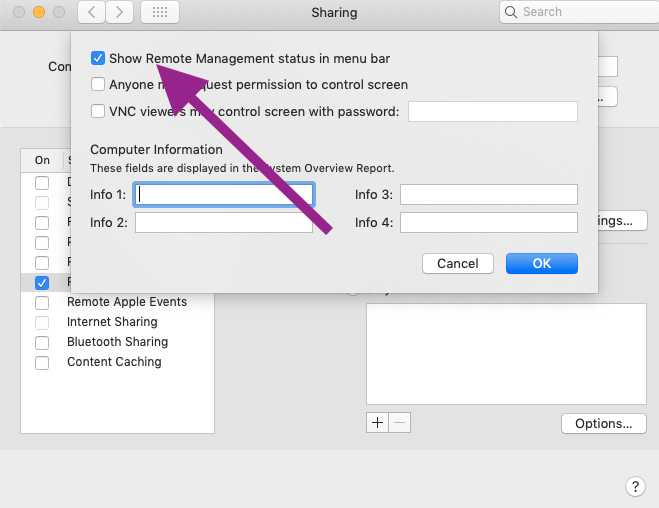 When your computer is accessed remotely the Binoculars icon will change indicating that your Mac is being controlled remotely:
When your computer is accessed remotely the Binoculars icon will change indicating that your Mac is being controlled remotely:

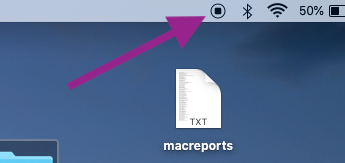
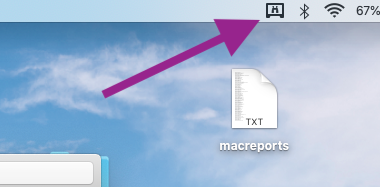
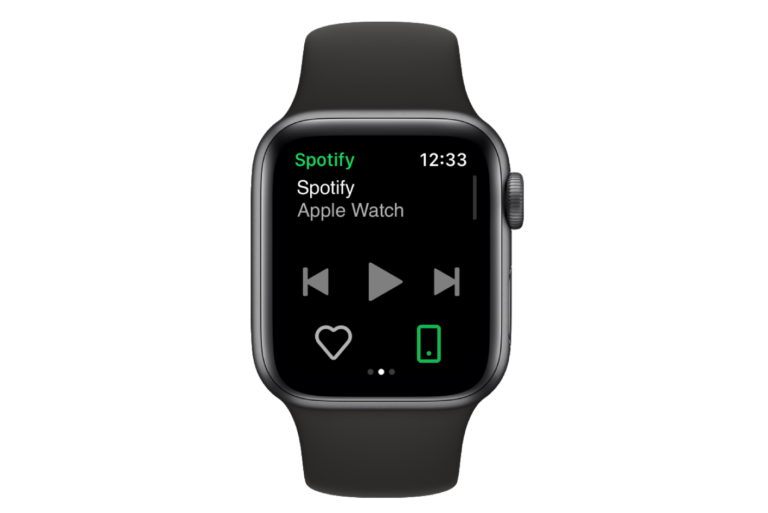
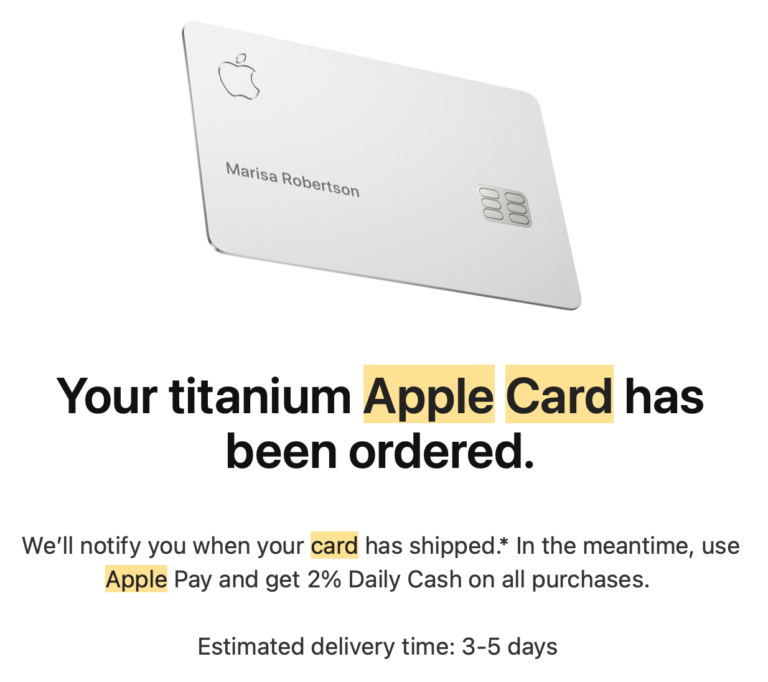
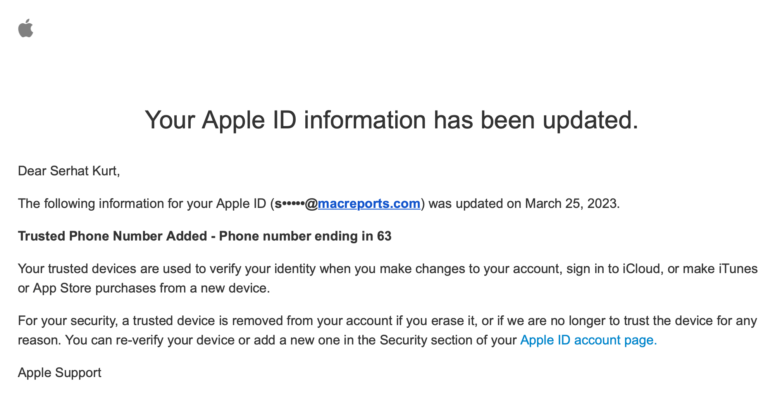
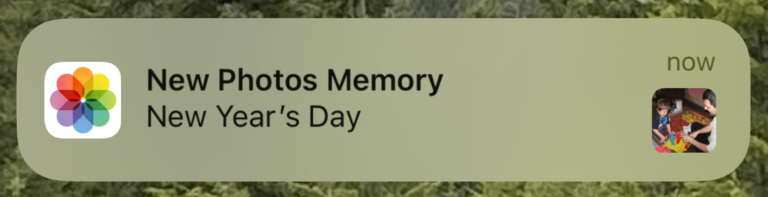
This just started happening to me but, quitting Slack didn’t change anything. Currently running only Outlook, Chrome, and Messages. Any ideas?
If you are using Airplay and lock your computer, the binocular icon will also appear on your Lock Screen
Thanks, this happened to me. I’m pretty sure it was Slack for me as well.
My issue was slack. Googled this because I saw the noculars on my lock screen. I had just came off a slack screenshare about 5 mins before. Closed slack and the icon was no more. Thanks
Slack was the culprit in my case. Closed and set computer to sleep mode and binoculars were gone.
This happens also on lock screen because a bug in Slack. Restart Slack and the binoculars are gone.
Thanks, it fixed my issue
Thanks Mentor! Slack was indeed the culprit for me. Had some quirkiness with a video call earlier in the day and much later noticed the icon on the lock screen. Killing slack made it go away.
Awesome! It was/is slack. I have stopped it and the icon disappeared.
Thanks, this drove me crazy 😀
Restarting Slack worked!
Thanks!
You are right, Mine got fixed after the restart of Slack. Thanks.
Mentor: Likely the _only_ reason slack causes that is so that it can do that fancy blur effect when you resize the screen in “split full screen mode”
Thank you Mentor! This did the trick for me! 🙂
Thanks!!. Yes, in my case I am using both Duet and Slack. But looks like it is Slack the one that shows the binoculars while opened.
In my case it was Slack, closing it made the icon disappear.
That did it for me also, thanks!
This also happens in some cases if you are using multiple monitors. See this post:
I am not recording my screen, but whenever my comp goes to sleep or I lock my screen, the binoculars appear as if my screen is recording. Does it mean spyware? How can I stop it from ever recording??
Are you using Slack? The same was happening to me and I just closed Slack, reloaded into the machine and the binoculars were gone. Someone mentioned it below and it did the trick.
Thank you. This was my issue. Had me worried that I was hacked.
many thanks. I was wondering what happened and this was my issue too.
This’ll also happen if you lock your screen while running Duet Display on connected iPad.
Came here because this happened to me!
Thank you! I was wondering what was happening because screen recording prevents the Mac from being unlocked by an Apple Watch.
Thank you for adding that! Scared me for a second. I’ve been using duet for a few years, I’d never seen that icon before.