How To Turn Off Zoom (Magnifier) On Your iPhone
iOS and iPadOS devices have a variety of accessibility features so that everyone, especially users with disabilities, can use them without any problems. One of them is the Zoom feature. This feature magnifies the screen of your iPhone no matter what you are doing so that you can see better especially if you have a poor vision. You can turn on this feature easily by going to Settings > Accessibility > Zoom. You can either zoom your entire screen (Full Screen Zoom) or part of your screen (Window Zoom).
See also: How To Disable Double Click To Install
I recently bough an iPhone for my father. He has a very low vision so I thought that turning this Zoom feature may really help him use this device immensely. So that he can fully use his new iPhone. So I turned it on. I chose the full-screen zoom. But then I realized that the screen became too large that it was magnified too much to fit the screen. A big part of the screen was not accessible. So, immediately, I wanted to turn it off. But it seemed to be really difficult to turn it off as toggle on/off a section of the screen was not even visible and accessible since the screen was too big:
So I decided to write this short article. In this article, I explain how you can disable Zoom (magnifier). You may find this article useful. You may want to turn on Zoom and now you may want to turn off. You may have turned on Zoom accidentally and now you may want to get rid of it. Here is how:
Turn off Zoom
- Ideally, you can turn off this by going to Settings > Accessibility > Zoom > toggle it off.
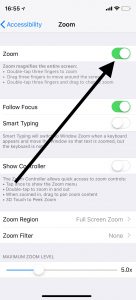 However, you may unable to do so, as you may not see the on/off slider. If this is the case, then read #2.
However, you may unable to do so, as you may not see the on/off slider. If this is the case, then read #2. - You can zoom out easily by double-tapping with three fingers. If you double-tap with you three fingers, your screen will zoom out, and then you will be able to see and access the on/off slider so that you can disable it.
- If you are still unable to turn off Zoom, don’t worry there is one more way to do this via iTunes or Finder. But you need a computer. Here is how:
See also: How to cancel app purchases; How to cancel subscription

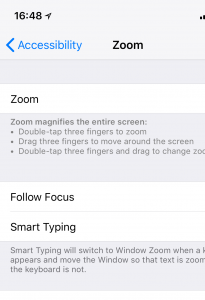
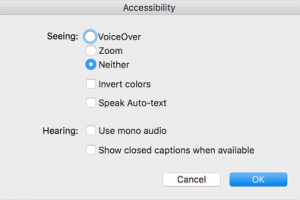
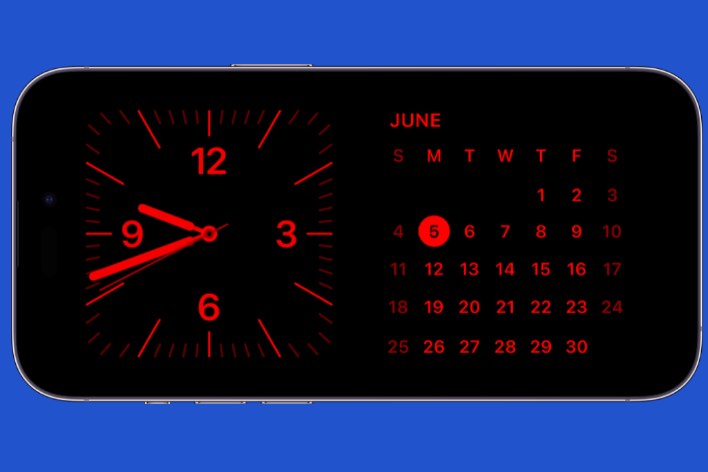
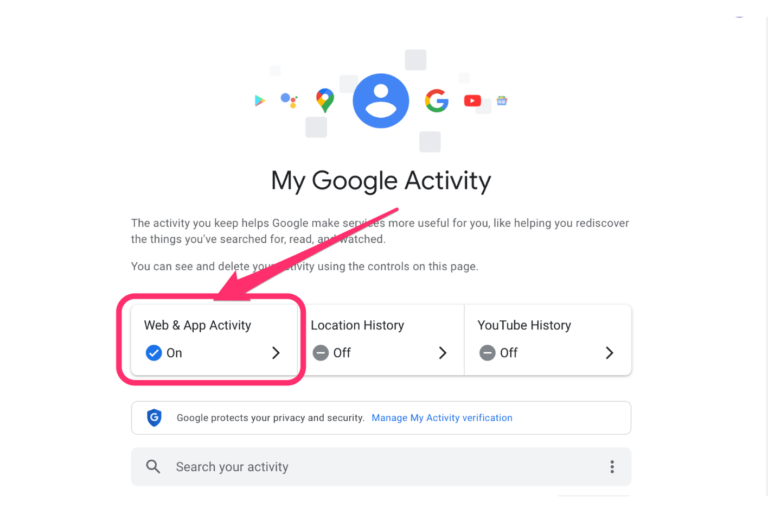
Thank you for the three finger tap.
YOU SAVE MY SANITY WITH “ZOOM” SHOWING UP WHEN LESS DESIRED….and staying on regardless of…..
Hi, am an older lady and retiree and I wish to thank you and your web for your excellent assistance in so many different iphone/tech issues, especially so the ‘Zoom/Magnifier Feature. Your advice was not only effective and ample, but also worded in simple ways for no-tech people like myself. In the past, I have had numerous times to approach strangers at stores, airports, etc for emergency assistance in shutting down the ‘magnifier so that I could access the needed information in my phone . It is very erratic in the way it pops-ups…now I can understand how to handle it at will.
Again my deepest appreciation for you help, including diagrams that make solving this small ‘pesky’ tech nuisances so much easier and palatable to solve,
Aida, Boston area.
Thank you for the detail how to! 3 fingers…lol! That exactly what I experienced per your write up.
Very helpful! Thumbs up!!!
Sure but……HOW do I permanently shut down Manifier. Even with Zoom off it pops up at the most in opportune times. Looks more like a camera screen than the Zoom effect. No matter how often I slide it off and turns itself back on. I’m speaking only about Magifier, and yes I understand that under normal circumstances it is a subset of Zoom. But not in my case
Oh my!! New to the smartphone world and saw that I could turn on zoom. I did and my screen only reflected two numbers for the pass code screen and I could not unlock my phone to turn zoom off. Read this and with three fingers several times……………finally got the ability to punt in my code with some movement of the screen to get the last three numbers. I will never ever use that zoom feature again. Struggled with the three finger logic…
Thanks a lot! Your advices were very clear and helpful.
God bless you!!!
Thank You! You’re a lifesaver!
Hold down the power and home button to force it to restart.
Oh my word! Thank you so much for being so considerate of others with this issue. You saved me a ton of frustration.
Nothing worked. Connected iPhone to iMac with cable, computer does not see the iPhone. iPhone seems to bw working fine except can’t shut if off as none of the buttons work. HELP