Chrome Won’t Open On Mac, Fix
So you are unhappy because the Google Chrome web browser won’t open or launch. This article explains how you can troubleshoot when Google Chrome won’t open after successfully installing on your Mac. More specifically the problem is that Google Chrome seems to be unresponsive and won’t start at all when trying to open the Chrome App. Do not worry, you are not alone. It seems that many macOS users are having this problem. Here is what to do:
See also: “App Is Damaged and Can’t Be Opened. You Should Move It To The Trash”
How to fix when Chrome won’t open
1-It is possible that Chrome is already running. You may want to check if Chrome is already open. Here is how you can check this:
- Press the Option, Command, and Esc (Escape) keys together or you can click Force Quit from the Apple menu (upper-left corner of your screen).
- Do you see Google Chrome there in the list
- If you do, select it and then click Force Quit, and try re-opening Chrome. if you do not see Google Chrome in the Force Quit window, then see the step below.
2-Restart your Mac. (see also: How To Use Spotlight On Your Mac)
3-If you do not see Google Chrome in the Force Quit menu (see tip#1), follow the steps below:
- Go to the Finder of your Mac.
- From the “Go” menu select “Go to Folder”
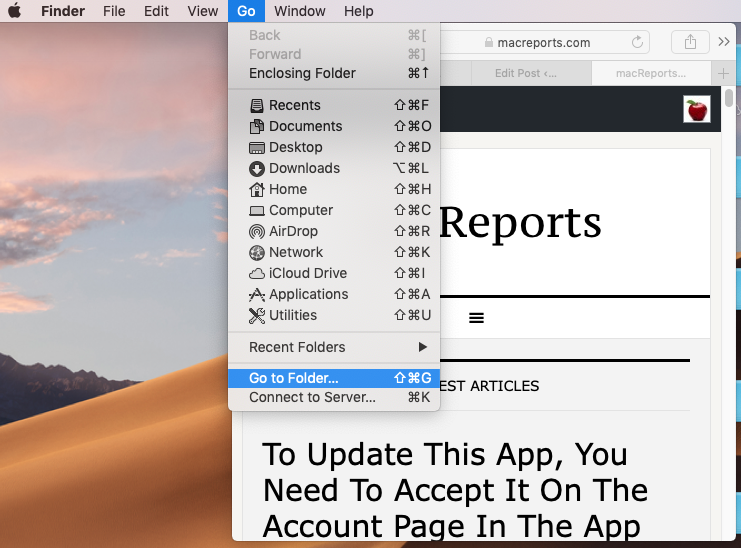
- Enter this:
- ~/Library/Application Support
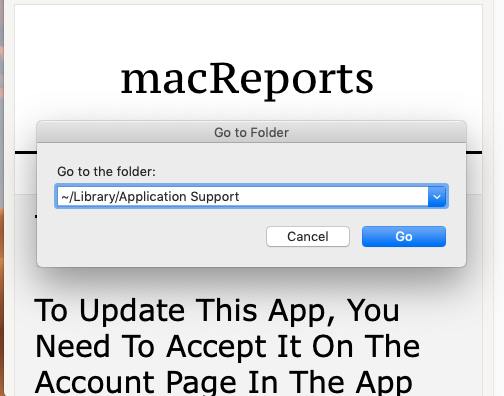
- And click Go
- This will open a folder
- Find the ‘Google’ named folder
- Right click the folder and click Get Info
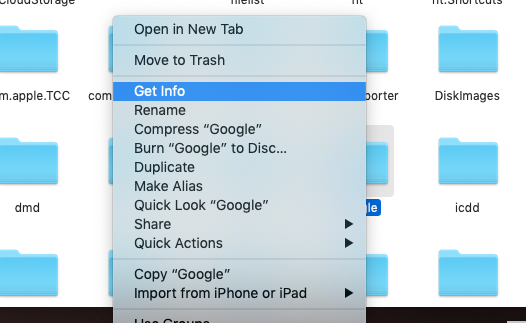
- Click Sharing & Permissions to open the section
- Click to Lock icon (bottom right corner) to unlock it. You need to be an admin and then enter your password.
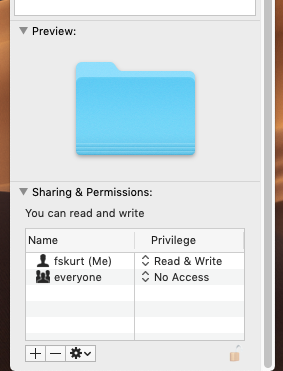
- Find the user who is having the Chrome opening problem and click its Privilege
- Change Privilege from ‘Read Only’ to ‘Read & Write’.
- Now click the Settings icon and select ‘Apply to enclosed items..’
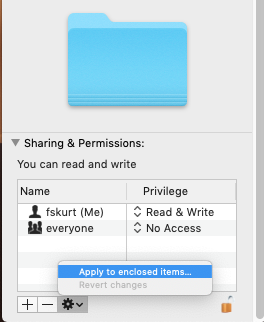
- Click Ok and try restarting the Chrome app.
4– If nothing helps you, you may want to try removing Google Chrome and then downloading and reinstalling. It is possible that your Google Chrome browser files may be corrupted and that is why it is now working. To uninstall Chrome, open Finder and click Applications. Then drag Google Chrome to the Trash. And then like the step number #3, select Finder and, from the Menu bar, click Go and then Go to Folder and enter ~/Library/Application Support/Google/Chrome and click Go. A new window will open. Select all the folders, and drag them to the Trash. This completely removes Google Chrome. Now you can go head and download and install again.
See also: How To Use Terminal On Your Mac

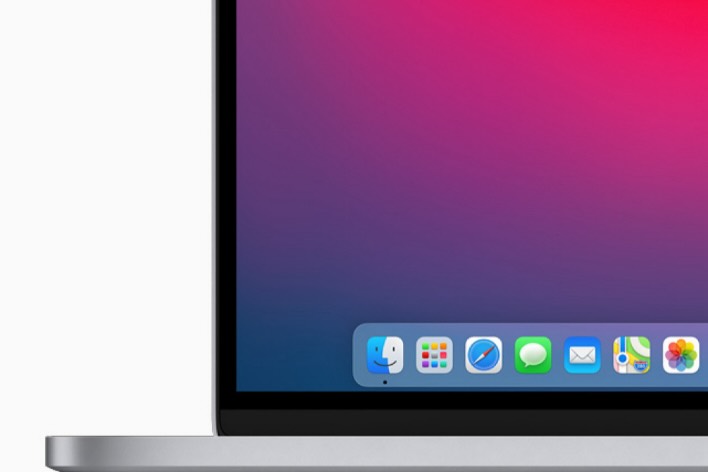
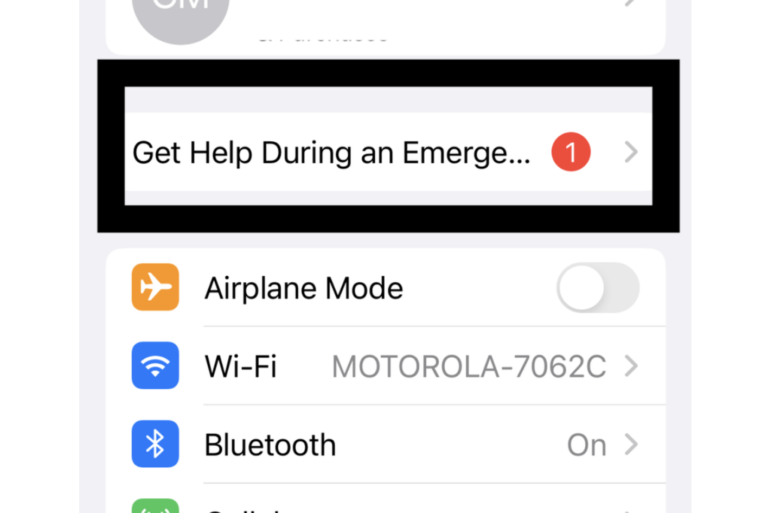
Worked Perfectly!!!
Thank you
Thanks, Its fixed my problem.
May you Aways be happy
Many thanks !! Way better than apple or google support!
The last step works for me, Thank you so much!! That’s help a lot!!
Thank you so much! Tip #3 was the winner for me!
Your instructions (Google Folder) I had not seen anywhere before for the “Chrome Problem”; and they worked. Thank you!
It works just perfect! Many thanks!!! I was surprised I could not get this answer from Google itself nor other well known websites…
Thank you so much, the step 3 option worked like a charm for me. Thank you very much for sharing your knowledge in detail with us. Wish you all the best!
Disconnect all cables to dual screen (if you are using 2 or 3 screens) before the startup and then load your mac. I had this problem and was so fed up. Finally figured out what is causing. Hope this helps.
After the M1(Apple) chip, Chrome website gives the option to download for Intel chip or for Apple chip.
Try downloading Apple chip chrome not Intel chip even though your processor is Intel.
I followed all instructions above. It don’t help. Next try, this “~/Library/Application Support/Google/Chrome, there is not a single folder anymore. My previous Macbook Pro OS was High Sierra, Chrome was working well then. I changed a number of times, High Sierra changed to Catalina, changed to High Sierra, Every time the OS is Catalina, Chrome don’t work. I believe the issue is with OS Catalina.
I have tried uninstall/reinstall. It worked perfectly for that day and browsing session. I left and came back the next day … and it is a repeat. Chrome not opening. WiFi good so it’s not connectivity problems. Any one have other suggestions?
Same problem here. I just restarted my computer and it’s doing the same thing won’t open the window….
Thank you! This solution (changing permissions) worked after weeks of trying other options.
My Chrome files were corrupted This saved me – ~/Library/Application Support/Google/Chrome moved Chrome to trash and reinstalled – without out your step 3 I would have not been able to restore my beloved Chrome
Hi when I type in library application support or library application support google chrome it just says the folder can’t be found any help on how I can get google chrome on my Mac book pro many thanks
Chrome wouldn’t open from Applications folder. Tried many different ideas; restarting the MacBook, changing permissions on both the install dmg file and the application file, deleting app and reinstalling again. Only item 3, changing permissions on the ~/Library/Application Support/Google folder allowed the installation to complete after opening the Google Chrome application.
THANK YOU!!!! YOU SOLVED MY PROBLEM!!!!
Hola! Como se escribe el primer símbolo? Abro la carpeta…pero hasta ahí no más llego…no sé usar este teclado😭
Hi,
Same problem but your steps are not resolving the issue.
Google Chrome can not be opened.
I dragged Google chrome to trash, wanting to uninstall and reinstall, but the trash will not allow me to delete Google chrome as it says it is in use.
I tried Command+Option+Escape but it shows the application is not in use.
I followed your steps Number 3 & 4: it still won’t allow me to delete. I even drag the folder for Google drive to trash as well as Google Chrome.
The trash allowed me to delete Google Drive but not Google Chrome!It insists google chrome is still in use.
Any suggestions how to completly stop google chrome from working so that I may uninstall and then re-install?
I had the same problem. The trash won’t allow me to delete Google Chrome. Si, I tried reinstall without uninstall and it worked!
Me funcionò el proceso, gracias por compartir, Saludos
amazing! worked like a charm. Wonder how people were solving small but pesky problems like this before without internet. 🙂
Wonderful – Worked perfectly – weirdly my iMac hadn’t put any user profiles into the permissions, only system – easy fix. thanks
Thanks so much.
I downloaded it and then the icon would just appear in my toolbar and just as quickly disappear.
Followed the instructions here, and it worked like a charm.
Uninstalling and reinstalling Chrome can fix a myriad of problems, including ones with your search engine, Flash, pop-ups, updates, or others that can prevent Chrome from opening.
Yay!! Thank You!! This was so helpful! The normal person wouldn’t know to go in and change the permission!
Genial. Funciona todo ok
Thank you!!
Thank you very much. it works
It works! Thank you.
No words can describe my relief. I have been trying to get Chrome working for weeks now. It was a permission issue !
It helped! Chrome was not oppenig after many reinstalls and that ended it.
Brilliant,Thanks for your help.I think I had a corrupted file so I trashed it and installed a new version, works perfectly.
It works!!!! Thank you so much!!!!!!
Did not work for me. My system updated Google Chrome on June 2, 2020. I can’t delete the app and install again because it keeps telling me it’s open. Yet I have tried three different ways to “force quit”! This is beyond frustrating.
This is me too, I cannot remove the app as it keeps saying its open even though I have forced quit several times. Would love to know if you have fixed the problem?
OMG it works! Thank you so much !
Thank you!!!
Worked for me! Thank you.
This worked! I’ve been struggling for weeks! Thank you!
Worked for me, thanks!!
Yes yes yes, ! Thanks 🙂
IT WORKEDDDDDD FINALLYYYYY
This is really perfect!!!! Many thanks!!!
Thanks a lot! That solved the problem (exit code 21) which wasn’t clear to me. However, why wouldn’t the proper “Read&Write” permission be granted by default to the user who has installed Chrome onto his/her MacOS? I haven’t come across any other software that has the same issue.
Muchas gracias!
Me funcionó con el último paso.
Pura vida, saludos!
Thank you so so much for the very clear & easy walkthrough!
Thank you – this is the only solution that worked !
Thank you !! worked nicely.
Had to remove and re-install as instructed in option 4. Great articule!! Thanks for putting this together.
Worked like a Charm, great!! Appreciate it.
You’re the best!!!
So helpful! I’ve been trying to download chrome for a really long time!
Thanks Worked
Thank You, It worked
Thank You – finally it was quite easy to open even unprofessional user like me
I have down loaded chrome. It won’t open in finder.
Worked like a charm…thanks!
Awesome. Thank you so much!
Thumbdrive of photos prosessed on apple computer cannot be opened in chrome