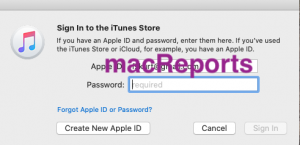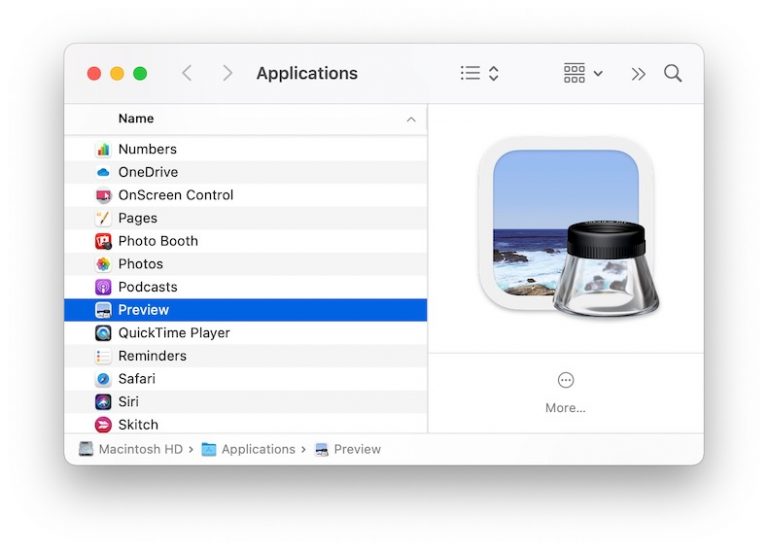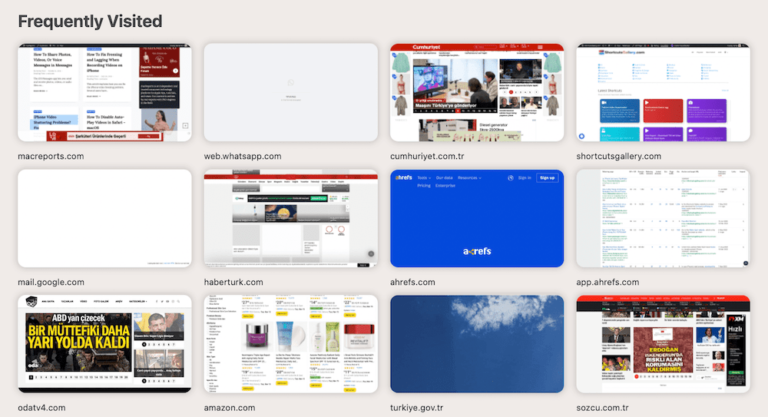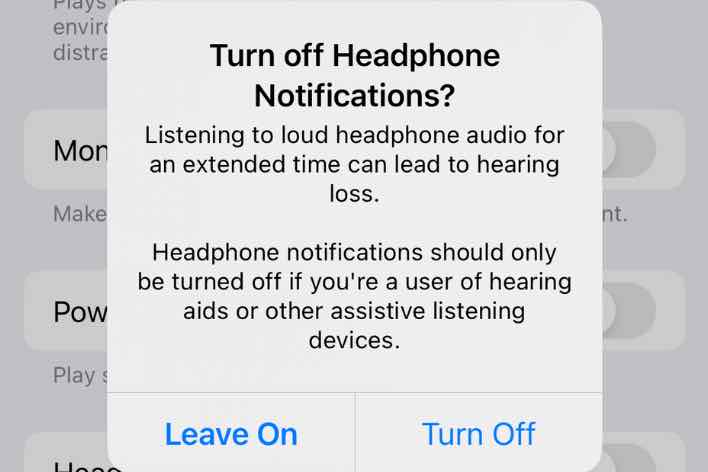Can’t Sign In To The Music App On Mac? Fix
This article explains how you can troubleshoot when you are unable to login to the Apple Music app on your Mac.
When you open the Music app, you may be asked to sign in with your Apple ID (or you may create a new Apple ID):
You cannot sign in? When you attempt to sign in, are you getting error messages like ‘unknown error’ or ‘FUSE.Error.GenericDataError’. Then this article is for you.
Apple removed the iTunes app and it replaced it with three separate apps: the new Music, Podcast, and Apple TV apps. You can still sign in to the iTunes Store in Music.
See also: Music App: Album / Song Art Not Appearing? Fix
How to fix the Music app sign in problem
If you can’t sign in to your Music app, one of these solutions might help you:
1. Quit the Music app and then re-open it by going to Music and Quit Music.
2. Restart your Mac by going to the Apple menu > Restart.
3. If you are using multiple Apple ID accounts, make sure that you are entering the correct one.
4. Make sure that the Apple ID password you are entering is correct. See also: How To Delete An Apple ID
5. Ensure that your Mac is connected to the Internet. You may want to try these troubleshooting tips.
6. Keep your Mac up to date by installing the latest software updates.
7. If you are still having this problem, let’s create a new user and try to sign in then. Please follow the steps below:
- On your Mac, go to the Apple menu > System Preferences > Users & Groups
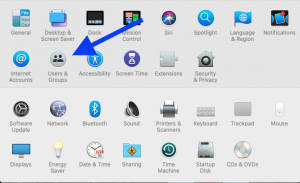
- Click the lock icon to make changes and then enter your admin password:
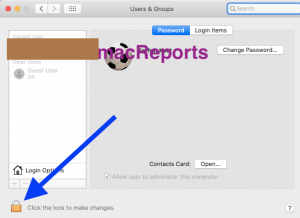
- Click the Plus icon to create a new user (below the list of users).
- Create a new admin account by selecting the Administrator option from the drop-down menu. Fill the required fields (password etc). And click the blue Create User button. Do not forget the new admin’s details.
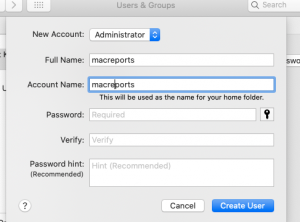
- Exit System Preferences.
- Now log out of your Mac by going the Apple menu > Log out
- Then log back in using the new admin account that we just created.
- Since this is your first time logging in with this new admin account, there will be a setup screen; just follow the onscreen instructions and when you are asked, enter your Apple ID and password.
- When setting up is done, open the Music app on your Mac and try to sign in.