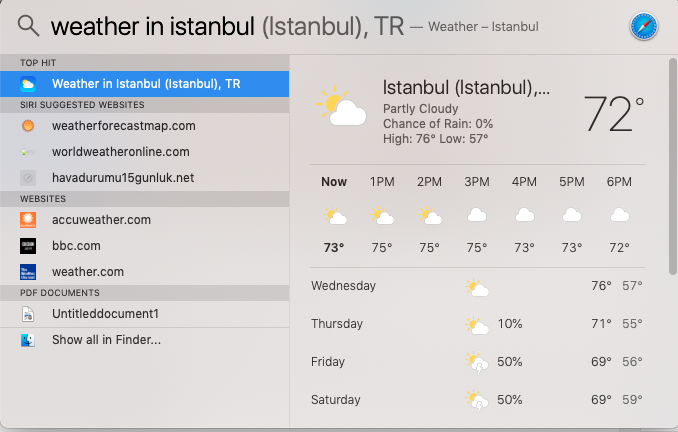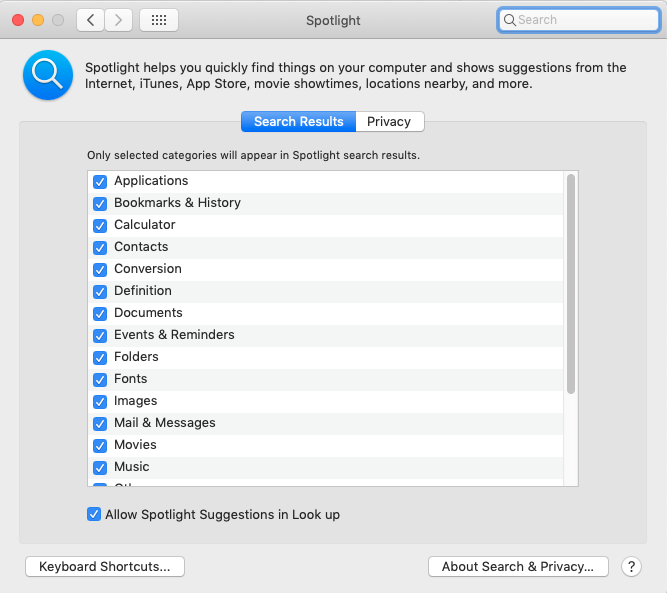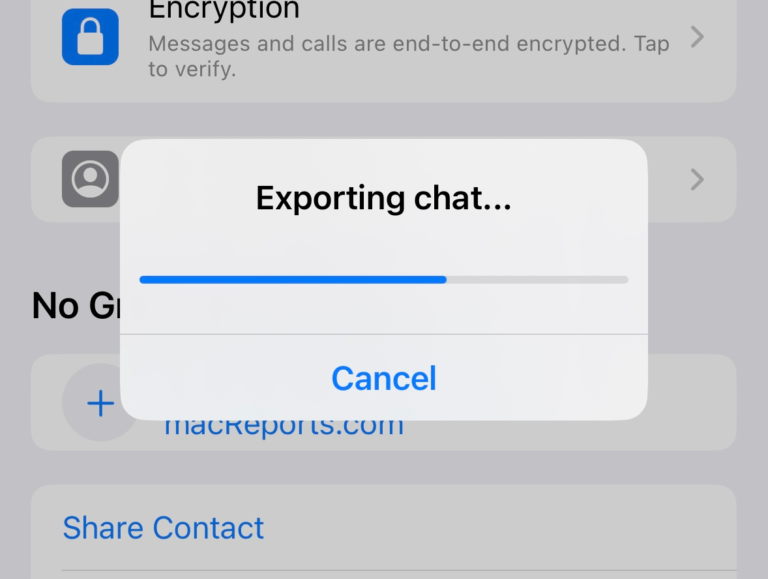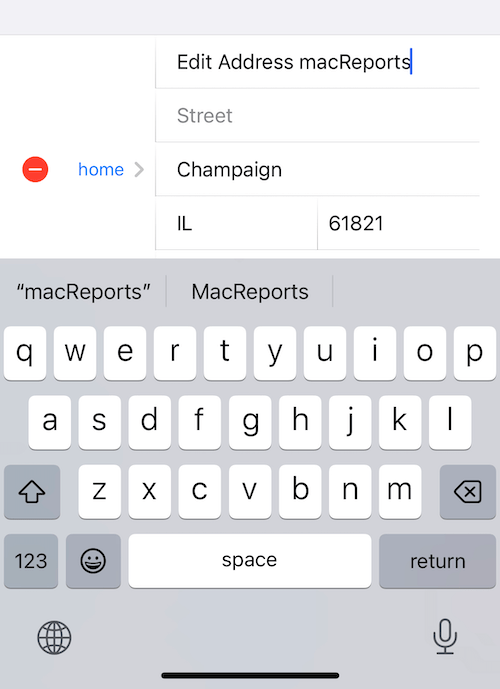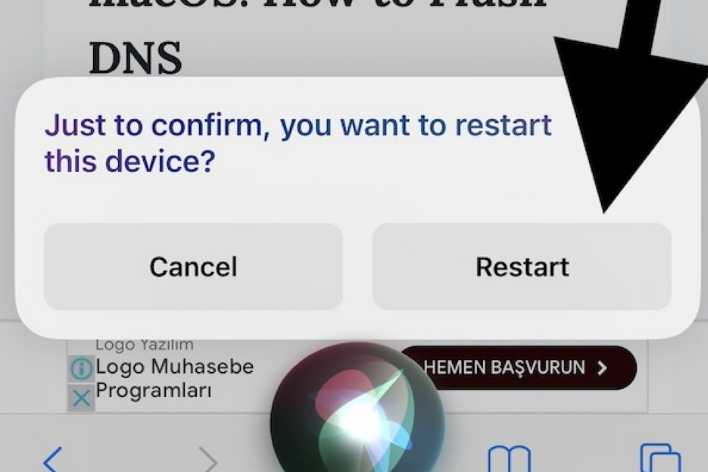How To Use Spotlight On Your Mac
Spotlight lets you find apps, documents, and other files and folders on your Mac. In fact, with Spotlight, you can search your Mac for anything. It is probably one of the most frequently used part of the macOS software. I, for example, use it constantly to quickly find what I am looking for on my Mac. This short article provides an overview of the Spotlight search feature.
If Spotlight is not working properly, read this article.
What Can Spotlight Do?
Spotlight can do a number of things. For example:
- It lets you locate a number of items (photos, app. documents etc) on your Mac by indexing the contents of your Mac’s hard drive.
- It offers calculator functionalities
- It lets you access to definitions from the built-in dictionary
- It lets you search your web history
- It lets you check your spelling
- It lets you check the weather
- And more!
How to open Spotlight
There are basically two ways to launch Spotlight:
- There is a Spotlight button, looks like a magnifying glass, in the upper-right corner of the menu bar. You may click this button.
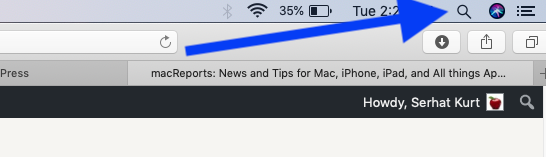
- Another way to launch Spotlight is to press Command-Space bar together.
You will see a window saying “Spotlight Search” then you may type in your search item:
You can move the Spotlight anywhere on your screen. You can also make it bigger.
Double-click an item in the results to open it.
How to Search
With Spotlight, you can search anything. Simply enter a search phrase. For example, you can search by file type or location:
- If you want to open an app, using Spotlight may be easiest way to do so. For example, type Terminal to open the terminal app.
- Use the word kind to search by file type, such as kind:folders, kind:images, kind:music, kind:document, kind:app, kind:email, kind:movies, kind:contacts, kind:pdf, kind:presentation etc.For instance, if you type macreports kind:document then, Spotlight will search for the word “macreports” in documents only.
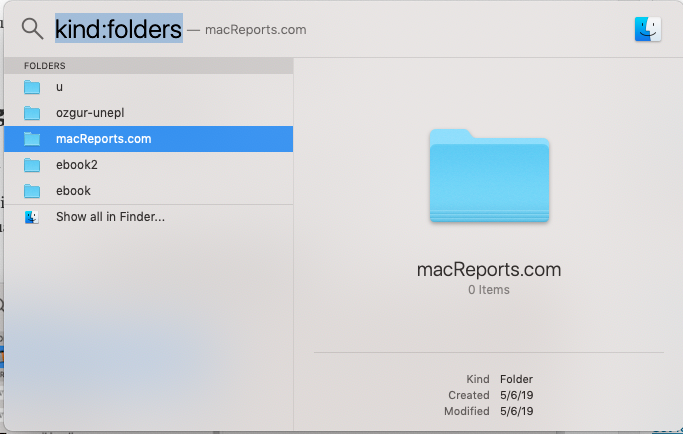
You can conduct Boolean searches. You can combine your keyboards with AND, NOT and OR.
- AND: Include two or more search terms.
- OR: Broaden your search results with multiple terms and keywords.
- NOT: Use to exclude a specific term.
You can also check weather, simply type weather. This will get you your local weather information. You can also check like weather in Istanbul.
If you want to get a definition, enter a word and check your result in the Definition section.
Use Spotlight As A Calculator
If you need a quick math calculation, you can use Spotlight. Here is how:
- Launch Spotlight
- Enter the equation to calculate in the search field, for example: 2+2
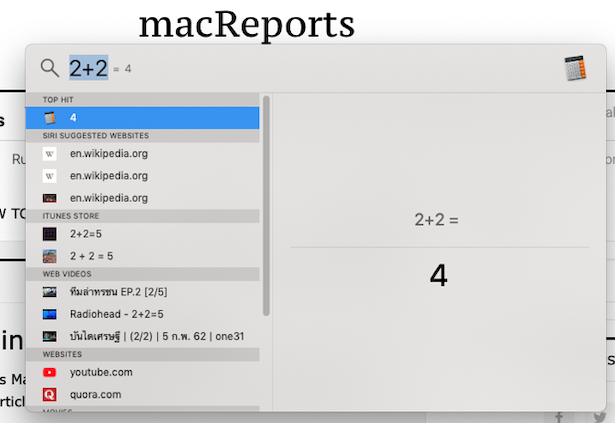
- You will see the answer immediately.
Please note that you can do any mathematical calculations with the / (division), + (add), – (subtract), and * (multiply) keys on your keyboard. You can design more complex calculations such as 5+(5/2)*4=?
Please also note that Spotlights calculator feature can do more than simple arithmetic calculations:
- Exponents: 1^1
- Natural log: ln(1)
- Base 10 log: log(1)
- Factorial: 1!
- Complimentary error function: erfc(1)
- Absolute value: fabs(-1)
- Trigonometric functions: sin(1), cos(1), tan(1), no cot, sec, or csc.
Use Spotlight as a Conversion Tool
You can perform a number of different conversations:
- You can convert currencies. For example, you may want to know what 1,000 Euros are in dollars? Just type: 1,000 Euro in USD
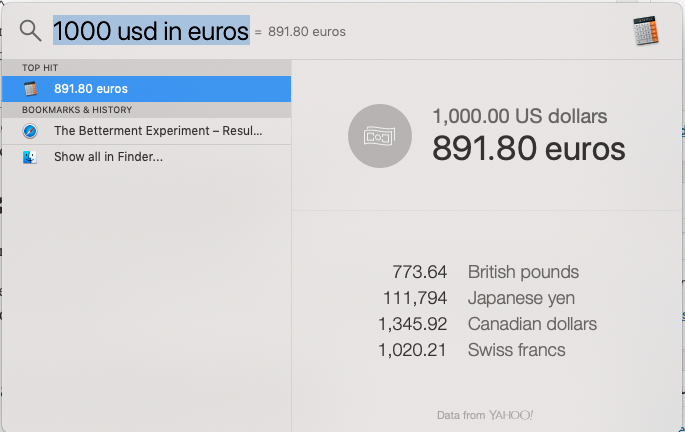
- You can convert measurements. For example, you may enter 10 ft to meters.
- You can convert temperatures, for example you may enter 32 C in F
How To Change Spotlight Preferences
Do you want to exclude items from Spotlight results? Simply go to Apple menu > System Preferences, then click Spotlight. In here you may select the categories that will appear in the search results.
If you click Privacy tap, then you may also adjust Spotlight privacy options.
See also: How To Use Network Utility on Mac