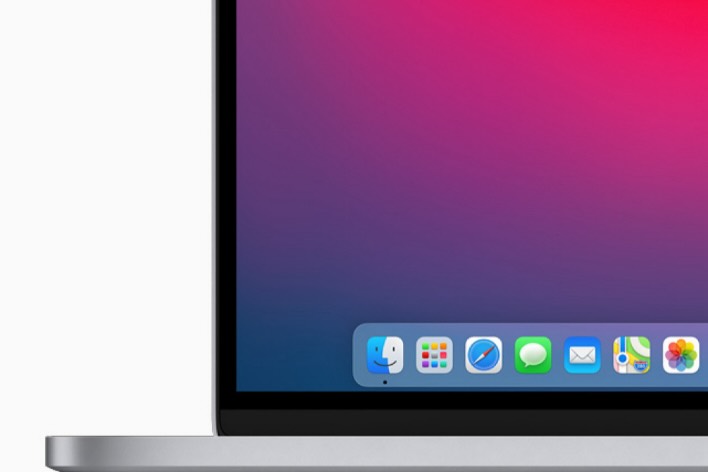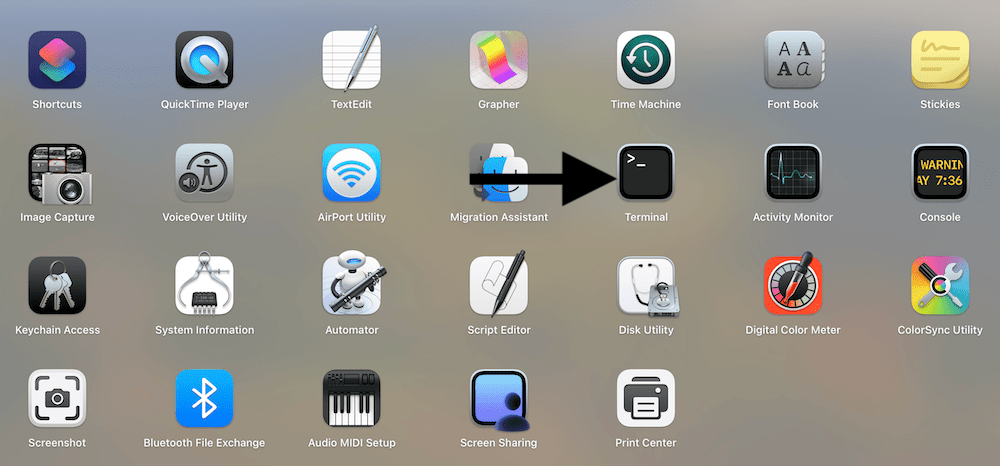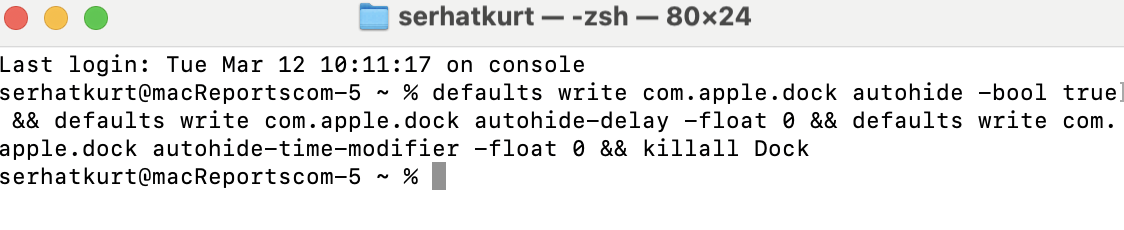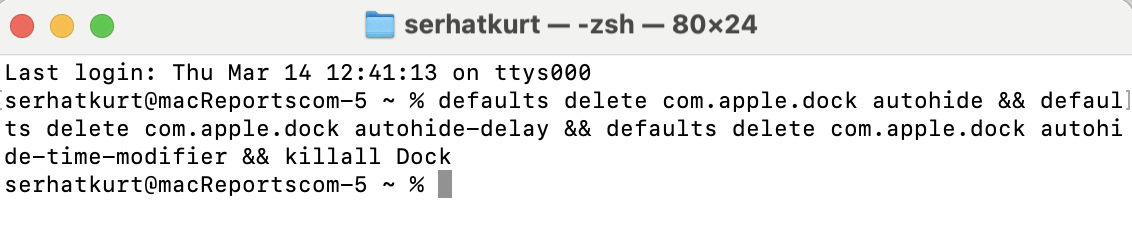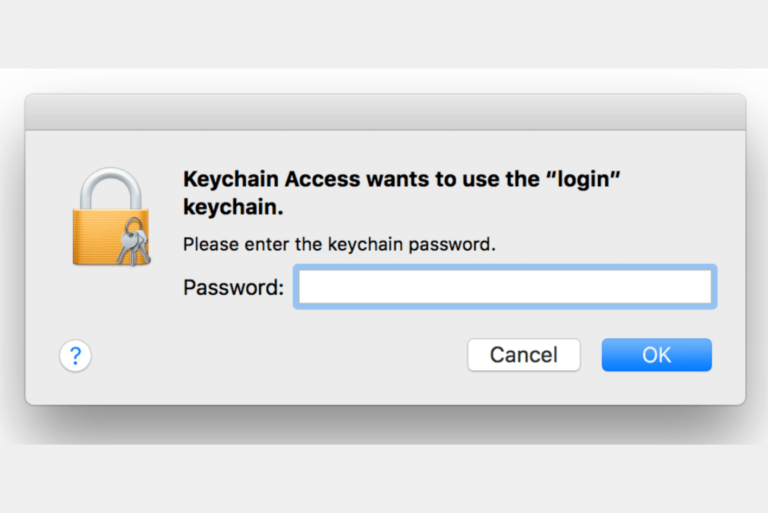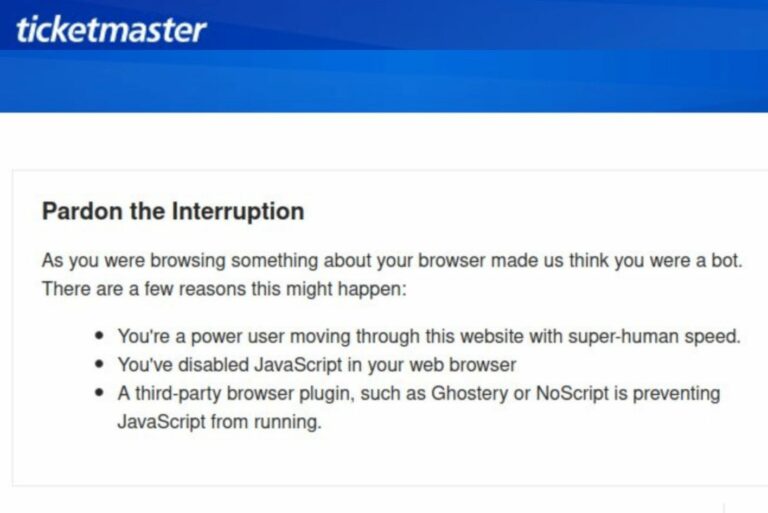Is Auto Show/Hide Dock Too Slow? Here Is How to Speed It Up
Some people want to see their screen without the Dock, especially on MacBook models, due to their small screen sizes. By default, the Dock is always visible. However, you can set it up so that it automatically hides and shows as you move your cursor. To do this, you will need to go to System Settings > Desktop & Dock and enable the switch for “Automatically hide and show the Dock.”
Some heavy users may think that the Dock appears and disappears too slowly. You can speed up the Dock’s auto-hide and show. This will make the Dock appear and disappear faster based on your mouse or trackpad cursor movements. Here is how you can do this: Do not worry; you can always revert your changes.
- Open Terminal on your Mac. You can find it in the Utilities folder of the Applications folder.
- Copy and paste the following code into Terminal and then hit Enter.
defaults write com.apple.dock autohide -bool true && defaults write com.apple.dock autohide-delay -float 0 && defaults write com.apple.dock autohide-time-modifier -float 0 && killall DockThis will remove the auto-hide delay. The Dock will be much faster, and the animation will be gone.
- If you are not happy with the result, you can revert the changes. To do this, open Terminal again and, this time, execute this command:
defaults delete com.apple.dock autohide && defaults delete com.apple.dock autohide-delay && defaults delete com.apple.dock autohide-time-modifier && killall DockThis command will bring back the Dock animation and original speed.
Related articles