iPhone Says Voicemail Is Full But It Is Not, Fix
Several users are reporting this voice mail problem. It seems that iPhone displays a warning message saying voicemail is 95% or 100% full, even though there are no voicemail messages or there are just a few messages.
Are you also getting voicemail full notifications and deleting messages are not solving the problem? Then this article is for you.
Please try each step below until your issue is resolved:
See also: iPhone Keeps Saying Incorrect Wi-Fi Password (But It’s Correct)
Before you do anything, make sure that your iPhone is running the latest version of iOS.
1– Please make sure that you deleted voicemails completely. I say this because when you delete a message it’s removed from the visual voicemail list (looks deleted) but they are not really deleted. To permanently delete them, go to Phone > Voicemail > Deleted Messages (at the bottom of the screen) > and then tap Clear All. And then check to see if you are still getting this warning messages. Before deleting messages, make sure that your wireless coverage signal is strong enough for your voicemail services to work.
2– If you are still have this problem, now turn on Airplane Mode on your iPhone (Settings > Airplane Mode) and then delete the voicemails. And tap Deleted Messages and Clear All. And now turn off Airplane Mode.
3– On your iPhone, tap Settings > Phone and then tap Change Voicemail Password and change your password. Then Call Voicemail (dial *86 for Verizon for example) and before entering your password just hung up. And now check to see if your problem is resolved. Please note that there is no way to reset this password on your iPhone if you forget it. If you forget, you need to call your cellular carrier.
4- There may be a carrier update addressing this bug. Settings > General > About and if there is an update, you will see a message. If you do not see the update message, then go to the next step.
5– Reset network settings. On your phone, go to Settings > General > Reset and tap Reset Network Settings. Please note that this action will erase your network settings like Wi-Fi settings and passwords etc.
6– On your iPhone, if you turned on Call Forwarding, turn it off and an again. Go to Settings > Phone > Call Forwarding.
If nothing above helps you, you may want to contact your cellular network provider (Verizon, AT&T, Sprint etc) as they are in control of voicemails. They are stored on the provider’s servers. They will have to fix this problem if you are still experiencing it.


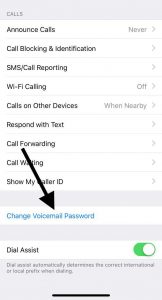
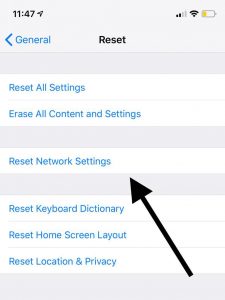
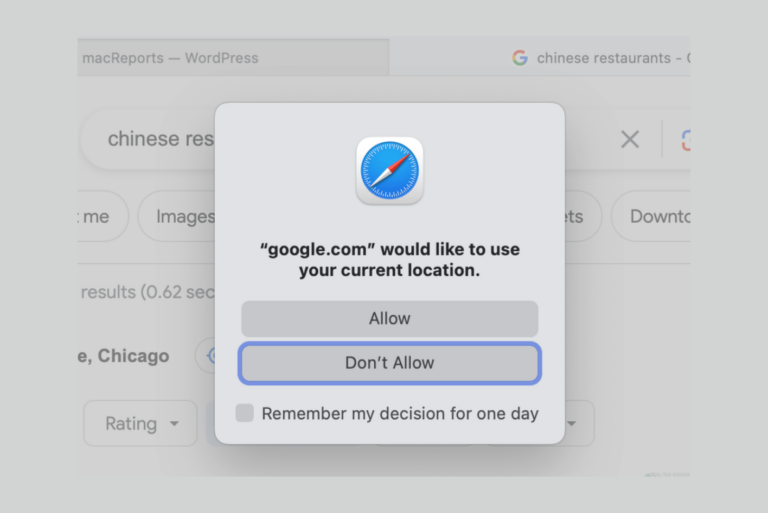
Worked great! Thanks!
Spot on with the first solution. Never even knew that had to be done. Thanks
Don’t forget about “blocked messages.” I have several automated numbers blocked but they still leave messages and I had two years worth of blocked messages and couldn’t figure out why my voicemail was full. Found it!
“Reset Network Settings” worked! Thank you!
I have about 4 or 5 voicemails that I want to keep on my iPhone 10. But people call and it’s says my voice mail is full? I might have very old voicemail but I don’t know how to get to them?
I don’t see a “deleted” voicemail on my screen
Thanks! I forgot about the deleted voicemails option.
Then make sure to turn off/on phone.
Worked exactly as described. Verizon needs to fix this.
iPhone says voicemail is full and it is not. Can’t fix
Thanks but didn’t solve the problem. I would like to avoid the last step, contacting Verizon. Yesterday I was in their inadequate automated system for over an hour, including texting “with a live representative” without solving the problem. It just kept looping me back! I think my next step should be changing carriers!
Many, many thanks! What an easy way to fix what was an annoyance for days.
THANK YOU ! THAT WAS EASY.
I didn’t even try the other ‘fixes’; don’t like to have to go back and reset passwords, etc.
Thanks sooo much, That took care of the issue. I had no idea my phone was storing all those deleted messages!
I tried all the steps, but what worked in the end, was so simple! I simply called my voicemail the old school way, from my phone (by dialing the number of the phone I am on) and entered my passcode when prompted. I could hear all of the messages that were not showing up on my voicemail screen (it read “no voicemails”). I deleted each one… press 7 to delete, but verify after listening to he first voicemail options after the voicemail is complete….you do not have to listen to the whole voicemail. As soon as it said “Next Message” I hit 7 until it said ” You have no more messages.” I hung up, had my husband call my phone to see if he could leave a message and Voila!
Thank you! I tried everything else suggested and nothing worked. This was so simple and now my voicemail is no longer full
Your answer was the most simplistic of any I have read regarding this problem. I have put a screenshot of this on my desktop so I will never forget it or I can easily send it to friends. Thanks tons!!!
Yes, this is the only fix that works. Found it on my own.
Thank you! Every step did not solve the VM box full issue, until trying it the “old school way” as you suggested! Viola is right! I had 39 VM messages that weren’t at all visable on my iPhione (even aftering deleting and “clear all” functions were applied. So even though this is a fix, the carrier (Verizon in my case) needs to address this problem.
Tried every step and nothing worked until I followed your suggestion.Thank you so much for posting your experience it freed up the rest of my day and so simple.
That was the answer for us too. Thanks!
Your way worked! Thank you for the simple answer. All the techies should take a course in “simple answers”!
Replying to Jen with the “old school” method.
Thank you, saved me a trip to the Verizon store, I had tried everything else but your way was the only one that worked.
This solved my issue. Thank you!
Step #3 did it – thank you!!!!
My voicemail says it is full – but when I delete a few messages, and keep deleting once they come in the voicemail continues to stay “full”. it is as though the voicemails are in fact not being deleted, but I can’t see them any longer.
Remember to turn your phone off after deleting voice and emails, restart and perhaps that will solve the problem. I just did that to my I Phone 8 plus