How To Disable Voice Control On Your iPhone
Although Voice Control can be very useful, a common complaint we often get involves accidental ‘pocket’ voice dialing. Some people may also find this feature annoying. Therefore, you may want to turn it off.
You can use Voice Control or Siri. Voice Control can be activated by pressing and holding the Home button, only if Siri is turned off. This means that if you are using Siri, you cannot use Voice Control.
Voice Control lets you make phone and FaceTime calls and control music playback by speaking into the phone’s built-in microphone.
Here is how to disable Voice Control on your iPhone:
Option # 1
1.The first thing you need to do is to set a passcode. You may have done this before. If you have not already, do this.
- If you are using an iPhone 5s or later, go to Settings > Touch ID & Passcode. If you are using a device without Touch ID (e.g., iPhone 4), go to Settings > Passcode
- Tap “Turn Passcode On”
- Enter a passcode. This passcode is important. Do not forget it. You will now need this passcode when you (a) turn on your device (b) update your device (c) erase your device etc.
2.Now go to Settings > Touch ID & Passcode > and enter your new passcode then tap Voice Dial and disable Voice Dial.
Please note that Music Voice Control is always enabled this only turns off Voice Dialing.
Option # 2
You may also try this method. This method involves turning on Siri. Here is how:
1.Turn Siri on by going to Settings > General > Siri and toggle Siri on. Enabling Siri disables Voice Control. However Siri can also make accidental phone calls. To prevent this, you need to enable passcode (see option # 1).
2.Now go to Settings > Touch ID & Passcode, In the “Allow Access When Locked” section, toggle off Siri.
This means that to be able to use Siri, you have to enter your passcode thus it will prevent making accidental ‘pocket’ phone calls while your iPhone is in your pocket or handbag.
Voice Control is also available on iPod touch. You may use these methods if you want to disable Voice Control on your iPod touch also.
See also:

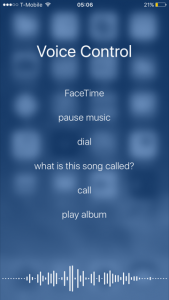
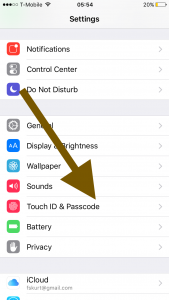
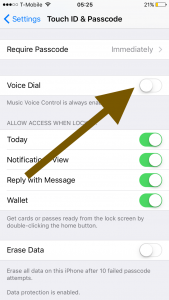
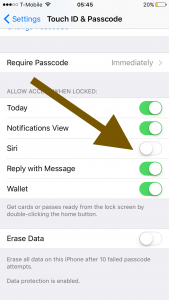
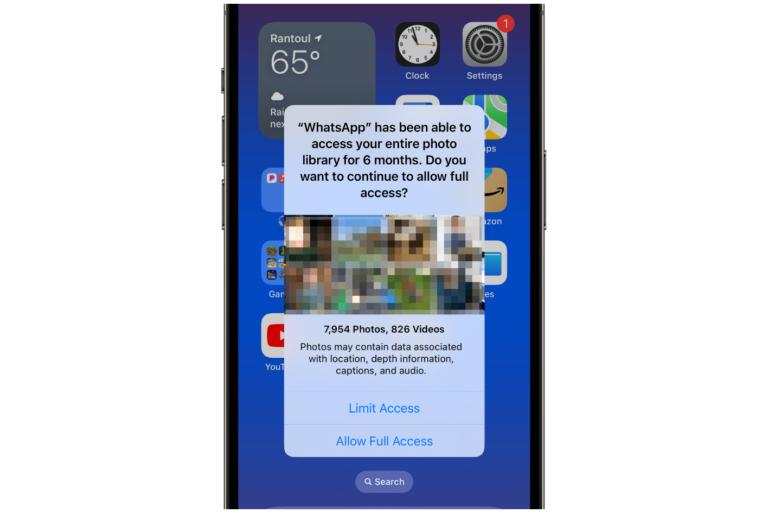
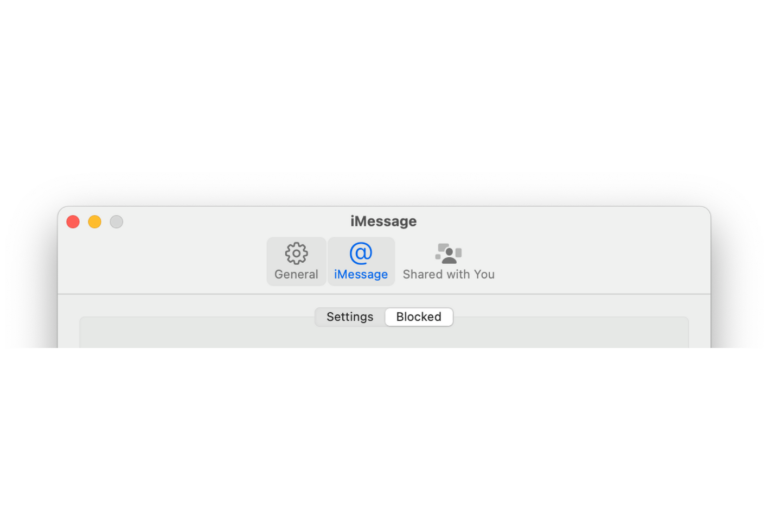
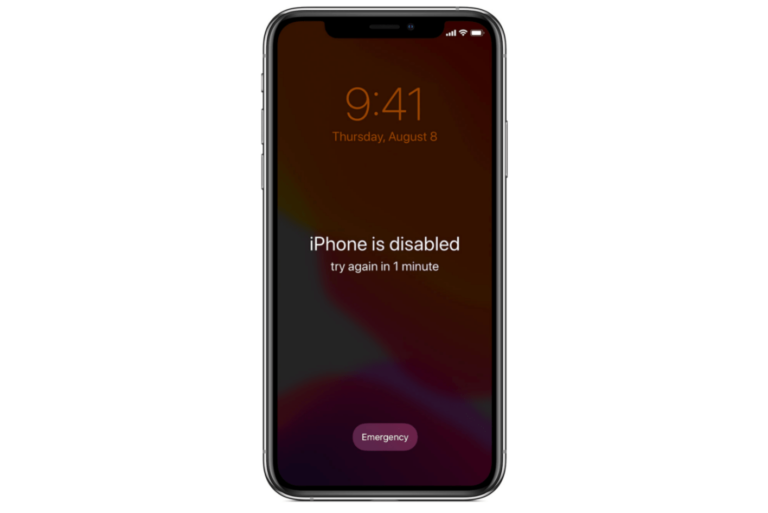
^^^ That last procedure finally worked on my iPhone XR. Thank you.
I’m staggered that, per Apple, a “faulty headset” can switch on a feature that is able to launch apps, and that there wasn’t an obvious “turn this feature off in one place” switch that kills Siri and Voice Control.
Feels like two things to me:
1) a “buy our wireless headsets” design-for-annoyance feature, just like the omission of the headphone jack in the first place.
2) a security hole with a curious linkage to “damaged” external hardware. Security folks must have pricked their ears up at the sound of Voice Control behaving this way.
This problem has been persisiting on my wife’s iPhone irrespective of however many settings changes I seem to make. Go to apple.com, click the support tab, in the search box type ‘disable voice control’, this is the results page at time of writing:
And this is the first result which offers a pathway to a fix:
https://support.apple.com/en-us/HT207301
“Turn off Voice Control on your iPhone
Learn how to adjust the Side or Home button settings for Voice Control and Siri on your iPhone, iPad, or iPod touch.
On an iPhone X or later, you can prevent Voice Control or Siri from responding when you press and hold the Side button on your device. On an iPhone 8 or earlier, you can prevent Voice Control or Siri from responding when you press and hold the Home button on your device.
Follow these steps:
On an iPhone X or later, go to Settings > General > Accessibility > Side Button. On an iPhone 8 or earlier, go to Settings > General > Accessibility > Home Button.
Under Press and Hold to Speak, select one of these options:
Siri: Siri will respond when you press and hold the Home button.
Voice Control: Classic Voice Control will respond when you press and hold the Home button. This will also turn off Siri.
Off: There will be no response when you press and hold the Home button.
The press and hold setting applies only to the Side or Home button. If you’re using a headset, and it unexpectedly activates Siri or Voice Control, make sure that your headset is fully inserted into the device.
If you have a loose or poor headset connection, frayed cables, or moisture on the connector or remote, it might unexpectedly activate Siri or Voice Control. If the issue persists, try using a different headset.
Learn more about Siri on your iPhone, iPad, or iPod touch.
Published Date: September 26, 2018”
As I have tried all these settings changes, it seems that the issue arises due a loose/broken/moist headphone jack, so it looks like that’s next on my list. Good luck people, this is a frustrating and unnecessary issue, Apple really should have implemented a proper fix for this some time ago.
Yeah, this is it for Apple. I’ll never buy one of their phones again: they just don’t function correctly anymore. 🙁
Wow!!
People asking Apple for turning off both Siri and Voice Control. Looks like nobody cares. As a customer I refusing to buy next Apple product.
I’m so fed up with apple that I’m buying a Samsung to get free from voice control and Siri it seems like every 1 second while listening to music it stops or it goes back.
Very useful!!! Thank you!
I just tried the Turkish language fix. I’ll update on whether it works. But if this works, Apple should be ashamed that a feature as annoying as Voice Control can only be disabled through a hack. When they removed the headphone jack I started considering leaving for a different phone, and not this Voice Control nonsense is just reinforcing that.
Changing the Language to turkisk trick works!!!
Go to Settings -> Siri. Enable Siri, change the language to either “Turkish” or “Hebrew”. Turn off Siri. No more Voice Dialing while pressing the Home button for too long.
Thanks for sharing, you are amazing.
I don’t want my son using voice recognition wheb typing as it does not improve his spelling.
This voice control is fkin miserable… Siri sucks. Voice control is worse.
I want a phone that leaves me the fck alone and stays a phone.
All the bullsht I dont need.
fck
off w your fancy bs that gets in
my way.
Its the same for the laptops and trackpads leaping all over the place so fkin agrivating. I want a computer not a futurostic piece of sht that doesnt function proper.
My next iphone will be a 4 or 5 pre voice control pre siri.
And an ipod w no voice control.
And a apple laptop 17″ off ebay.
Its not the money,
its the foolish progression of pointless endless features.
I’d install a fkin chip in my arm if I wanted all this bs and i could be a robot.
But I’m Human and prefer it that way.
Figure it out.
I don’t understand how some people have found Option 1 to work, yet others (like me) found it makes no difference. Voice Control still works even with a passcode. As I don’t want to turn on Siri, Option 2 is, well, not an option.
hi.
I’m using iphone 4 version 7.1.2
it don’t have option of siri + voice control under pass-code.
And i’m fed up with only voice control. I just want to disable it. where can i find it?
i am travelling in Kenya and this machine has taken over and I am stuck. I have flights in 2 hours and meetings and the stupid machine is not allowing me to receive information or get pas the first stage of using password to get to messages from email.
I am so frustrated and regret I bought an iphone and used it for the first time on a business trip. very disappointed should I because of this miss flights and appointments will take it up with Apple
it seems many have had this experience and Apple should have sorted this by now
Go to Settings -> Siri. Enable Siri, change the language to either “Turkish” or “Hebrew”. Turn off Siri. No more Voice Dialing while pressing the Home button for too long.
Wow! This actually worked, and it made me laugh so much that this is the only way to turn off the voice dail feature! Thank you !
Yes, thanks! Much appreciated!
It works!!! miracle!! you are amazing for sharing this tip!!!
Yes works!
This is amazing …worked for me … one less thing to worry in life .. it has been very annoying … got on my nerves when it accidentally called my mother in law …
Awesome, thank you, the Siri-don’t allow access on lock screen, solves pocket dialing issue.
Apparently there is NO WAY to turn off voice control when music is activated!! WTF? This is such a pain. I haven’t been able to use my headphones in weeks and it’s calling random people!!
Someone tell me how to fix this annoying feature NOW or I will buy a samsung this week!!
buy a SAMSUNG, it is a absolutelly nuisance. And I loose 15 min each time Voice Over switches on accidentally and does not give me access to the settings menus to switch it off again….
option to disable siri AND vc NOW
arrogant apple
I hated android. It now that I went iPhone all I can say is iMess 6 went bad with system 10, switched to 7 and the phone erased years of “progress”. I just warfed my phone into the gulf. Just fired up new android.
This is a joke! Can’t believe Apple of all companies would do something this stupid. I’ve made random calls all the time because of this *BUG*
Happy with the phone but this is the first strike against buying another iPhone in future.
I can’t stand the voice control option I don’t want it nor does my husband apple really needs to fix it so thAT the phones owner can disable both voice control AND SIRI
I hate just iphone Due to voice control..Its makes just clashes in my life too
***ck iphone..i try it first time and just waste my money
Samsung is Best as always
Need to disable both! Voice control is useless for me and so is siri. this why my next phone prob wont be apple.
i bought a 1k iphone, and i cant do what i want with it!
Uhhh, voice control is still not disabled. We need an option to “COMPLETELY” disable voice control. NOW!!!
Voice Control and Siri are both a PITA.
Apple need to provide an update which enables the BOTH to be deactivated or even better removed. NOW !
How do I remove Siri and voice control? I don’t want them and it keeps meaning my phone is locked and I can’t get phone calls or texts – grrr if this does not get fixed I will not buy an iphone again!
I have this same issue. I did the fix in this article and it MADE ABSOLUTELY NO DIFFERENCE. If there really is no fix then this is enough to consider switching phones
I don’t want or need the voice control feature to turn itself on.
I don’t want to use Siri.
It is just annoying.
There should be an option to allow me, the user, to turn off the feature if I choose.
The amount of times I have accidentally pocket dialed people is ridiculous! It’s really embarrassing calling someone you haven’t spoken to in years. Apple need to fix this glitch!
I also am not happy with these features and it happens every time I go to use my phone and only started for me with the last update.
It’s remarkable how obtuse Apple is about fixing things that aren’t broken. I’m experiencing the same thing since the update; that’s why I try to avoid updates whenever possible.
Try this: when you go to unlock your phone with the home button, touch it very quickly. More than a few nanoseconds makes it think you want Voice Control. Seems to work for me. Good luck.
Yep. I avoid updates as well but now when I hold out too long then my phone starts really really acting up. Couldn’t even send WhatsApp without my music turning on every minutes without me even launching the app. I deleted the music app even since I use Spotify but now voice memos turns itself off every min
Apple, I don’t want to use Voice Control or Siri. I want them both deactivated. I want it NOW!
Opt-out of siri voice contol camands
Can’t even watch/listen to YouTube videos without these stupid features activating
I absolutely hate this feature. I managed to turn off both Siri (ugh!) and Voice Dialing, but still occasionally accidentally activate Voice Music Control. The phone will play seemingly random music that is hard to turn off–what a PITA.
Please share the way to disable voice control.
out-out of google ap
Apple, I don’t want to use Voice Control or Siri. I want them both deactivated. I want it NOW!
Agreed. Both are dangerous and unnecessary. Very, very obnoxious!
Option 1 doesn’t work, my voice control still activates if I hold the home too long. When testing it, it even decided to call up some random number., the precise reason why I don’t want this on my phone, and no I don’t want Siri on either, as I don’t want any voice activation at all.
Please help me cut off voice control.
Need to turn off tap to speak
Iphone is being stupid because u can disable siri, but then voice control is there. or vise versa. i want both disabled, no either or.