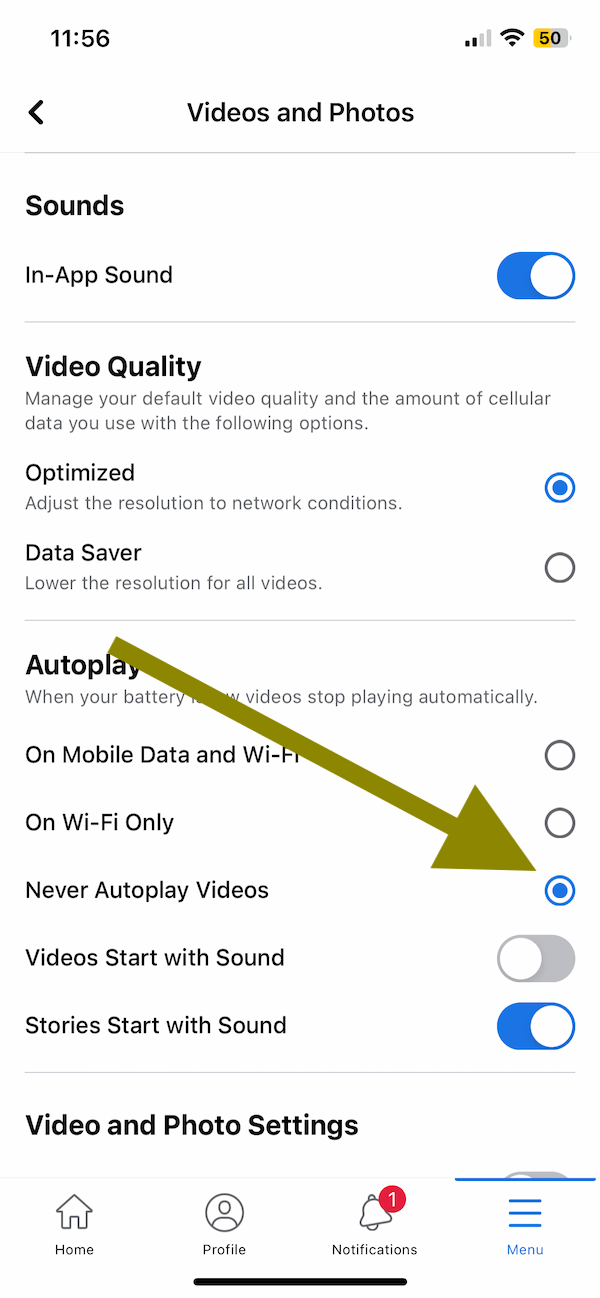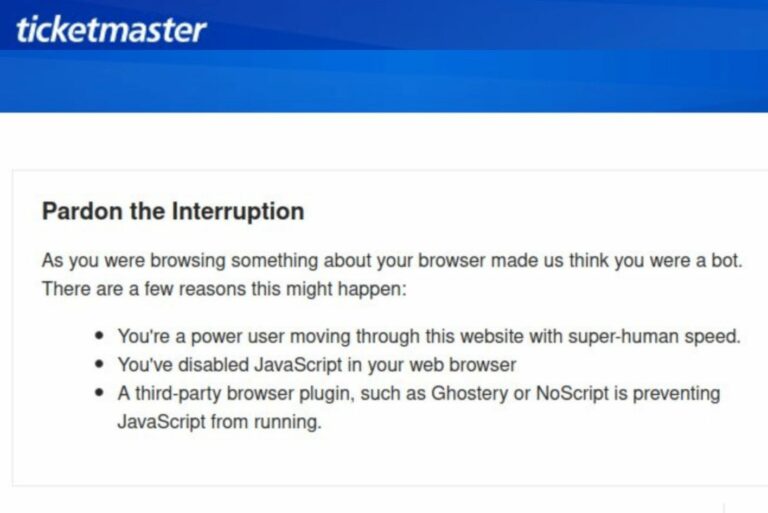How To Fix iOS 9.3 Battery Life Problems
iOS 9.3 comes with many new features. However several iPhone and iPad users seem to suffering with a fast draining battery problem after the iOS 9.3 update.
Here are a few simple fixes to keep iOS 9.3 last much longer.
1-Background App Refresh
Background App Fresh lets apps run in the background thus may drain battery more quickly. You may want to disable this iOS feature. Go to Settings > General > Background App Refresh and turn this off.
2-Reset Your Device
Note that this does not erase any data. Simple press and hold the home and the off/on buttons together until you see the Apple logo.
3-Low Power Mode
You may want to enable Low Power Mode. Tap Settings > Battery and disable Low Power Mode.
4-Some apps may use lots of battery power.
Try to identify your apps that kill your battery. To do this, go to Settings > Battery. This will show you which of your apps are the biggest battery drainers. You may want to remove these apps and find an alternative or you may limit your use.
5-Screen Brightness
You may want to reduce your screen brightness to save battery. Go to Settings > Display & Brightness
6-Disable Parallax
Parallax is an accessibility feature. This feature may drain your battery. Thus you may want to disable it by going to Settings > General > Accessibility > Reduce Motion and turn this on.
7-Turn Fetch and Push Notifications Off
Go to Settings > Mail, Contacts, and Calendars > Fetch New Data and turn this off by selecting ‘Manually’. Then go to Settings > Notifications and turn Notifications off for your apps you do not want.
8-Disable Automatic Updates
This feature will update your apps in the background. You may want to disable it by going to Settings > iTunes and App Store and turn off ‘Updates (‘Automatic Downloads’ section).
9-Set Auto Lock
Set Auto Lock to one minute by going to Settings > General > Auto-Lock
Disable the followings when/if you are not using them
1-Disable Wi-Fi (Settings > Wi-Fi)
2-Disable Bluetooth (Settings > Bluetooth)
3-Disable Location Services (Settings > Privacy > Location Services)
4-Turn off Fitness Tracking (Settings > Privacy > Motion and Fitness)
5-Disable iCloud Keychain (Settings > iCloud > Keychain)
See also: How to Manage & Limit Cellular Data Usage On Your iPhone (iOS 9)