Google Maps Not Working? Fix
Several users have reported that they are having various problems with the Google Maps app on iOS devices, iPhone or iPad. Some of the reported problems are listed below:
- Google Maps is not working as expected, ex, slow-loading
- Google Maps is not finding the current location correctly, (is Google Maps not locating you properly?)
- Google Maps is not showing driving navigation correctly
- The Google Maps app keeps crashing
Please note that we previously explained how you could troubleshoot when you are having issues with the Apple Maps app. Some of the tips mentioned in that article may be also useful.
Are you having this issue as well? It seems that a lot of Apple users have been experiencing this problem. This short article explains how you can troubleshoot the problem.
Google Maps troubleshooting
1. First of all, make sure that Location services is turned on. And further, Google Maps has permissions to use them. On your iPad or iPhone, tap:
- On your device, go to Settings
- Privacy
- Location Services and make sure that Location Services are on. Then scroll down and find the Google Maps app and tap Google Maps and select either “While Using the App” or “Always”.
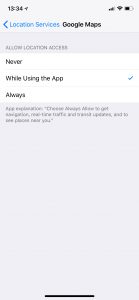
2. Reboot your iPhone or iPad. Restarting your device may fix your problem. There more than one ways to turn off your device. Here is one of them:
- Go to Settings > General > Scroll down and tap Shut Down.
3. You may want to close your app and restart. This may help you fix the problem. Here is how:
- If your device has an Home button, then double press the home button (if you have a device without a Home button, i.g., iPhone X, swipe up and pause), this will appear your recently used apps.
- Find the Google Maps app, you may swipe left or right
- Swipe up to close Google Maps
- Restart Google Maps
4. Turn on Background App Fresh. This will allow Google Maps to refresh its content in the background. Here is how:
- Settings
- Scroll Down
- Google Maps
- And toggle on Background App Fresh.
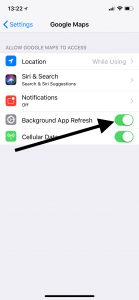
- If you see that Background App Fresh is grayed out, it is probably because your device is in Lower Power Mode. If you see that Background App Fresh is green but not functional, this is probably you turned off Background App Fresh. You can turn on by going to Settings > General > Background App Fresh.
5. Turn on Airplane Mode for a short time. Here is how:
- On your device, go to Settings
- Airplane Mode and turn on
- Wait a few seconds
- Then turn back it off
6. Update your Google Maps app. There may be updates available. Outdated version of the apps may be the reason. Here is how you can check:
- On your device, tap App Store
- Tap Updates
- You can see available updates. If you see Google Maps, tap Update.
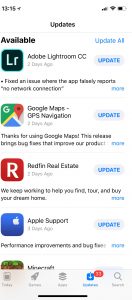
7. Reset Location & Privacy. Here is how:
- On your device, go to Settings
- General
- Reset
- And tap Reset Location & Privacy
8. Reset your network settings. The problem may be a network related issue. Resetting your network setting may resolve this issue. However, please note that, as the name implies, this will reset your network settings, e.g., your Wi-Fi passwords will be deleted etc. Here is how:
- Go to Settings
- General
- Scroll down and tap Reset
- And tap Reset Network Settings
See also: ‘Show Parked Car Location’ Not Working?

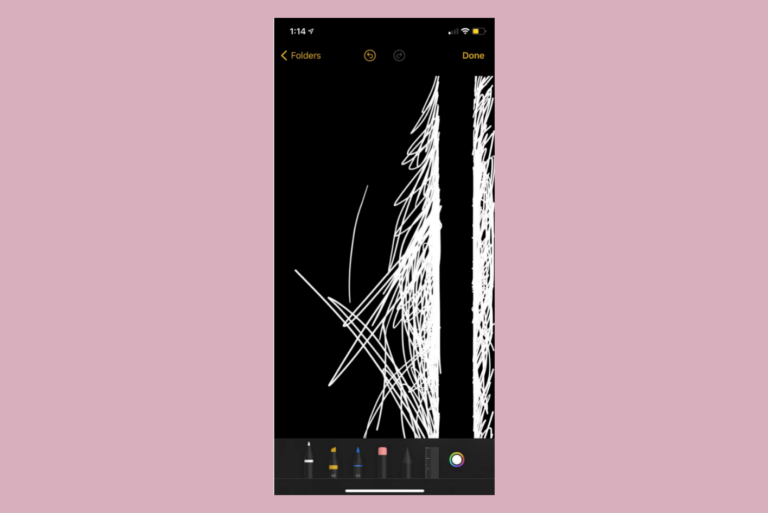
I’ve been trying every method I have found online to fix this problem on my mom’s iPhone 7+. Nothing has worked at all, I have even factory reset it, and location for Google Maps is ALWAYS ON. Even trying to close the apps individually, and rebooting after the process. I am so sick and tired of Apple’s crap service, if I had another phone for my mom I would throw this POS in a blender.
It’s even more sad with the unsolved problem people are still having, recorded 3 years ago.
OnePlus 6T all the way.
I have Google Maps on my iPhone set to ALWAYS be able to access Location.
Anyone know why then I still get only sporadic Location information to my Timeline when checking with Chrome on a MacBook…at times it says I don’t have permission to access Location of device signed into my google account???
Hey everyone,
I was following this thread as I was experiencing the same issues on the iPhone app. It looks like Google Maps has released an update that fixes these bugs and now the layers in my maps are visible and selectable again!
my pins arestill not opening on ipad…. my map layers show but markers dont??? any solution ?
Exact same issue as everyone above! Pins that were working fine recently just stopped showing up, on my iphone and ipad. Tried everything mentioned above. Hope they come up with a fix soon
Glad to see I’m not the only one with this issue. I’m a salesperson too and rely on the layer with custom pins of My Maps and am unable to access on IOS. I tried to open it on my girlfriends Android and it works as it should. I hope this doesn’t take long to resolve.
Exact same problem. I’ve never had any issues viewing my legend pins on my Iphone and I use it daily, as well as updating new layers depending on where I’m traveling in my field. Suddenly I can’t view any “my maps” locations on my Iphone, but can view them just fine on my Galaxy as well as my laptop.
As if I needed another reason to loathe Iphones.
Same issue here… BUT I HAVE A WORK AROUND! You have to access it on the computer and go to “Your Places” and click “Open in My Maps” and
Click “Share” (the guy with the + above the name of your layer) and then choose email.
Then change the setting to the “Recommended” setting that says anyone with the link can access it.
Proceed to email the link to yourself.
When you open the email from your iPhone click the link and choose to open in Safari.
It will open your map with the pins on it… From there you can zoom in and click on the pin you want then drag the named location up from the bottom (it will show you the address) and click view in google maps.
It will open google maps with the address already pulled up in the search box, from there just click “Directions,” and your golden!
NOTE: I did try and save the page as a bookmark and Safari does’t really like that as it doesn’t seem to reload from there so you will need to reference the email every time, at least for me.
Yes, Thanks! This worked, but you have to always open it via the link.
My Saved Maps are not showing either. I can see the saved maps on my computer. But I can’t see them on my Google Maps app on my iPhone.
Yes this is a known issue affecting all Apple users, Google is aware of it.
I am assuming it’ll be addressed with either an app update or an IOS update sometime in the next few weeks.
Best,
AK
Where has google stated this, I just got a new iphone on contract and my 15 days to return it are up and now I’m stranded and can’t work without maps
I’m having the same issues as people above! My company is paying for the google email service and we use the pins to route our days to visit clients and now the pins are gone in the app, I’ve done almost everything I can think of but nothing works.
This app worked perfectly 2 weeks ago!
Please help resolve this!
I too am having the exact same problem described by Nazar Dindo. As a salesperson, I rely on the pins I have through Google maps on my iPhone.
Need Help!!!
I have saved maps and now nothing in google map functions with these maps
hi.. i need help desperately. i have an iphone 7+. i have loads of my maps for each of the cities i visited. Each map has all the locations i am interested in. suddenly these pins and locataion spots i chose do not show on the map anymore. if i click on the legend button, all the names of the places come up but they dont show on the apple. i have done all the measures mentioned above. i resetted my phone twice and restored it twice. but when i reinstall google maps and open my maps, the locations dont show up. i can open these maps from google chorme and all the locations are there. my maps are more useful when opened from google maps rather than chrome. please help
i am having the exact same issue apple 8. please help. I have tried all of the above and still nothing.
I am having the same issue. No markers/pins that I setup on My Maps are showing up on IPhone. I have updated everything and deleted and reinstalled the google maps app several times with no luck.
I have the same issue and I have been using The map which I created for my work. All my projects and my account are on The Map. I could not visit my project for a week. I need help.
I’ve been having the same problem since the last Google Maps update a week or so ago. Only way of accessing my personal maps is either on my laptop or by using the desktop version of Google Maps on my iPhone and iPad.
same problem here, something crashed lately and I’m not able to acces pins on my maps. Nothing helps…
You should update the Google maps version to last version and delete the map application .. or configure the device to use the google maps by default …. Thanks 🙂
I’m having the same problem as your describe, were you able to get it to go I see that Google maps had an update (V5.10) 3 days ago – Fri Feb 1, however it was working Friday around 5. I’m wondering if that short circuited things?
Tried all that. Still unable to wake up the blue dot. Same error msg…could not determine location.ipad wife 32gb.
it’s a global issue in I Phone 7 & 7+. no solution @ apple support after whole of troubleshooting, i know someone solve it by changed his device internal network antenna.
Hi,
Another thing I found that the reason why my map wasn’t working and was going all over the place during navigation because it was linked to my iPad and not the iPhone. The steps to rectify are as follows:
Go to “settings”
Go to “Apple ID”
Go to “share my location”
Make sure “share my location” is turned green.
Go to “from” and ensure the device you are using to navigate is selected, ie “iphone”
Thanks
Unable to find Apple ID in settings on m I phone 8 Plus.
This has been driving me mad! This was the answer !!!! Thank u👍🏼👍🏼👍🏼👍🏼👍🏼
3327 rte 138 Ormstown Quebec
J0S 1K0
Does not appear on google maps
Can you fix?