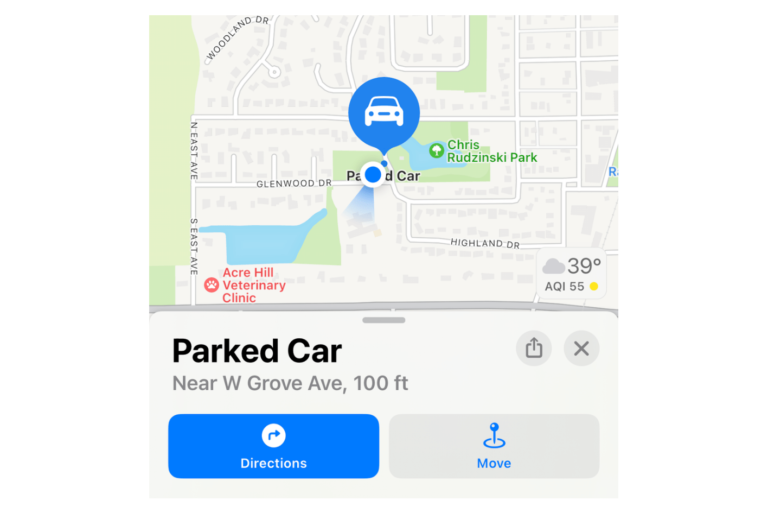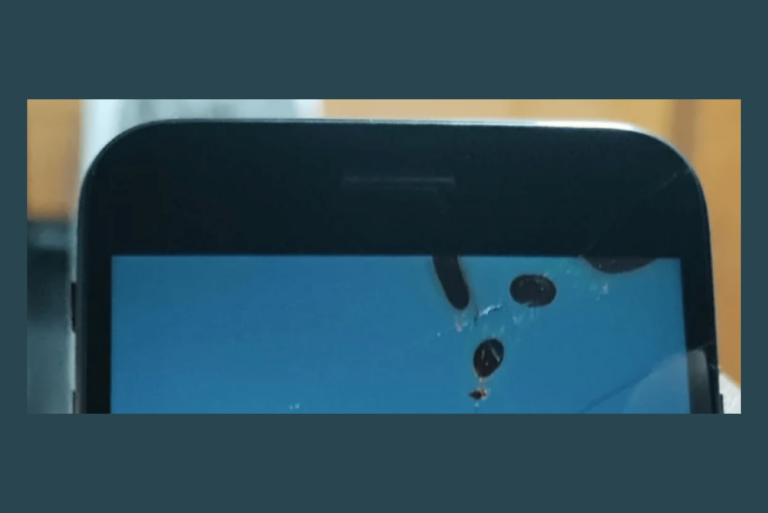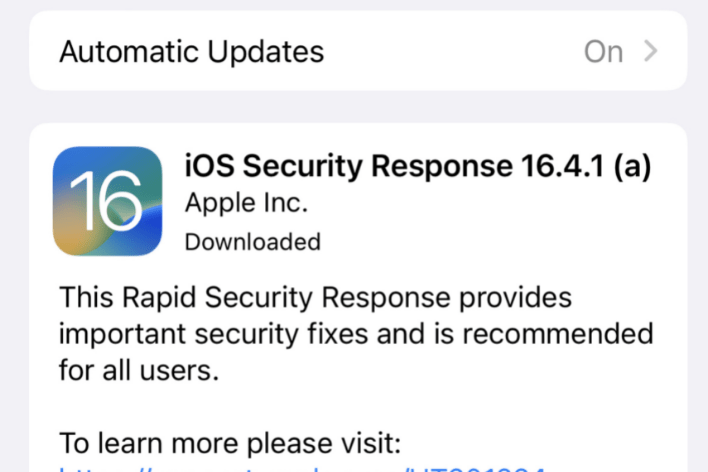How TikTok Gets Access to Your iPhone Contacts and How to Stop It
You may not want TikTok to access your Contacts. The thing is, TikTok uses various strategies to find people you know in real life. It will then suggest these people to you and suggest you to them. If you want to combat this, you will need to know all of the ways they can find out who you know and how they suggest your profile to others. There are several settings you can change on your iPhone to help protect your privacy.
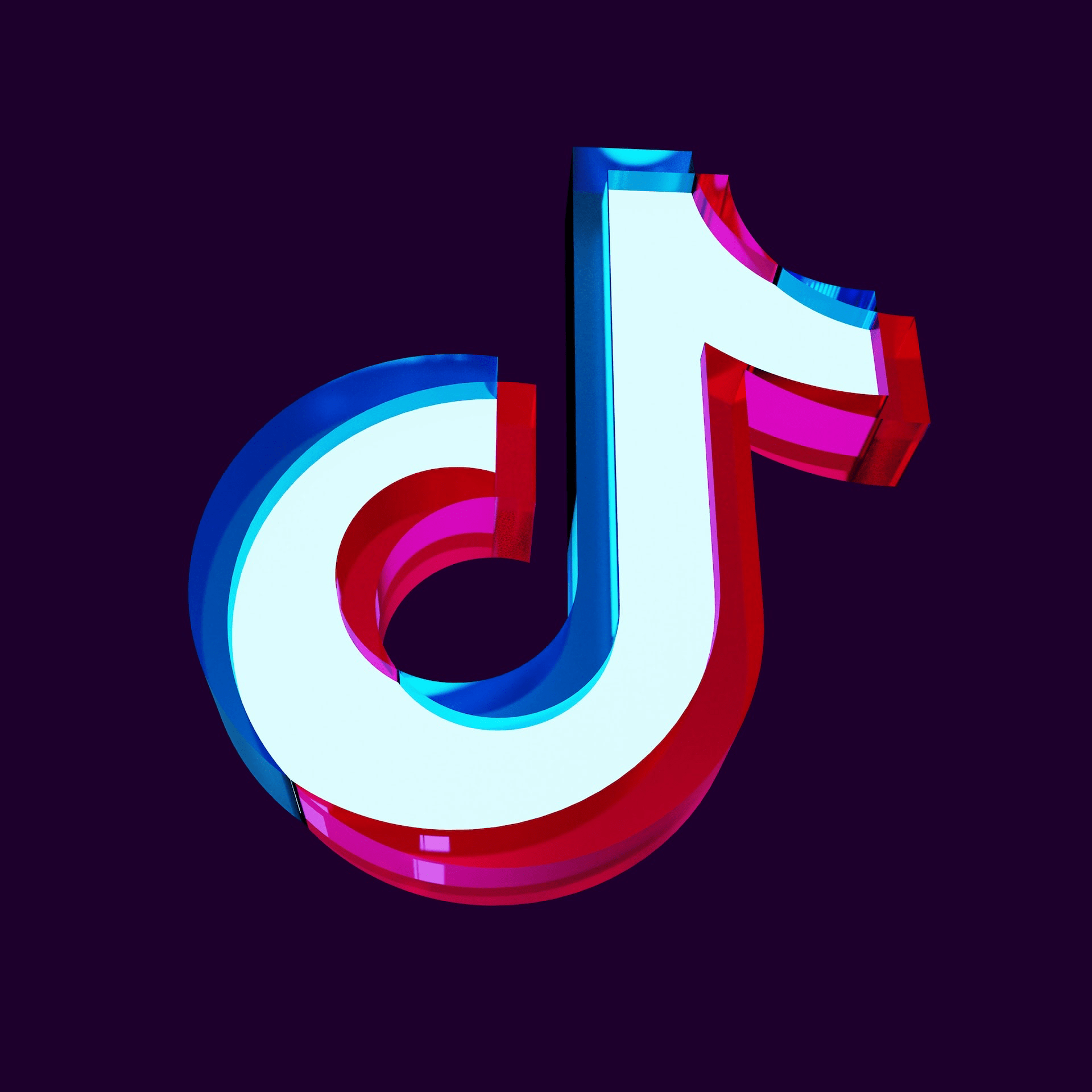
You may be experiencing one of the following:
- TikTok says, “From your contacts,” but you don’t know them.
- You want to stop contacts from finding you on TikTok.
- You simply don’t want TikTok to have access to your contacts.
In this article, we will tell you what settings to change on your iPhone to stop TikTok from accessing your contacts. We will also explain how else TikTok might suggest you to other users so you can prevent that from happening.
How TikTok accesses your contacts even though you haven’t given it permission
There are a few possibilities for how this can happen. We will mention the simplest first: You did actually give TikTok permission to access your contacts. Now, there are still other ways that it might just look like TikTok knows your contacts, but many of these apps are pretty sneaky in the way that they try to get you to allow access to your data. It can be difficult to keep track of all the privacy settings for all of your social media apps, and TikTok is no different. They really want all the user data they can possibly get.
TikTok can seem to know your contacts if you have a friend who synced their contacts with TikTok. Then TikTok connects you with your friend’s other contacts. We can turn this off; see below.
Fortunately, you can protect your privacy by changing a few settings. Some of these are turned on by default, so you would have had to go in and manually change them in the past to turn them off. For users under age 16, however, most are off by default.
Change these TikTok privacy settings
Check these settings. Some are in the TikTok app; others are in your iPhone’s Settings menu. For most of the settings in the TikTok app, you will need to navigate to the Privacy menu:
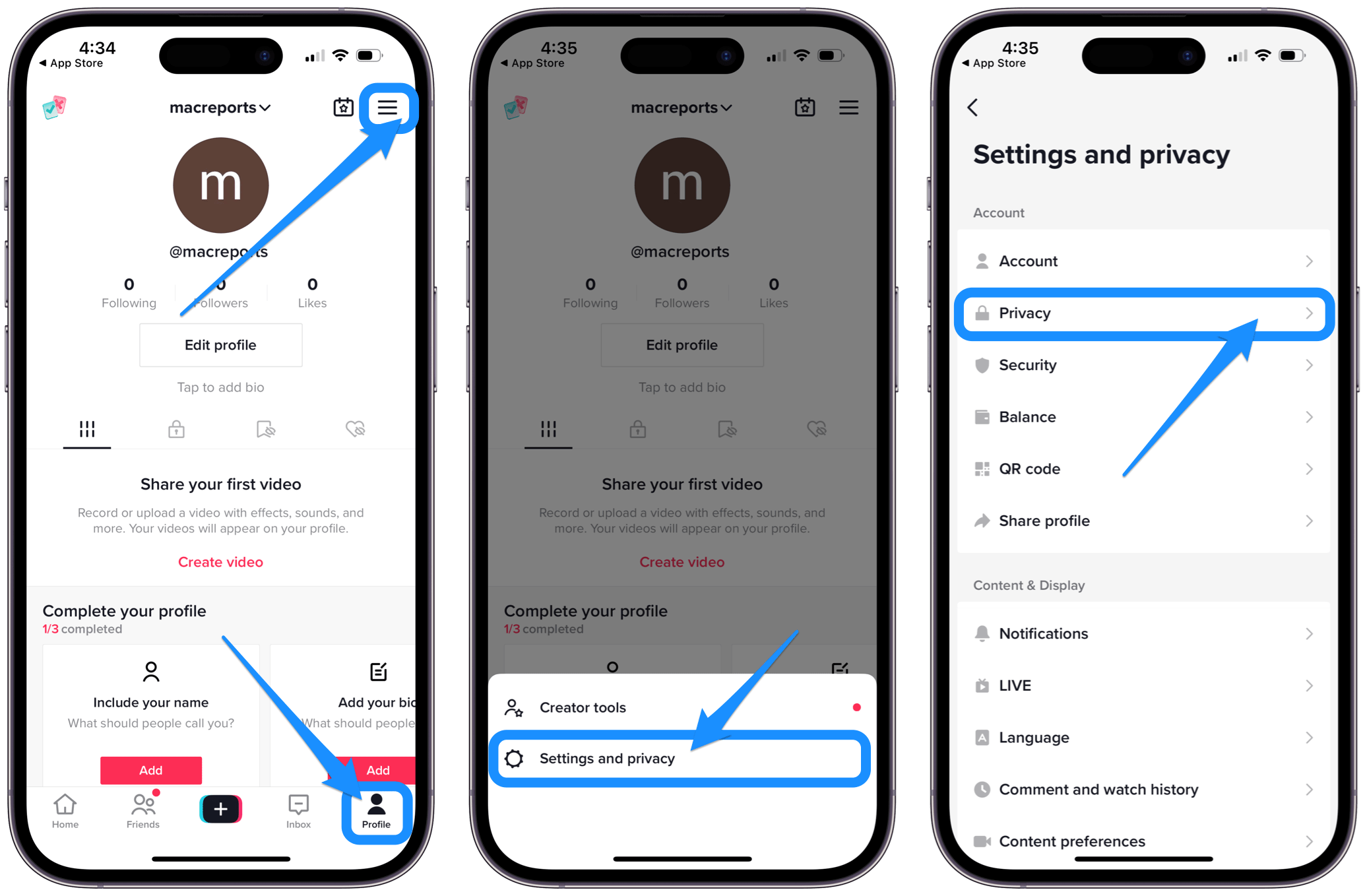
- Open the TikTok app and make sure you have the Profile tab selected.
- Open the settings menu by tapping the Menu button near the top.
- Select Settings and privacy, then Privacy.
Stop suggesting your account to others
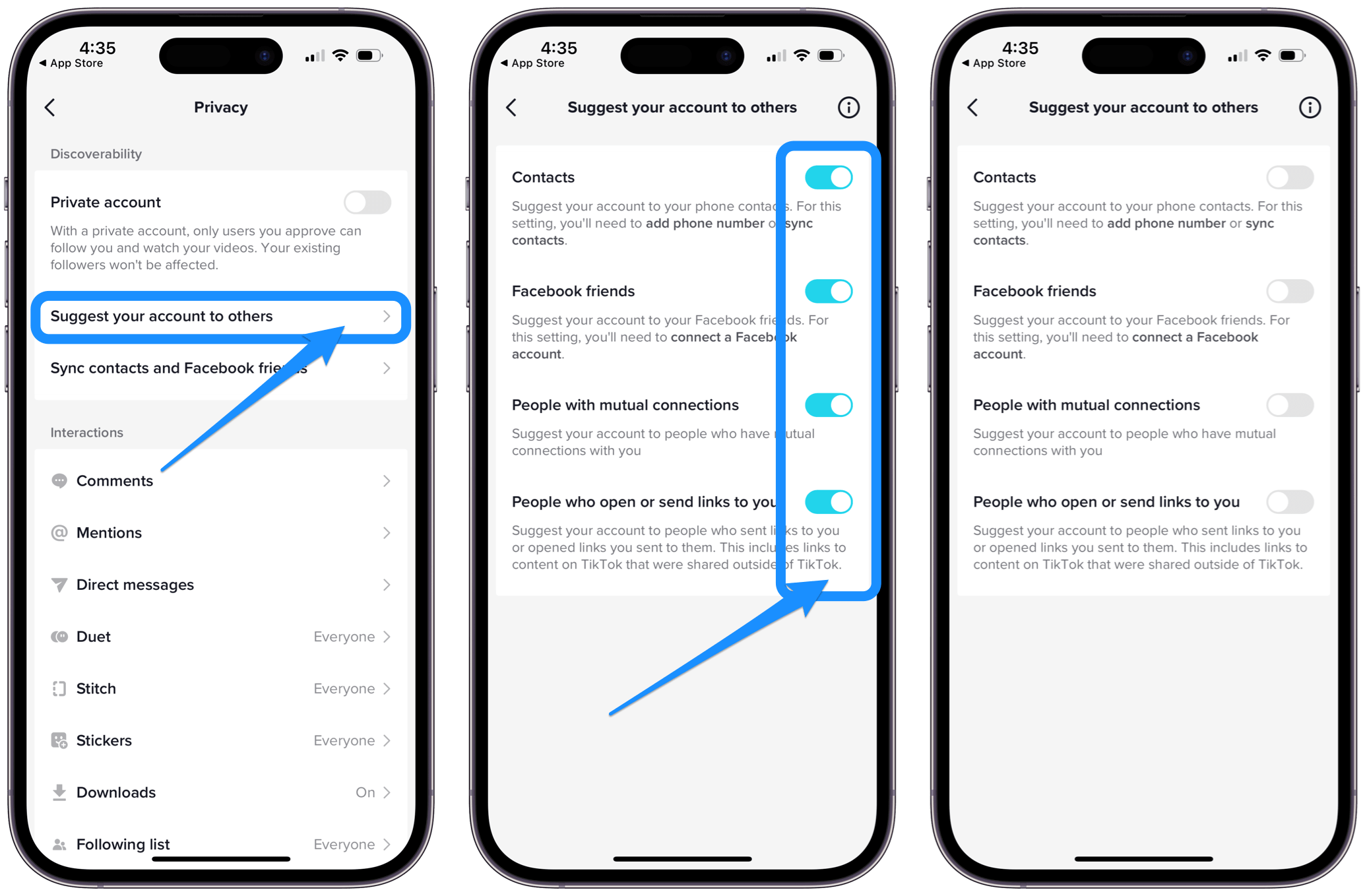
- From the Privacy settings menu, under Suggest your account to others, toggle off all of the following:
- Contacts
- Facebook friends
- People with mutual connections
- People who open or send links to you
The last two are ways that you may get a “People you may know” suggestion. The friends of friends kind of thing is familiar from apps like Facebook.
The last one in the list may not be that familiar to you, however. If you share a link to a TikTok video and the person clicks on it, then TikTok will suggest your account to them. This sharing can happen in other apps, like Messenger, WhatsApp, etc. Also, if you click on a TikTok link from another person, they will get a notification to follow you.
So if you share a video, you will get prompted to follow those that watched it. This also means that if you click on a link to a TikTok video, your TikTok username will show up for the person who originally posted the link.
You should know that if you follow someone, your profile will be suggested to them. There’s no way to turn this off.
Stop syncing your contacts
You can stop syncing your contacts with TikTok. You can also remove previously synced contacts.
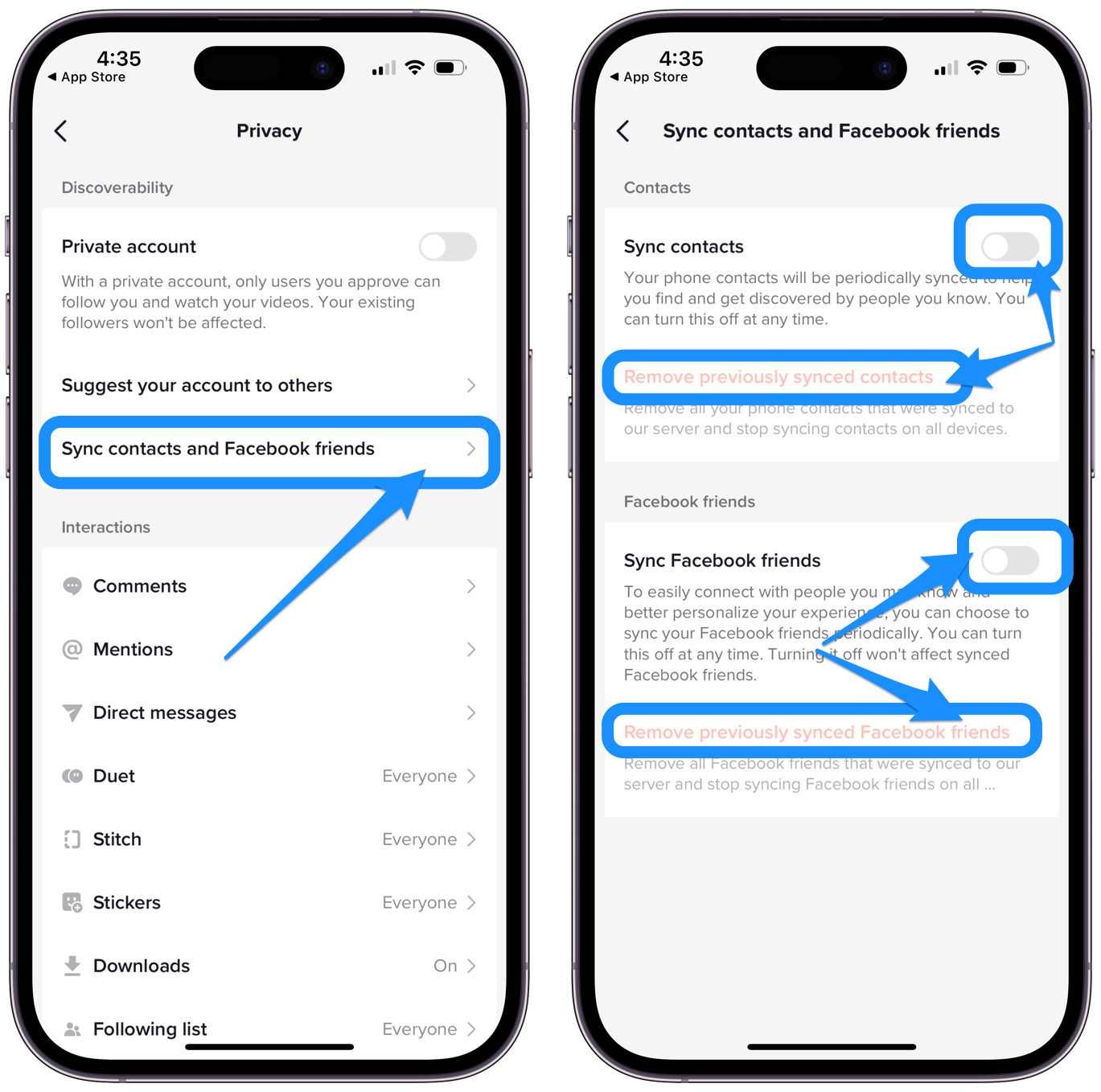
- From the Privacy settings menu, under Sync contacts and Facebook friends, turn Sync contacts and Sync Facebook friends off.
- Also, if you have previously synced contacts, you can remove them. Select Remove previously synced contacts and Remove previously synced Facebook friends.
Make your TikTok account a private account
You may want to make your TikTok account private. If you do that, you will need to manually approve any user who wants to follow you or watch your videos.
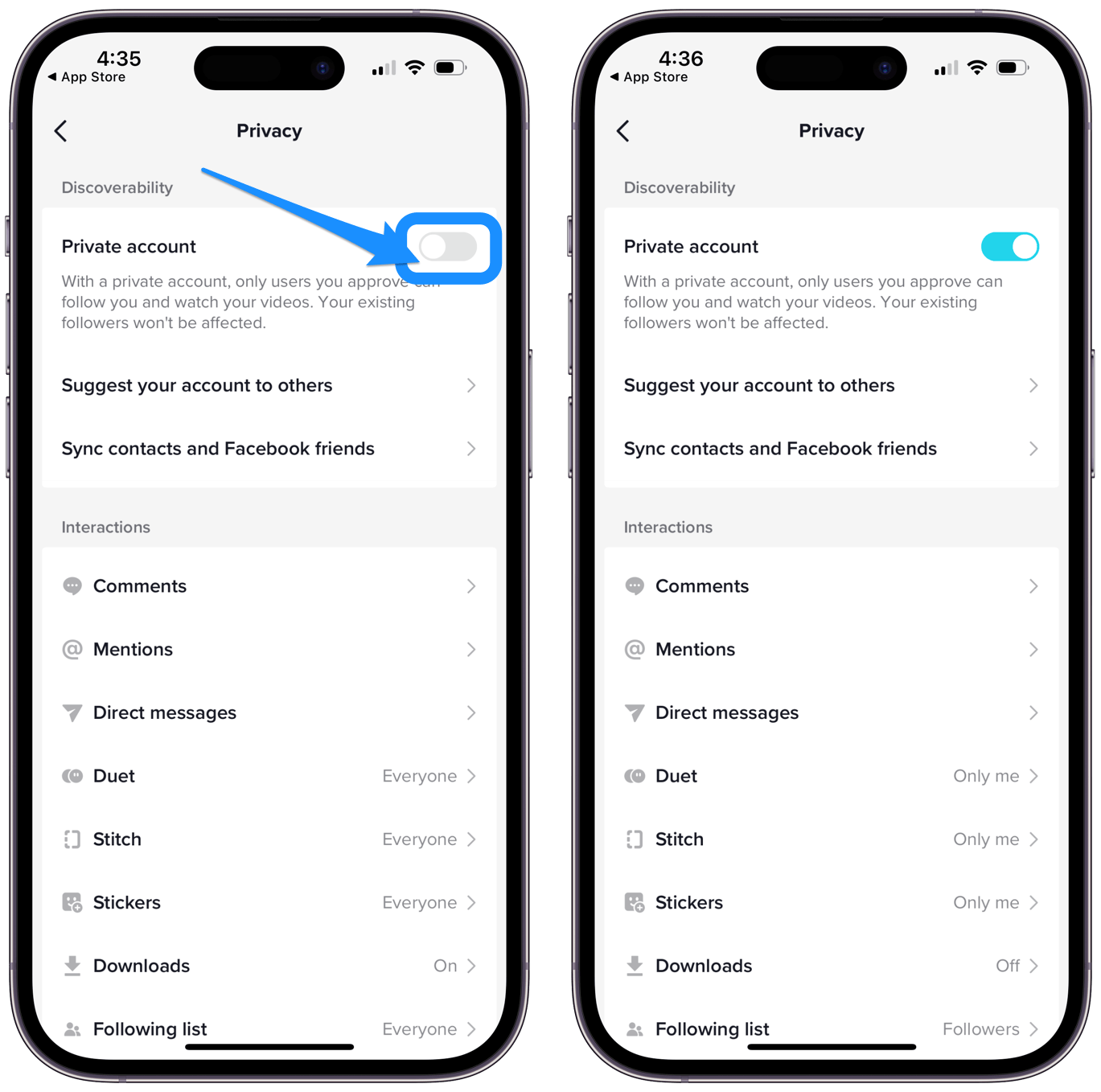
- From the Privacy settings menu, select Private account.
Remove your phone number from TikTok
Changing the settings above will help you maintain your desired level of privacy on TikTok. If you want to go a step further, you can have your phone number removed from TikTok. You will need to have provided an email as an alternative.
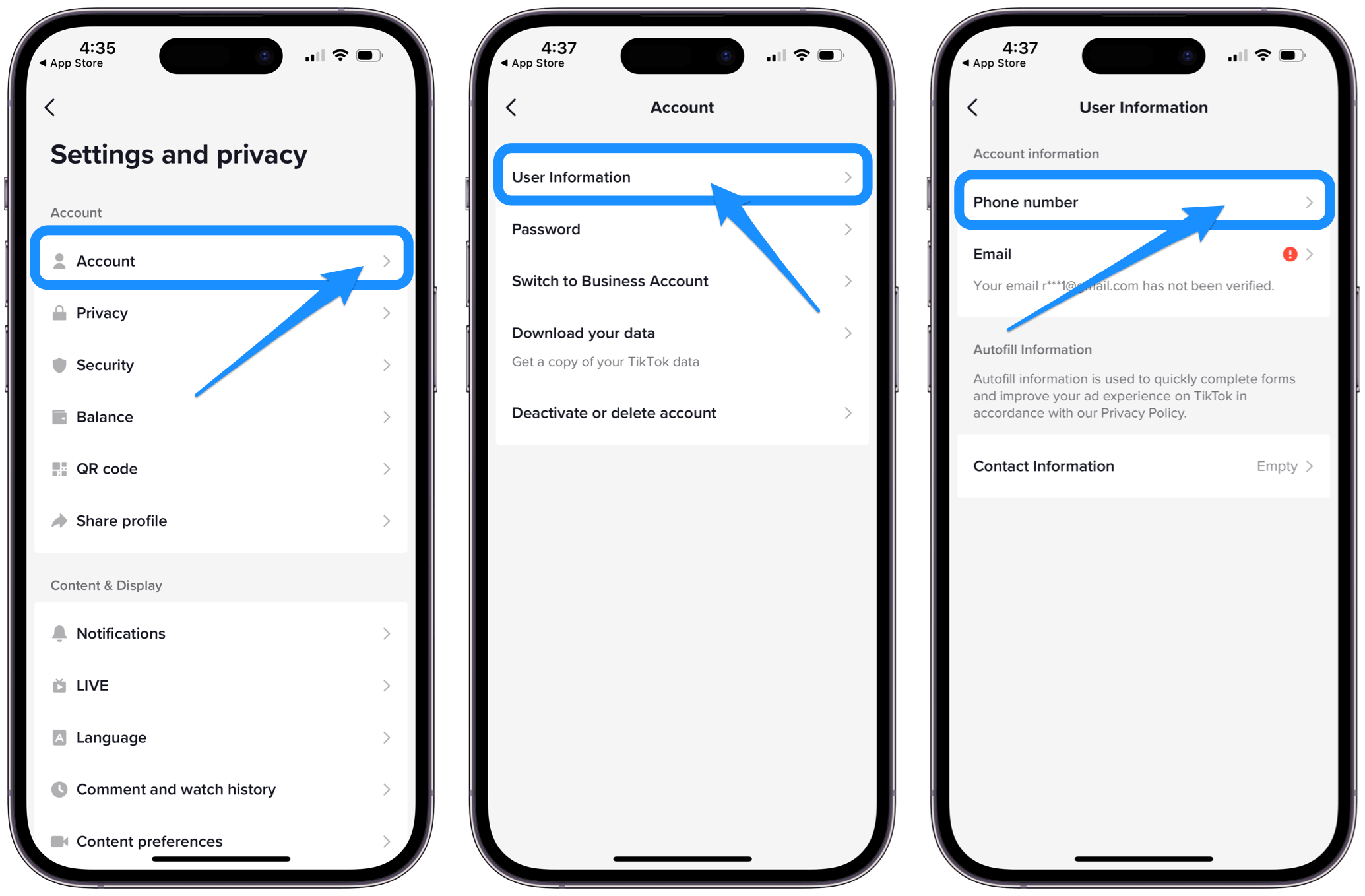
- Open the TikTok app and make sure you have the Profile tab selected.
- Open the settings menu by tapping the Menu button near the top.
- Select Settings and privacy, then tap on Account. Tap on User Information.
- Tap on Phone number, then select Unlink phone.
- Tap Continue to unlink, then enter the verification code sent to your phone.
Check permissions for the TikTok app in iPhone Settings
- Open the Settings app on your iPhone.
- Scroll down and tap on TikTok.
- Disable
- Microphone
- Camera
- Contacts
- Allow Tracking
If you use your iPhone to actually make TikTok videos, you should leave Microphone and Camera enabled.
Related articles