How to Reduce PDF Size on your Mac
This article explains how you can reduce the size of a PDF file on your Mac. You may want to compress your PDF files to reduce their size because compressing will save you storage space, and this can be essential for you because, for example, many government entities have a maximum size limit for filed or submitted PDF documents. Furthermore, sometimes, you may not be able to email large PDF files as most email clients limit the size to 20MB. This article describes two methods and these methods are free to use, you do not need to buy any additional apps or services.
Use Preview to reduce PDF file
This is very simple. Follow the steps below:
1. Open the PDF document in Preview on your Mac. As you can see, the current size before shrinking is 3.3MB.
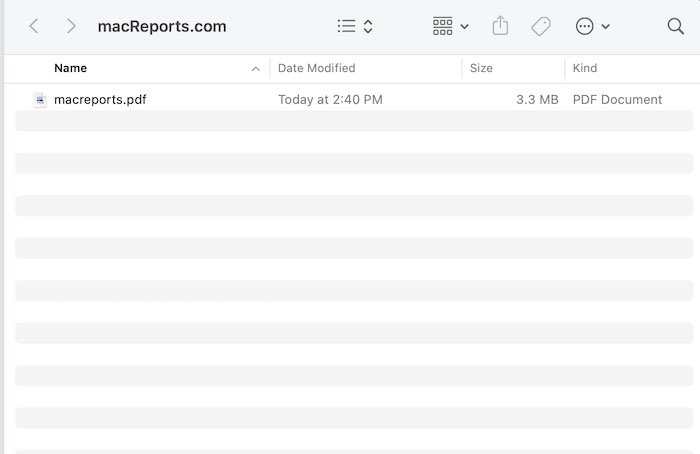
2. In Preview, click File and Export, as you can see below:
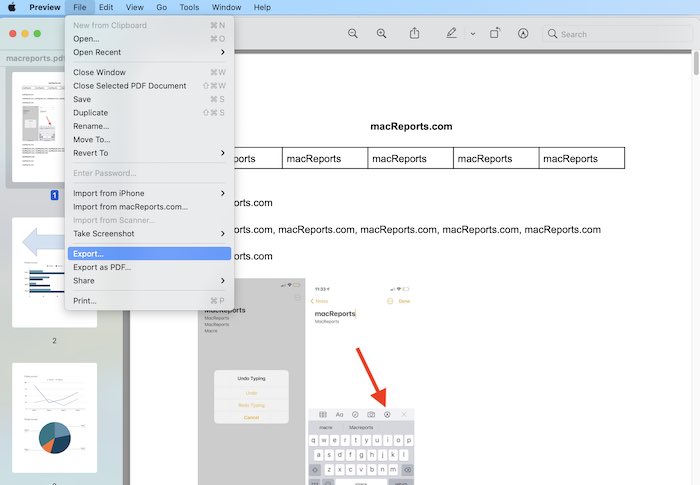
3. And then open the Format menu and select PDF. And then open the Quarts Filter menu and select Reduce File Size and then click Save.
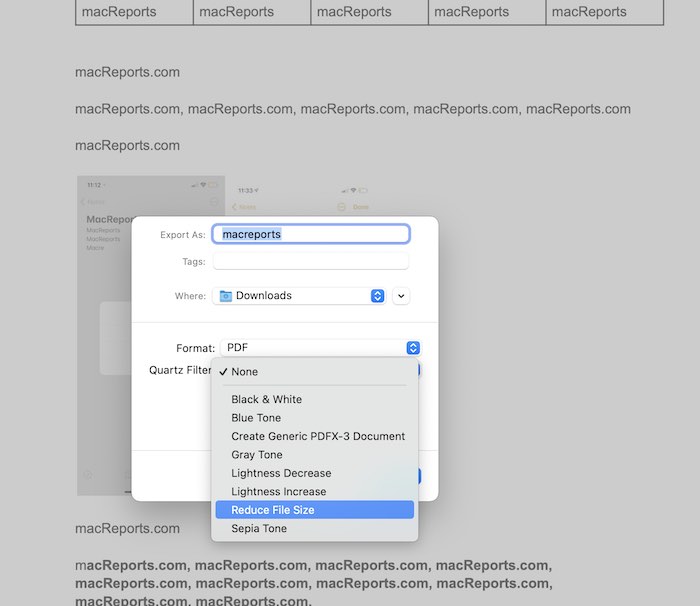
4. And the result is 586 KB.
Use ColorSync
The above method is good and works for most. However, you may not like the results because they will be of lower quality, especially if your PDFs have lots of images. If you want more control, then this option is for you.
The good thing is that you can use the ColorSync Utility to add custom Quartz Folder based on your needs. Here is how:
1. Open ColorSync on your Mac (Applications > Utilities).
2. Click the Filters tab.
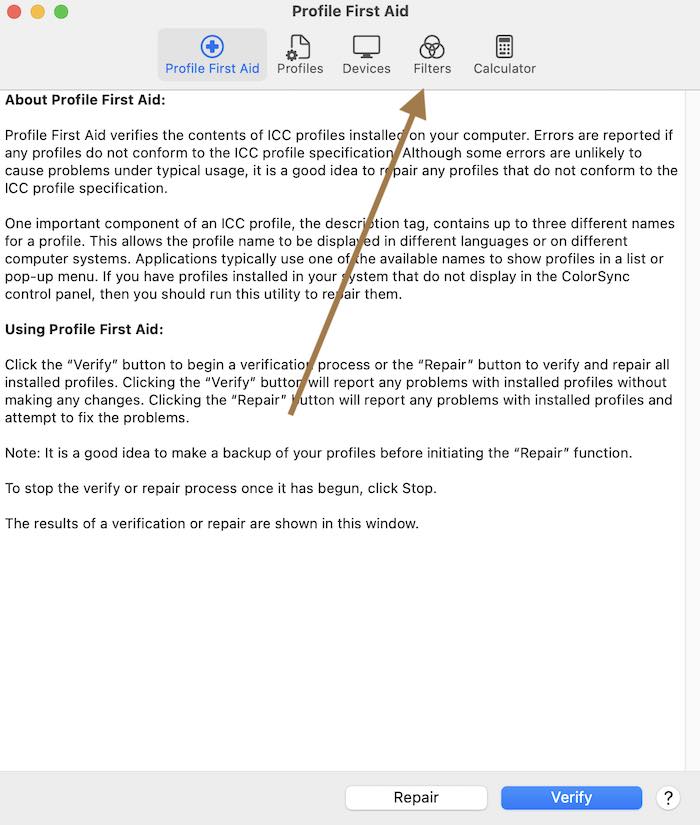
3. You will see the built-in filters. Find the “Reduce File Size”, we will copy this filter to modify it. Click the Duplicate icon.
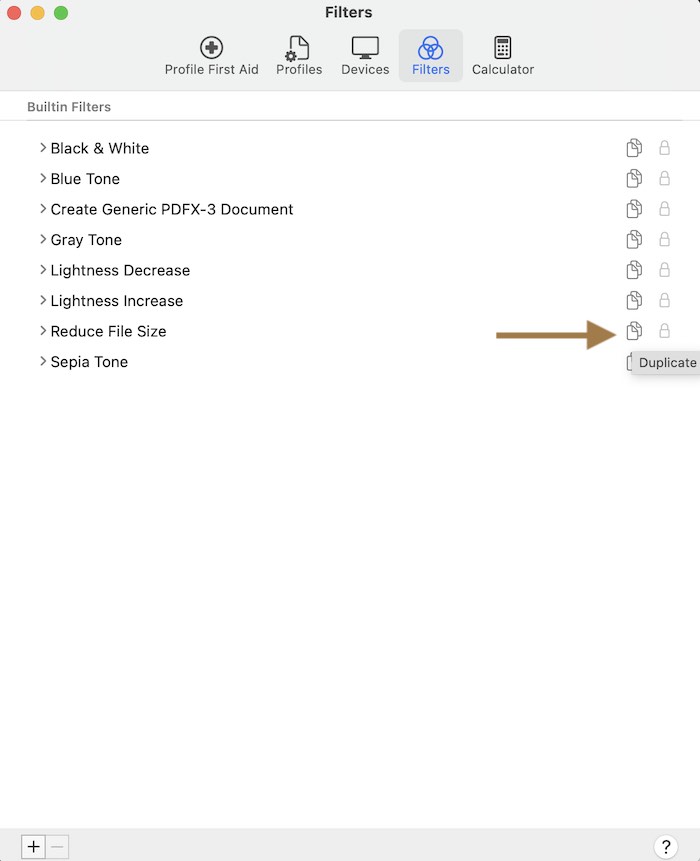
4. You will see the copy under the “Custom Filters” section. It will say “reduce File Size Copy”, you can rename this if you double-click it.
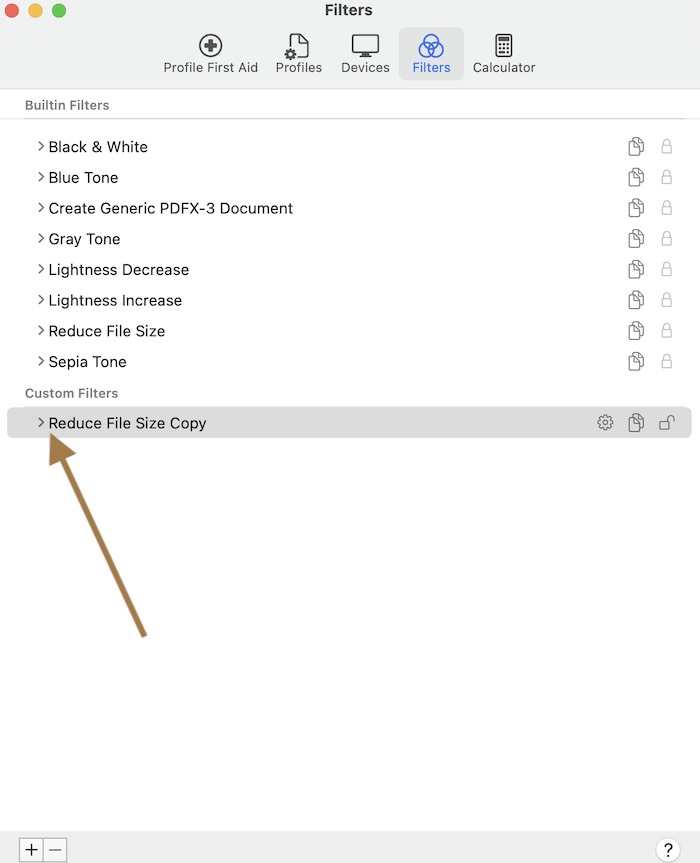
5. You will see two sections:
- Image Sampling
- Image Compression
Click the arrow icons to modify these sections. You can change Quality, Resolution, Size, etc. You can also change the image quality, you may want to adjust this if you are unhappy with the image quality in your PDFs.
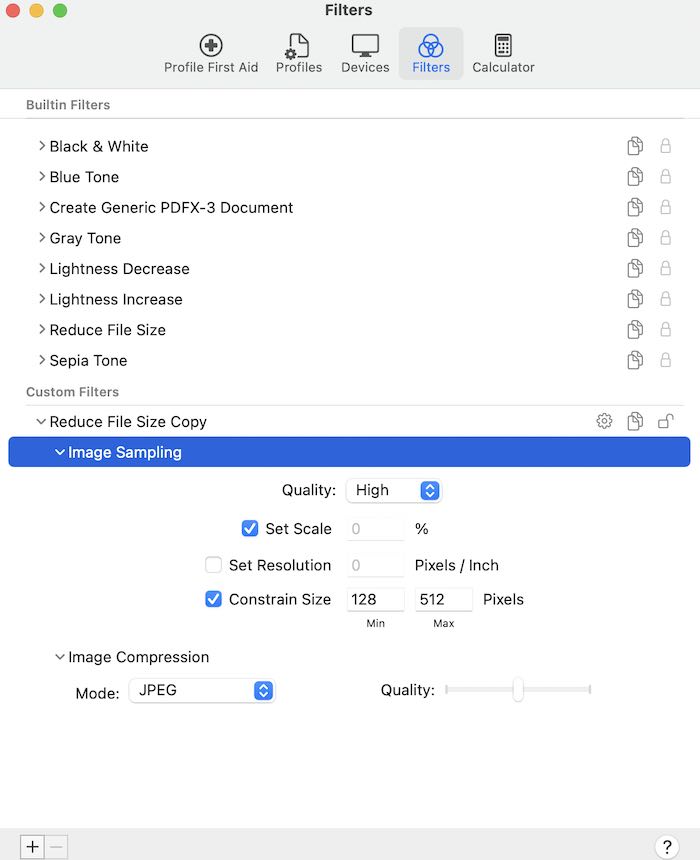
You can create multiple filters with different settings. So that you can use any of them when you need them. When you are done, close ColorSync.
Now, these new filters will appear when you export your PDF to reduce its size. Open your PDF and go to File > Export. Select your custom filter one and click Save.
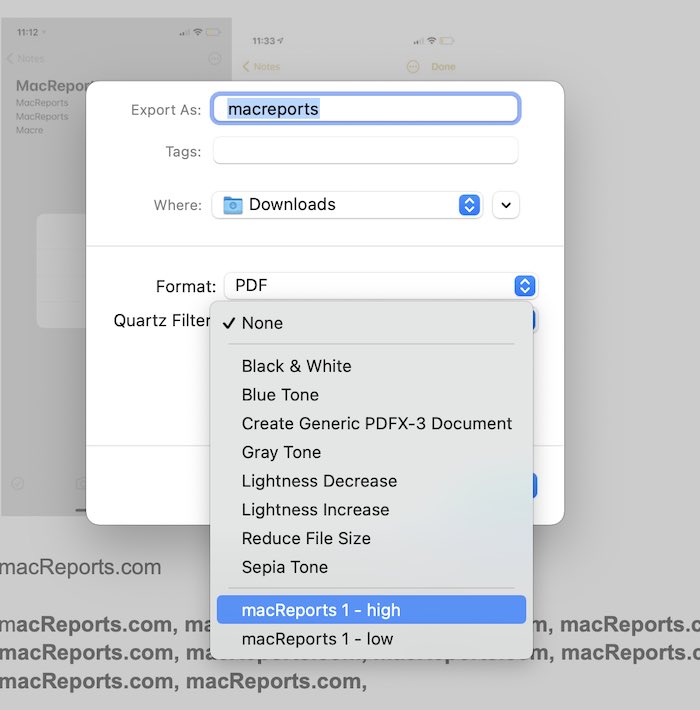
See also:

