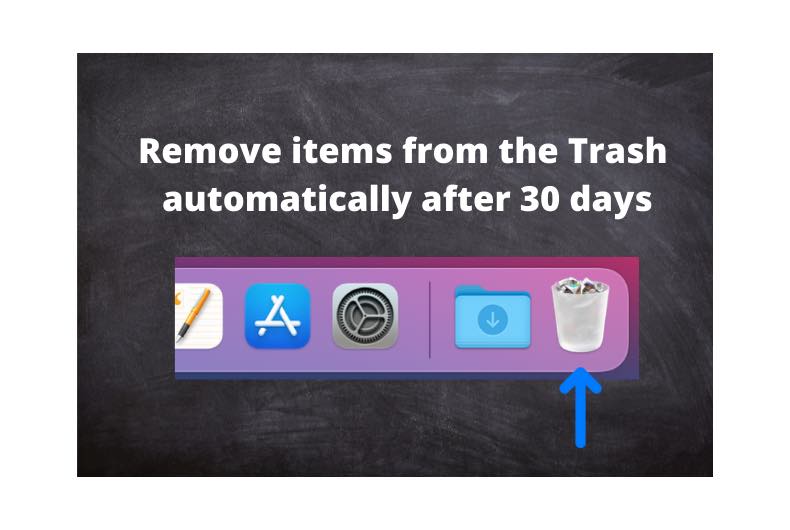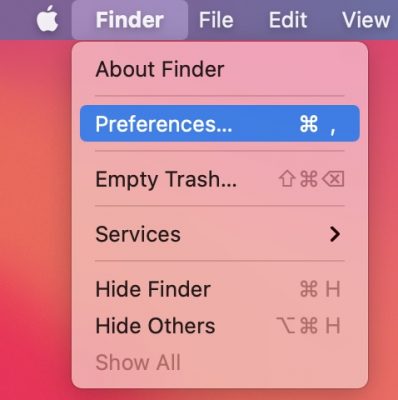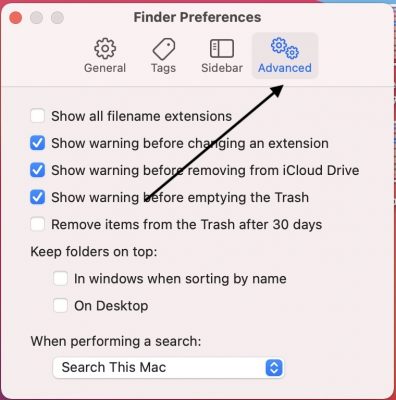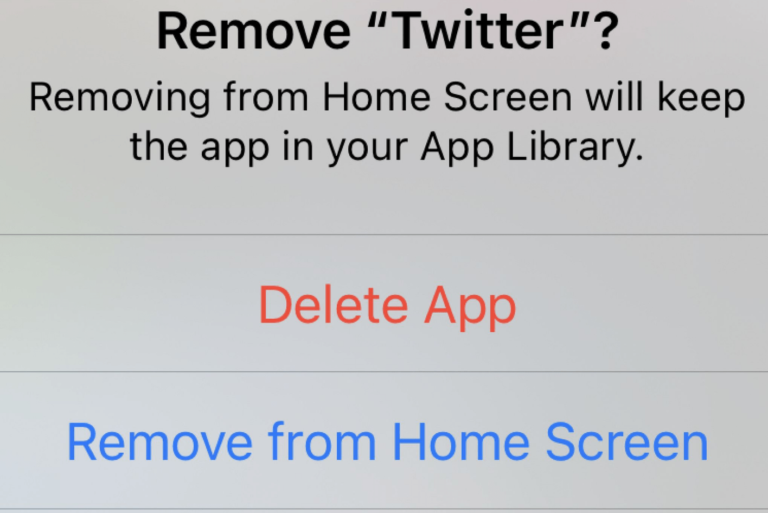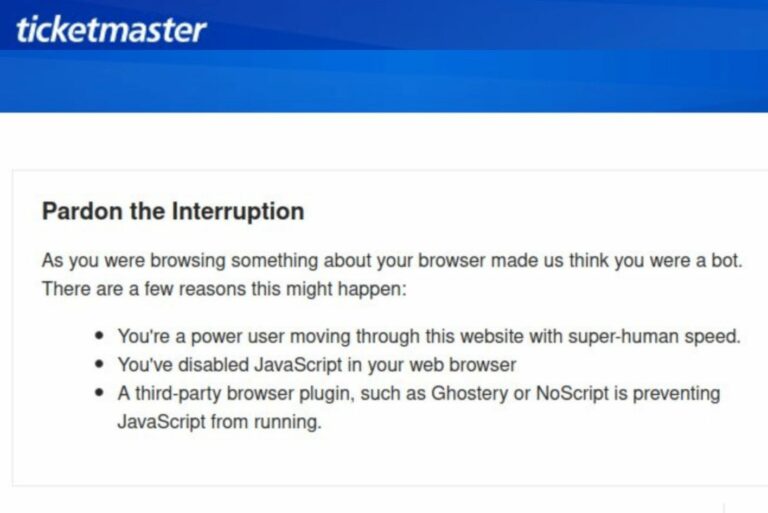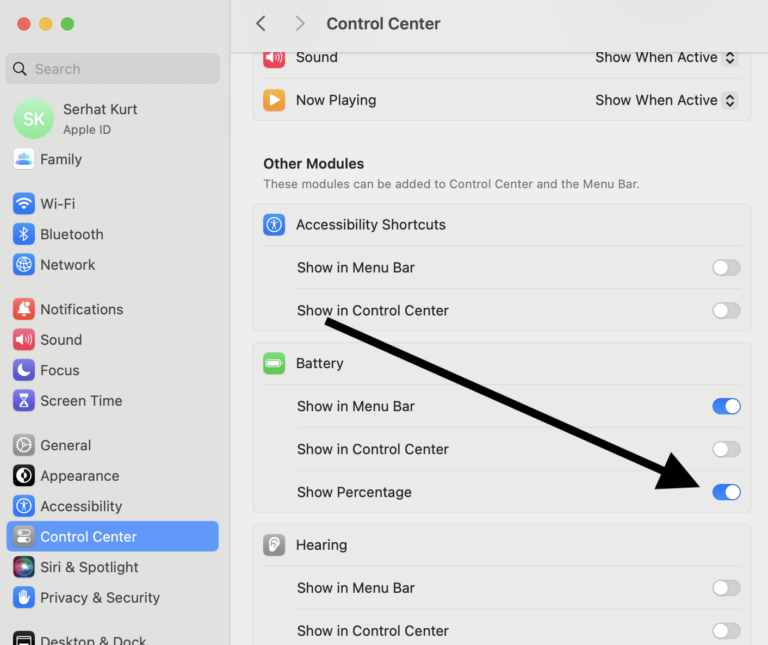How to Automatically Empty Trash on Mac
On your Mac, you can delete files, folders, apps by dragging them to the Trash or pressing the Command-Delete keys. But they are not actually deleted yet. These files continue to take up hard disk space. And after a period of time, your Trash folder size may become quite large. Emptying the Trash is an effective way of freeing up your disk storage. Thus, it is a good idea to empty it periodically.
To delete your files or folders permanently, you can empty all of your Trash. If you want to empty your Trash, you can go to Finder > Empty Trash. Or alternatively, you can click the Trash icon and then click the Empty button.
The good news is that macOS lets you automatically empty the Trash. In this article, we explain how you can do this. Follow the steps below:
Note: By default, items in your Trash will be retained indefinitely until you permanently delete them by emptying the Trash.
1. In the Finder, click Finder and Preferences (from the Finder menu bar).
2. Click the Advanced tab.
3. Select the “Remove items from the Trash after 30 days.” box. Then, close the Finder Preferences window.
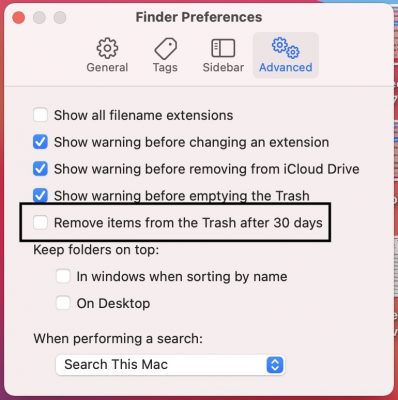
Now your Mac will automatically delete items in your Trash after 30 days.
See also: