What Do Grey Bars Mean In Screen Time Reports?
This article explains what the gray bar means when you view your Screen Time reports. These reports include how your iOS device is used, apps and websites you have opened and other details. Apple introduced Screen Time in iOS 12. Screen Time offers a lot of data about your iPhone and iPad usage.
Screen Time do not have a dedicated app. Instead, you can access Screen Time in the Settings app. Simply go to Settings > Screen Time. The main purpose of Screen Time is to give you a better idea of in what ways you are spending time on your phone.
See also: What Is Screen Time Password? How You Can Reset It
Screen Time Grey Bars
Screen Time gives you detailed reports, as you can see below:
This is the chart of my usage so far for the current day. As you can see, this chart is organized by each individual app or which app category I have used the most on my last 24 hours of usage, like Reading & Reference, Social Networking, Games, Messages etc. Typically there is a legend there that will tell what the colors mean, so you would know and make sense of this bar graph.
See also: What Does Blue Dot Mean On My Home Screen?
As you can see, these bars include grey areas that are not clear what they are supposed to mean.
Grey bars in screen time are other features or applications that don’t fall into any of the other categories in screen time. However, you can see what exactly they mean. Simply tap Show Categories.
This will show your apps and features categories.
As you can see, my grey bars means “Entertainment”, “Productivity”, “Education” and “Games”. When you tap one, you will get more reports, including specific apps and websites that you have used in this category.
There are 9 categories in Screen Time:
- Social Networking,
- Games, Entertainment,
- Creativity,
- Productivity,
- Education,
- Reading & Reference,
- Health & Fitness,
- Others.
Your bar graph includes the three most used category. Anything other than these will be shown in grey color.

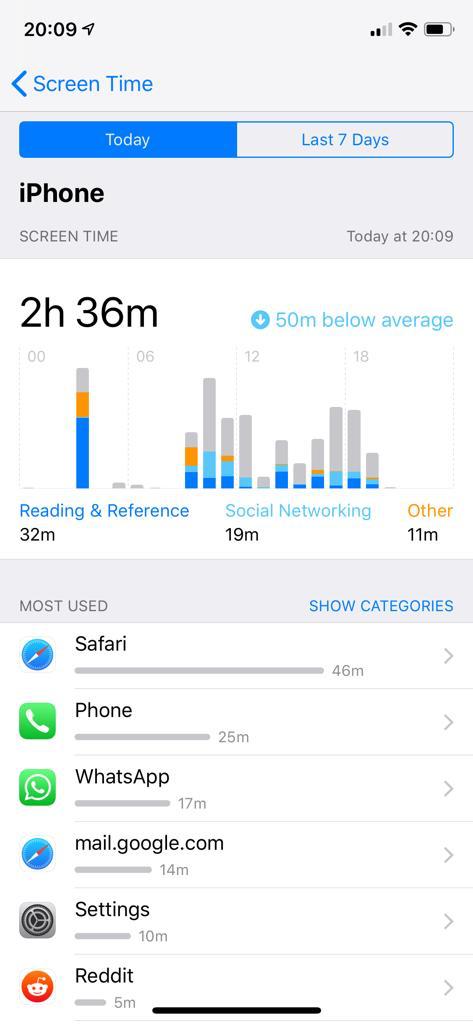
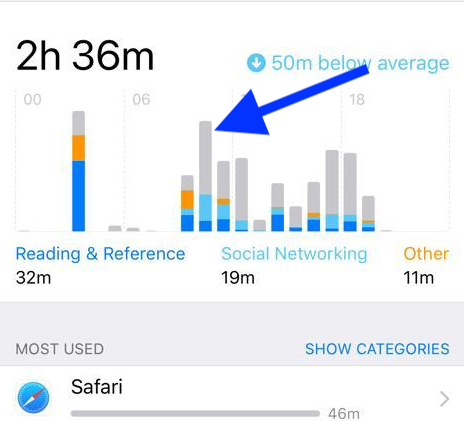
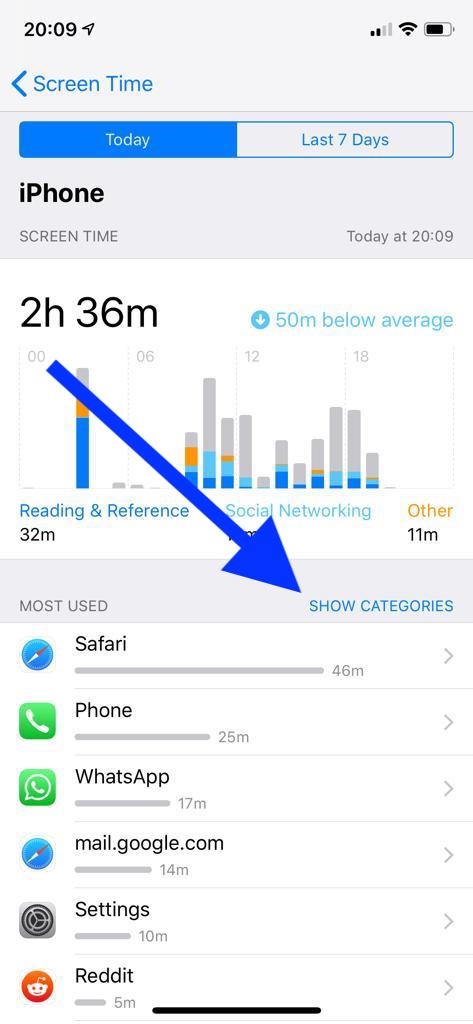
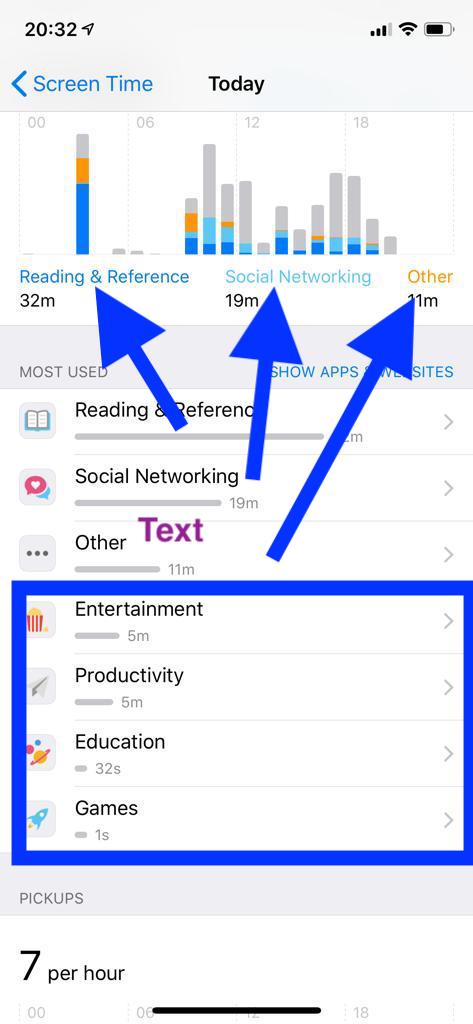
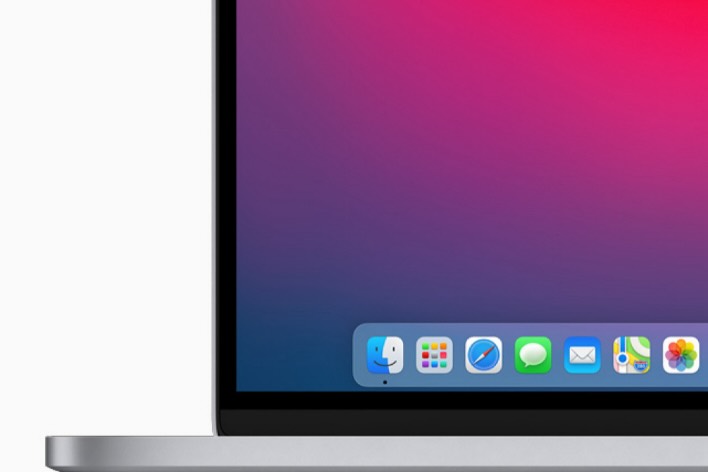
I think the grey bars are times used by each app that are running in the background – meaning not being looked at (hence screen time)
I used to wonder, what those grey bar means. Thanks for sharing your knowledge and clearing my aged doubt.
For my kid it was deleted apps ,,,,, 🙁
Mine too. He was deleting and uploading so the screen time would reset. 🙈
If they delete an app after using it, it no longer gets categorized?
As far as I was able verify, at least part of the grey bar can be explained as in this post, another part is probably navigation in private mode on a browser. In fact, this would make a lot of sense….
In the last picture – you explained what the dark blue was – 32 of reading & reference, light blue was 19 minutes of social networking, and orange was 11 minutes of other.
THE QUESTION is WHAT is the 4 and a half hours of GREY?? It’s a mystery that you have not solved in this entire post and was the preface with your first sentance.
Fail.
Fail.
FAIL.
I have the same problem, the grey line is all the time I am not on my phone when really it shouldn’t even be there and then it says I’ve been on my phone for 24 hours which is impossible because I was only five???? Please help
Unlike what this post is saying, try cross-referencing when you get notifications and those grey bars show up. I believe there’s a link as there is for me. My thought is that when you get a notification, even the light up or buzz of the phone triggers screen time during the processing of the lock screen notifications.
This article is wrong
The gray bar is time not accounted for by anything. Other is the small orange bar. Total up the time of everything in any list or category and it is not the total time
Brad,
I agree, I was trying to figure out why all the categories did not add up to what it was saying was the total screen time. I think the grey is when you leave your screen open and you are not in any APP.
Thanks for that. I’ve been trying to figure that out for a week.
This is all I wanted to know thank you 🙏