How To Change Your Mac’s Name
This article explains how you can change your Mac computer’s name.
Your Mac has a unique name. But you may want to make your Mac more recognizable. This name can be very important. This name is how your Mac identifies itself on networks. For example, when you want to AirDrop, this name will be displayed. If you want to locate your Mac on Find My, this name will be shown. Or when you create a network on your Mac, others can recognize your Mac using this name.
By default, this name usually consists of the first name of the owner and the device, such as Serhat’s MacBook Pro.
There are two ways to change the name of your Mac:
- You can do so by going to System Preferences.
- You can also do by using the Terminal app.
You can change the name as often as you like.
1. System Preferences
Please follow the steps below:
- Click the Apple menu and select System Preferences.
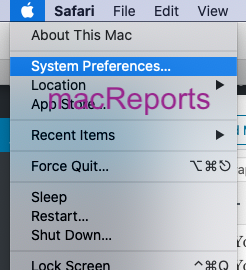
- In System Preferences, select Sharing.
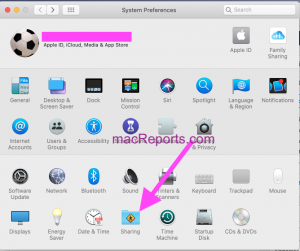
- You will see the computer’s name at the top of this window.
- Enter a new name and you are done. There is no Done or Save type of button. Just enter and you are done.
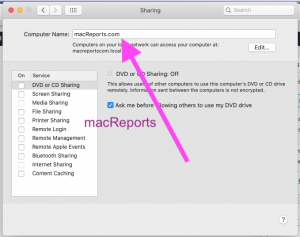
- You may have to unlock this setting before you can make changes. If so, just click the Lock icon and enter your admin password.
2. Terminal
You can also change the name from the Terminal app. Here is how:
- Open the Terminal app. (Applications > Utilities)
- Enter the following code and hit enter. You may have to enter your admin password.
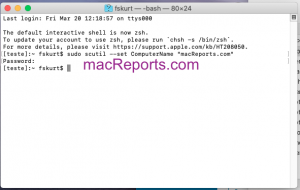
sudo scutil --set ComputerName "macReports.com"
- The command above will change your Mac’s name to macReports.com. Change it to anything you want.
Now your Mac name has been changed.

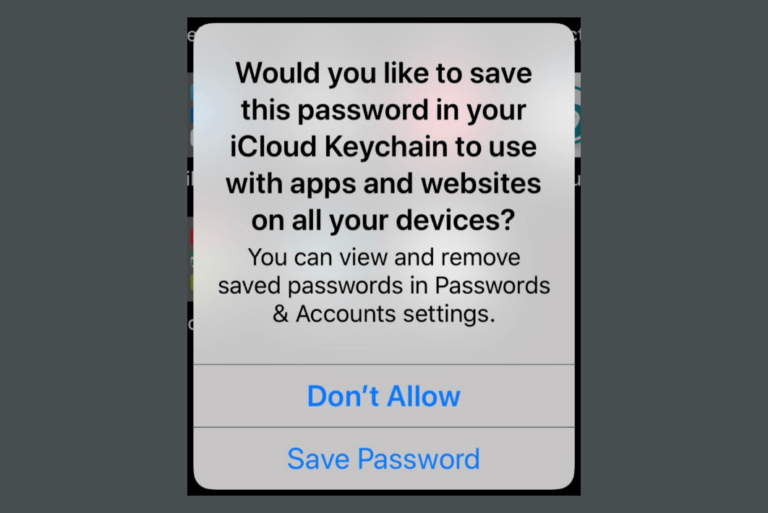
Thanks a lot ! It worked specially command prompt one.