iCloud Keeps Popping Up on Windows PC
Several Windows PC users have said that various iCloud alerts keep popping up. It further appears that users may see the followings:
- A continual prompt message asking users to sign into iCloud on the PC.
- The iCloud control panel appears for no reason.
- iCloud storage alerts.
Are you receiving these iCloud notifications? This can be very annoying. This article explains how you can fix this problem.
See also: Windows iTunes Store Showing Gray Square Boxes Instead Of Artwork, Fix
iCloud alerts
If you receive iCloud storage alerts on your computer and if you want to stop these alerts, there are basically three steps you can take:
- Disable iCloud Notifications. You can try turning off iCloud notifications completely. Here is how:
- Go to Start > Settings > System > Notifications & actions. Find the “Show notifications from these apps” section. And then turn notifications off completely.
- Buy more iCloud storage.
- Delete your old backups or other content to free up space.
If this does not address your problem, signing out then back into iCloud may help you. Try these steps:
- On your PC, open iCloud for Windows.
- Click the “Sign Out” button.
- Now restart your computer.
- Sign in to iCloud by entering your Apple ID.
And if you are still having this problem, try this:
- Uninstall iCloud for Windows. Before doing this, you may want to make a copy of your iCloud data. Here is how:
- Sign out of iCloud for Windows.
- Windows 8 and later: Start Screen > Control Panel > Uninstall a Program > iCloud > Uninstall. Windows 7: Start > Control Panel > Programs > Program and Features > iCloud > Uninstall.
- After uninstalling it, wow restart your computer.
- Download and install iCloud for Windows.
- And then sign in and test again.
See also:

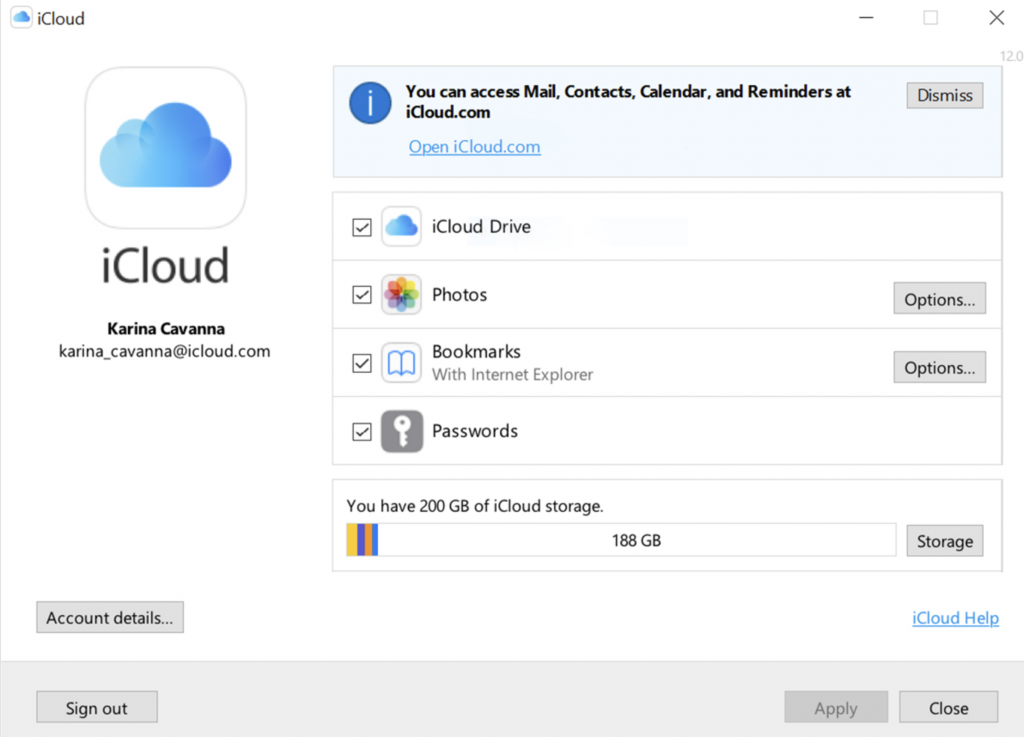
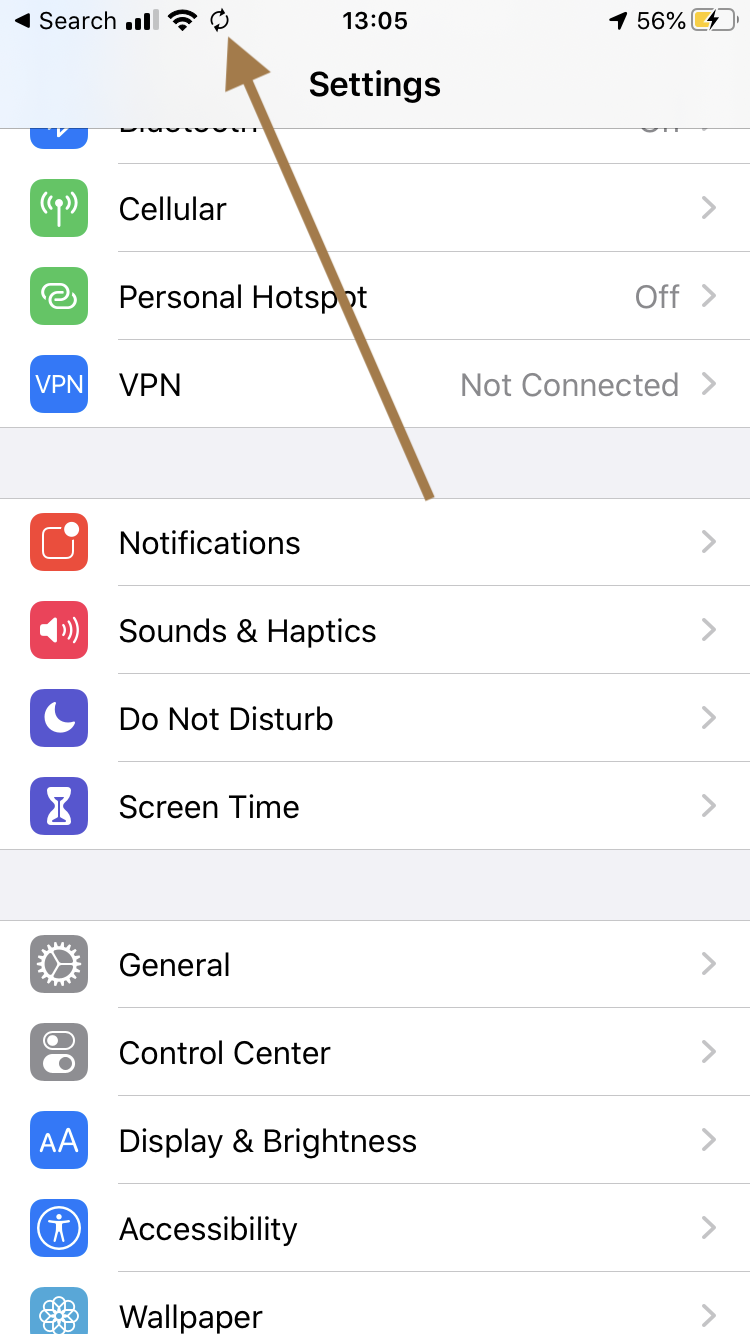
icloud keeps popping up on my windows PC and yet does not appear in the list of apps under ” get noticiations from these senders”. Very suspicious. BUT I did turn off Get notifications from apps and other senders. Which might do the trick.