iPad Freezes or Stops Responding, Fix
You may experience that your iPad has become unresponsive. When your iPad freezes, it will not respond to any input (e.g., screen tapping, pressing buttons etc). This short article provides recommendations to help resolve this problem.
See this article if your iPad is running slow
Some of the symptoms include:
- iOS / iPadOS stops responding
- Nothing moves on the iPad’s screen
- Buttons do not work
See also: Dead iPhone?
This is an important issue. If your iPad freezes or locks up while you are in the middle of working, it will affect your productivity. Thus you will want to do some basic troubleshooting. Following the tips below will help you unfreeze your iPad.
What to do when your iPad freezes or locks up
If your iPad freezes while you are using it, you can force restart your iPad. Do not worry, this action does not delete anything. Here is how:
If you have an iPad with Face ID:
- Press and release the volume up button and then press and release the volume down button and then press and hold the side/top button until you see the Apple logo.
If you have an iPad with a Home button:
- Press and hold the Home button and the side buttons (sleep/wake button) together and keep pressing them until you see the Apple logo. Then you may release the buttons (see the image below). Your iPad will start.
If your iPad keeps freezing while you are using, you may want to find out what causing it. So the big question is why your iPad freezes and how you can address this problem. Here is how:
Check for faulty app
Certain apps can be one of the factors that can trigger this iPad freezing issue. I used to have a game on my iPad that was causing this whenever I use this app. If you notice a single app giving you this type of problems, you may want to do a few things. One of them is to check if there is an update for this particular app. This update may fix your problem. To figure this out, tap App Store on your iPad, and then tap Updates. After updating, if you are still having this problem, now, you may want to remove the particular app. To remove it, press and hold the Home button and then press the (x) icon located in the top right-hand corner of the app.
Too many apps open
It may be that too many apps are running in the background. This may slow down your iPad’s memory and processing power and causing your iPad to stop functioning. Quit (shut down) apps. Here is how:
- Double press Home button, if you own an iPad without a Home button swipe up from the Home screen.
- This action will bring up the fast app switcher
- Then swipe up on the app cars. Note that this does not remove any app data. Note you can swipe from left-to-right or right-to-left to navigate.
Update your iPad
Some bugs may cause your iPad to freeze up. And Apple releases updates often to fix these bugs. So make sure that your iPad is running the latest version of the iOS software. You can update your iPad easily by going to Settings > General > Software Update.
See also: iPhone black screen?
Turn off some features
Some of the iOS features may be slowing down your iPad. Especially Background App Refresh and Automatic Downloads. Try disabling these features to see if this fixes your problem. Here is how:
- On your iPad, go to Settings > General > Background App Refresh and toggle this off.
- On your iPad, go to Settings > iTunes & App Store > and toggle off Automatic Downloads.
Charge your iPad
When your iPad is low on battery, iOS will try to increase performance by minimizing some system operations. This may cause your iPad to freeze. Simply charge your iPad. First connect your iPad to the USB cable, and then plug into a power outlet.
Not enough space?
How much free data storage space is left on your iPad? When your iPad is low on free space, your iPad may not function properly. Go to Settings > General > Storage & iCloud Usage to check your usage. Find the apps that take up the most space. You may want to remove them. You may also want to delete the apps you do not need or want. You may also want to transfer your photos or videos to your computer to free up space.
See also: Flashing Apple logo?

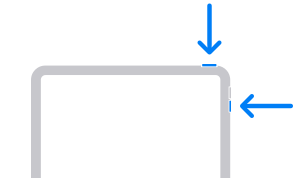
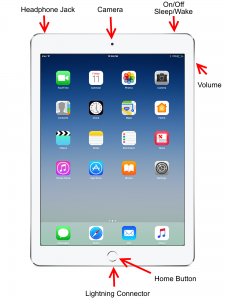
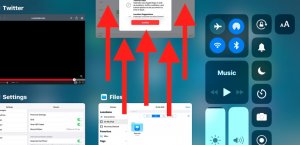
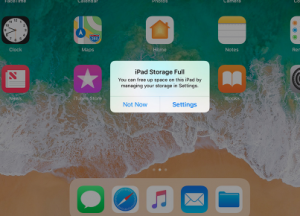
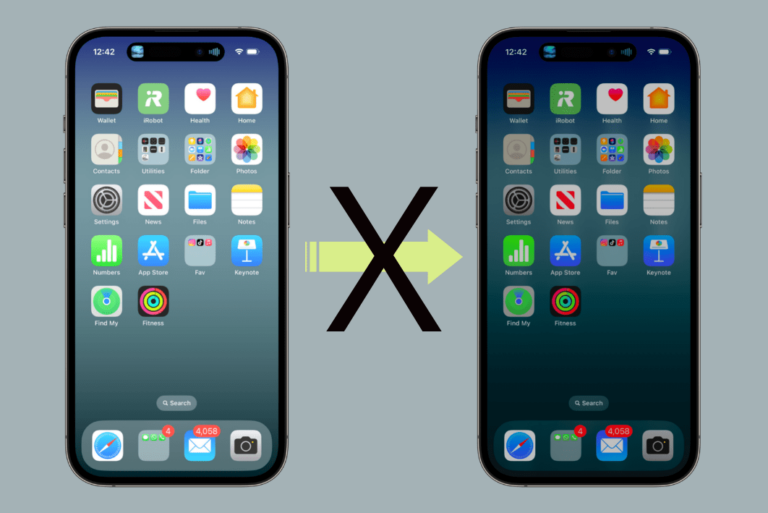
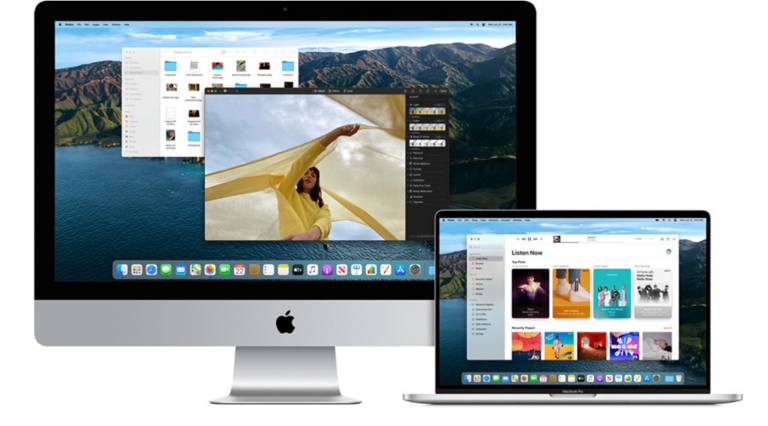
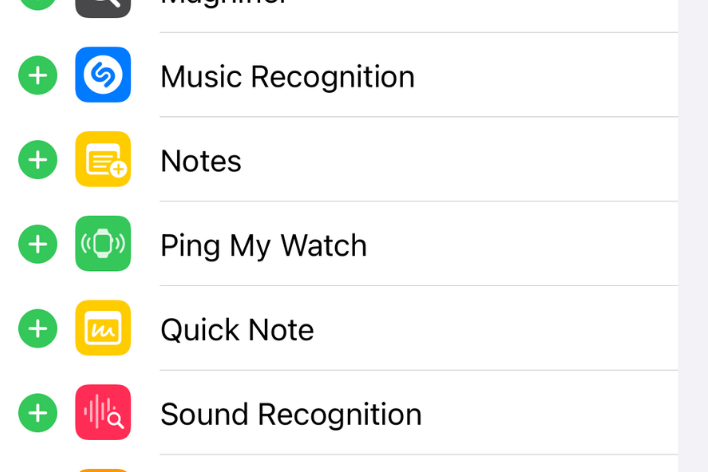
Since last update my iPad 6th gen freezes constantly especially as soon as I get to entering a password and often before, it wont allow me to create any passwords on any sites. So my iPad is useless, I cant purchase anything online with it, I cant join any memberships because I cant fill out any forms.
Hello,
I have the same issue and have just noticed something…
As usual, I was in a meeting on MS Teams and using about 2 other applications at the same time. Then it suddenly crashed and I was logged out of all my applications.
What I have noticed this time, that it crashed at the exact moment where the Night/Day modus changes (white background changed to black background).
Do anybody thinks it can be related?
Best Regards
AK
I have had this problem from the moment I purchased iPad Pro 2018. Safari keeps giving me the “unable to reach the website” or something. Then I go into Chrome and try the same website, most of the time, I am able to reach the site. I would not mind using ios Chrome but Chrome doesn’t even fully support desktop mode, so it is a crap. I think Apple really needs to improve Safari. Deleting history, cookies, resetting network doesn’t help at all and even rebooting doesn’t seem to work. I tried factory resets but no longer do it because it doesn’t work. It is either a flaw in Safari or Google sabotaging Apple devices. My friends using Macbooks seem to be having the same problem
I have a iPad Pro and it keeps getting stuck while I’m in my apps. And Sometimes I can’t even close the apps I paid so much money on this iPad Pro I keep force restarting the iPad Pro but it keeps doing the same thing
I have had the same problem for about a year… a 2nd gen iPad Pro 12.9. I tried everything on the internet..no help. I started going to settings and just tried turning off various features just desperately hoping something would. Something finally did. When I set notification previews to NEVER, it seems to have done the trick. Give it a try… maybe it’ll work for someone else too! It was driving me nuts!
Yes thank you Brian. It has been driving me crazy. I was even thinking about just buying another one.
I have a new IPad Air and it has been freezing since new. Made lots of call to Apple and nothing worked. Tried this tip and it appears to have resolved the problem. Thank you.
My iPad started freezing up AFTER my last update. I have noticed it shows up when playing games on pch, when searching in Safari.
I have two iPads. I bought them at the same time. One of them has to be restarted every day because apps freeze and restarting it temporarily fixes the problem. The other iPad has zero problems. Same Wi-Fi, same age (about 2 years), same updates. It’s like having two identical cars but one is a lemon.
I restart 20+ times a day as it freezes constantly.
Have brought in for repair and all tests say no problem…
Never have more than 3-4 apps or windows open, plenty of storage. No specific app seems to be culprit. Baffled and frustrated. Especially as we are stuck at home for months and my computer is in another city…GRRR Apple get it together.
If I get stuck in an app that has frozen and the Home Button won’t let me exit the app, I found a way to unfreeze the iPad without a restart using Siri. I haven’t seen this anywhere on the Web, I’ve never seen it on any list of Siri commands. I just tried it, and it works every time.
If pressing the Home button gives no response and your app is frozen, if you hold down the Home button Siri will come up (if that doesn’t happen then you really are stuck and this won’t work. You’ll need to restart.)
But if Siri does come up and asks how she can help you, just say, “Clear memory”. Siri will close and bring you back to your Home Screen and out of your app. You can then close the frozen app from the app list that comes up when you double click the now-working Home button. It has worked for me every time that the iPad froze due to low memory conditions or a simply crashed app.
As I said, I haven’t seen this anywhere, I believe myself to be the discover of a previously unknown Siri command! Hope it works for you.
Yes it seems to work. Thank you
So detailed guide to fix frozen iPad, if all tips above don’t work, you can use Eelphone iOS System Repair to fix a frozen iPad.
These tips are for iPads with basic to zero problems and does not address the real problem.
I’m on my 3rd IPad Pro because after 3-5 months the screen starts freezing and keys stop working. The problem is intermittent as it comes and goes but gets more frequent over time. So far none of the options listed here have any effect on this problem and Apple hasn’t addressed to my knowledge but 1000s of owners have reported this to Apple and there complaints are in the forum.
It’s no secret Apple has had issues in the last decade or so. I had an iPhone 6 Plus that seemed to be possessed. It would hit keys on its own, turn on YouTube in the middle of the night, send text to my contacts that made no sense u til it was completely un useable. I lost money on it and then eventually Apple recognized the issue.
So now I’m in the same boat.
I’m happy with Apple for the most part but horribly dissatisfied with the software issues and lack of compliance.
This iPad will likely be my last Apple product seeing as how they seem to have issues more frequently and affecting more devices.
MY IPAD AIR2019 keeps freezing tried all the fix options to no avail .any ideas ?
Same
What a great solver. Also supplies clear easy to understand information. Very helpful. Thanks😀