How to Enable Emergency and Government Alerts on your iPhone
This article explains how you can turn on emergency and government alerts on your iPhone when you may be in harm’s way. Turning this on will enable you to stay aware of emergencies and warnings.
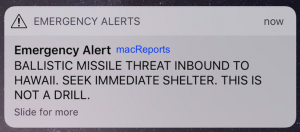
Your country, state or local authorities may issue various alerts in the event of an emergency such as a natural disaster. These officials want to provide the public with life-saving information quickly. These alerts may include:
- AMBER alerts (when a missing child is reported).
- Public Safety Alerts.
- Active shooter alerts.
- Alerts for extreme conditions such as hurricanes etc.
- Presidential alerts.
- And other critical alerts.
If you want to, these warnings can be sent to your iPhone. When you enable this feature, you will get these alerts on your iPhone. These alerts will look like a regular text message with a distinct sound (similar to an alarm) and vibration to differentiate from a text message.
When you turn this on, there is no any type of payment, there is no subscription and there is no need to download any app. Wireless carriers offer this for free. And you can turn it off if wanted, any time you want with the steps below.
See also: Notifications not working?
Emergency alerts
Here is how:
- On your iPhone, tap Settings.
- Tap Notifications.
- Scroll down and find the Government Alerts section.
- You will see three options: “AMBER Alerts,” “Emergency Alerts,” and “Public Safety Alerts.” Turn on any one of them you would like.
So, you turn this on and you are wondering what you should do when you receive an emergency message? The answer is simple. The alert will include what you should do. Follow the action advised by the alert. You may also want to contact your local authorities.
See also: Message alerts not working?
Test alerts
There are also other alert types which are just tests. These messages will clearly say “test”. This feature is disabled by default. However, if you want to receive these alerts, here is how:
- Turn on test alerts:
- Turn off test alerts:
- If you receive too many test alerts, you may want to turn it off.
- Again open the Phone app and enter: *5005*25370# and tap the phone icon. Again you will receive a message saying “test alerts disabled”.
See also: Notifications Disappearing From Lock Screen?
Other notes:
- When you enable Do Not Disturb, emergency alerts won’t be silenced, unlike the other messages you may receive.
- You cannot customize the alert sounds.
- These alerts are geographically targeted.
- These alerts will not interrupt your phone calls.

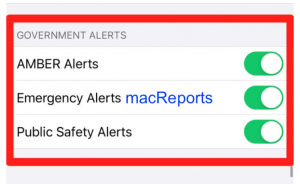
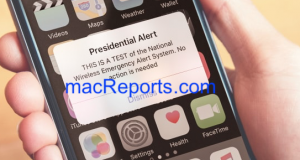
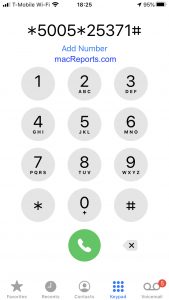
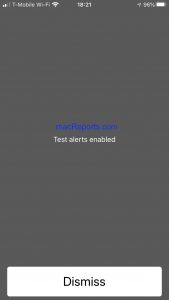
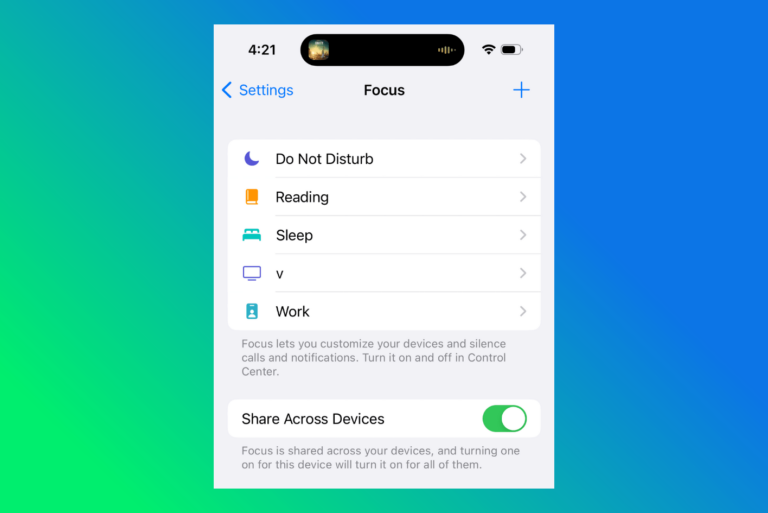
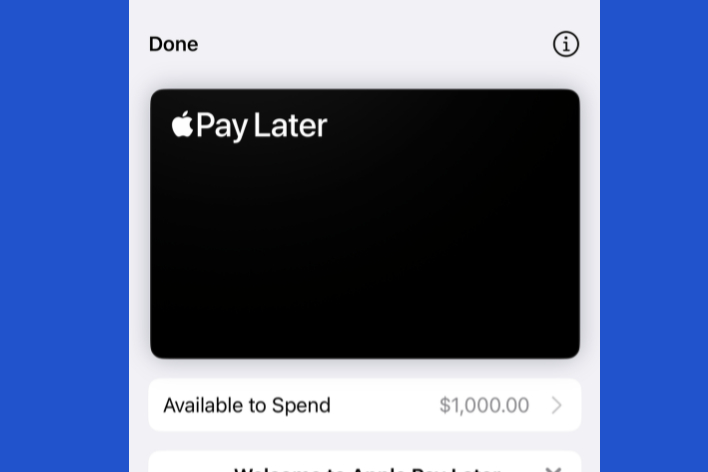
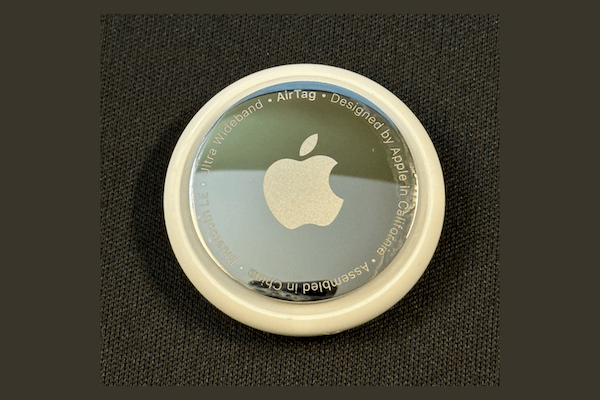
What type of information is transmitted in
• Emergency Alerts
• Public Safely Alerts
I do not want to receive Silver Alerts