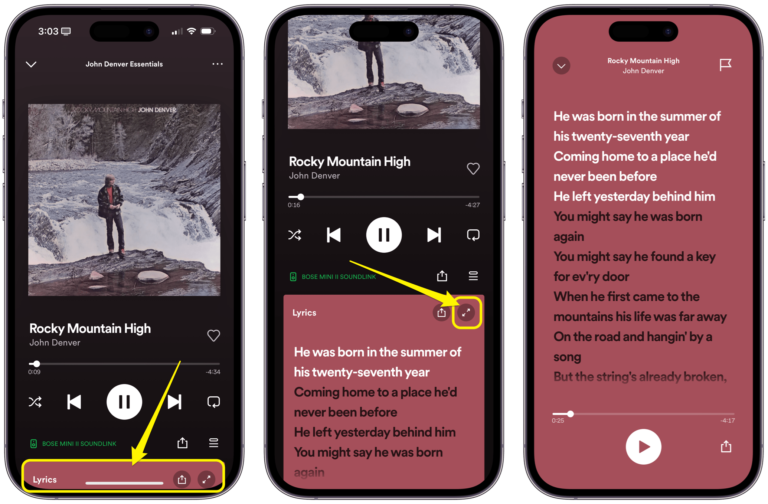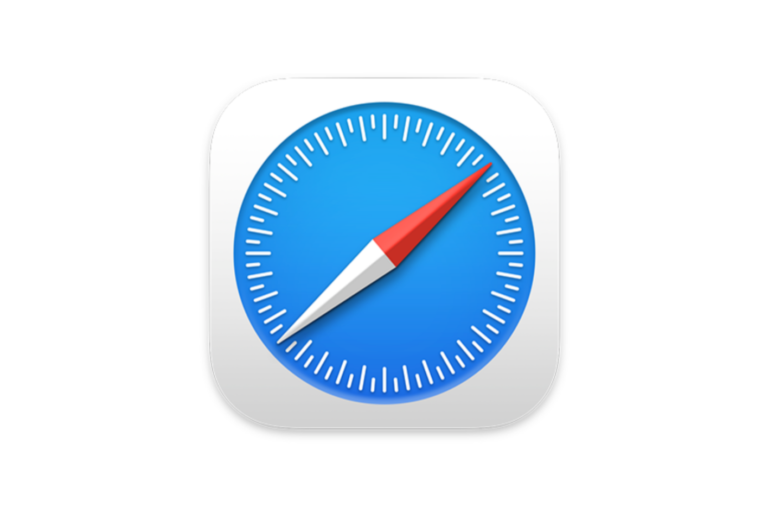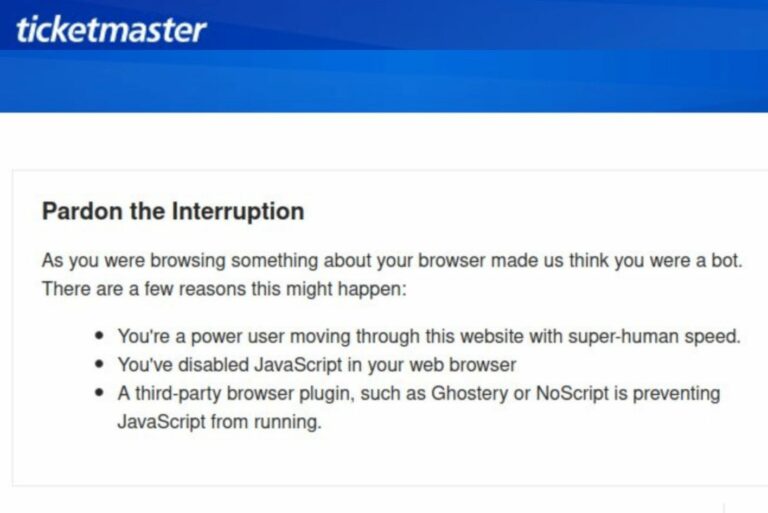What Does ‘Unable to Load Remote Content Privately’ Mean in Mail on iPhone
Sometimes when you open an email in Mail, at the top of the email, above the header, you see “Unable to load remote content privately.” And underneath, you see “Load Content,” which can be tapped.
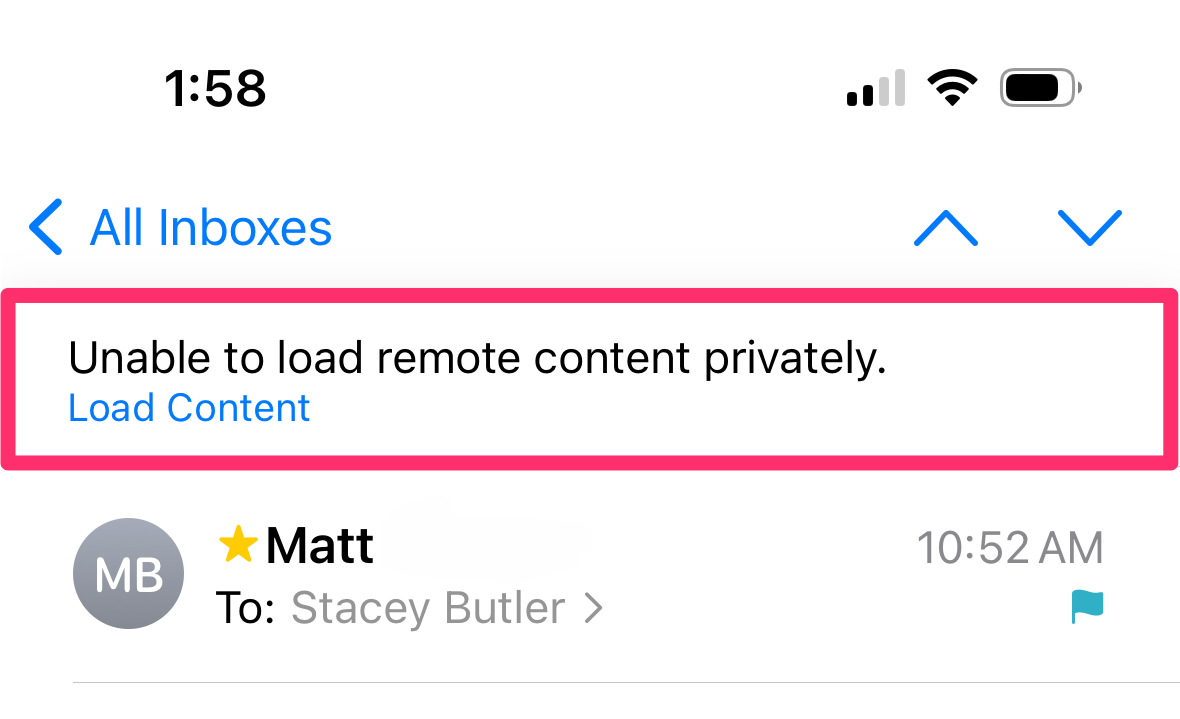
You may be wondering:
- What does “Unable to load remote content privately” mean?
- Why wasn’t Mail able to load content privately?
- Should you tap “Load Content,” or is it bad if it can’t be loaded privately?
In this article, we will answer these questions regarding the “Unable to load remote content privately” message.
There is a similar message that may be seen on Mac, which we have written about previously: Mail Says Your Network Preferences Prevent Content from Loading Privately.
What does “Unable to load remote content privately” mean?
Starting with iOS 15 (and iPadOS 15), a feature called Mail Privacy Protection will hide your IP address. The reason for this is to prevent the sender from determining your location. They may also be able to use the IP information to link you to your online activity.
If you see the “Unable to load remote content privately” message, some of the email content could not be loaded without exposing your IP address.
Why wasn’t Mail able to load content privately?
There are various reasons this may happen. One reason is that you are using a VPN. If you are using a VPN and you choose to “Load Content,” the email content will pass through your VPN as it is loaded.
Should you tap “Load Content?”
You are given the option to “Load Content” anyway. The first thing you might do is take a look at the email and decide if you think there could be “content” you really need. Certainly, many emails contain stuff that isn’t important to you. Take a look.
If you are worried about your privacy and the possibility of your location or online activity being tracked by the email sender, then you may not want to “Load Content.” Otherwise, go ahead and tap Load Content.
If you are using a VPN, it may provide you with some protection against IP address tracking.
If you want to turn off Mail Privacy Protection
Mail Privacy Protection (in iOS 15 and later) hides your IP address from email senders. This helps prevent tracking of your physical location and your online activity. Additionally, Mail Privacy Protection prevents the sender from seeing whether you have opened their email or not.
Still, you may wish to turn it off if you are always getting the “Unable to load remote content privately” messages and are tired of always taking the extra step to tap on “Load Content.”
To turn off Mail Privacy Protection:
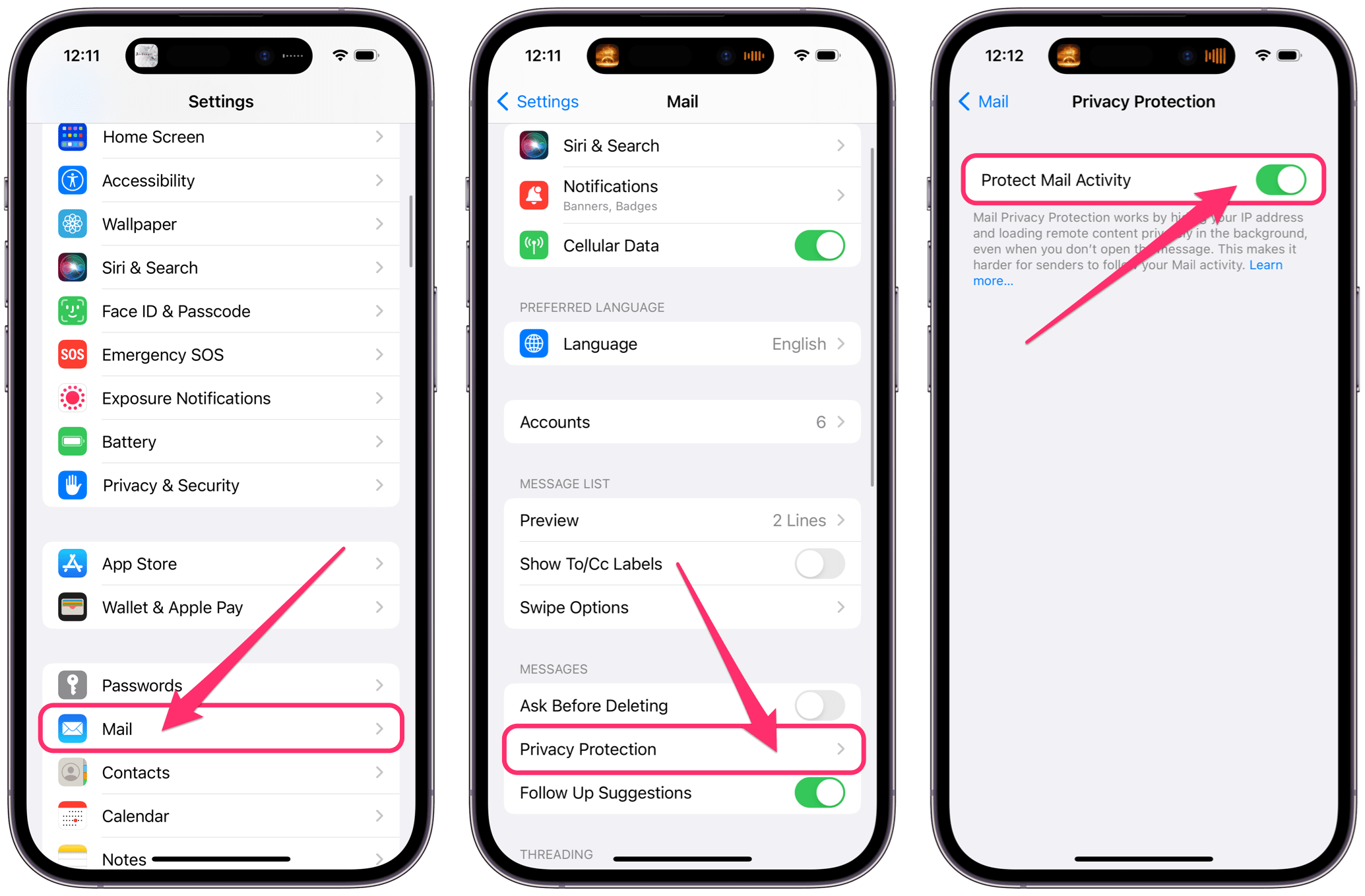
- Open the Settings app on your iPhone.
- Scroll down and tap on Mail.
- Tap on Privacy Protection, then toggle the switch next to Protect Mail Activity.
Related Mail articles