Apple TV Remote Not Working? How to Fix
This article explains how you can fix if our Apple TV remote is not working properly. It is important to fix this issue. You will not be able to use your Apple TV without your remote.
See this article if the remote app is not working.
Sometimes your remote may become glitchy, act bizarre or may not work at all. How you can troubleshoot your remote depends on what type of remote you have.
See also: How To Watch Disney Plus On Your Apple TV
There are three types of Apple TV remotes:
- Siri Remote or Apple TV Remote:
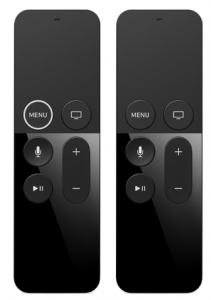
- Their battery is rechargeable.
- They are compatible with Apple TV 4K and Apple TV HD.
- Apple Remote (aluminum):

- Its battery is replaceable.
- It is compatible with any Apple TV.
- Apple Remote (white):

- Its battery is replaceable.
- It is compatible with any Apple TV.
Please see below how you can proceed. Before you do anything, however, check for obstruction. Make sure that there are no objects between your TV and Apple TV remote that can block the sensor and signal. Remove any obstacles from the front of your TV. Furthermore, make sure that you do not use your remote too far away from your TV.
Siri Remote or Apple TV Remote not working?
Here is what you can do:
Please after trying each step below, test your remote to see if you’ve fixed your issue.
- It is possible that your remote may seem to be unresponsive its battery is completely dead. If your remote is low on charge, it may stop working. Plug your remote into a wall outlet, your computer or other USB outlet and charge it. Give it 30 minutes. If you suspect that your battery is not charging, make sure that:
- Your charger and cable is working.
- Make sure that all connections are secure.
- Make sure that your power outlet is working.
- Restart your Apple TV. Since you are having issues with your remote, simply unplug your Apple TV from its power source, wait 10 seconds and then plug it back in. This is also called reset.
- Repair your remote. Here is how:
- Make sure that your Apple TV is turned on.
- Point your remote to your Apple TV.
- Press and hold the menu and volume up buttons together for five seconds. Then follow the onscreen instructions.
Is your Apple TV not connecting to Wi-Fi?
Aluminum or white Apple TV remote not working?
Here is what you can do:
- You may want to replace its battery. This type of battery can be purchased from most general stores. The aluminum remote uses a CR2032 or BR2032 lithium 3V coin battery and the white remote uses CR2032. Here is how you can change the battery:
- Open the battery slot on the back.
- Remove the old battery.
- Place the new battery. Please make sure that you insert the battery correctly. Pay attention to the polarity. Please make sure that the + (positive) and – (negative) ends of the new battery correspond with the + and – battery slots in your Apple TV remote.
- Close the slot.
- Restart your Apple TV. As stated above, you can do this by unplugging (and then replugging) your Apple TV device from power.
- Unpair and then repair. Here is how:
- Unpair: Press and hold the Menu and Left buttons for 6 seconds.
- Pair: Press and hold the Menu and Right buttons for 6 seconds.
So you have tried all of the options above. If you are having issues while trying to use your remote, it is time to contact Apple support. It is possible that you may have a defective remote.
See also: How to use the Apple TV remote app.

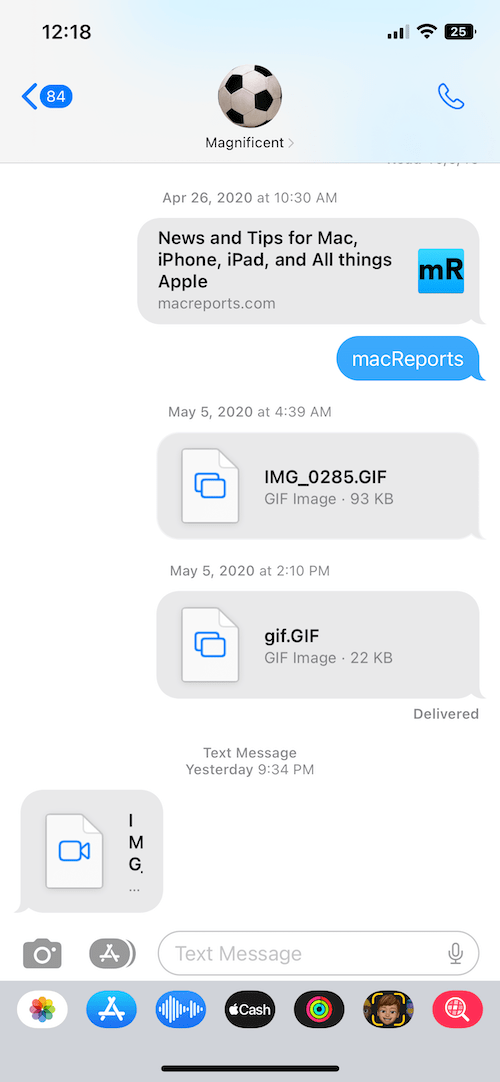
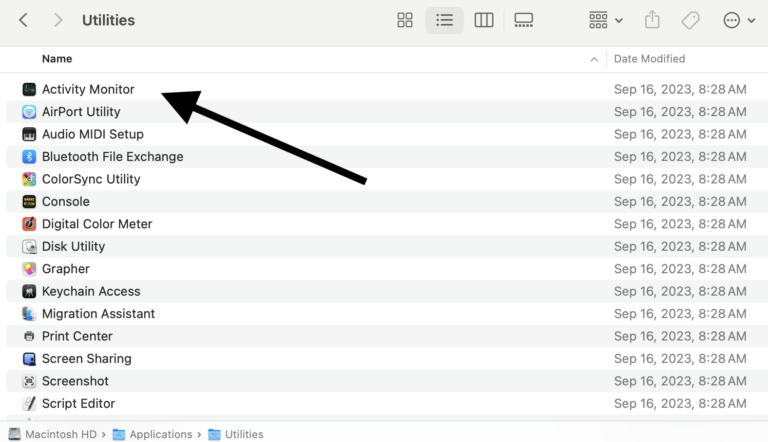
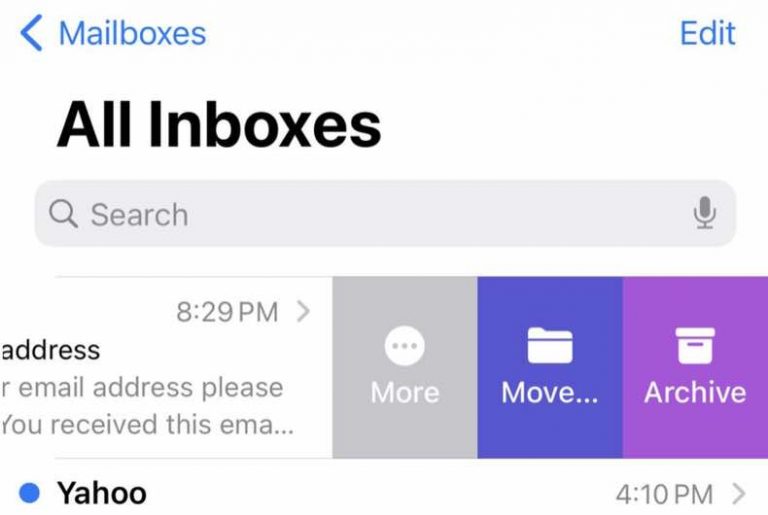
Thank you. The battery got fully discharged and therefore unpaired. Re-pairing made it work again. I only found this out thanks to your article.