iPhone / iPad Text Sound Notifications Not Working? How to Fix
You may lose text sound notifications with incoming texts that alert you with a sound whenever you receive a text. This article explains what to do when your iPhone or iPad is not playing any sounds when you get a new message. If you’re not getting sound alerts, you may not see the message or not be able to send a reply to it in a timely manner. This may create significant issues for you for sure. You may experience this with SMS messages and iMessages on all iPhone and iPad models. This issue may affect individual or group messages.
If iPad or iPhone notification sounds are not working, there are several steps listed below to fix the problem.
See also: Apple Watch Not Getting Notifications From iPhone, Fix
How to fix text sound alert problems
Before you do anything, make sure that you are using the latest version of iOS or iPadOS. On your device, go to Settings > General > Software Update. And if there is an update available, follow the onscreen instructions to update your device to the newest version. If updating does not help, follow the steps below:
1. Ensure that Notifications is enabled for Messages. Here is how you can check this:
- Go to Settings > Notifications.
- Scroll down and find Messages (apps are listed alphabetically).
- Ensure that Allow Notifications is set to On. If not, turn on the switch.
- Also, ensure that the Sounds setting is not set to None. Ensure a sound option is selected.
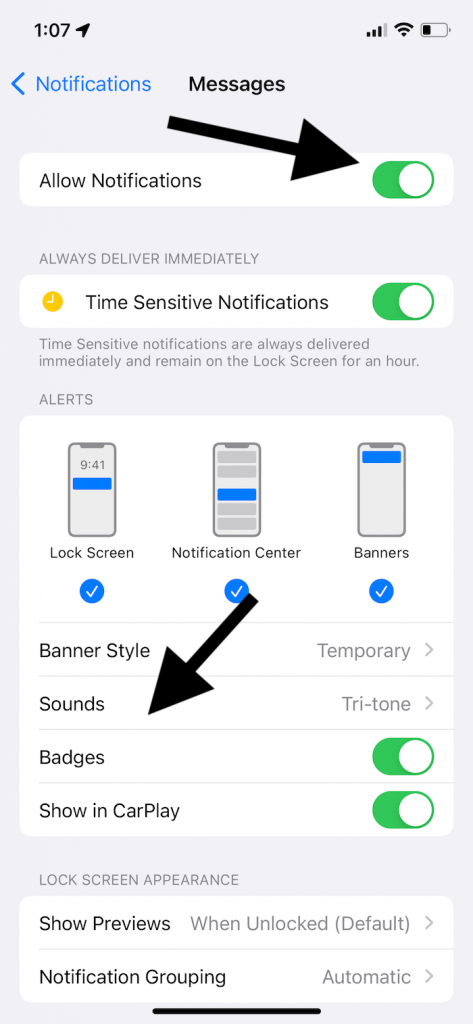
2. If you are not getting sound notifications from certain contacts or groups, ensure that Hide Alerts is not turned on for those contacts or groups. If Hide Alerts is turned on, notifications will be muted. Open Messages, check your individual or group conversations, and if, next to the conversation, you see a bell icon with a line through it, that means they are silenced, as shown in the screenshot below:
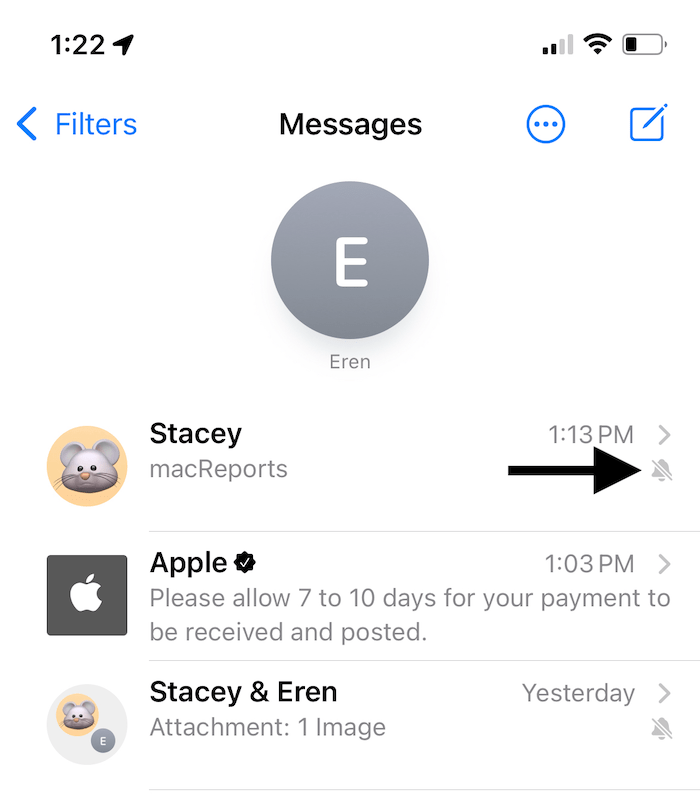
If you see the crossed-out bell icon, you need to unmute:
- Swipe left across the conversation you wish to hear sounds from.
- Tap the bell icon.
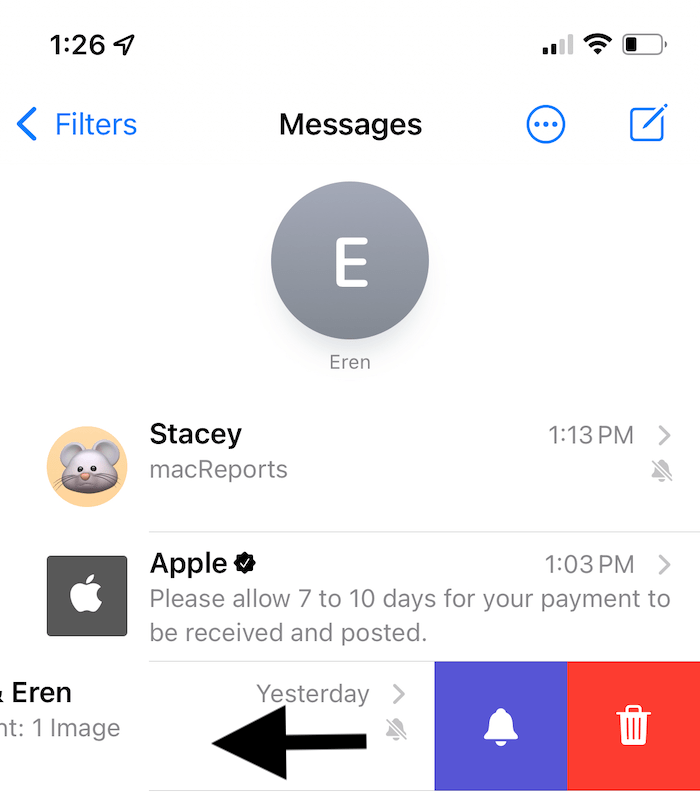
3. You may not be getting text notifications because Focus may be enabled on your iPhone or iPad. There are several Focus options like Do Not Disturb, Personal, or Sleep. Focus will silence your notifications. When it is enabled, your device won’t make a sound. You can check this setting by going to Settings > Focus.
You can turn on Focus and still receive sound notifications by customizing your Focus options. For example, you can turn on Do Not Disturb and then allow notifications from certain people:
- Go to Settings > Focus.
- Select your Focus option.
- Under the Allowed Notifications, tap People.
- Tap Add Person.
- Then you can add someone and you will get this person’s notifications even when Focus is on.
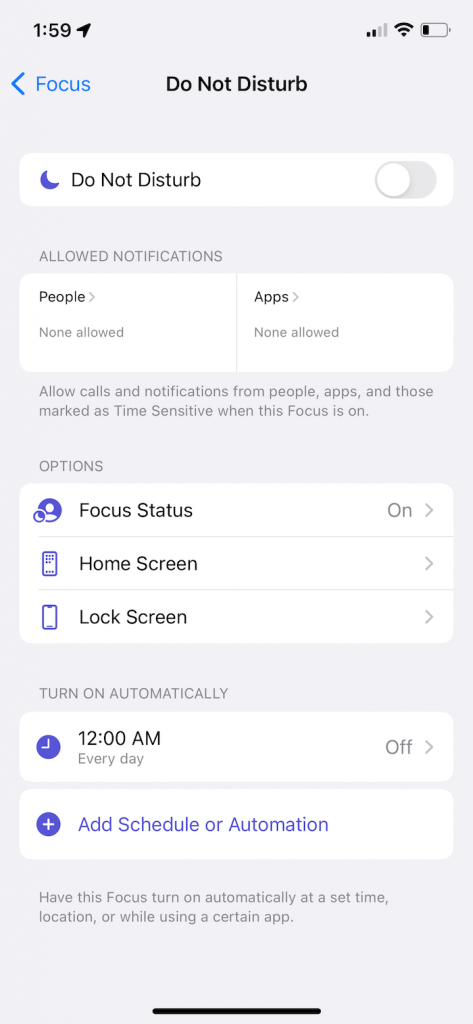
See also: Notifications Disappearing From Lock Screen? Fix
4. Ensure that your iPhone is not in Silent mode. Your device has a mute switch (ring or silent). On your iPhone, this switch is located on the left side of your device.
Make sure that mute isn’t turned on by pushing the “Ring/Silent” switch to the “Ring” position.
5. Restart your device. Here is how you can restart your iPhone or iPad.
- iPhone X, 11 or later and iPad without a Home button: Press and hold the volume up (or down) and the side or top buttons together until you see the power off slider. Drag the slider and wait for your device to turn off. Press and hold the side or top button until you see the Apple logo.
- Other iPhone or iPad models: Press and hold the side or top button until the power off slider appears. Then drag the slider and wait for your device to turn off. Press and hold the side or top button until the Apple logo appears.
6. Do you also use an Apple Watch? If your iPhone is locked or sleeping while your watch is not locked with a passcode, the text notification will go to your watch, not your iPhone. If this is occurring, this is a normal behavior. We explained this more in this article: Text Message Notifications Not Working On iPhone When Paired With Apple Watch.
7. Try setting the sound alert temporarily to a different tone. On your iPhone or iPad, go to Settings > Notifications and select an app (e.g., Messages) and tap Sounds and select a different one. Follow these steps:
- Go to Settings > Notifications > Messages > Sounds and select a different alert tone.
- Restart your device.
- Now go back to Settings > Notifications > Messages > Sounds and choose the tone you want.
8. Restart the Messages app. You can force the Messages app to close. Go to your Home Screen and swipe up from the bottom of your screen or press the home button twice if you have a Home button, find the Messages app and swipe up to close it. Then relaunch again.
If you do not see the contact names, see this article.
Related articles
- WhatsApp Push Notifications Not Working on iPhone
- Apple Watch Won’t Vibrate for Incoming Calls, Texts, or other Notifications? How to Fix
- Apple Watch Not Getting Notifications From iPhone, Fix
- iOS10 Message Alerts Not Working? Fix
Article history
- This article was last updated on April 20, 2022.
- New details were added. New screenshots were added.

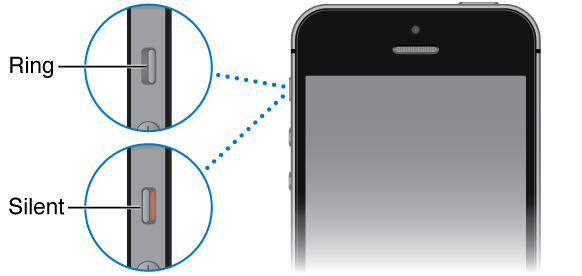
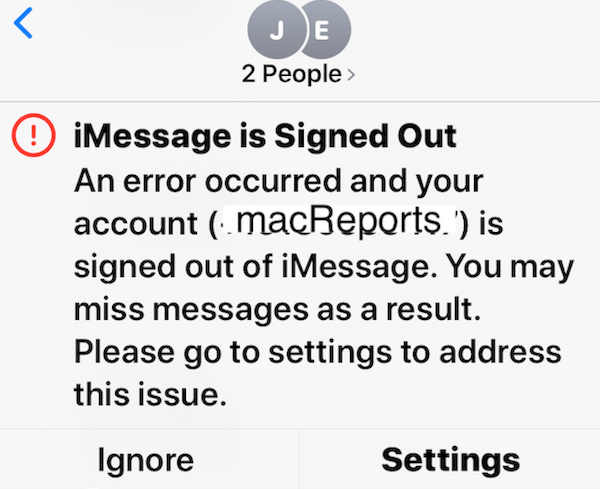
I found a situation where if two apple iphones have blue tooth on and in blue tooth range text audio on locked screen and a black screen will not work but the text has been received. Moving the phone out of blue tooth range and the text audio will work. Also turning off blue tooth on one phone cures the problem. Go figure. I will be calling apple on this one.
What about desk top, public computers such as Library, etc…? I use this type of computer, do not own a computer, but have a Twitter account which shows “Notifications” each day, but when I access my account, and see these “Notifications” they seem to fade away, and I cannot see any messages, notifications, identities…it just shows “mentions” when I click on Notifications. How do I preserve any Notifications?
I have the same issue and tried all the recommendations. My audible text alert sound is intermittent . Works sometimes . Doesn’t work sometimes No apparent reason
I followed all the steps, but it did not solve my problem. I have an iPhone 8 with the most current update. When I go to Settings – Notifications – Messages – Sounds, there is a line at the top of the screen which says ‘Vibration Default’. If I tap “Default”, it opens another screen with the following word at the very top “Vibration”. The first line on that screen says
Synchronized (Default)”. Then, there is a list of sounds I can choose from. When I tap on any or all of the sounds, all I get is a vibration. The vibration differs depending on the sound I choose. But, I still can’t hear the sound.
Have the same issue, have to keep changing the iMessage notification sound in order to get the alert sound to come through. Annoying.
Same issue as Mags now sorted. Thank you.
Thank you. Spent a long time trying to set sounds and finally discovered your article. #4 did it. Didn’t realize that the new phone was on mute. Top left button. Whew!!!
texting and making phone calls seem to have been the last thing on their minds when designing these handheld computers with cameras.
I have the same issue with intermittently not getting the audio alert. I think this is occurring when the message app is resident in memory. This is similar to if you are exchanging a series of texts with a person, each additional text does not activate an alert.
Since my phone is also my pager and the pages come through messages this is more than an inconvenience. My solution is to swipe kill the message app after each message. So far that has solved the problem.
Still doesn’t seem to work after all that was dine
Had same issue on iPad. Sure enough, Bluetooth was on, as well as the ringer sign was off. Duh…THANK YOU 😎😎😎😎
My iPad is set to make a sound when a text message arrives but it only makes the sound if the text is sent from a cell phone. If it is sent from a Mac using the Messages app, there is no sound, whereas, on my iPhone the sound is heard regardless of the source.
My I phone 6 is not producing sounds with text massages trued all the above recommendations
My message notifications aren’t coming up on my phone I’ve went through all my settings and nothing is working
Do you mean the actual text? Did you check that “Show Previews” is selected as “always” and isn’t set on “never?” If you mean the ring tone, I am still having the same issue with just random texts not making any notification sound. It’s sporadic and works sometimes but sometimes doesn’t. It’s frustrating because my tones are set to always allow and my silent button is obviously off.
I use blue tooth headphones all the time. I get notifications only occasionally. Some days my watch will buzz all day long with the text messages I am receiving. Other days I look at the time and notice I have 13 texts From some of the same people but no sounds from my phone or in my ears or vibrations on the watch. What in the Apple world is this?
Same! I kept thinking I just wasn’t noticing the sounds or something, but it’s happened one too many times now for me to believe that. Even when I’m driving with my phone connected to the sound of my speakers (so really obvious if a text comes and interrupts a song) I will miss a couple. And my switch is definitely off silent because sometimes I’ll get 1 notification tone and see 5 missed ones.
On my iPhone 7 I can’t get the sound to work on text messages that have sound I can’t figure out how to get the sound to work.
Can you help me figure out the problem?
thank you!!! I had the button on Silent. I didn’t even know it existed (my phone is new)
thank you so much!
I am having problems with not receiving notification when my phone is locked how do I fix that! I want to receive All notifications even when my phone is locked.
If you have do not disturb on, the settings might be set to not have notifications or sounds when the phone is locked
I have an iPhone 5s and suddenly there is no sound for text messages. I have checked the Do Not Disturb, on/off switch, bluetooth. What else can be done to get a sound when a new text comes in?
Try open up a message from someone, click on their name. You will see an icon for Info. Click on that and you will see Hide Alert. Make sure that is turned off. You may have to do that to all your contacts if that’s the case.
My son with iphone 5s couldn’t get notification from just my wife. It took me 3 hours clicking on everything I could to find that option, and I don’t even use Iphone. Why Apple does that? I don’t know.
Thank you, not sure how hide alerts got turned on, but working now!
Thanks. I went through all these and none of them solved my problem. I would recommend adding one more – the one that actually fixed my problem, and made me slap my forehead… check that your headphones aren’t plugged in! Lol!
Just purchased the iPhone 11 Pro Max. Before this, I had the iphone 7S. After one of the updates my microphone stopped working, which forced me to get a new phone. Before the microphone went out, I was having issues with receiving notifications. I tried everything. Now with my new iPhone 11, having same notification issues. I always get a notification if I am on my phone, but if I am not – no tone for messages EVER. I do have an iWatch, but only receive a sound notification from it every once in awhile.
I tried all of the fixes presented in this thread, but nothing is working. I’ve turned bluetooth off, I’ve checked for DND, silent mode, turned on Always instead of only while locked, deleted messages, etc… and nothing.
I need a real fix…
I am sure my iPhone is not silenced neither by hardware or software. Some messages do not alert. I was wander if the problem was that the messages I am testing have the same content. I changed the content a bit and still does not ring. Perhaps is that the sender is not in my list of contacts. So I added it to the contact list and still it does not alert; it doesn’t even display in my locked screen.
Omg, thank you, for your advice, I am new to iPhone, I just bought my iPhone 3 days ago, been fixing for almost an hour, glad I found ur website, that little thing on the side of my phone was turn off means no sounds on any of my notification. Thank u sir.
Thank you for this I too am new to my iPhone and I was looking all over for this silent button when I read your post about this “thing” I turned my phone sideways and Wala it’s above the top volume switch duh
So frustrating, my problem was on my iPad, I was not getting any sound on incoming texts, messenger texts and videos and FaceTime.
Finally got it going by switching Bluetooth on and off a couple of times. I had already tried do not disturb etc.
Thanks for the info
Thank you …Had the issue on my iPhone 6s and tried that tip …switching the Bluetooth on and off a few times and it worked . I now get sound alerts on incoming texts. Appreciate your interest.
So frustrating, my problem was on my iPad, I was not getting any sound on incoming texts, messenger texts and videos and FaceTime.
Finally got it going by switching Bluetooth on and off a couple of times.
Thanks for the info
Text message from one contact only will not ring or vibrate even after following all of Apple’s instructions. Everyone else in contacts comes through and rings on text and phone. Any suggestions??
Open up a message from the person, click on the name, you will see 3 options: Call, Fcetime, Info. Click on Info, the Hide Alert option is probably on. Click it to turn it off. Voila. Thank me later.
Excellent Luke. Thank you so much
Thanks. It works again.
THANK YOU THANK YOU THANK YOU – I had somehow managed to inadvertently turn on both Do Not Disturb and DND for some contacts…doh!
Wow, I tried every suggestion to get the text notification sound back on a 6s. Finally saw that someone said to turn off bluetooth–I always keep bluetooth off but when I checked it was ON. It must have defaulted to “on” after the last OS update. All is working again.
Thank you… Thank you… this worked for me too! I tried everything!!🤗🤗
Bingo! It was the Bluetooth. How aggravating!
I tried everything and saw this post, turned off my Bluetooth and voila, my iPhone is finally making sounds again.
This makes sense. When I turn off my Apple Watch (which is on Bluetooth), it works again.
Same here. Bluetooth was the culprit.
I tried all these things and more and no go for my daughters iPod Touch. Any ideas for sound text alerts for iPod? Sound is on, volume up, no do not disturb, tried everything. Thx
Thank you very much for this information as it was driving me crazy… as I didn’t know that I could silence it on an individual basis. Very helpful?
thank you!!!
Just had the same issue. Asked friends with IPhones for help and called Apple Technical Support. Seeing the above comments and yep, one simple checkmark solved the problem. This message thread saved me a trip to the apple store! Thanks everyone!
Bravo! One of your suggestions did the trick. Thank you!
I tried all the above suggestions on my 5s and the only thing that works is for me to turn Bluetooth off. This is not an acceptable solution as I use Bluetooth to connect to my car and my Fitbit. Is there a solution?? Very frustrating. I’ve updated to the most recent iOS version 11.2.6. This has been happening for a couple weeks.
Figured out my I-pad no sound problem.
If you swipe up on the front of the IPad, there was the Bell
picture that had accidentally been touched. The bell symbol had turned red with a line through it. Just touching the bell symbol again, turned my sound back on. It was no longer red.
Thanks!
Tried everything!!!! Checked to see if do not disturb was on, it wasn’t. Reset my network settings, didn’t work. Held home button and Lock screen down till it went on to the Apple logo, didn’t work either. Deleted the contacts number didn’t work so I thought I would delete the whole message conversation thread which I really did not want to do as I had years worth of texts on my iphone but decided to delete it and BAM! My messages are now coming through 🙂 before I wasn’t getting a notification or sound, I had to click on to messages and the message I had received looked like it had steady been open but thanks to me deleting the entire thread it now works!!
many thanks, your suggestions worked well.
This worked for me. I must have accidentally turned Mute switch on.
I might add that your instructions are well presented.
Thank you for your efforts.
I had no idea about DND icon,think I might turned it on by mistake!LoL. This was the only reason for 3 days straight i get pissed and i missed all the messages and i get to give them response really late.
I found that in my Do Not Disturb that my setting was on manual. Once I toggled it off the text tones worked in the locked screen and whenever there is incoming message and notifications now i seen the light and sound on my screen when its locked.
Thank you. It was on mute.
Wow great article. My wife’s phone had two setting to stop notifications for text the mute button was one . UP to now it was driving us nits and we were on our way to the Apple store. Much Thanks
OMG! You, are a life saver!!!! I am totally electronic, phone, computer, iPad, iPhone, and everything in between challenged. I purchased a new iPhone7+ yesterday and it was making me crazy NOT getting message tones!! I tried everything! I had NO earthly idea about the little switch for silencing! THANK YOU, thank you, thank you!!! I think people that are knowledgeable about these products take things like this for granted and dont go into detail enough for those of us that are not too knowing! I appreciate the pictures showing the switch and where it was located! 🙂
Thank you SO much, the basic ding thing worked on my iphone 6s+.
For me, they were not working. This may start off like any of the other suggestions but trust me try this! Go to settings > notification center > find Messages > make sure that notifications are ON! I don’t know how, but notifications were turned off for my phone and I had to manually turn it back on! Very important!!
I don’t know how happened ( do not disturb turned on ) thanks for the corrective solution.
Thanks! I didn’t know about DND for single contact
I am having a problem with not getting text notifications – some of the time. DO NOT DISTURB settings all look good and none of my contacts have the “moon”. I have looked at the things mentioned here, tried them – doesn’t change it. Happens sometimes when the phone is locked, but not always when the phone is locked. Very frustrating. My husband thinks I am just ignoring him – except he is finally sitting here while I try things and he is seeing it happen. But can be very awkward when someone answers a text a few minutes later and I don’t get a notification and don’t notice . . .
None of these solutions helped me. I’m using iOS 10.3.3.
I fixed my problem by going to the contact that was sending me texts (with no sound) and I changed the text sound to the ding, then back to their normal sound.
That fixed it. Just reassigning the sound a couple times.
Brilliant and simple! The manual Do not Disturb button had been turned on. Thank you for the VERY clear instructions. You should be writing the Apple manual!
Brilliant! Success thanks to your clear and succinctly explained advice. Problem solved, and I learned a few things, thanks!! 🙂
I’ve tried all the above suggestions on my SE.
Purchased new in box eBay less than 1 yr ago. All sound notifications worked until approx. 6 months ago and before updating OS. No change after OS update 2 weeks ago.
Phone rings (trill sound) for incoming calls. When I go to the sounds selections none will make a noise like they used to do before. This is my 3rd iPhone but have just about fed up with all the problems over the years.
None of these suggestions worked for me – I was not getting any sounds on my iPad Pro for texts or emails. There is no silence button on the side of the iPad but I finally found that when I swiped up, there is a bell symbol – this is the mute button and it was on. Once I clicked that and turned the mute button off, I got my sounds back!
Thank you, Thank you, THANK YOU!!!!
Turns out it was the individual ‘do not disturb’ facility for me too (and for the person who texts me most!! ?)
I had no idea it existed. Thank you for restoring my sanity ?
Hallelujah!! Thank you, that was driving me nuts!
Awww man, you’re awesome! I received my iPhone 5 from a relative when my Android died and I’ve had to kind of figure out everything on my own. Hello little ring/silent switch that NO ONE told me to check! You wouldn’t believe how many people I asked about having no notification sounds, how many settings I changed and not one person told me about that one little switch! Thanks a million!
SILENCE! (button) I KEEEL YOU!!
Thanks for posting this solution. It was the ‘Do Not Disturb’ feature that was on. Don’t know how I did that.
Just submitted a bug report to Apple on this issue. I believe that this isn’t just some random setting problem, since I hear several notification sounds when I get one after some time of not getting any notification sounds with the corresponding text message. Apparently iOS is queuing up notification sounds (they aren’t just lost) and the ones that I don’t hear when the text comes in are queued but not delivered until later. I’m hoping that they can fix this soon, tired of checking my phone to see if I have a text message waiting.
Have iphone 6…Do not disturb is off. Notifications are on. All of my messages have been deleted so I cannot check for DND for individuals. Bluetooth was on and I changed to off> still no sound for notifications. Mute is off. Restarted message app. Nothing works unfortunately
was totally wondering why I had a moon icon at the top of my screen. I must have inadvertently turned on the do not disturb, except that I haven’t been in my settings since before this started, but it’s fixed now.
I have read all these posts, and I still don’t have any sound on my iPad Air 2.
Great simple logic will give it a try but believe the ring/silent switch was the problem! Thanks
Thanks
I hadn’t realised that Do Not Disturb was on
I think some of these settings get re-set when updates take place
Hi, my iPhone 7 is still receiving text notification sounds, even when the mute tab is switched off on the side. While I’m sleeping, I hate hearing notification sounds so I always mute it. Why am I still hearing these, when it is supposed to be scilenced. Thanks!
I get the sound notifications for my normal text messages but not for my iMessages and do not disturb s switched off
Turned off bluetooth. Now works. I had notifications turned on for my FitBit app. Maybe that was why it would not sound?
I also could no longer get a sound when I deceived an iMessage on my iPad Air2. Most of the comments referred to checking the mute button on the iPhone. I found the mute button on the iPad when I swiped up the Notification Center at the bottom of the screen and noticed one of the choices was a bell with a line through it. — the notification sound was muted. So I unmuted it and now I have sound alerts.
None of the other suggestions worked for me until I found this little red bell.
Oh my god. I was going through my grandmother’s tablet and this solved my problem. She must have been accidentally touching this mute button when she swipes. So stupid that there’s so many ways to mute an iPad. Thank you!
My alerts are not coming through when my phone is in sleep mode. I made sure the Do Not Disturb feature was not on (I use that feature a lot when traveling internationally so alerts don’t come through during the night, so I’m very familiar with that feature). I also know the “silent” feature, so neither of those are impacting the lack of alerts. I tried the DND “silence” feature and when I changed it to “always” no alerts came through. So, any other recommendations?
Okay, I found one message that suggested turning off Bluetooth, which I just did and now the alerts are coming through. But, I also have an Apple Watch, so now they won’t sync!! Any other suggestions?
This switch is hidden on my Otterbox case and I must have hit it when I removed the case to clean it.. Since I put the case back on I never would have discovered the cause had it not been for your much appreciated advice.
Chuck
I inadvertently hit the “mute” switch when taking my phone out of it’s case the other and didn’t realize it. I do now! Thanks for the heads up!
This is the first website that has pointed out the individual ‘do not disturb sign’ to me after months of frustration and random alerts. I’ve used iPhone for years and was fed up of the ‘check you’re not on mute’ or ‘ have you tried turning it off and on again’! Thank you!
I turned off my blue tooth and turned back on and i started receiving text sounds. Do t know what that has to do with it and I’m not happy about having to do it OR how long it will last.
Thanks for your help… The sound going out may seem so easy to fix to some people, but it really isn’t. I use android for personal use, but my work provides a Iphone!!! Who knew they would offer 1000 ways to silence your phone!!!! My notifications being off means not working. Again, thank you.
My exact same situation Amanda – Androids are so much easier to maneuver!! This tutorial helped me so much and sounds like it helped you too!
Wow! Many Thanks! I must have silenced my wife s phone! Big mistake!!! Thanks.
Thank you so much! This helps a lot. I had no idea about this button, 😀
A big thanks from an android to iPhone7 migrant!
Thanks so much! I actually didn’t know about the silence switch, I’m glad that was the problem and not something worse
Nothing worked until I turned off Bluetooth and then the message tone started working again.. I was connected to my stereo receiver, with no music playing, but that must silence notifications.
Turning off bluetooth worked for me. Have no clue why. I also have an apple watch and when I turned of bluetooth on my phone, the apple symbol came on my phone for a while as if to say, why did you turn off bluetooth on the phone. But i left it turned off and the phone and watch worked fine inspire of the bluetooth turned off.
turning bluetooth off fixed it for me too.
Not getting notifications when locked. Found that turning Bluetooth off is the only solution. All started with ios10 update
exactly! nothing else worked except turning the blue tooth off. it must be a bug.
Wow!!! Never knew what that 1/2 moon next to a text meant…so small I thought it was a spec of dust.
My problem was not with my iphone, just my ipad. I just figured out what my problem was. In ‘settings’ the ‘notifications’ for ‘messages’ was disabled. I turned that on, and now I have sound when I get a text message.
Awesome, great job with results that worked.
Have an iPad purchased in May of 2016. I recently updated it and believe that somehow stopped all notification sounds. I have tried each solution in every support site and nothing works. Very frustrating!
Scroll through your messages and look to the left side of each name. If you see a crescent moon, you’ve somehow activated do not disturb for that person. Go to edit to turn it off.
Thanks to suggestion #2 we solved the problem on an iPad mini!
Thank you – that solved it for me!!
Thank you!! We have been trying to fix this problem for 300 miles and your answer solved the problem!
Turning off bluetooth does seem to be a quick fix to the problem. The really annoying thing is that means an Apple Watch can’t stay connected.
Turning off bluetooth worked for me. Seems to be a bug, but this is a fix until Apple steps in.
Thank you, thank you, thank you! It’s been driving me crazy because I KNEW it sound before…..
Having the same problem, checked and tried everything, still can’t get it to make a sound for text messages. Please help
My no sound w texts was resolved when I went to.settings/sounds and turned up the volume for alerts to full volume. I had it on about 80% and the volume button on the side turned down a little bit too.
Big thanks I already got it 🙂
I have tried all options, none work. Forcing texts closed has now deleted all my text history.
Have the same issue. No sound when I bought Yuda alert from App Store. So I paid for the tone and it doesn’t work! Nothing helps. So my next step is for sure Samsung No more iPhone iPad stuff. Not too bad but expensive and non reliable. My iPad Air is ok. But iPod 1 has no apps supporting this good device.
The little mute switch on the side of the phone was the issue for me!! Learn something new everyday! Woo Hoo!
My guess is there is some sort of bug in the new IOS, I get sound alerts for my iMessages that come through on my phone but not normal text messages. I have a 2 year old iPhone 6 plus running IOS 10.0.2. I tried the network reset mentioned above but still didn’t work
I have the same issue – it happened right after I updated phone with iOS 10. Have checked all settings and tried recommended fix with no success ?.
That’s where I’m at too! Very frustrating.
Having same problem, did u rectify?
Got my new iPhone 7.
Messages sometimes ding, but most of the time don’t. Annoys the hell out of me.
Checked and rechecked all the settings- still not luck. Shall I replace the phone?
I am also having the same problem with my I phone 7. Driving me crazy. Sometimes it works but most times it doesn’t. Check all the settings and everything was ok. Finally call Apple they told me to back up phone to I cloud on computer then do a reset. Not happy and haven’t done it yet. This is a brand new phone. Any suggestions
See my reply to Rajiv above. I had this identical problem, Apple reset my phone twice, checked all settings, etc They couldn’t solve it.
Solution? Simply use the default text tone “ding” rather than longer alert tones. If you have a longer alert, and the sender exits messages quickly, you will not get a tone. I tested it and it solves the problem.
Bingo! After a day and a half struggle I got my ding back. Thanks
Hi,
My iPhone 6s (ios 9.3.4) alert sound not working some times. It rings onetime, but some times not. i have checked for any do not disturb on, silent button on and alert volume adjustment, but everything fine. The funny thing is, some times alert sound high volume other time reduced volume for same alert,but some time no sound??..!! is it the os bug?
Don’t know if you or others still have this problem, but I struggled with this same issue for two months and solved it today. If your text alert sound is longer than a single “ding”, then if the sender leaves his message right after sending his text, you will not get an alert sound. Keep the sound to a single ding of some sort and you’ll get the alert.
Brilliant advice – thank you. Must have hit the mute switch and then had a ‘senior moment’. Thanks again,
Thank you so much!! This had happened on a thread between my two daughters and I on Sunday sometime. I’ve been going nuts, as this is where we chat together. Whew. Somehow, I hit the DND
on that message. Such an easy fix. I should have looked it up sooner, but thought I was just
imagining things because I heard other people’s texts and other sounds like calls. I thought, “Okay, you’re just senile.’ I wasn’t crazy!! Thank goodness!
LOL
No Sound for incoming text i phone 5. My Mum has an iPhone 5 and since the 9.3.2 or close too? update the incoming text sound is gone. All her friends tried and then myself tried to fix no luck trying every thing i could from the net over a few days. She took to Telstra and they recommended backup then redoing factory reset but as she had no computer to back up they did for $29.95 and exactly same issue. So of course only option left was new phone so went ahead as it was out of contract any how and bugger me but same issue, they said all the backed up info caused issue on new phone. Cannot see how but open to any other solutions. Next step will be drastic, a Samsung or similar. Trying to rectify remotely as my Mum is 700 k away…
My daughter helped me out after numerous attempts on my own. My wife called me and when the call was visually showing up on my phone she set the upper left switch to silent and then back to audible. This then resactivated all of the audible “signals”.
We had the same problem.Thank you! This worked!
I have been having trouble with no audio notifications when an e-mail came in. I discovered that under Do Not Disturb that SILENCE: at the bottom has two settings 1) Always & 2) Only while iPhone is locked. Once I switched from Only while iPhone is locked to Always my audio notifications returned when receiving incoming e-mails. Hopefully, this might help someone as it drove me crazy for weeks.
Thanks, will give that a go.
That is the ONLY thing that solved the problem for me! None of the other items were an issue .. it is mind boggling as the explanation behind ALWAYS and when phone is locked completely does not make sense!! So setting it up to ALWAYS restored the darn sound! Unreal.
Thanks for pointing this out!
My message sound notifications was not working with the Only while iPhone is locked was checked. Very unusual to receive calls and notifications with Always checked.
I was sceptical because it doesn’t make sense, but IT WORKED. so thanks a John, you’re a genius. It’s been bugging me for weeks
Thanks although when checking “Always” it states Incoming calls and notifications will be silenced while IPhone is either locked or unlocked.
That sure sounds like silenced all the time.?? I do have the end manual setting disabled though, so Ill try it.
Eureka!!! You’re a genius. It was driving me nuts. Many thanks
That worked for me, thanks
It worked for me, thanks.
This worked! Thank you so much! I had seen the “always” but didn’t want to try that, as I don’t always want my notifications silenced.
What a strange fix.
Thank you for posting this fix!
Thanks! My silence button was flipped on.
I deleted all my messages and the notifications automagically started again! Who knew?
Your suggestion is the one that worked for me. Many thanks!
Thank you, Gatito, this worked when all else failed. Greatly appreciated!
Your suggestion worked for me as well when nothing else would. Thank you : )
THANK YOU! I have been working on this for a couple of hours this is what finally worked. My son was not getting notifications from me but was from everyone else. I thought maybe it was because I had an android. All the settings and DND were fine, I did a hard reset. I tried everything I could find in every forum! All I had to do was delete the texts from me, send a new text and then it worked!
I had not idea about a Ring/Silent button. It seems I occasionally have pushed it to Silent and stopped receiving any Notification sounds. Thanks a lot!
Neither did I know about that Silent button! It caused an embarrassing situation where someone was trying to text me and I never got an audible notification
Yes!!!! at last. A solution. Thanks
Wow, I had no idea we could silence individual people. I must have bumped Do Not Disturb while looking at old pics. This was driving me nuts, and your info helped me set it right. Thank you for posting this solution!
This individual do not disturb was making me insane. Thanks