How to Get Rid of Duplicate Photos on iPhone
New in Photos in iOS 16 is the Duplicates folder. This is a folder where you can find the photos that your iPhone has detected are duplicates. This makes it pretty easy to find the duplicates, however, you may have some questions about what exactly you should do with them; because the duplicates found can be either exact copies or there may be some differences between them:
- They may have different metadata — date, time, location, etc.
- They may have different resolutions — one photo may be clearer than the other.
- They may be different file formats — for example, HEIF, JPG or PNG.
This article will explain how to eliminate the duplicates and what happens when you “Merge” two duplicate photos.
The Duplicates folder in Photos
In iOS 16, your iPhone will find duplicate photos for you. You can find those duplicates in the Duplicates folder in your Albums. If you don’t have any duplicate photos or videos, you won’t see a Duplicates folder.
How to delete duplicates
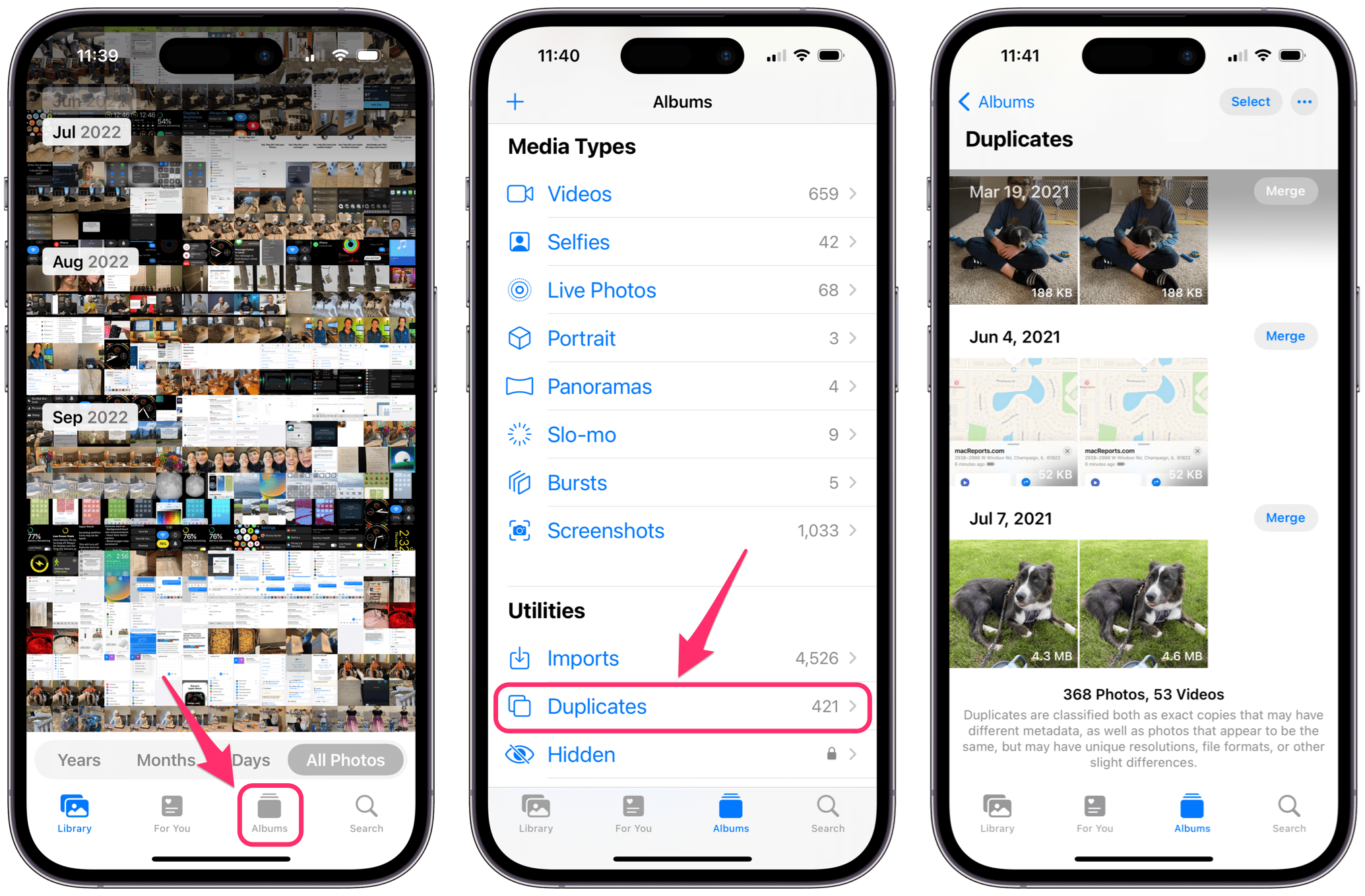
- Open the Photos app and select the Albums tab at the bottom of the screen.
- Scroll down and tap on the Duplicates folder under the Utilities section.
- Near the bottom, you can see how many photos and video duplicates have been detected.
- Tap Merge next to the pair (trio, etc.) of duplicates, then tap Merge [#] Items.
You can also merge multiple sets of duplicates at once:
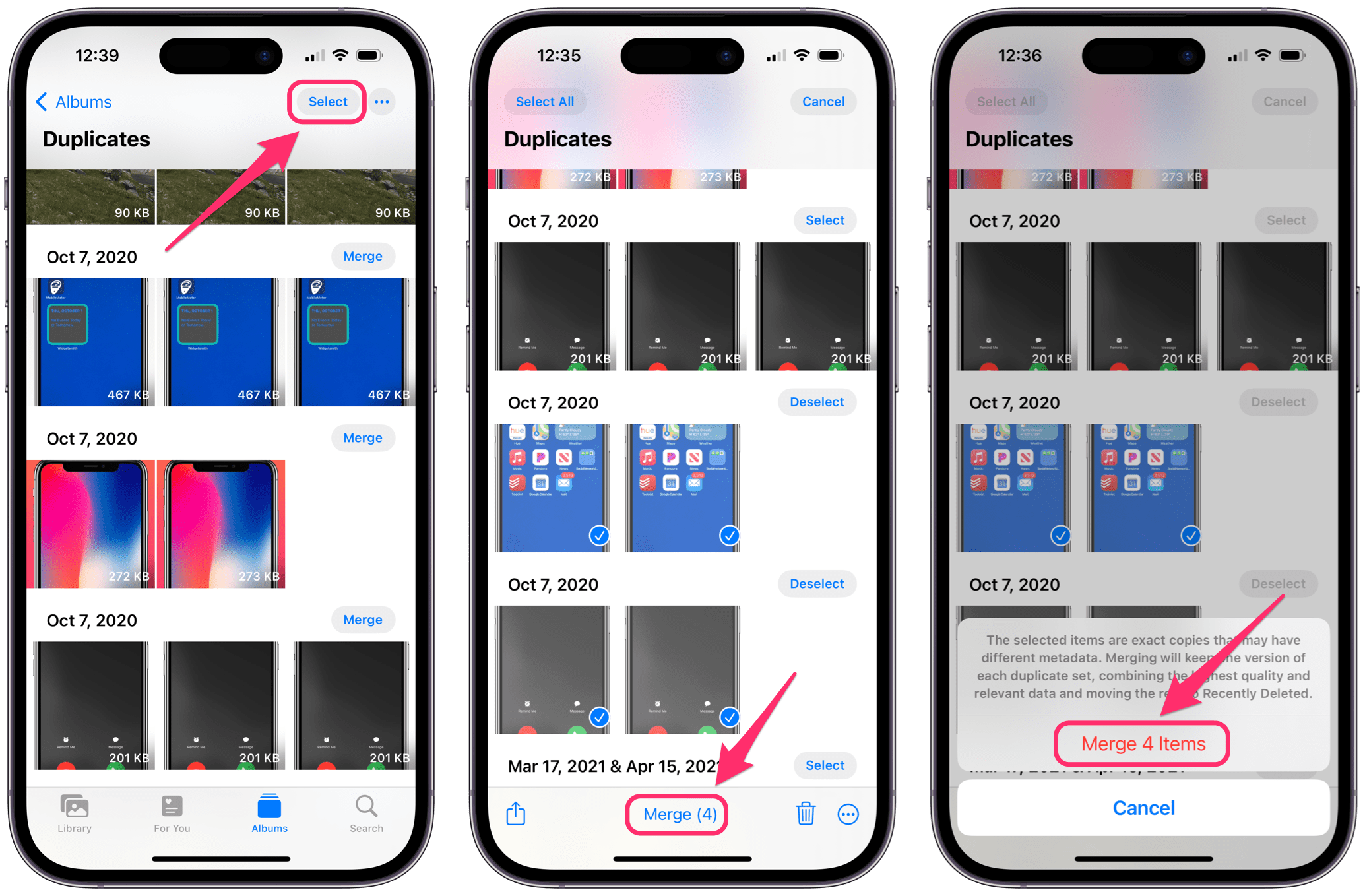
- With the Duplicates folder open, tap on Select near the top-right of the screen.
- Either tap Select next to the sets of duplicates you want to merge or tap on Select All in the top-left corner of your screen.
- Tap on Merge at the bottom of the screen, then tap Merge [#] Items.
What happens when you ‘Merge’ photos?
Basically, merging the photos will keep the best aspects of the photos. For example, if photo A in a duplicate pair has a higher resolution, but photo B has more metadata, the two photos will merge into one that has both the higher resolution and the more complete metadata.
View the differences between two duplicates
If you are curious to know more about your duplicates, you can view and compare their metadata:
- Tap on one of the duplicate photos.
- Tap the info (i) button near the bottom of the screen.
- Swipe left and right to compare the information for each of the duplicates.
What happens to the old duplicates after you merge them?
The two or more original duplicate photos are moved to the Recently Deleted album in Photos. You can find the Recently Deleted album in Albums under the Utilities section. The deleted photos will stay in the Recently Deleted album for 30 days before they are permanently deleted.
You can either recover or permanently delete items from the Recently Deleted folder if you like:
- To recover or permanently delete a single photo, tap on it, then tap on Recover or Delete.
- To recover or delete multiple photos, tap on Select near the top of your screen, then tap to select your photos. Tap on either Delete or Recover at the bottom of the screen.
Related articles

